advertisement
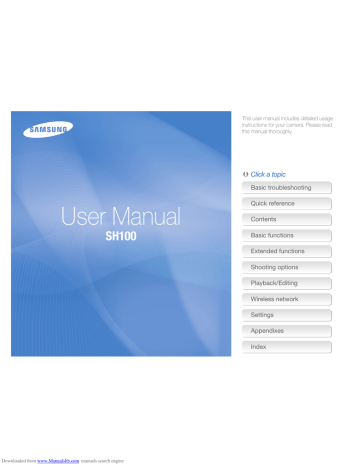
Playback/Editing
Learn how to play back photos, videos, or voice memos and edit photos or videos.
Also, learn how to connect your camera to your computer, photo printer, or TV.
Viewing photos or videos in
Playback mode …………………………… 81
Starting Playback mode ………………… 81
Viewing photos …………………………… 88
Playing a video …………………………… 90
Playing a voice memo …………………… 92
Editing a photo ……………………………… 93
Resizing photos …………………………… 93
Rotating a photo ………………………… 94
Using Smart Crop ………………………… 94
Applying Smart Filter effects ……………… 95
Adjusting your photos …………………… 95
Creating a print order (DPOF) …………… 97
Viewing files on a TV ……………………… 98
Transferring files to your Windows computer …………………………………… 99
Transferring files with Intelli-studio ……… 100
Transferring files by connecting the camera as a removable disk …………… 102
Disconnecting the camera
(for Windows XP) ……………………… 103
Transferring files to your Mac computer ………………………………… 104
Printing photos with a PictBridge photo printer …………………………………… 105
Downloaded from www.Manualslib.com
manuals search engine
Viewing photos or videos in Playback mode
Learn how to play back photos, videos, or voice memos and how to manage files.
2
Drag the image left or right to move to another file.
Starting Playback mode
View photos or play videos and voice memos stored in your camera.
1
Press [Playback].
•
•
The most recent file will be displayed.
If the camera is off, it will turn on and display the most recent file.
•
To view files by category, touch on the Home screen. (p. 84)
•
To send an email, touch m Share Email. To upload the file to the web sites, touch m Share an web site.
•
•
•
To skip files quickly, tilt the camera to the direction you want to flip files. (p. 82)
You can also touch and hold the left end or right end of the screen to skip files quickly.
You can also drag the slider left or right to move to the previous or next file.
Playback/Editing
81
Downloaded from www.Manualslib.com
manuals search engine
Viewing photos or videos in Playback mode
•
If you want to view files stored in the internal memory, remove your memory card.
•
The camera will not properly play back files of unsupported sizes or files that were captured with other cameras.
Viewing files with motion recognition
You can view files by tilting the camera in Playback mode.
• Motion recognition may not work well if you hold the camera with the screen parallel to the ground.
• When you rotate the camera 90° or 180° while you view a photo, the camera will automatically change the orientation of the displayed photo. (p.132)
• To deactivate motion recognition, touch m, and then touch the setting button next to Gesture View.
Playback/Editing
82
Downloaded from www.Manualslib.com
manuals search engine
Viewing photos or videos in Playback mode
Display in Playback mode
Icon
File Information
File Location
Description
Photo includes a voice memo
Play videos (p. 90) or voice memos (p. 92)
Folder name – File name
Video length
Protected file
Print order has been set (DPOF)
Delete files (p. 87)
Upload the current file to Facebook
View files as thumbnails (p. 86)
To display file information on the screen, touch m, and then touch the setting button next to File Information.
Playback/Editing
83
Ranking your favorite faces
You can rank your favorite faces or delete them. The favorite face feature is available only when you have inserted a memory card into the camera.
1
In Playback mode, touch m Face List.
• You can also rank your favorite faces in Thumbnail view by touching m
Face List.
Face List
Downloaded from www.Manualslib.com
manuals search engine
Viewing photos or videos in Playback mode
2
To change the rank of a face, touch Yes, and then drag the face to a new location.
Edit Ranking
Viewing files in Smart album as thumbnails
View files by category, such as date, face, or file type.
1
On the Home screen, touch .
2
Touch a category option.
3
Touch o to save your changes.
• To delete a face from the list, touch , touch a face, and then touch o.
Touch to view only your favorite face in the face list.
Playback/Editing
84
Icon Description
View all files.
View files by the date they were saved.
View files by recognized faces and favorite faces.
View files by the file type.
•
It may take some time for the camera to open Smart album, change the category, or reorganize files.
•
If you delete a category, all files in the category will be deleted.
Downloaded from www.Manualslib.com
manuals search engine
Viewing photos or videos in Playback mode
Viewing files in 3D view
1
On the Home screen, touch .
2
Drag images left or right to move to the previous or next file.
• Flick screen left or right to move files switch quickly. The faster you flick the screen, the more files you will scroll through at a time.
Viewing files with the page flip effect
You can flip through files by dragging or flicking the touch pen across the screen. You can also apply a page flip effect to a slide show.
1
On the Home screen, touch .
2
Touch a theme.
3
Drag images left or right to move to the previous or next file.
•
You cannot play movies or voice memos in 3D view.
•
The 3D feature is not available while the camera is connected to a TV.
Playback/Editing
85
Downloaded from www.Manualslib.com
manuals search engine
Viewing photos or videos in Playback mode
Icon Description
Play a slide show.
• Touch the screen to pause the slide show and adjust the volume or mute the sound.
• Touch to stop the slide show.
Return to the theme selection screen.
You can view only photos when you use the page flip effect.
Touch a file to display it in full screen view.
Viewing files as thumbnails
Scan thumbnails of files.
In Playback mode, rotate [Zoom] to the left to view thumbnails (9 at a time). Rotate [Zoom] to the left once or twice more to display more thumbnails (16 or 36 at a time).
Rotate [Zoom] to the right to return to the previous view.
Icon Description
Delete files
Select files to upload to Facebook
Photo includes a voice memo
Video file
Voice memo file
Drag the screen up or down to move to the previous or next page of thumbnails.
Playback/Editing
86
Downloaded from www.Manualslib.com
manuals search engine
Viewing photos or videos in Playback mode
Protecting files
Protect your files to prevent accidental deletion.
1
In Playback mode, locate the file you want to protect, and then touch m.
2
Touch the setting button next to Protect.
Delete
Start Slide Show
Protect
Resize
You cannot delete or rotate a protected file.
Deleting files
Select files to delete in Playback mode.
Deleting a single file
You can select one file, and then delete it.
1
In Playback mode, locate the file you want to delete, and then touch .
2
When the pop-up message appears, touch Yes.
You can also delete a file by touching m Delete Delete
Deleting multiple files
You can select multiple files, and then delete them at once.
1
In Thumbnail view, touch .
2
Select the files you want to delete, and then touch .
3
When the pop-up message appears, touch Yes.
Playback/Editing
87
Downloaded from www.Manualslib.com
manuals search engine
Viewing photos or videos in Playback mode
Deleting all files
You can select all files, and then delete them at once.
1
In Playback mode, touch m Delete.
• You can also delete files in Thumbnail view by touching m
Delete.
2
Select All, and then touch o.
3
When the pop-up message appears, touch Yes.
Copying files to a memory card
Copy files from the internal memory to a memory card.
1
In Playback mode, touch m.
• You can also copy files to a memory card in Thumbnail view or in Smart Albumby touching m Copy to Card.
2
Touch Copy to Card.
3
When the pop-up message appears, touch Yes.
Viewing photos
Enlarge part of a photo or view photos as a slide show.
Enlarging a photo
In Playback mode, rotate [Zoom] to the right to enlarge a portion of the photo. Rotate [Zoom] to the left to zoom out.
Drag the screen to see another part of the photo.
Playback/Editing
88
Downloaded from www.Manualslib.com
manuals search engine
Viewing photos or videos in Playback mode
Icon Description
Delete the file.
Crop the photo (the camera will save it as a new file).
Return to the original view.
Zoom ratio (The maximum zoom ratio differs depending on the photo resolution.)
When you view photos that were captured by another camera, the zoom ratio may differ.
Playing a slide show
Apply effects and audio to a slide show of your photos. The slide show function does not work for videos or voice memos.
1
On the Home screen, touch .
2
Touch , and then select individual photos that you want to include in the slide show.
•
•
•
•
Touch to select all.
Touch to cancel your selection.
You cannot select video files.
You can select up to 2,000 files.
3
Touch o.
4
Touch m, and then set a slide show effect.
All Play
Playback/Editing
89
Downloaded from www.Manualslib.com
manuals search engine
Viewing photos or videos in Playback mode
* Default
Icon Description
Play Mode: Set whether or not to repeat the slide show.
(One Play*, Repeat)
Interval:
• Set the interval between photos.
(1 sec*, 3 sec, 5 sec, 10 sec)
• You must set the Effect option to interval.
to set the
Music: Set background audio.
(Off*, Mist, Drops, Muse, Trip, Fall)
Effect:
• Set a scene change effect between photos.
(Off*, Calm, Shine, Relax, Lively, Sweet)
• Select to cancel effects.
• When you use the Effect option, the interval between photos will be set to 1 second.
5
Touch to start the slide show.
• Touch the screen to pause the slide show.
•
•
Touch to adjust the volume or mute the sound.
Touch to stop the slide show.
Playing a video
In Playback mode, you can view a video, and then capture or trim parts of the playing video. You can save the captured or trimmed segments as new files.
1
In Playback mode, locate a video, and then touch .
2
View the video.
Icon Description
Scan backward.
/ Pause or resume playback.
Scan forward.
Adjust the volume or mute the sound.
Return to Playback mode.
Playback/Editing
90
Downloaded from www.Manualslib.com
manuals search engine
Viewing photos or videos in Playback mode
Trimming a video
1
While viewing a video, touch at the point where you want the trimming to begin.
2
Touch .
3
Touch at the point where you want the trimming to end.
• You can also adjust the scene to be cropped by dragging the handles that appear on the progress bar.
Capturing an image from video
1
While viewing a video, touch at the point where you want to capture an image.
2
Touch .
3
When the pop-up message appears, touch Yes.
•
The file resolution of the captured image will be the same as the original video.
•
The captured image is saved as a new file.
4
Touch .
5
When the pop-up message appears, touch Yes.
•
The original video should be at least 10 seconds long.
•
The camera will save the edited video as a new file.
Playback/Editing
91
Downloaded from www.Manualslib.com
manuals search engine
advertisement
* Your assessment is very important for improving the workof artificial intelligence, which forms the content of this project
Related manuals
advertisement
Table of contents
- 15 Unpacking
- 16 Camera layout
- 18 Inserting the battery and memory card
- 19 Charging the battery and turning on your camera
- 20 Performing the initial setup
- 22 Learning icons
- 23 Using the touch screen
- 25 Setting the touch screen and sound
- 26 Using the Home screen
- 29 Capturing photos
- 33 Tips for getting a clearer photo
- 36 Using shooting modes
- 44 Using effect modes
- 50 Recording voice memos
- 53 Selecting a resolution and quality
- 56 Using the timer
- 57 Shooting in the dark
- 60 Changing the camera’s focus
- 63 Using face detection
- 68 Adjusting brightness and color
- 72 Using burst modes
- 73 Applying effects/Adjusting images
- 77 Reducing the zoom sound
- 78 Available shooting options by shooting mode
- 81 Viewing photos or videos in Playback mode
- 93 Editing a photo
- 98 Viewing files on a TV
- 99 Transferring files to your Windows computer
- 104 Transferring files to your Mac computer
- 105 Printing photos with a PictBridge photo printer
- 108 settings
- 111 Sending photos via email
- 115 Using photo or video sharing websites
- 116 Using a smart phone as a remote shutter release
- 118 enabled TV
- 121 another camera
- 123 Using Auto Backup to send photos or videos
- 125 About the Wakeup on LAN (WOL) feature
- 128 Settings menu
- 134 Error messages
- 135 Camera maintenance
- 143 Before contacting a service center
- 146 Camera specifications
- 150 Glossary
- 155 FCC notice
- 158 Declaration sentence in official languages
- 160 Index
- 155 Charging the battery
- 155 Turning on your camera
- 161 screen
- 161 Setting the sound
- 162 Accessing the Home screen
- 162 Icons on the Home screen
- 164 Rearranging icons