advertisement
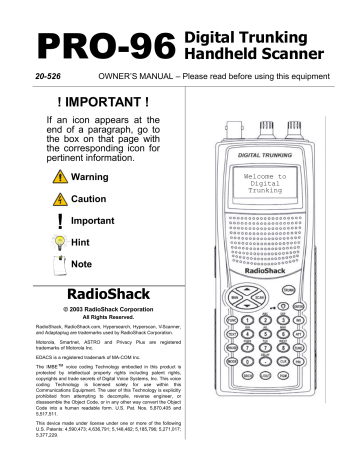
battery condition exists. If you attempt to perform a V-Scanner operation with low battery power, the scanner will display:
V-Scanner
Battery Low
Aborted
CL-EXIT
Using the Digital AGC Function
You may find that the audio level varies greatly among different users on digital systems that you monitor. Many analog conventional and trunked radio systems include components with automatic gain control to help normalize the audio levels of analog transmissions in the system. Digital radio systems typically do not include any automatic gain control functionality and tend to reproduce a user’s voice audio signal more faithfully with regard to audio levels. This can result in a low level audio signal if a user on the system is not speaking close enough to their radio microphone.
Your PRO-96 features Digital AGC, which can compensate for these low audio levels when they occur. By default, Digital AGC is turned on. If desired, you can toggle the
Digital AGC function on or off by pressing FUNC, then MAN at any time. The display will briefly show
DSP AGC Off or
DSP AGC On accordingly.
Notes
•
Digital AGC has no effect on analog transmissions.
•
You may notice more background noise with Digital AGC on.
Cloning the Programmed Data
You can transfer the contents of the current scanner working memory to and from another PRO-96 scanner using an optional connecting cable with 1/8-inch (3.5 mm) phone plugs on both ends (use Radio Shack part number 42-2420 available at your local
RadioShack store), or to a computer application designed to work with this scanner using a PC interface cable (use Radio Shack part number 20-289, available at your local
RadioShack store).
78
Note
•
CLONE MODE Incorrect Model appears if the scanner receives data from another scanner other than a PRO-96.
Follow these steps to clone the data.
1. Turn on both scanners.
2. Connect the connecting cable to each scanner’s PC/IF jack.
CLONE MODE UP to send, remove cable to exit
appears in the scanner’s display.
3. Press
π
.
Confirm send data? 1=YES Press other key for NO
. appears in the scanner’s display.
4. Press 1 to send the data to the other unit or press any other key to cancel the operation.
5. The scanner sends the data. Do not disconnect the PC/IF cable or interrupt power to either scanner while the transfer is taking place.
6. To exit the clone mode, remove the cable.
79
advertisement
Related manuals
advertisement
Table of contents
- 3 TABLE OF CONTENTS
- 9 FEATURES
- 14 THE FCC WANTS YOU TO KNOW
- 15 SCANNING LEGALLY
- 16 GETTING FAMILIAR WITH YOUR SCANNER
- 16 About the Keypad
- 18 Understanding Your Scanner’s Memory Organization
- 18 V-Scanners
- 18 Channel Storage Banks
- 19 Channels
- 19 Search Banks
- 19 Understanding Your Scanner’s Channel Receive Modes
- 20 AM Mode (AM)
- 20 FM/Digital Mode (FM)
- 20 CTCSS Mode (CT)
- 21 DCS Mode (DC)
- 21 Motorola/APCO-25 Trunking Mode (MO)
- 23 EDACS Trunking Mode (ED)
- 24 PREPARATION
- 24 Listening Safely
- 24 Traffic Safety
- 24 Power Sources
- 25 Using Batteries
- 27 Charging Rechargeable Batteries
- 28 Using AC Power
- 28 Using Vehicle Battery Power
- 29 Antenna
- 29 Connecting the Supplied Antenna
- 29 Connecting an Optional External Antenna
- 30 Connecting an Earphone/Headphones
- 30 Connecting an External Speaker
- 31 Using the Belt Clip
- 31 PROGRAMMING YOUR SCANNER
- 31 Programming Conventional Channels
- 31 Storing Conventional Frequencies
- 33 Programming Trunked Systems
- 34 Programming Motorola analog, digital, and APCO-25 trunking systems
- 35 Programming EDACS Trunking Systems
- 36 Programming Motorola VHF and UHF Trunking Systems
- 37 Programming Motorola 800 MHz Splinter Systems
- 37 Programming Fleet Maps
- 39 Talkgroup IDs
- 39 Storing Talkgroup IDs
- 41 Programming the Priority Channel
- 42 Programming a stored channel frequency in the priority channel
- 42 Programming the Priority Channel Directly
- 42 Programming a Weather Channel as Priority
- 43 Activating the Priority Feature
- 43 Programming channels for CTCSS and DCS operation
- 47 General Programming Notes
- 47 Storing Text Tags
- 47 Assigning a Text Tag to a Channel
- 48 Assigning a Text Tag to a Group ID
- 48 Assigning a Text Tag to a Channel Storage Bank
- 49 Text Input Chart
- 50 OPERATING YOUR SCANNER
- 50 Initial Preparation
- 50 Turning on the Scanner and Setting Squelch
- 50 Scanning
- 51 Turning Channel Storage Banks Off and On
- 51 Monitoring a Single Channel/Battery Save Circuit
- 52 Using CTCSS and DCS
- 52 Deleting Frequencies from Channels
- 53 Searching and Tuning
- 53 Finding and Storing Active Frequencies
- 53 Searching a Preprogrammed Frequency Range
- 55 Search Band Charts
- 59 Searching Active Frequencies in Your Desired Frequency Range
- 60 Using Zeromatic
- 60 Using Seek Search
- 61 Manually Tuning a Frequency
- 61 Using Frequency Copy
- 62 Copying a Frequency into a Specified Channel
- 62 Copying a Frequency into a Vacant Channel in a Specified Bank
- 63 Coping a Frequency into the Priority Channel
- 64 SPECIAL FEATURES
- 64 Listening to the Weather band
- 64 Listening to a Weather Channel
- 64 SAME Standby Mode
- 65 Weather Alert Alarm Demonstration
- 66 Using the Delay Function
- 66 Locking Out Channels or Frequencies
- 66 Locking Out Channels
- 67 Reviewing the Lock-Out Channels
- 67 Locking Out Search Frequencies
- 67 Reviewing Locked-Out Search Frequencies
- 68 Clearing a Locked-Out Search Frequency
- 68 Clearing All Locked-Out Frequencies in a Search Bank
- 68 Changing the Receive mode
- 69 Using the Attenuator
- 70 Turning the Key Tone On and Off
- 71 Using the Display Backlight
- 72 Using the Keylock
- 72 Changing the Display Contrast
- 72 Working with V-Scanners
- 79 Using the Digital AGC Function
- 79 Cloning the Programmed Data
- 81 TRUNKING SPECIAL FEATURES
- 81 Trunking Operation
- 83 Setting Squelch for Trunking
- 83 Talkgroup ID Hold
- 83 Turning an ID Sub-Bank On or Off
- 84 Open and Closed Mode Operation
- 85 Toggling Open and Closed Modes
- 85 Manual ID Lockout Toggle
- 86 Activating ID Lockout While Scanning
- 86 Reviewing Locked-Out Talkgroup IDs
- 86 Changing from ID Text Tag Display to ID Code Display
- 86 Trunked Delay Function
- 87 Clearing Talkgroup Ids
- 87 Clearing All Talkgroup IDs in One Bank
- 89 Digital Operation
- 90 Updating the DSP Firmware
- 92 A GENERAL GUIDE TO FREQUENCIES
- 92 US Weather Frequencies (in MHz)
- 92 Ham Radio Frequencies
- 92 Birdie Frequencies
- 94 GUIDE TO THE ACTION BANDS
- 94 Typical band Usage (in MHz)
- 94 HF Band
- 94 VHF Band
- 94 220 MHz Band
- 94 UHF Band
- 94 800MHz Band
- 94 Primary Usage
- 95 VHF Band
- 95 UHF Band
- 95 BAND ALLOCATION
- 101 FREQUENCY CONVERSION
- 103 TROUBLESHOOTING
- 104 Troubleshooting Chart
- 105 RESETTING/INITIALIZING THE SCANNER
- 105 Resetting the Scanner
- 105 Initializing the Scanner
- 108 SPECIFICATIONS
- 108 Frequency Coverage
- 108 Memory Organization
- 108 Sensitivity (20 dB S/N)
- 109 Selectivity
- 109 IF Rejection
- 109 Spurious Rejection
- 109 Scanning Speed and Delay
- 110 Intermediate Frequencies (IF)
- 110 Squelch Sensitivity
- 110 Power Requirements
- 110 Physical
- 111 Command Quick Reference Guide
- 111 Scan Mode
- 113 Manual Mode
- 114 Program Mode
- 115 Search Mode
- 116 Weather Mode
- 117 Tune Mode
- 118 ID List Edit
- 119 Startup keys (entry during welcome screen display)