advertisement
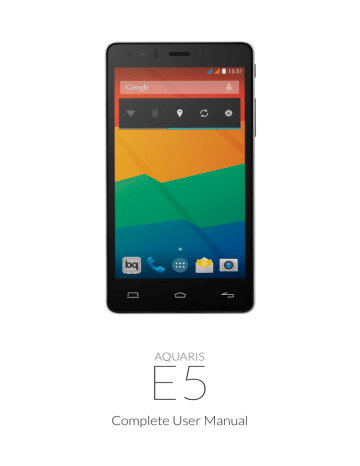
Complete User Manual
Tools
ENGLISH
TOOLS
Calculator
Your smartphone’s tools include a practical calculator, which allows you to carry make basic as well as scientific/advanced calculations. When you launch the app, only the basic options are shown at first; however, to access the advanced functions simply swipe the screen towards the left, or press the Menu button and select Advanced panel.
Clock
To access the phone’s alarm clock, go to Menu > Clock and in the first tab you will find the Alarms option, where you can manage all your alarms.
You can set several different alarms at the same time, and adjust other parameters such as the name of the alarm, whether it repeats or sounds just once, which days of the week it is activated (if you have selected the “Repeat” option), the alarm tone and whether or not the phone vibrates when the alarm sounds.
76
ENGLISH
Complete User Manual
Tools
You can create new alarms and delete them as often as you wish. To temporarily activate or deactivate an alarm
(without deleting it), simply slide the icon located to the right of the alarm time over to the left.
The Clock app also allows you to view the local time in any location around the world, and contains other useful functions such as a fully configurable timer and a stopwatch with interval feature.
Sound Recorder
Another of your smartphone’s tools is the Sound recorder. This app allows you to easily record audio in either high or standard quality, and offers three different recording modes: Normal, Meeting and Lecture.
To begin recording, simply press the red icon located at the bottom of the screen towards the left. The counter and gauge in the centre of the screen will then be activated. Use the icons at the bottom of the screen to pause or end the recording.
After you have finished recording, you will be asked if you want to save or delete the audio file. If you decide to save it, you can access it again (along with any other recordings you have made) by pressing the icon.
FM Radio
In the App menu you will also find an FM radio.
This app allows you to listen to your favourite radio programmes, and you can even record and store a broadcast in your phone’s internal memory. To find a radio station and move through the frequencies, use the icons (located at the bottom of the screen) to search manually, or press the icons to search for stations automatically. You can also search all the available frequencies by pressing More options then “Search”.
77
Complete User Manual
Tools
ENGLISH
You can also search all the available frequencies by pressing More options then “Search”. If you press the icon to view the list of radio stations, you can then bookmark your favourites by pressing the Star icon. After you have bookmarked them, you can long-press them in order to name them and make them easier to identify in the list.
Additionally, you can press the Menu button and select the Speaker option in order to play the radio through the phone’s speaker instead of the headphones. You can also record the current broadcast and save it in your phone’s internal memory.
You need to connect the headphones to your device in order to use the radio app, as they act as the radio aerial and pick up the signal.
Voice Search
On the Home screen there is a widget containing a microphone icon, which will launch the Voice search app when pressed. This app allows you to quickly find information on any subject you search for, and gives you quick access to other apps such as Maps
78
advertisement
Related manuals
advertisement
Table of contents
- 1 Cover
- 2 About This Manual
- 4 Contents
- 8 BEFORE YOU BEGIN
- 8 Box Contents
- 9 Product Overview
- 10 GETTING STARTED
- 10 How to Insert SIM Cards
- 11 Inserting/Removing the MicroSD Card
- 13 Switching the Device On and Off
- 14 Charging the Phone and Transferring Files
- 16 Setup Assistant
- 17 HOME SCREEN
- 17 Screen Lock
- 18 Home Screen
- 19 Extending the Home Screen
- 19 Adjusting Screen Rotation
- 20 Customising the Home Screen
- 20 Moving and Deleting Icons on the Home Screen
- 20 Creating App Folders
- 21 Taking Screenshots
- 21 Making Screen Recordings
- 21 Learning to Use the Multi-Touch Screen
- 24 Buttons and Icons
- 24 Buttons
- 24 Status Bar
- 25 Notifications Bar
- 27 Keyboard
- 28 TELEPHONE
- 28 Managing Contacts
- 28 Adding a Contact
- 29 Editing an Existing Contact
- 29 Using a Contact
- 30 Creating a Group of Contacts
- 31 Contacts to Show
- 31 Importing and Exporting Contacts
- 32 Blocking a Contact
- 32 Calls
- 32 Via the Phonebook
- 33 Options Available During a Phonecall
- 35 Hiding Your Caller ID
- 35 Restricting Calls
- 36 SMS and MMS
- 37 Message Settings
- 38 SETTINGS
- 38 WIRELESS SETTINGS
- 38 SIM Management
- 39 Wi-Fi
- 40 Bluetooth
- 41 Data Usage
- 42 More...
- 44 Wireless Screen
- 45 DEVICE SETTINGS
- 45 Audio Profiles
- 46 Display
- 47 Storage
- 48 Battery
- 48 Apps
- 49 PERSONAL SETTINGS
- 49 Location
- 50 Security
- 51 Language and Text Input
- 52 Backup & resert
- 53 ACCOUNTS
- 53 SYSTEM SETTINGS
- 53 Date & time
- 54 Scheduled power on & off
- 54 Accessibility
- 57 Printing
- 57 About Phone
- 58 Developer Options
- 59 PERFORMANCE SETTINGS
- 59 Optimising Battery Life
- 59 Monitoring Battery Usage Information
- 60 E-MAIL
- 60 Setting Up a Gmail Account
- 60 Setting up Other E-mail Accounts
- 61 Sending an E-mail
- 61 Replying to an E-mail
- 62 MULTIMEDIA
- 62 Camera
- 67 Image Gallery
- 68 Playing Music
- 69 Playing Videos
- 70 APPS
- 70 App store
- 70 Apps from Unknown Sources
- 71 Preinstalled Apps
- 71 Internet Browser
- 72 Instant Messaging
- 72 Text Editor, Spreadsheets and Presentations
- 73 Calendar
- 73 Maps and GPS Navigation
- 73 File Explorer
- 74 Dolby
- 75 News & Weather (Genie Widget)
- 76 TOOLS
- 76 Calculator
- 76 Clock
- 77 Sound Recorder
- 77 FM Radio
- 78 Voice Search
- 79 APPENDICES
- 79 APPENDIX A: OTA Updates
- 80 APPENDIX B: Technical Specifications
- 81 APPENDIX C: Cleaning and Safety
- 84 APPENDIX D: Information on Exposure to Radio Waves and the SAR (Specific Absorption Rate)
- 85 APPENDIX E: Disposing of this Product Correctly
- 86 APPENDIX F: Declaration of Conformity
- 87 Firmware version
