advertisement
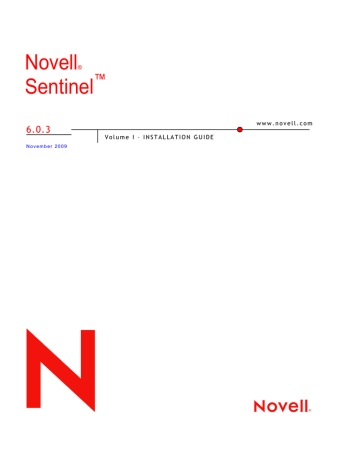
<add assembly="CrystalDecisions.Enterprise.Desktop.Report,
Version=11.5.3300.0, Culture=neutral,
PublicKeyToken=123abcd1234a1234? />
</assemblies>
IMPORTANT:
The new entries should use the same Version, Culture, and
PublicKeyToken values as the other entries in your file.
NOTE:
These steps are also described in the installation instructions for the
Sentinel Core Solution Pack. For more current instructions see Solution Pack at
Sentinel 6 content site .
Using the Crystal XI R2 Web Server
Crystal Server XI on Linux installs a Web Server through which you can perform administrative tasks as well publish and view reports.
The administrative portal is accessed through your browser at the following URL: http://<hostname_or_IP_of_web_server>:<web_server_port
_default_8080>/businessobjects/enterprise115/adminlaun ch
The non-administrative (general use) portal is accessed through your browser at the following URL: http://<hostname_or_IP_of_web_server>:<web_server_port
_default_8080>/businessobjects/enterprise115
Testing connectivity to the Web Server
To test connectivity to the Web Server:
1. Go to another machine that is on the same network as your Web Server.
2. Provide http://<hostname_or_IP_of_web_server>:<web_server_port
_default_8080>/businessobjects/enterprise115/adminlaun ch
3. You should get a Crystal BusinessObjects Web page.
Setting a “Named User” Account
The license key supplied with Crystal Server is a Named User account key. The Guest account has to be changed from Concurrent User to Named User.
To set the Guest Account as Named User:
1. Open a Web browser and provide the following url:
Crystal Reports for Linux 10-11
advertisement
Related manuals
advertisement
Table of contents
- 3 Novell Trademarks
- 3 Third-Party Materials
- 3 Third Party Legal Notices
- 5 Preface
- 6 Feedback
- 6 Additional Documentation
- 6 Documentation Conventions
- 7 Other Novell References
- 7 Contacting Novell
- 12 Sentinel Overview
- 14 Sentinel Server
- 14 Sentinel Communication Server
- 14 Correlation Engine
- 14 iTRAC Workflow
- 14 Sentinel Database
- 14 Sentinel Collector Manager
- 15 Sentinel Collectors
- 15 Sentinel Control Center
- 15 Sentinel Collector Builder
- 15 Sentinel Data Manager
- 16 Crystal Reporting Server
- 16 Sentinel Advisor
- 16 Third-Party Integration
- 16 Language Support
- 17 Supported Software
- 17 Operating Systems
- 17 Databases
- 18 Report Server
- 18 Platform Support Exceptions
- 19 Hardware Recommendations
- 19 Architecture
- 22 Performance Benchmarks
- 22 Proof of Concept or Demonstration Configuration
- 23 Production System Configuration – Option 1
- 24 Production System Configuration – Option 2
- 28 Network Configuration
- 28 AES Configuration
- 28 Best Practice: Database Installation/Configuration
- 29 Sentinel Database Patches
- 29 Recommended UNIX Kernel Settings for Oracle
- 29 Minimum Kernel Parameter Values for Linux
- 29 Minimum Kernel Parameter Values for Solaris
- 30 Configuring Parameters when Creating Your Own Database Instance
- 31 Sentinel Installation and Configuration
- 33 Setting Passwords
- 33 Reporting Configuration
- 34 Sentinel Provided Reports
- 35 Tips When Developing Custom Crystal Reports
- 35 High Performance Configuration
- 36 Database Maintenance
- 36 Event Information in Database
- 37 Other Information in Database
- 37 Additional Database Maintenance
- 37 Database Analyze for Oracle
- 37 Analyze Partitions
- 38 Database Health Check for Oracle
- 40 Database Maintenance
- 40 Correlation Engine
- 40 Time Synchronization
- 40 Memory Usage
- 40 Short-circuit Analysis
- 40 Free-Form Rules
- 41 Sentinel Log Files
- 42 Installer Overview
- 43 Sentinel Configurations
- 43 On Linux
- 44 On Solaris
- 44 On Windows
- 44 General Installation Prerequisites
- 45 Providing Power User privileges to “Domain Users”
- 45 Sentinel Database Installation Prerequisites
- 45 Linux/Solaris Database Installation Prerequisites for Sentinel
- 47 Windows Database Installation Prerequisites for Sentinel
- 48 Authentication Mode Settings on Microsoft SQL
- 48 Sentinel Server Installation Prerequisites
- 48 Advisor Installation Prerequisites
- 49 Database Installation
- 49 Setting Kernel Values
- 52 Creating Group and User Account for Oracle (Solaris Only)
- 52 Setting Environment Variables for Oracle (Solaris Only)
- 53 Applying Patch Cluster for Solaris 9:
- 53 Install Oracle
- 53 Simple Installation
- 56 Custom Installation
- 66 Console Installation on Linux/Solaris
- 67 Installing Sentinel as a Domain user
- 68 Client Installation
- 70 Collector Manager (CM) Installation
- 73 Post-Installation Configuration
- 73 Updating Sentinel email for SMTP Authentication
- 74 Sentinel Database
- 75 Collector Service
- 75 Updating License Key (from Evaluation to Production Key)
- 75 Starting Collector Manager Service
- 76 Advisor Overview
- 77 About Installing Advisor
- 78 Standalone Configuration
- 78 Direct Internet Download Configuration
- 79 Installing Advisor
- 82 Loading Data
- 84 Connecting to Advisor Server through Proxy
- 84 Advisor Reports
- 85 Advisor Report Configuration
- 85 Maintaining Advisor
- 86 Testing the Installation
- 93 Clean Up from Testing
- 94 Getting Started
- 95 Upgrade from Sentinel 5.x to Sentinel 6.0
- 96 To upgrade from Sentinel 5.x to Sentinel 6.0:
- 96 Upgrade from Sentinel 4.x to Sentinel 6.0
- 97 To upgrade from Sentinel 4.x to Sentinel 6.0:
- 98 Adding Sentinel Components to an Existing Installation
- 98 Installing Additional Load Balancing Nodes
- 99 Multiple DAS_Binary Processes
- 108 SSL Proxy and Direct Communication
- 108 Sentinel Control Center
- 109 Collector Manager
- 111 Changing the Communication Encryption Key
- 112 Enabling Unlimited AES Key Strength
- 114 Overview
- 114 System Requirements
- 115 Configuration Requirements
- 116 Installing Microsoft Internet Information Server (IIS) and ASP.NET
- 116 Known Issues
- 117 Using Crystal Reports
- 117 Installation Overview
- 117 Installation Overview for Crystal with SQL Server 2005
- 117 Installation Overview for Crystal with Oracle
- 118 Installation
- 118 Installing Crystal Server for Microsoft SQL Server 2005 with Windows Authentication
- 122 Configuring Open Database Connectivity (ODBC) for Windows Authentication
- 123 Installing Crystal Server for Microsoft SQL Server 2005 with SQL Authentication
- 126 Configuring Open Database Connectivity (ODBC) for SQL Authentication
- 127 Installing Crystal Server for Oracle
- 129 Installing and Configuring Oracle Client Software
- 130 Configuration for all Authentications and Configurations
- 130 Configuring inetmgr
- 131 Patching Crystal Reports for use with Sentinel
- 133 Publishing Crystal Report Templates
- 134 Publishing Report Templates - Crystal Publishing Wizard
- 135 Publishing Report Templates – Central Management Console
- 136 Publishing Report Templates from a Solution Pack
- 138 Setting a Named User Account
- 138 Configuring Reports Permissions
- 139 Testing for Web Server Connection to the Database
- 139 Testing Connectivity to the Web Server
- 139 Disabling Sentinel Top 10 Reports
- 140 Increasing Crystal Enterprise Server Report Refresh Record Limit
- 141 Configuring Sentinel Control Center to Integrate with Crystal Enterprise Server
- 144 Installation
- 144 Pre-Install of Crystal BusinessObjects Enterprise™ XI
- 146 Installing Crystal Reports Server XIR2
- 147 Patching Crystal Reports for Use with Sentinel
- 148 Publishing Crystal Report Templates
- 149 Publishing Report Templates – Crystal Publishing Wizard
- 150 Publishing Report Templates – Central Management Console
- 151 Publishing Report Templates from a Solution Pack
- 153 Using the Crystal XI R2 Web Server
- 153 Testing connectivity to the Web Server
- 153 Setting a “Named User” Account
- 154 Configuring Reports Permissions
- 154 Increasing Crystal Enterprise Server Report Refresh Record Limit
- 155 Configuring Sentinel Control Center to Integrate with Crystal Enterprise Server
- 156 Utilities and Troubleshooting
- 156 Starting MySQL
- 156 Starting Tomcat
- 156 Starting Crystal Servers
- 156 Crystal Host Name Error
- 156 Cannot Connect to CMS
- 158 Uninstalling Sentinel
- 158 Uninstall for Solaris and Linux
- 159 Uninstall for Windows
- 159 Post-Uninstall
- 159 Sentinel Settings
- 160 Remove Sentinel System Settings on Linux
- 161 Remove Sentinel System Settings on Solaris
- 162 Remove Sentinel Oracle Database on Linux and Solaris
- 162 Remove Sentinel System Settings on Windows with MS SQL Server
- 177 Installing Oracle
- 177 Oracle 9i Installation on SLES 9
- 179 Oracle 10g R2 Installation on SLES 9
- 180 Oracle 10g Installation on SLES 10
- 181 Oracle (9i and 10g) Installation on Red Hat Linux (RHEL3 Only)
- 184 Oracle (9i and 10g) Installation on Red Hat Linux (RHEL4 Only)
- 186 Oracle 9i Installation on Solaris 9
- 187 Oracle 9i Installation on Solaris 10
- 188 Oracle 10g Installation on Solaris 9 and Solaris 10
- 188 Modifying Oracle dbstart and dbshut scripts
- 189 Manual Oracle Instance Creation (Optional)
- 192 Configuring the Oracle RAC database
- 192 Creating the RAC Database
- 194 Creating Sentinel Tablespaces
- 195 Creating ESECDBA
- 196 Installing Sentinel Database
- 197 Configuring Connection Properties File
- 198 Configuring Connection for Sentinel Data Manager
- 199 Configuring Connection for Crystal