advertisement
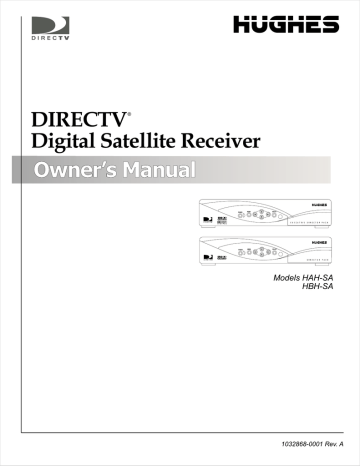
Connect the VCR Control
Cable
(Model HAH-SA only) The DIRECTV ® Receiver can control your VCR for unattended recording, using the VCR Control Cable provided.
1. Plug the VCR control cable into the rear panel VCR CONTROL jack.
2. Temporarily position the other end over the VCR’s remote control sensor
(normally a small dark plastic window on the VCR front panel).
The remote control sensor may be labeled or identified in your VCR manual.
If it is not identified, scan the front of the VCR with your VCR remote control:
3. Hold the VCR remote control about ½-inch (1.3 cm) from the front left side.
4. Slowly move the remote control to the right as shown in the figure.
5. Repeatedly press the VCR remote control’s power key on and off.
Scanning for the VCR remote control sensor
6. When your VCR responds to your pressing the remote control power, note the position. Temporarily tape the IR emitter to the position you marked until you verify that it works properly.
Test the VCR (Record/Stop) This Record/Stop test verifies the specified brand and code controls your VCR.
1. Turn the VCR power on.
2. Insert a recordable videotape into the VCR.
3. Using the satellite receiver front panel buttons, (don’t use the remote control) SELECT the VCR tab from the SYSTEM SETUP menu.
4. Highlight and SELECT your VCR brand as shown below.
VCR SETUP
Install
Signal
Info
Features
VCR
Prefs
Remote
Test
New Card
Upgrade
Watch TV
Main Menu
Brand
Aiwa
Akai
Audio Dynamics
Bell & Howell
Broksonic
Canon
Capehart
Wed, Oct 30 11:53AM
Code Test
3
4
1
2
5
Record
Stop
Clear
Select Code
8
Adding system components
5.
SELECT the highlighted Code menu button.
6.
SELECT the Record menu button under the Test column.
7. Verify the VCR is recording.
8.
SELECT the Stop menu button.
advertisement
Related manuals
advertisement
Table of contents
- 9 Getting Started
- 9 Setup overview
- 10 Attach the satellite antenna cable
- 11 Connect your TV
- 12 Determine antenna angles
- 13 Testing your system
- 13 To perform the Transponder test
- 15 Adding system components
- 15 Connecting additional system components
- 15 Connecting a terrestrial antenna/CATV
- 15 Connecting a VCR
- 16 Connect the VCR Control Cable
- 16 Test the VCR (Record/Stop)
- 17 Connecting a home entertainment system
- 19 Using the remote control
- 21 Remote control functions
- 22 Programming the remote control
- 22 Code Entry
- 23 Code Scanning
- 23 Changing the Remote ID
- 23 Installing remote control batteries
- 25 Using program guides
- 25 Selecting a program guide style
- 25 Grid guide
- 26 Logo guide
- 27 Program guide and menu features
- 28 Using the OneLine™ Guide
- 29 Using TurboTune
- 29 Setting TurboTune channels
- 29 Renaming TurboTune groups
- 30 powered by Wink Communications®
- 30 Setting guide preferences
- 31 Using the menus
- 32 Onscreen menu icons
- 32 Purchasing pay per view (PPV)
- 32 Cancelling purchases
- 32 Reviewing past purchases
- 33 Listing unviewed purchases
- 33 Adjusting audio settings
- 33 Setting default and alternate audio
- 34 Using TruSurround
- 34 Using Dolby Digital audio
- 34 Adjusting video settings
- 35 Using WatchWizard
- 37 Using the Channels search
- 37 Using the Program Director
- 38 Scheduling or editing an event
- 39 Adjusting system settings
- 39 Set output channel
- 39 Input key enable/disable
- 39 Select menu language
- 39 Caller ID enable/disable
- 39 Restore factory default settings
- 40 Viewing Mail
- 40 Using Caller ID
- 41 Setting favorites and filters
- 41 Using favorite channel lists
- 41 Creating a channel list
- 42 Renaming a channel list
- 42 Creating an Auto Set list
- 42 Adding and removing channels
- 43 Finding new channels
- 43 Filtering the program guide
- 43 Using Theme Filters
- 44 Selecting guide times
- 45 Using access controls
- 45 Locking & unlocking the system
- 45 How to lock the system
- 46 Unlocking the system
- 46 Setting ratings limits
- 47 Setting spending and time limits
- 49 Questions & Answers
- 51 Manufacturers device control codes