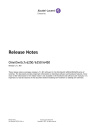
advertisement
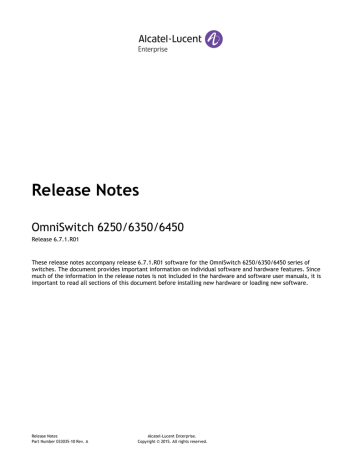
September 2015
•
•
•
If an OS6250 is currently running the minimum versions listed above, then Uboot/Miniboot and CPLD upgrades are not required. However, CPLD 14 and Uboot/Miniboot 6.6.4.158.R01 fixed a known push button and LED issue (PR 176235). If you have an OS6250 that requires these fixes then upgrading both the Uboot/Miniboot and CPLD to the versions listed is required.
If an OS6250 is already running AOS Release 6.6.3.R01 then the Uboot/Miniboot and CPLD versions should already be at the minimum versions listed above.
If an OS6250 is running an AOS Release prior to 6.6.3.R01 the Uboot/Miniboot and CPLD will need to be upgraded. If an upgrade is required it is recommended to upgrade to the latest available versions.
Upgrading to AOS Release 6.7.1.R01
Upgrading consists of the following steps. The steps must be performed in order. Observe the following prerequisites before performing the steps as described below:
• Upgrading an OmniSwitch to AOS Release 6.7.1.R01 may require two reboots of the switch or stack being upgraded. One reboot for the Uboot/Miniboot or AOS and a second reboot for the CPLD.
•
•
Refer to the Version Requirements table to determine the proper code versions.
Download the appropriate AOS images, Uboot/Miniboot, and CPLD files from the Service & Support website.
Summary of Upgrade Steps
1. FTP all the required files to the switch
2. Upgrade the Uboot/Miniboot and AOS images as required. (A reboot is required).
3. Upgrade the CPLD as required. (Switch automatically reboots).
4. Verify the upgrade and remove the upgrade files from the switch.
Page 17 of 24 OmniSwitch 6250/6350/6450 —Release 6.7.1.R01
September 2015
Upgrading - Step 1. FTP the 6.7.1.R01 Files to the Switch
Follow the steps below to FTP the AOS, Uboot/Miniboot, and CPLD files to the switch.
1. Download and extract the 6.7.1.R01 Upgrade archive from the Service & Support website. The archive will contain the following files to be used for the upgrade:
Uboot/Miniboot Files – kfu-boot.bin, kfminiboot.bs
AOS Files – KFbase.img, KFeni.img, KFos.img, KFsecu.img
CPLD File - KFfpga_upgrade_kit
2. FTP (Binary) the 6.7.1.R01 Uboot/Miniboot files listed above to the /flash directory on the primary
CMM, if required.
3. FTP (Binary) the CPLD upgrade kit listed above to the /flash directory on the primary CMM, if required.
4. FTP (Binary) the 6.7.1.R01 image files listed above to the /flash/working directory on the primary
CMM.
5. Proceed to Step 2.
Note: Make sure the destination paths are correct when transferring the files. Also, when the transfer is complete, verify the file sizes are the same as the original indicating a successful binary transfer.
Page 18 of 24 OmniSwitch 6250/6350/6450 —Release 6.7.1.R01
September 2015
Upgrading - Step 2. Upgrade Uboot/Miniboot and AOS
Follow the steps below to upgrade the Uboot/Miniboot (if required) and AOS. This step will upgrade both
Uboot/Miniboot and AOS once the switch/stack is rebooted. If a Uboot/Miniboot upgrade is not required skip to rebooting the switch to upgrade the AOS.
1. Execute the following CLI command to update the Uboot/Miniboot on the switch(es) (can be a standalone or stack).
-> update uboot all
-> update miniboot all
If connected via a console connection update messages will be displayed providing the status of the update.
If connected remotely update messages will not be displayed. After approximately 10 seconds issue the ‘ show ni’ command, when the update is complete the UBOOT-Miniboot Version will display the upgraded version.
WARNING: DO NOT INTERRUPT the upgrade process until it is complete. Interruption of the process will result in an unrecoverable failure condition.
2. Reboot the switch. This will update both the Uboot/Miniboot (if required) and AOS.
-> reload working no rollback-timeout
3. Once the switch reboots, certify the upgrade:
If you have a single CMM enter:
-> copy working certified
If you have redundant CMMs enter:
-> copy working certified flash-synchro
4. Proceed to Step 3 (Upgrade the CPLD).
Page 19 of 24 OmniSwitch 6250/6350/6450 —Release 6.7.1.R01
September 2015
Upgrading - Step 3. Upgrade the CPLD
Follow the steps below to upgrade the CPLD (if required). Note the following:
•
•
The CMMs must be certified and synchronized and running from Working directory.
This procedure will automatically reboot the switch or stack.
WARNING: During the CPLD upgrade, the switch will stop passing traffic. When the upgrade is complete, the switch will automatically reboot. This process can take up to 5 minutes to complete. Do not proceed to the next step until this process is complete.
Single Switch Procedure
1. Enter the following to begin the CPLD upgrade:
-> update fpga cmm
The switch will upgrade the CPLD and reboot.
Stack Procedure
Updating a stack requires all elements of the stack to be upgraded. The CPLD upgrade can be completed for all the elements of a stack using the ‘all’ parameter as shown below.
1. Enter the following to begin the CPLD upgrade for all the elements of a stack.
-> update fpga ni all
The stack will upgrade the CPLD and reboot.
Proceed to Verifying the Upgrade to verify the upgrade procedure.
Page 20 of 24 OmniSwitch 6250/6350/6450 —Release 6.7.1.R01
advertisement
Related manuals
advertisement
Table of contents
- 4 Memory Requirements
- 4 Miniboot and FPGA Requirements for Existing Hardware
- 6 New OmniSwitch 6350 Switches
- 6 OS6350-24
- 6 OS6350-P24
- 6 OS6350-48
- 6 OS6350-P48
- 6 Transceivers
- 8 Chassis / System
- 8 Monitor Interswitch Stacking Connections
- 8 Layer 2
- 8 Prioritization of ERP Packets
- 8 Layer 3
- 8 IPv6 Supported RFCs / IPv6 Phase 2 Logo
- 8 IPv6 Security - Source Guard
- 8 IPv6 Source Filtering is an IPv6 security feature. When IPv6 source guard is enabled on an interface, all unknown IPv6 traffic coming in on the interface is sent to the CPU. The software looks up the IPv6 source address to source MAC address in a bind...
- 8 IPv6 source filtering applies to DHCPv6 Snooping ports, link aggregates, and VLANs and restricts port traffic to only packets that contain the client source MAC address, IPv6 address, and VLAN combination. The DHCPv6 Snooping binding table is used to ...
- 8 IPv6 Security – Router Advertisement (RA) Guard
- 9 IPv6 DHCP Relay/snooping/circuit-id
- 9 Management
- 9 RCL- DHCP Server Priority
- 10 Metro
- 10 CPE Test Head enhancements
- 10 Security
- 13 QoS
- 13 System
- 14 CMM (Primary Stack Module) and Power Redundancy Feature Exceptions
- 14 Stack Element Insert/Removal Exceptions
- 14 Hot Swap / Insert of 1G/10G Modules on OS6450
- 16 OmniSwitch Upgrade Overview
- 16 Prerequisites
- 16 OmniSwitch Upgrade Requirements
- 17 Upgrading to AOS Release 6.7.1.R01
- 17 Summary of Upgrade Steps
- 18 Upgrading - Step 1. FTP the 6.7.1.R01 Files to the Switch
- 19 Upgrading - Step 2. Upgrade Uboot/Miniboot and AOS
- 20 Upgrading - Step 3. Upgrade the CPLD
- 21 Verifying the Upgrade
- 21 Verifying the Software Upgrade
- 21 Verifying the U-Boot/Miniboot and CPLD Upgrade
- 22 Remove the CPLD and Uboot/Miniboot Upgrade Files
- 23 OmniSwitch Downgrade Overview
- 23 Prerequisites
- 23 OmniSwitch Downgrade Requirements
- 23 Summary of Downgrade Steps
- 24 Downgrading - Step 1. FTP the 6.6.5 Files to the Switch
- 24 Downgrading - Step 2. Downgrade the AOS
- 24 Verifying the Downgrade