4-2. OSD Setup sub-menu. Integra DTR-9.1
Add to My manuals92 Pages
The Integra DTR-9.1 is an AV Receiver that offers a wide range of features and capabilities. With its high-quality audio and video performance, the DTR-9.1 is perfect for enjoying music, movies, and other entertainment content. Some of the key features of the DTR-9.1 include:
- Support for Dolby Atmos and DTS:X surround sound
- 9.1-channel amplification
- Built-in Wi-Fi and Bluetooth for wireless streaming
- HDMI 2.0a connectivity with HDCP 2.2 support
- 4K Ultra HD video pass-through
- Phono input for connecting a turntable
- Zone 2 audio output
- OSD (On-Screen Display) for easy setup and control
advertisement
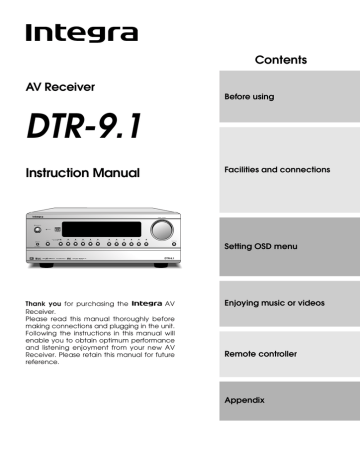
Preference
4-2. OSD Setup sub-menu
This sub-menu allows you to customize the OSD menu to display in the manner you desire.
Menu
1.Speaker Setup
1
123456789012345678901234
4.Preference
2.Input Setup
2
3.Listening Mode Setup
3
4.Preference
4
123456789012345678901234
5.Zone2 OSD Setup
5 2
4-2.OSD Setup
6.About
6 3 a.Background Color
7 4 :Blue1
8 b.Superimpose Mode
Select: Exit:|EXIT|
9
Enter:|ENTER| Quit:|OSD|
0
6
7
:Off
c.Immediate Display
1 8 :On
2 Quit:|OSD|
0 :Top
1 e.Timeout :2sec
2 a. Background Color
Select either Blue1, Blue2, Green1, Green2, Magenta,
Red1, or Red2 as the background color while the OSD menu is displayed.
b. Superimpose
Off: Select to have the OSD menu displayed on the selected background color.
Normal: Select to have the OSD menu superimposed over the current video if one is displayed or on the selected background color if there is no video signal.
Black: Select to have the OSD menu displayed on a black background at all times.
c. Immediate Display
On: Select this to have the screen immediately display certain operations as you perform them and maintain the display for a set amount of time after you are finished. For example, if you change the volume, the volume level will appear on the screen as it is changed.
Off: Select this to turn off the immediate display of operations.
4-3. OSD Tweak
This setting allows you to adjust the position of the OSD menu as it is displayed on your screen. Depending on the monitor used, there may be cases where the OSD menu is not displayed in the center and parts of the menus are cut off. To adjust the position of the OSD menu, simply press the cursor buttons to inch the menu to position you desire.
Menu
1.Speaker Setup
1
123456789012345678901234
4.Preference
2.Input Setup
2
3.Listening Mode Setup
3
4.Preference
4
123456789012345678901234
5.Zone2 OSD Setup
5 2
4-3.OSD Tweak
6.About
6 2.OSD Setup
7 4
8
Select: Exit:|EXIT|
9 6
Enter:|ENTER| Quit:|OSD|
0 7
1 8
2 9
0
1 Exit:|EXIT|
2
Volume dB
Note:
The name that you input at the Character Input submenu (page 41) will not be reflected by the immediate display displayed when the input source is changed.
For example, if your second DVD player is connected to VIDEO 5 and you change its name to “DVD-2,” when it is selected as the input source, the immediate display still reads “VIDEO 5.” d. Display Position
Use this setting to select the position of the immediate display that appears when certain operations are performed. You can position the immediate display at any of ten different levels ranging from the top all the way to the bottom.
e. Timeout
Use this setting to select the amount of time the immediate display remains after the operation is completed.
You can have the immediate display remain for 2, 3, 4, or 5 seconds.
47
advertisement
Key Features
- Dolby Atmos and DTS:X surround sound support
- 9.1-channel amplification
- Built-in Wi-Fi and Bluetooth for wireless streaming
- HDMI 2.0a connectivity with HDCP 2.2 support
- 4K Ultra HD video pass-through
- Phono input for connecting a turntable
- Zone 2 audio output
- OSD (On-Screen Display) for easy setup and control
Related manuals
Frequently Answers and Questions
How many HDMI inputs does the DTR-9.1 have?
Does the DTR-9.1 support 4K Ultra HD video?
Can I connect a turntable to the DTR-9.1?
advertisement
Table of contents
- 2 Important Safeguards
- 3 Precautions
- 4 Contents
- 5 Supplied accessories
- 6 Features
- 7 Before using remote controller
- 7 Installing the remote controller batteries
- 7 Using the remote controller
- 8 Front panel facilities
- 9 Front panel
- 9 Front panel door
- 10 Front panel display
- 11 Remote controller
- 12 Rear panel facilities
- 16 Example of how to connect your equipment
- 17 Standard connections
- 18 Connecting your audio components
- 18 Connecting your video components
- 20 Connecting speakers
- 20 Ideal speaker configuration
- 20 surround sound playback
- 20 Speaker placement
- 21 Connecting speakers
- 21 Connecting the speaker cable
- 21 Connecting a subwoofer
- 22 Connecting antennas
- 22 Connecting the included antennas
- 22 Assembling the AM loop antenna
- 22 Connecting the AM antenna cable
- 23 Connecting an FM outdoor antenna
- 23 Connecting an AM outdoor antenna
- 23 Directional linkage
- 24 Connecting to the IR IN ZONE 2 input
- 24 Outline
- 24 Connecting the main and remote zones
- 25 Connecting to the IR IN MAIN input
- 25 Outline
- 26 amplifiers
- 26 Connecting a graphic equalizer
- 26 Connecting power amplifiers
- 27 Connecting the power
- 28 The On-Screen Display (OSD) menu
- 29 Navigating through the OSD menu
- 30 Speaker Setup
- 30 Speaker Setup menu
- 30 1-1. Speaker Config sub-menu
- 31 1-2. Speaker Distance sub-menu
- 32 1-3. Level Calibration sub-menu
- 33 1-4. Bass Peak Level sub-menu
- 33 1-5. LFE Level Setup sub-menu
- 34 Input Setup
- 34 Input Setup menu
- 34 2-1. Digital Setup sub-menu
- 36 2-2. Multichannel Setup sub-menu
- 36 2-3. Video Setup sub-menu
- 37 2-4. Listening Mode Preset sub-menu
- 38 Input source signals
- 38 Listening Modes
- 40 2-5. Delay sub-menu
- 40 2-6. Sound Effect sub-menu
- 41 2-7. Character Input sub-menu
- 41 2-8. Miscellaneous Setup
- 42 Listening Mode Setup
- 42 Listening Mode Setup menu
- 44 Description listening mode parameters
- 46 Preference
- 46 Preference menu
- 46 4-1. Volume Setup sub-menu
- 47 4-2. OSD Setup sub-menu
- 47 4-3. OSD Tweak
- 48 Zone2 OSD Setup
- 48 Zone2 OSD Setup menu
- 48 About
- 48 About menu
- 48 6-1. Lock Setup sub-menu
- 48 6-2. Version
- 49 Enjoying music or videos in the remote zone
- 49 Controlling the DTR-9.1 from the remote zone
- 49 controller
- 50 Listening to Radio Broadcasts
- 50 Listening to FM/AM Radio Stations
- 50 Tuning into a radio station
- 51 Presetting a radio station
- 51 Selecting a preset radio station
- 51 Erasing a preset radio station
- 52 Enjoying music or videos with the DTR
- 52 Selecting an input source
- 52 Adjusting the volume
- 52 Changing the listening mode
- 52 Listening with headphones
- 52 Using the many features of the DTR
- 53 If one of the messages shown below appears
- 53 Enjoying the multichannel output
- 54 Recording a source
- 54 currently watching or listening to
- 55 you are currently watching or listening to
- 55 the audio from another
- 56 Using remote controller
- 56 Overview
- 56 device
- 56 Controlling the DTR
- 58 Controlling an Integra CD player
- 58 Controlling an Integra MD recorder
- 59 Controlling an Integra cassette tape deck
- 59 Calling up a preset radio station
- 60 Controlling an Integra DVD player
- 60 SAT, CABLE, VCR, and TV MODE buttons
- 61 into the remote controller
- 61 Programming procedure
- 63 button
- 63 a MODE button
- 64 Using a Macro function
- 64 What is a Macro function?
- 64 Programming a Macro function
- 64 Running a Macro function
- 65 Programming the Direct Macro function
- 65 Running a Direct Macro function
- 66 Erasing a macro from the MODE MACRO button
- 66 DIRECT MACRO button
- 67 been programmed
- 68 Troubleshooting guide
- 68 POWER
- 68 SPEAKERS
- 69 FM/AM TUNER
- 69 VIDEO and AUDIO
- 69 REMOTE CONTROLLER
- 70 OTHER
- 71 The default settings
- 72 Your system setting
- 72 Inputs
- 74 Speakers
- 74 OSD Setup
- 74 About
- 75 Remote controller
- 76 Specifications