advertisement
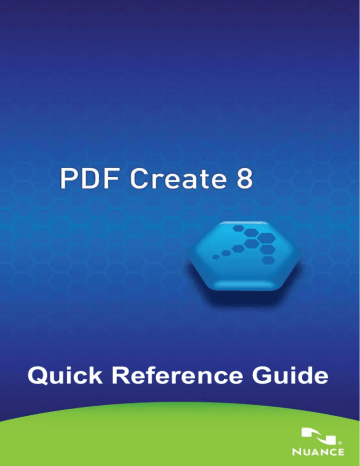
Nuance PDF Create has a comprehensive HTML Help system. Access it through a hyperlink in the PDF Create Assistant or through the Nuance
PDF menu in Microsoft Word, Excel, or PowerPoint.
Press F1 to open Help at the topic describing the currently open panel. Some dialog boxes have Help buttons.
A Release Notes file with latest information is available on the delivery media and in the program folder. The Nuance web site offers program information, with a regularly updated knowledge base and user forums.
Note : System requirements are presented on the product box and in the Help.
Overview of creating PDF files
PDF Creation can be done from the following locations as described in the table and the following sections:
Location
Print dialog boxes
Source files
Current document in the calling application
Conversion method
Individual settings. A page range can typically be specified
Windows Start Menu
(plus optionally desktop, quick load bar and system tray)
One or more local or
DMS files
Create Assistant, using profiles; page ranges are not supported
Target
Pre-defined or via
Save As
User defined. To local file, to e-mail or both
Windows Explorer shortcut menu
Microsoft Word
(Create PDF button)
Microsoft Excel
(Create PDF button)
One or more whole local files
Whole current Word file
Current Excel workbook or worksheet
Microsoft PowerPoint
2007 or 2010
(Create PDF button)
Whole current presentation
Direct conversion using a chosen profile and assembly instruction
Pre-defined or via
Save As to local file, to e-mail or both
Direct conversion with current settings. Word and general settings can be accessed from Word
Via Save As to local file, to e-mail or both
Direct conversion with current settings (can be accessed from Excel)
Via Save As to local file, to e-mail or both
Direct conversion with current settings (can be accessed from PowerPoint)
Via Save As to local file, to e-mail or both
6
advertisement
Related manuals
advertisement
Table of contents
- 3 Why are PDF files popular?
- 3 What PDF Create does for you
- 4 The PDF Product family
- 4 Installation and Activation
- 5 How to Get Help
- 6 Overview of creating PDF files
- 7 Create PDFs from Print dialogs
- 7 Use the PDF Create Assistant
- 10 Create PDFs from Windows Explorer
- 10 Create PDFs from Microsoft Word
- 11 The Nuance PDF Settings for Word dialog box
- 11 Create PDFs from Microsoft Excel and PowerPoint
- 11 Create PDFs in mailing applications
- 12 Create PDFs from Internet Explorer
- 13 ScanSoft PDF Create! Properties dialog box
- 13 How to overlay PDF files
- 14 How to package files
- 14 Cloud Connectors
- 14 SharePoint and other DMS support
- 15 XPS File Support
- 16 Un-installation