advertisement
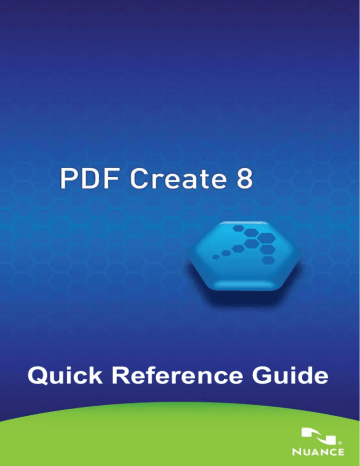
ScanSoft PDF Create! Properties dialog box
This gives you full control over the conversions. In the General panel you define page size, orientation, resolution for the PDF, choose whether or not to view it after creation and choose a grayscale or color PDF. The
PDF Settings panel lets you define the PDF version, control font embedding, set compression types and severity, define passwords and add watermarks. It gives you choices for naming the created PDF file(s) and defining properties such as title, author, subject and keywords. The created file(s) can also be directed as attachments to an E-mail message, ready for distribution.
The ScanSoft PDF Create! Properties dialog box can be accessed from the
Print dialog box in your applications. When working from the Create
Assistant or Windows Explorer, these settings are made through the profiles. If you need to access these settings from Microsoft Word, choose File/Print instead of the Create PDF button.
How to overlay PDF files
Overlay options let you place artwork or other fixed items onto just the first page of your PDF files, together with items that change from file to file. Overlay example for a cover page:
Single-page file with repeated elements
+
Page 1 of a multipage document
=
Cover page of resulting PDF file
To have this result, deselect the option 'Repeat the last page of the shortest document for page overlay'.
You can also use an overlay to add a company logo or other fixed item to every page of PDF files you create. To do this select the option named above.
For more information on overlay choices, please consult Help.
13
advertisement
Related manuals
advertisement
Table of contents
- 3 Why are PDF files popular?
- 3 What PDF Create does for you
- 4 The PDF Product family
- 4 Installation and Activation
- 5 How to Get Help
- 6 Overview of creating PDF files
- 7 Create PDFs from Print dialogs
- 7 Use the PDF Create Assistant
- 10 Create PDFs from Windows Explorer
- 10 Create PDFs from Microsoft Word
- 11 The Nuance PDF Settings for Word dialog box
- 11 Create PDFs from Microsoft Excel and PowerPoint
- 11 Create PDFs in mailing applications
- 12 Create PDFs from Internet Explorer
- 13 ScanSoft PDF Create! Properties dialog box
- 13 How to overlay PDF files
- 14 How to package files
- 14 Cloud Connectors
- 14 SharePoint and other DMS support
- 15 XPS File Support
- 16 Un-installation