advertisement
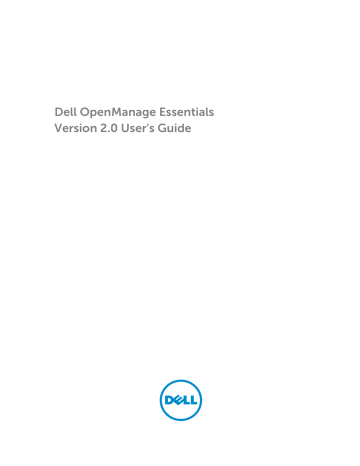
30
Right-Click Actions
The following tables lists all the right-click actions that are available in OpenManage Essentials.
NOTE: The right-click options displayed in OpenManage Essentials are dependent on your access privilege. You must have administrator access to see all the options.
Schedule View
Field
Create New Task
Export Calendar
Description
Displays the following options:
•
•
Deploy Server Administrator Task
•
Allows you to export the calendar in a .ics file format. You can import the ics file into Microsoft
Outlook.
After you create a task, you can right-click the task to display the following options:
Field
Edit
Description
Allows you to edit the task.
Delete
Run Now
Allows you to delete the task.
Allows you to run the task immediately.
View
Deactivate Task Schedule
Clone
Export Calendar
Allows you to view the details of the task.
Deactivates a task’s schedule. This flag determines if the task runs or not in the future.
NOTE: If you right-click a deactivated task, an
Activate Task Schedule option is displayed.
Allows you to clone the task with the same details.
Allows you to export the calendar in an ics file format. You can import the ics file into Microsoft
Outlook.
306
Device Status
Field
IP Address or CMC/iDRAC name
Application Launch
Troubleshoot
Refresh Inventory
Refresh Status
Add to New Group
Add to Existing Group
Ignore All Alerts from Device
Exclude Range
Delete
Description
Displays the IP address or the CMC/iDRAC name.
Select to launch an application.
If the Troubleshooting Tool is installed, then select this option to launch the Troubleshooting Tool.
The Troubleshooting Tool is disabled by default.
To enable the Troubleshooting Tool, see
Select to run inventory on the device.
Select to run a status check on the device.
Select to add the device to a group.
Select to add the device to an existing group.
Select to ignore all alerts from the device.
Select to remove the device from the discovery and inventory range.
Select to remove the device information.
Discovery Range Summary
Managing Include Ranges
Right-click the IP address or group to view the following options:
Field
Edit
Description
Select to edit discovery range configuration.
Rename
Add Discovery Ranges to <Group Name>
Delete
Select to rename the range.
NOTE: This option is only displayed if you right-click an IP address.
Select this option to add additional ranges to an existing group.
NOTE: This option is only displayed if you right-click a group.
Select to delete a range.
307
Field
Disable
Perform Discovery Now
Perform Discovery and Inventory Now
Perform Status Polling Now
Perform Inventory Now
View Filters
Field
Edit
View Summary
Rename
Clone
Delete
Alerts
Field
Details
Acknowledge
Delete
Ignore
Export
Description
Select to disable a range.
Select to do the discovery.
Select to do the discovery and inventory.
Select to start the status polling task for the discovered server or device.
Select to perform the inventory.
Description
Select to edit the alert action or alert filter.
Select to view all the systems that are critical.
Select to rename action or alert filter.
Select to create a copy of an action or alert filter.
Select the alert to delete the alerts.
Description
Select to view the details of alerts.
Select to set or clear alerts.
Select to delete alerts.
Select to ignore alert filter action on the selected device or all devices. You can also use this option to ignore all alerts from the selected device.
Select to export alert information in CSV or HTML formats.
308
Remote Tasks
Field
Edit
Delete
Run
View
Activate Task Schedule
Clone
Custom URL
Field
Edit
Delete
Export
System Update Tasks
Field
Delete
Run
View
Export
Stop
Attributes Tab
Field
Check
Uncheck
Description
Select to edit the task.
Select to delete the task.
Select to run the task immediately.
Select to view the task.
Select to activate the task schedule.
Select to create a copy of a task.
Description
Select to edit the URL.
Select to delete the URL.
Select to export the information about the URL
Description
Select to delete the task.
Select to re-run a task that is already complete, but did not update some of the components.
Select to view the task.
Select to export the system update task information.
Select to stop the task.
Description
Select the selected attributes.
Clear the selected attributes.
309
Field
Export
.
Templates
Field
Deploy
Clone
Rename
Delete
Export Template
.
Compliance by Template
Field
Associate Devices
Edit
Clone
Rename
.
Delete
Export Template
Description
Export all the attributes displayed in the Attributes tab.
Description
Deploy the selected device configuration template.
Clone the selected device configuration template.
Rename the selected device configuration template.
Delete the selected device configuration template.
Export the selected device configuration template.
Description
Deploy the selected device configuration template.
Displays the attributes of the selected device configuration template in the right pane for editing.
Clone the selected device configuration template.
Rename the selected device configuration template.
Delete the selected device configuration template.
Export the selected device configuration template.
310
.
Device Compliance
Field
View Compliance Details
Associate to Different Template
Run Inventory Now
Export
Description
View the compliance details for the selected device.
Associate the selected device to another configuration template.
Run the device configuration inventory for the selected device..
Eport the device compliance report as an HTML file.
311
advertisement
Related manuals
advertisement
Table of contents
- 3 Dell OpenManage Essentials Version 2.0 User's Guide
- 17 About OpenManage Essentials
- 17 What is New in This Release
- 18 Other Information You May Need
- 19 Contacting Dell
- 20 Installing OpenManage Essentials
- 20 Installation Prerequisites and Minimum Requirements
- 20 Minimum Recommended Hardware
- 21 Minimum Requirements
- 22 Terms and Conditions for Using Relational Database Management Systems
- 22 Database Size and Scalability
- 23 Network Bandwidth Utilization
- 23 Minimum Login Roles for Microsoft SQL Server
- 24 Downloading OpenManage Essentials
- 24 Installing OpenManage Essentials
- 26 Custom Setup Installation
- 27 Considerations When Installing OpenManage Essentials on a Domain Controller
- 27 Setting Up OpenManage Essentials Database on a Remote SQL Server
- 27 Installing Dell SupportAssist
- 29 Installing Repository Manager
- 29 Installing Dell License Manager
- 30 Uninstalling OpenManage Essentials
- 30 Upgrading OpenManage Essentials
- 31 Setting Up and Configuring VMware ESXi 5
- 32 Migrating IT Assistant to OpenManage Essentials
- 33 Getting Started With OpenManage Essentials
- 33 Launching OpenManage Essentials
- 33 Configuring OpenManage Essentials
- 34 Discovery Wizard Configuration
- 34 Configuring Discovery Settings
- 35 Using the OpenManage Essentials Home Portal
- 36 OpenManage Essentials Heading Banner
- 37 Customizing Portals
- 37 Displaying Additional Available Reports and Graphs
- 38 Drilling Down Charts and Reports for More Information
- 38 Saving and Loading the Portal Layout
- 38 Updating the Portal Data
- 39 Hiding Graphs and Reports Components
- 39 Rearranging or Resizing Graphs and Reports (Components)
- 40 Filtering Data
- 40 Search Bar
- 40 Search Items
- 40 Search Drop-Down List
- 41 Selection Actions
- 41 Map View (Home) Portal
- 42 Viewing the User Information
- 42 Logging On As a Different User
- 42 Using the Update Available Notification Icon
- 43 Using the Warranty Scoreboard Notification Icon
- 44 OpenManage Essentials Home Portal — Reference
- 44 Dashboard
- 44 Home Portal Reports
- 45 Device by Status
- 45 Alerts by Severity
- 45 Discovered Versus Inventoried Devices
- 46 Task Status
- 46 Schedule View
- 47 Schedule View Settings
- 47 Device Warranty Report
- 48 Map View (Home) Portal Interface
- 49 Discovering and Inventorying Devices
- 49 Supported Devices, Protocols, and Features Matrix
- 53 Supported Operating Systems (Servers), Protocols, and Features Matrix
- 55 Supported Storage Devices, Protocols, and Features Matrix
- 57 Legend and Definitions
- 58 Using the Discovery and Inventory Portal
- 58 Protocol Support Matrix for Discovery
- 60 Protocol Support Matrix for System Update
- 60 Devices Not Reporting Service Tag
- 61 Configuring a Discovery and Inventory Task
- 62 Changing the Default SNMP Port
- 63 Discovering and Inventorying Dell Devices Using WS-Man Protocol With a Root Certificate
- 64 Excluding Ranges
- 64 Viewing Configured Discovery and Inventory Ranges
- 64 Scheduling Discovery
- 65 Discovery Speed Slider
- 65 Multithreading
- 66 Scheduling Inventory
- 66 Configuring Status Polling Frequency
- 67 Discovery And Inventory — Reference
- 67 Discovery and Inventory Portal Page Options
- 67 Discovery and Inventory Portal
- 68 Last Discovery and Inventory
- 68 Discovered Versus Inventoried Devices
- 69 Task Status
- 69 Viewing Device Summary
- 70 Viewing Device Summary Filter Options
- 70 Add Discovery Range
- 71 Discovery Configuration
- 71 Discovery Configuration Options
- 72 Device Type Filtering
- 73 ICMP Configuration
- 73 ICMP Configuration Options
- 73 SNMP Configuration
- 74 SNMP Configuration Options
- 75 WMI Configuration
- 75 WMI Configuration Options
- 75 Storage Configuration
- 75 Storage Configuration Options
- 75 WS-Man Configuration
- 76 WS-Man Configuration Options
- 76 SSH Configuration
- 77 SSH Configuration Options
- 77 IPMI Configuration
- 77 IPMI Configuration Options
- 78 Discovery Range Action
- 78 Summary
- 78 Add Exclude Range
- 79 Add Exclude Range Options
- 79 Discovery Schedule
- 79 Viewing Discovery Configuration
- 80 Discovery Schedule Settings
- 81 Inventory Schedule
- 81 Inventory Schedule Settings
- 81 Status Schedule
- 82 Status Polling Schedule Settings
- 82 Discovery Ranges
- 83 Exclude Ranges
- 84 Managing Devices
- 84 Viewing Devices
- 85 Device Summary Page
- 86 Nodes and Symbols Description
- 86 Device Details
- 87 Viewing Device Inventory
- 88 Viewing Alerts Summary
- 88 Viewing System Event Logs
- 88 Searching for Devices
- 88 Creating a New Group
- 89 Adding Devices to a New Group
- 89 Adding Devices to an Existing Group
- 89 Hiding a Group
- 90 Deleting a Group
- 90 Single Sign-On
- 90 Creating a Custom URL
- 91 Launching the Custom URL
- 91 Configuring Warranty Email Notifications
- 92 Configuring Warranty Scoreboard Notifications
- 92 Configuring Warranty Pop-Up Notifications
- 92 Using Map View
- 94 Map Providers
- 95 Configuring Map Settings
- 96 General Navigation and Zooming
- 96 Home View
- 96 Tool Tip
- 97 Selecting a Device on Map View
- 97 Health and Connection Status
- 98 Multiple Devices at the Same Location
- 98 Setting a Home View
- 98 Viewing All Map Locations
- 98 Adding a Device to the Map
- 99 Moving a Device Location Using the Edit Location Details Option
- 100 Importing Licensed Devices
- 101 Using the Map View Search Bar
- 103 Removing All Map Locations
- 103 Editing a Map Location
- 103 Removing a Map Location
- 104 Exporting All Device Locations
- 104 Dell NAS Appliance Support
- 105 OEM Device Support
- 106 Devices — Reference
- 106 Viewing Inventory
- 107 Viewing Alerts
- 107 Viewing Hardware Logs
- 107 Hardware Log Details
- 108 Alert Filters
- 108 Viewing Non-Compliant Systems
- 108 Non-Compliant Systems
- 109 Device Search
- 110 Query Results
- 111 Creating Device Group
- 111 Device Group Configuration
- 111 Device Selection
- 112 Summary — Group Configuration
- 112 Map View (Devices) Tab Interface
- 113 Devices at this location
- 114 Map Settings
- 115 Server Deployment and Re-provisioning
- 116 OpenManage Essentials — Server Configuration Management License
- 116 Licensable Servers
- 116 Purchasing the License
- 116 Deploying the License
- 117 Verifying License Information
- 117 Viewing Unlicensed Server Targets
- 117 Device Requirements for Deployment and Compliance Tasks
- 118 Getting Started for Device Configuration Deployment
- 118 Device Configuration Deployment Overview
- 118 Viewing the Deployment Portal
- 118 Configuring the Deployment File Share
- 119 Creating a Device Configuration Template
- 119 Creating a Device Configuration Template From a Device Configuration File
- 120 Creating a Device Configuration Template From a Reference Device
- 121 Adding Devices to the Repurpose and Bare Metal Devices Group
- 121 Managing Device Configuration Templates
- 122 Viewing the Device Configuration Template Attributes
- 122 Cloning a Device Configuration Template
- 122 Editing a Device Configuration Template
- 123 Exporting a Device Configuration Template
- 123 Deploying a Device Configuration Template
- 125 Deploying a Network ISO Image
- 127 Removing Devices From the Repurpose and Bare Metal Devices Group
- 127 Auto Deploying Device Configurations
- 127 Configuring Auto Deployment Settings
- 128 Setting Up Device Configuration Auto Deployment
- 130 Managing Auto Deployment Credentials
- 131 Adding a Discovery Range for Auto Deployment
- 131 Removing Devices From an Auto Deployment Task
- 132 Importing Device Specific Attributes
- 132 Import File Requirements
- 133 Exporting Device Specific Attributes
- 133 Viewing the Deployment Tasks
- 133 Additional Information
- 135 Deployment – Reference
- 136 Repurpose and Bare Metal Devices
- 137 Auto Deployment
- 138 Tasks
- 138 Task Execution History
- 139 Device Configuration Template Details
- 140 Device Configuration Setup Wizard
- 140 File Share Settings
- 141 Add Devices to Repurpose and Bare Metal Device Group
- 141 Create Template Wizard
- 141 Deploy Template Wizard
- 142 Name and Deploy Options
- 142 Select Template
- 142 Select Devices
- 143 Select ISO Location
- 143 Edit Attributes
- 146 Set Schedule
- 146 Summary
- 147 Setup Auto Deployment Wizard
- 147 Deploy Options
- 148 Select Template
- 148 Select ISO Location
- 149 Import Service Tags
- 149 Edit Attributes
- 152 Execution Credentials
- 153 Summary
- 153 Manage Auto Deployment Credentials
- 153 Credentials
- 154 Devices
- 155 Managing Server Configuration Baseline
- 156 Viewing the Device Compliance Portal
- 156 Getting Started for Device Configuration Compliance
- 156 Device Configuration Compliance Overview
- 156 Configuring the Credentials and Device Configuration Inventory Schedule
- 157 Associating Target Devices to a Configuration Template
- 158 Viewing the Inventory Configuration Details
- 158 Viewing the Device Compliance Status
- 159 Viewing the Compliance Tasks
- 160 Configuration – Reference
- 161 Device Compliance
- 161 Device Compliance Graph
- 161 Device Compliance Table
- 162 Tasks
- 162 Task Execution History
- 163 Associate Devices To Template Wizard
- 163 Select Template
- 164 Select Devices
- 164 Configuration Inventory Schedule Wizard
- 164 Inventory Credentials
- 165 Schedule
- 167 Viewing Inventory Reports
- 167 Choosing Predefined Reports
- 167 Predefined Reports
- 169 Filtering Report Data
- 170 Exporting Reports
- 171 Reports — Reference
- 172 Agent and Alert Summary
- 172 Agent SummaryiSM Agent Summary
- 173 Alerts per Device
- 173 Top Alert Generators
- 173 Device Compliance
- 173 Server Overview
- 174 Server Components and Versions
- 174 Asset Acquisition Information
- 175 Asset Maintenance Information
- 176 Asset Support Information
- 177 Hard Drive Information
- 178 ESX Information
- 179 HyperV Information
- 179 Field Replaceable Unit (FRU) Information
- 180 License Information
- 180 Device Location Information
- 180 Memory Information
- 181 Modular Enclosure Information
- 182 NIC Information
- 182 PCI Device Information
- 183 Storage Controller Information
- 183 Virtual Disk Information
- 184 Warranty Information
- 185 BIOS Configuration
- 185 iDRAC Network Configuration
- 186 Template Association
- 187 Viewing Warranty Reports
- 187 Extending Warranty
- 188 Managing Alerts
- 188 Viewing Alerts and Alert Categories
- 188 Viewing Alert Logs
- 188 Understanding the Alert Types
- 189 Viewing Internal Alerts
- 189 Viewing Alert Categories
- 189 Viewing Alert Source Details
- 190 Viewing Previously Configured Alert Actions
- 190 Viewing Application Launch Alert Action
- 190 Viewing E-Mail Alert Action
- 190 Viewing Alert Ignore Action
- 190 Viewing Alert Trap Forward Action
- 190 Handling Alerts
- 190 Flagging an Alert
- 191 Creating and Editing a New View
- 191 Configuring Alert Actions
- 191 Setting Up E-mail Notification
- 192 Ignoring Alerts
- 193 Running a Custom Script
- 193 Forwarding Alerts
- 194 Forwarding Alerts Use Case Scenarios
- 195 Working With Sample Alert Action Use Cases
- 195 Use Cases in Alert Actions
- 195 Configuring Alert Log Settings
- 195 Renaming Alert Categories and Alert Sources
- 196 Alert Pop-Up Notifications
- 196 Configuring Alert Pop-Up Notifications
- 197 Enabling or Disabling Alert Pop-Up Notifications
- 198 Alerts — Reference
- 198 Alert Logs
- 199 Predefined Alert View Filters
- 199 Alert Logs Fields
- 200 Alert Details
- 201 Alert Log Settings
- 201 Alert View Filters
- 201 Alert Filter Name
- 201 Severity
- 202 Acknowledgement
- 202 Summary — Alert View Filter
- 203 Alert Actions
- 204 Name and Description
- 204 Severity Association
- 204 Application Launch Configuration
- 206 E-Mail Configuration
- 207 Trap Forwarding
- 207 Category and Sources Association
- 207 Device Association
- 209 Date and Time Range
- 209 Alert Action - Duplicate Alert Correlation
- 209 Summary- Alert Action Details
- 211 Alert Categories
- 211 Alert Categories Options
- 213 Alert Source
- 215 Updating Server BIOS, Firmware, Drivers, and Applications
- 215 Viewing the System Update Page
- 216 Understanding Server BIOS Firmware and Drivers Sources
- 216 Choosing the Right Source for Updates
- 217 Selecting an Update Catalog Source
- 217 Viewing Comparison Results
- 217 Viewing Compliant Servers
- 217 Viewing Non-Compliant Servers
- 217 Viewing Non-Inventoried Servers
- 217 Viewing Servers With Issues and Resolutions
- 217 System Update Use Case Scenarios
- 220 Applying System Updates
- 222 Viewing Updated Status
- 222 Updating Firmware, BIOS, and Drivers Without OMSA
- 222 View Active Catalog
- 223 Issues and Resolutions Use Case Scenarios
- 224 System Update — Reference
- 224 Filter Options
- 225 System Update
- 226 Compliance Report
- 227 Compliant Systems
- 227 Non-Compliant Systems
- 228 System Update Task
- 230 Non-Inventoried Systems
- 230 Inventory Systems
- 230 All System Update Tasks
- 230 Issues and Resolutions
- 231 Task Execution History
- 232 Select a Catalog Source
- 232 Dell Update Package
- 232 Dell OpenManage Server Update Utility
- 232 Repository Manager
- 232 View Active Catalog
- 234 Managing Remote Tasks
- 234 About Remote Tasks
- 234 Managing Command Line Task
- 235 Managing RACADM Command Line Tasks
- 236 Managing Generic Command Line Task
- 237 Managing Server Power Options
- 238 Deploying Server Administrator
- 239 Supported Windows and Linux Packages
- 240 Arguments
- 240 Deploying iDRAC Service Module
- 241 Supported Windows and Linux Packages
- 242 Collecting Firmware and Driver Inventory
- 243 Working With Sample Remote Tasks Use Cases
- 243 Use Cases in Remote Tasks
- 245 Device Capability Matrix
- 249 Remote Tasks — Reference
- 250 Remote Tasks Home
- 250 Remote Tasks
- 250 All Tasks
- 251 Task Execution History
- 252 Server Power Options
- 254 Deployment Task
- 256 Command Line Task
- 257 Remote Server Administrator Command
- 259 Generic Command
- 261 IPMI Command
- 263 RACADM Command Line
- 264 Firmware and Driver Inventory Collection Task
- 266 Managing Security Settings
- 266 Using Security Roles and Permissions
- 266 Microsoft Windows Authentication
- 267 Assigning User Rights
- 267 Using Custom SSL Certificates (Optional)
- 267 Configuring IIS Services
- 268 Supported Protocols and Ports in OpenManage Essentials
- 268 Supported Protocols and Ports on Management Stations
- 268 Supported Protocols and Ports on Managed Nodes
- 270 Troubleshooting
- 270 OpenManage Essentials Troubleshooting Tool
- 271 Troubleshooting Procedures
- 271 Troubleshooting Inventory
- 271 Troubleshooting Device Discovery
- 272 Troubleshooting Receiving SNMP Traps
- 272 Troubleshooting Discovery of Windows Server 2008–Based Servers
- 272 Troubleshooting SNMP Traps for ESX or ESXi Versions 3.5, 4.x, or 5.0
- 273 Troubleshooting Problems With Microsoft Internet Explorer
- 273 Troubleshooting Map View
- 275 Frequently Asked Questions
- 275 Installation
- 275 Upgrade
- 276 Tasks
- 276 Optional Command Line Settings
- 278 Customization Parameters
- 279 MSI Return Code
- 280 E-mail Alert Action
- 280 Discovery
- 281 Inventory
- 281 System Update
- 283 Managing Device Configurations
- 283 Device Group Permissions
- 283 Device Group Permissions Portal
- 284 Remote and System Update Tasks
- 285 Custom Device Groups
- 285 Logs
- 285 Log Levels
- 286 Troubleshooting
- 288 Managing Device Group Permissions
- 288 Adding Users to the OmeSiteAdministrators Role
- 289 Assigning Device Groups to a User
- 290 Removing Users From the OmeSiteAdministrators Role
- 291 OpenManage Mobile Settings
- 291 Enabling or Disabling Alert Notifications For OpenManage Mobile
- 292 Enabling or Disabling OpenManage Mobile Subscribers
- 292 Deleting an OpenManage Mobile Subscriber
- 293 Viewing the Alert Notification Service Status
- 293 Notification Service Status
- 293 Viewing the OpenManage Mobile Subscriber Information
- 294 Mobile Subscriber Information
- 294 Troubleshooting OpenManage Mobile
- 296 Preferences — Reference
- 296 Console Settings
- 298 Email Settings
- 298 Alert Settings
- 299 Custom URL Settings
- 299 Warranty Notification Settings
- 300 Device Group Permissions
- 300 Common Tasks
- 301 Manage Device Group Permissions
- 301 Device Groups for Tasks and Patch Targeting
- 301 Discovery Settings
- 301 Deployment Settings
- 303 Logs — Reference
- 303 User Interface Logs
- 304 Application Logs
- 305 Extensions
- 306 Right-Click Actions
- 306 Schedule View
- 307 Device Status
- 307 Discovery Range Summary
- 307 Managing Include Ranges
- 308 View Filters
- 308 Alerts
- 309 Remote Tasks
- 309 Custom URL
- 309 System Update Tasks
- 309 Attributes Tab
- 310 Templates
- 310 Compliance by Template
- 311 Device Compliance
- 312 Tutorials
- 313 Using OpenManage Essentials Command Line Interface
- 313 Launching the OpenManage Essentials Command Line Interface
- 313 Creating a Discovery Profile Input File
- 315 Specifying IPs, Ranges, or Host names Using XML or CSV Files
- 315 Specifying Input Files in PowerShell
- 316 Command Line Interface Commands
- 316 Creating a Discovery Range
- 316 Removing a Discovery Range
- 317 Creating a Discovery Range Group
- 317 Removing a Discovery Range Group
- 317 Editing a Discovery Range
- 318 Editing a Discovery Range Group
- 318 Enabling a Discovery Range or Discovery Range Group
- 319 Disabling a Discovery Range or Discovery Range Group
- 319 Creating a Discovery Exclude Range
- 319 Removing a Discovery Exclude Range
- 320 Running Discovery, Inventory, and Status Polling Tasks
- 320 Removing a Device
- 321 Retrieving the Status Execution Progress of a Discovery Range
- 321 Stopping a Running Discovery Range or Group
- 321 Creating a Custom Device Group
- 322 Adding Devices to a Custom Group
- 322 Deleting a Group