advertisement
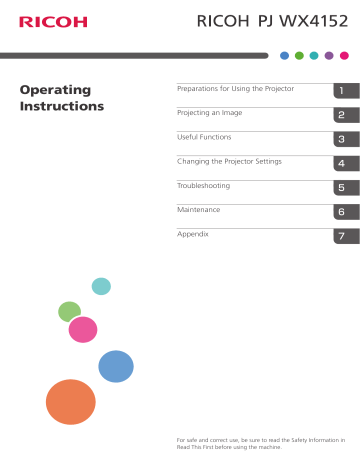
50
4. Changing the Projector Settings
Image Adjustment Menu
Item
Picture Mode
Select the picture mode.
This function is not available when you select [On] in [3D Projection] under [Display/Sound Settings].
• Bright
This image mode makes it easier to see the projection in bright locations.
• Standard
This is the standard image mode.
• Photo
Photos appear more natural in this mode.
• Video
Video is smoother in this mode.
• DICOM Sim. Mode
In this image mode, the images are adjusted to simulate the DICOM format. DICOM is a global standard for storing and transmitting medical images. DICOM is used for computer tomography (CT), magnetic resonance imaging (MRI), and endoscope images.
However, this mode only simulates these formats, so the image may be projected differently from the original DICOM format. Use this mode only for education. It should not be used for actual diagnoses.
Contrast
Adjust the image contrast. The greater the value, the stronger the image contrast.
0
Brightness
Adjust the image brightness. The greater the value, the brighter the image.
0
Sharpness
Adjust the sharpness of the image. The greater the value, the sharper the image.
0
Default
Standard
Image Adjustment Menu
Item
R-level
Adjust the level of red in the image. The greater the value, the stronger the color red is in the image.
0
G-level
Adjust the level of green in the image. The greater the value, the stronger the color green is in the image.
0
0 B-level
Adjust the level of blue in the image. The greater the value, the stronger the color blue is in the image.
Color Saturation
Adjust the color saturation of the image. The greater the value, the richer the image.
This function is available when you select [Y/Pb/Pr] or [Video] as an input signal.
Tint
Adjust the tint of the image.
This function is available when you select [Y/Pb/Pr], [HDMI] (Y/Pb/Pr signals), or [Video] as an input signal.
Noise Reduction
Specify whether or not to use the function to reduce the Y/Pb/Pr (480i/
576i) or video signal noise.
This function is available when you select [Y/Pb/Pr] (480i/576i) or
[Video] as an input signal.
0
0
Off
Default
51
52
4. Changing the Projector Settings
Item
RGB Input Range
Select the RGB input range.
This function is available when you select [HDMI] (RGB signals) as an input signal.
• Auto
The projector switches RGB input range according to the settings of the connected equipment.
• Standard
Select this mode when the color black in the image is light.
• Full
Select this mode when dark parts in the image are too dark.
Auto Set Signals
Automatically adjust the items in [Detailed Signal Settings].
This function is available when you select [Computer] as an input signal.
Detailed Signal Settings > Phase
Adjust to eliminate image flicker.
This function is available when you select [Computer] as an input signal.
Detailed Signal Settings > Frequency
Adjust to eliminate moiré patterns and flicker when you project images with thin vertical-stripes.
This function is available when you select [Computer] as an input signal.
Detailed Signal Settings > H-position
Adjust the horizontal position of the image.
This function is available when you select [Computer] as an input signal.
Detailed Signal Settings > V-position
Adjust the vertical position of the image.
This function is available when you select [Computer] as an input signal.
Detailed Signal Settings > Clamp Pulse 1
Adjust the clamp pulse position.
This function is available when you select [Computer] as an input signal.
-
Auto
Default
0 to 31 *1
0
0
0
0 to 255 *1
Image Adjustment Menu
Item
Detailed Signal Settings > Clamp Pulse 2
Adjust the clamp pulse width.
This function is available when you select [Computer] as an input signal.
Default
0 to 255 *1
*1 The default of [Phase], [Clamp Pulse 1], and [Clamp Pulse 2] is variable because the projector automatically adjusts these settings according to the input signal.
53
advertisement
Related manuals
advertisement
Table of contents
- 1 <Operating Instructions>
- 3 TABLE OF CONTENTS
- 6 Introduction
- 6 Copyrights to Images
- 6 Important
- 6 Notes to Users Viewing 3D Images
- 8 Manuals Provided with the Projector
- 9 How to Read This Manual
- 9 Symbols
- 9 Notes
- 10 Model-Specific Information
- 11 1. Preparations for Using the Projector
- 11 Precautions for Using the Projector
- 13 Main Functions
- 14 Checking the Accessories
- 15 Projector Parts and Their Functions
- 15 Control Panel (Top View)
- 16 Front and Left-Side View
- 17 Rear and Right-Side View
- 18 Bottom View
- 19 Remote Control Parts and Their Functions
- 21 How to Use the Remote Control
- 21 Effective Range of the Remote Control
- 22 Loading Batteries into the Remote Control
- 22 Loading batteries
- 23 Removing batteries
- 23 Operating Multiple Projectors with the Remote Control
- 23 Assigning an ID number to the projector
- 24 Changing the remote control's ID number
- 25 Positioning the Projector
- 25 Projection Mode
- 27 Relationship Between the Projection Distance and the Screen Size
- 28 Connecting Equipment to the Projector
- 28 Connecting a Computer
- 28 Connecting to the RGB out port
- 28 Connecting to the HDMI port
- 29 Connecting to the DVI out port
- 29 Connecting AV Equipment
- 29 Connecting to the HDMI port
- 29 Connecting to the video out port
- 30 Connecting to the Y/Pb/Pr out port
- 30 Connecting an External Speaker
- 31 2. Projecting an Image
- 31 Basic Operations for Using the Projector
- 31 Turning On the Projector
- 32 When the start menu is displayed
- 32 Projecting an Image
- 33 When projecting the screen of a laptop computer
- 34 Turning Off the Projector
- 35 Adjusting the Projected Image
- 35 Adjusting the Angle of the Projection
- 35 Adjusting the Focus
- 36 Adjusting for Keystone Distortion
- 37 Reducing the Size of the Projected Image
- 39 Operations while Projecting Images
- 39 Adjusting the Volume of the Speaker
- 39 Switching the Sound Quality
- 40 Enlarging the Image
- 41 Temporarily Blanking the Image and Muting the Audio
- 41 Freezing the Image
- 41 Switching the Lamp Mode
- 42 Using the Presentation Timer
- 43 3. Useful Functions
- 43 Projecting an Image at a Specified Time
- 45 Specifying the Sound Quality
- 45 Setting the Sound Quality for Giving a Presentation
- 45 Setting the Sound Quality for Playing Music
- 47 4. Changing the Projector Settings
- 47 Viewing the Menu Screen
- 49 Changing the Settings
- 51 Restoring All the Settings to Their Defaults
- 52 Image Adjustment Menu
- 56 Display/Sound Settings Menu
- 59 Energy Saving Settings Menu
- 61 Default Settings 1 Menu
- 62 Default Settings 2 Menu
- 65 Display Status
- 67 5. Troubleshooting
- 67 Indicator Display List
- 72 Common Problems
- 76 Accessing the Online Knowledge Base
- 77 6. Maintenance
- 77 Operating Precautions
- 79 Cleaning the Projector
- 79 Cleaning the Air Filter
- 80 Cleaning the Bottom Air Intake Vent
- 81 Cleaning the Projection Window
- 82 Cleaning the Projector
- 83 Replacing the Lamp
- 87 Consumables
- 89 7. Appendix
- 89 Specifications for the Projector
- 91 List of Compatible Signals
- 91 Video Input
- 91 Y/Pb/Pr Input
- 92 Computer Input
- 93 HDMI Input
- 94 3D Format
- 96 Specifications for Ports
- 96 Computer In Port
- 97 Control Port
- 99 Information
- 99 Where to Inquire
- 100 Trademarks
- 101 INDEX