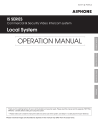
advertisement
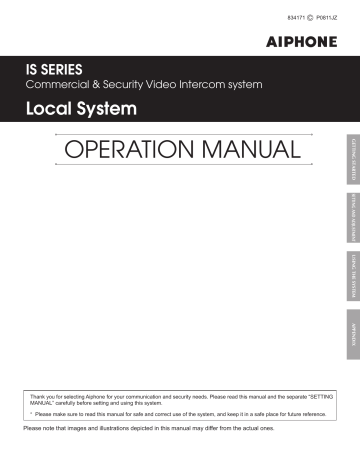
■ Monitor
Display item examples
List of stations or zones (→P. 27)
The list of the stations or zones you searched for is shown here.
Stations or zones are displayed either by number and/or name depending on the setting on the "INITIAL SETTING".
* “NOT AVAILABLE” appears in the list when a corresponding station or zone is not detected.
List page no. (→P. 15)
When the list of stations (and/or zones) or setting items consists of two or more pages, the current page no. is shown here.
Information display (→"USING THE SYSTEM")
Displays the name (or number) of selected or calling station, operation method, etc.
Function buttons
The function buttons are also enabled when the function indicators just above the buttons are displayed.
* The function name on an indicator may differ from the name of the corresponding button. In that case, the button operates as the function of the indicator.
Function indicators
The indicators differ depending on the display mode.
* These are not touch panel keys.
Status display icons
The following icons are displayed here depending on the status of the master station.
* The color of an icon changes according to the priority level.
Normal: green
Priority: yellow
Urgent: red
Icons The status when the icon appears
Appears while talking to the target station, being called from another master station, etc.
Appears while being called.
Appears while being called from two or more sub stations. (For example, “002” on the fi gure shows that 2 calls are coming in at the same time.)
* There is a case that “001” appears on the icon when being called from a station while talking to another.
Appears when paging.
Appears when the image on the monitor is adjusted by pressing the ADJUST button.
Appears while the door release is activated by pressing the door release button.
Appears when the microphone volume is set to OFF, or the PRIVACY function is activated.
Appears while transferring is suspended.
Appears while receiving a call from a station transferred by another one.
* This icon also appears on the station that performs transferring.
Appears while searching for a station, area or zone.
Appears while monitoring.
Appears during scan-monitoring.
Appears when an error message is displayed.
Appears when a setting screen is displayed.
Appears while performing chime paging.
Appears when the microphone volume is set to ON.
Shows it is a waiting time for shifting to the next performance, etc.
NOTE:
The above display example differs from the actual one.
7
Display examples
[Standby mode]
* The monitor with no display (black) may also be in the standby mode.
Date, time, station no. and name of this master station
Key map for selecting the search items
[When talking with a door station]
Station no. and name of the target station or calling station
Displaying call and/or (chime) paging record and reception record
Call and/or (chime) paging record and reception record can be displayed on the monitor for each up to 20 items.
* When no answer was returned to an incoming call from this master station, it is displayed in the reception record list.
In the records, unanswered incoming calls are marked with
☆ (outlined in yellow) or .
: Unanswered calls that have not been confi rmed on the list yet
☆ : Unanswered calls that have already been confi rmed on the list
NOTES:
• The calls that are not received at the master station are not recorded.
• The record of unanswered incoming calls can also be automatically displayed by the setting on the “INITIAL SETTING”. ( → P. 16)
• The reception of chime is not recorded.
• A monitoring operation is not recorded. If monitoring is shifted to talking, it will be recorded.
If the target station or calling station is a video door station, the video image at the station is displayed.
[When called from a room sub station]
Station no. and name of the calling station
8
The calling station type image
If the target station or calling station is an audio door station, room sub station or master station, no video image is displayed.
advertisement
* Your assessment is very important for improving the workof artificial intelligence, which forms the content of this project
Related manuals
advertisement
Table of contents
- 4 INTRODUCTION
- 4 PRECAUTIONS
- 4 WARNING
- 4 CAUTION
- 4 GENERAL PRECAUTIONS
- 5 Notes on using this system
- 5 Notices
- 6 GETTING STARTED
- 6 PART NAMES
- 6 (IS-MV)
- 6 ■ Control panel
- 7 ■ Monitor
- 9 audio door station (IS-SS)
- 10 Room sub station (IS-RS)
- 11 OUTLINE OF OPERATIONS
- 11 Communication
- 11 Transferring
- 12 Paging
- 12 Monitoring
- 12 Door release
- 13 SETTING AND ADJUSTMENT
- 13 AND ADJUSTMENTS
- 13 Setting items
- 14 Setting the display language
- 14 [BRIGHTNESS]
- 14 VOL], [RECEIVE VOL]
- 15 SETTING]
- 19 USING THE SYSTEM
- 19 STATION
- 19 Receiving a call
- 19 Answering a call
- 20 ■ Communication by using the handset
- 21 caller (at a video door station)
- 21 ■ Switching Zoom/Wide
- 21 ■ Pan & Tilt
- 22 ■ Adjusting images
- 23 station
- 23 ■ Communication transferring
- 23 ■ Call transferring
- 24 Door release
- 24 Using the PRIVACY function
- 25 MASTER STATION
- 25 Searching for a station or zone
- 27 the list
- 29 number using the dial keys
- 30 placed call or received call list
- 30 speed dial buttons
- 31 (direct voice call)
- 32 Monitoring
- 32 ■ Monitoring
- 32 ■ Scan-monitoring
- 32 target station
- 33 Paging
- 33 Chime paging
- 34 contact input
- 34 detecting the designated action
- 35 APPENDIX
- 35 TECHNICAL PRECAUTIONS
- 36 SPECIFICATIONS
- 38 WARRANTY