advertisement
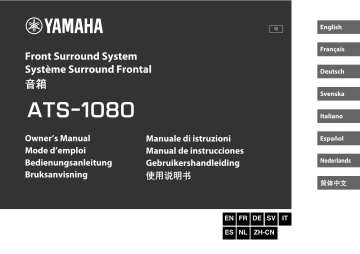
PREPARATION
1
Installation
Installing the unit on a TV stand, etc.
Position the unit with the touch panel facing up on a TV stand, etc.
NOTICE
▪ Do not stack the unit and a BD/DVD player or other device directly on each other. Doing so may cause a malfunction due to vibrations.
▪ Avoid touching, and never place any weight or pressure on the speakers
(portion covered with fabric) on the top of the unit. Doing so may damage the speakers.
▪ The unit contains non-magnetic shielding speakers. Do not place magnetically sensitive items (hard disk drive, etc.) near the unit.
NOTE
The unit can also be mounted on a wall. Some knowledge of building construction is required for safe installation. Please have a qualified contractor or dealer install the unit on a wall. For details, refer to the following:
▪ “Information for qualified contractors or dealers” (p.49)
Remote control sensor
Touch panel
20
En
PREPARATION
1
Installation
Installing the unit on a TV stand, etc.
Position the unit with the touch panel facing up on a TV stand, etc.
NOTICE
▪ Do not stack the unit and a BD/DVD player or other device directly on each other. Doing so may cause a malfunction due to vibrations.
▪ Avoid touching, and never place any weight or pressure on the speakers
(portion covered with fabric) on the top of the unit. Doing so may damage the speakers.
▪ The unit contains non-magnetic shielding speakers. Do not place magnetically sensitive items (hard disk drive, etc.) near the unit.
NOTE
The unit can also be mounted on a wall. Some knowledge of building construction is required for safe installation. Please have a qualified contractor or dealer install the unit on a wall. For details, refer to the following:
▪ “Information for qualified contractors or dealers” (p.49)
Remote control sensor
Touch panel
2
Connecting a TV
Connecting a TV that supports Audio
Return Channel (ARC)
Connect the TV, which supports Audio Return Channel (ARC), to the unit with an HDMI cable (sold separately).
HDMI OUT jack
HDMI input jack
HDMI
(ARC)
The unit (rear) TV
What is Audio Return Channel ( ARC )?
In order for the unit to play audio from a TV, the TV must usually be connected to the unit via an audio cable as well as an HDMI cable. If, however, the TV supports
Audio Return Channel (ARC), TV audio signals can be input to the unit via the
HDMI cable that outputs video signals from the unit to the TV.
NOTE
▪ Connect an HDMI cable to the audio return channel supported jack (the jack with
“ARC” indicated) on TV.
▪ Enable the HDMI control function of the unit to activate the Audio Return Channel
(ARC). For details, see the following:
– “Configuring the HDMI control function” (p.35)
▪ Use a 19-pin HDMI cable with the HDMI logo printed on it. A cable with a maximum length of 5 m (16 ft) is recommended to prevent degradation of signal quality.
▪ Use a premium high-speed HDMI cable for playback of 3D and 4K video content.
▪ The unit supports HDCP version 2.2, a copy protection technology. For playback of 4K video, connect the unit to the HDMI input jack (one compatible with HDCP
2.2) on an HDCP 2.2-compliant TV.
▪ The TV input jack cannot be used when a TV that supports the Audio Return
Channel is connected to the unit.
20
En
21
En
Connecting a TV that does not support
Audio Return Channel (ARC)
Connect the TV to the unit with an HDMI cable (sold separately) and an optical digital audio cable (supplied).
HDMI OUT jack
HDMI input jack
HDMI
The unit
(rear)
OPTICAL TV
TV jack
Audio output jack
(digital optical)
NOTE
▪ Use a 19-pin HDMI cable with the HDMI logo printed on it. A cable with a maximum length of 5 m (16 ft) is recommended to prevent degradation of signal quality.
▪ Use a premium high-speed HDMI cable for playback of 3D and 4K video content.
▪ The unit supports HDCP version 2.2, a copy protection technology. For playback of 4K video, connect the unit to the HDMI input jack (one compatible with HDCP
2.2) on an HDCP 2.2-compliant TV.
▪ When connecting the supplied optical digital audio cable, be sure to remove the cap and check the plug’s orientation before connecting it.
▪ If the TV has no optical jack, connect the audio output jack on the TV to the
ANALOG input jacks on the unit. For details, see the following:
– “Analog connection with a playback device” (p.23)
22
En
Connecting a TV that does not support
Audio Return Channel (ARC)
Connect the TV to the unit with an HDMI cable (sold separately) and an optical digital audio cable (supplied).
HDMI OUT jack
HDMI input jack
HDMI
The unit
(rear)
OPTICAL TV
TV jack
Audio output jack
(digital optical)
NOTE
▪ Use a 19-pin HDMI cable with the HDMI logo printed on it. A cable with a maximum length of 5 m (16 ft) is recommended to prevent degradation of signal quality.
▪ Use a premium high-speed HDMI cable for playback of 3D and 4K video content.
▪ The unit supports HDCP version 2.2, a copy protection technology. For playback of 4K video, connect the unit to the HDMI input jack (one compatible with HDCP
2.2) on an HDCP 2.2-compliant TV.
▪ When connecting the supplied optical digital audio cable, be sure to remove the cap and check the plug’s orientation before connecting it.
▪ If the TV has no optical jack, connect the audio output jack on the TV to the
ANALOG input jacks on the unit. For details, see the following:
– “Analog connection with a playback device” (p.23)
22
En
3
Connecting playback devices
HDMI connection with a playback device
Connect a playback device such as a BD/DVD player to the unit with an HDMI cable (sold separately). Use the HDMI cable to best connect a playback device equipped with the HDMI output jack.
HDMI IN jack HDMI output jack
HDMI
Analog connection with a playback device
Connect a playback device, such as a game console or a TV that does not have an optical digital audio output, to the unit via a 3.5
mm stereo mini plug cable (sold separately).
ANALOG input jack
Audio output jack
OUTPUT
Playback device (BD/DVD player)
The unit (rear)
NOTE
▪ Once the HDMI control function has been activated, video and audio contents from playback devices can be output from the TV even when the unit is turned off
(HDMI signal pass-through). For details, see the following:
– “Configuring the HDMI control function” (p.35)
▪ Use a 19-pin HDMI cable with the HDMI logo printed on it. A cable with a maximum length of 5 m (16 ft) is recommended to prevent degradation of signal quality.
▪ Use a premium high-speed HDMI cable for playback of 3D and 4K video content.
▪ The unit supports HDCP version 2.2, a copy protection technology. For playback of 4K video, connect the unit to the HDMI output jack on a HDCP 2.2-compliant
BD/DVD player.
The unit (rear) Playback device (game console)
CAUTION
▪ If volume can be adjusted on the device connected to the unit’s ANALOG input jack, set that device’s volume to the same level as that of other devices connected to the unit’s HDMI IN jack to prevent volume from being louder than expected.
NOTE
When connecting the video device, connect the video device’s video output to the
TV’s video input directly.
23
En
4
Connecting an external subwoofer
Connecting an external subwoofer
The unit has dual built-in subwoofers; however you can connect a subwoofer equipped with built-in amplifier when you want to enhance low frequency sound.
Connect an external subwoofer to the unit via an RCA mono cable
(sold separately).
SUBWOOFER
OUT jack
Input jack
MONO IN
5
Connecting the power cord
Connecting the power cord
After all connections are complete, connect the supplied power cord to the AC IN jack on the unit and plug the power cord into an
AC wall outlet.
The unit (rear)
To an AC wall outlet
The unit (rear) Subwoofer quipped with built-in amplifier.
NOTE
Sound is output from both the built-in subwoofers and external subwoofer.
24
En
advertisement
* Your assessment is very important for improving the workof artificial intelligence, which forms the content of this project
Related manuals
advertisement
Table of contents
- 2 English
- 2 CONTENTS
- 4 PRECAUTIONS
- 8 NOTICE AND INFORMATION
- 8 Notice
- 8 Power supply
- 8 Installation
- 8 Connections
- 8 Handling
- 9 Maintenance and care
- 9 Speakers
- 9 About disposal
- 10 Information
- 10 About the name plate of the unit
- 10 Trademarks
- 11 About content in this manual
- 12 BEFORE USING THE UNIT
- 12 Features
- 12 Introduction
- 13 3D surround playback
- 13 Transmission of 4K high dynamic range (HDR) video
- 13 HDMI control function
- 13 Support for multipoint connection of Bluetooth devices
- 13 HOME THEATER CONTROLLER app
- 13 Bass extension
- 13 Clear voice
- 14 Accessories
- 14 Checking the accessories
- 14 Using the remote control
- 14 Preparing the remote control
- 15 Operating range of the remote control
- 15 Replacing the battery in the remote control
- 16 Part names and functions
- 16 Part names and functions of the front/top panel
- 18 Part names and functions of the rear panel
- 19 Part names and functions of the remote control
- 20 PREPARATION
- 20 Installation
- 20 Installing the unit on a TV stand, etc.
- 21 Connecting a TV
- 21 Connecting a TV that supports Audio Return Channel (ARC)
- 22 Connecting a TV that does not support Audio Return Channel (ARC)
- 23 Connecting playback devices
- 23 HDMI connection with a playback device
- 23 Analog connection with a playback device
- 24 Connecting an external subwoofer
- 24 Connecting an external subwoofer
- 24 Connecting the power cord
- 24 Connecting the power cord
- 25 PLAYBACK
- 25 Basic operations
- 25 Basic procedure for playback
- 27 Enjoying your favorite sound
- 27 Playback with 3D surround sound
- 27 Playback with surround sound
- 27 Playback with 2-channel stereo sound
- 28 Playback of human voices clearly (clear voice)
- 28 Enjoying enhanced bass sound (bass extension)
- 29 Use of a Bluetooth® device
- 29 Listening to music stored on a Bluetooth® device
- 31 Connecting the unit to two Bluetooth devices simultaneously (multipoint connection)
- 32 Useful features for playback
- 32 Using a TV’s remote control to operate the unit (HDMI control)
- 33 Showing audio information with playback
- 34 Operating the unit with the HOME THEATER CONTROLLER app
- 35 CONFIGURATIONS
- 35 Configuring various functions
- 35 Changing the brightness of the indicators (DIMMER)
- 35 Configuring the HDMI control function
- 36 Configuring HDMI audio output
- 36 Setting the auto power standby function
- 37 Enabling/disabling touch panel control (child lock function)
- 37 Configuring the Bluetooth standby function
- 38 Initializing the unit
- 39 APPENDIX
- 39 When any problem appears (General)
- 39 First in trouble, check the following:
- 39 When any problem appears (Power and system function)
- 39 The power turns off suddenly
- 40 The power cannot be turned on
- 40 No operations can be performed from the unit’s touch panel
- 40 All indicators go out although the unit is turned on (it may seem that the unit is turned off)
- 40 The unit does not function correctly
- 40 The unit turns on by itself
- 40 The TV’s 3D glasses do not work
- 40 HDMI video is not displayed on TV screen
- 41 When the unit is turned off, video and/or audio from a playback device are not output to the TV
- 41 The unit cannot be operated using the remote control
- 41 The TV cannot be operated using the TV’s remote control
- 41 The unit cannot be operated using the TV’s remote control
- 42 When any problem appears (Audio)
- 42 No sound
- 42 No sound is coming from the subwoofer
- 43 The volume decreases when the unit is turned on
- 43 No surround effect
- 43 Noise is heard
- 44 When any problem appears (Bluetooth®)
- 44 The unit cannot be connected to a Bluetooth® device
- 44 No sound can be heard, or the sound cuts off intermittently from a Bluetooth® device
- 46 Specifications
- 46 Specifications
- 47 Supported HDMI audio and video formats
- 48 Supported digital audio formats
- 49 Information for qualified contractors or dealers
- 49 Mounting the unit on a wall
- 51 Français
- 51 TABLE DES MATIÈRES
- 53 PRÉCAUTIONS D'USAGE
- 58 AVIS ET INFORMATIONS
- 58 Avis
- 58 Alimentation
- 58 Installation
- 58 Connexions
- 58 Manipulation
- 59 Entretien et soins
- 59 Enceintes
- 59 À propos de la mise au rebut
- 60 Informations
- 60 À propos de la plaque signalétique de l’appareil
- 60 Marques commerciales
- 61 À propos du contenu de ce manuel
- 62 AVANT D'UTILISER L'UNITÉ
- 62 Caractéristiques
- 62 Introduction
- 63 Lecture surround 3D
- 63 Transmission de la vidéo 4K HDR (High Dynamic Range)
- 63 Fonction de contrôle HDMI
- 63 Prise en charge de la connexion multipoint des dispositifs Bluetooth
- 63 Application HOME THEATER CONTROLLER
- 63 Accentuation des graves
- 63 Clear Voice
- 64 Accessoires
- 64 Vérification des accessoires
- 64 Utilisation de la télécommande
- 64 Préparation de la télécommande
- 65 Rayon d’action de la télécommande
- 65 Remplacement de la pile dans la télécommande
- 66 Noms de pièces et fonctions
- 66 Noms des pièces et fonctions de la face avant/supérieure
- 68 Noms des pièces et fonctions de la face arrière
- 69 Noms des pièces et fonctions de la télécommande
- 70 PRÉPARATION
- 70 Installation
- 70 Installation de l’unité sur un meuble de télévision, etc.
- 71 Raccordement d’un téléviseur
- 71 Connexion d’un téléviseur prenant en charge Audio Return Channel (ARC)
- 72 Connexion d’un téléviseur ne prenant pas en charge Audio Return Channel (ARC)
- 73 Raccordement d’appareils de lecture
- 73 Connexion HDMI avec un appareil de lecture
- 73 Connexion analogique avec un appareil de lecture
- 74 Raccordement d’un caisson de graves externe
- 74 Raccordement d’un caisson de graves externe
- 74 Branchement du cordon d’alimentation
- 74 Branchement du cordon d’alimentation
- 75 LECTURE
- 75 Fonctionnement de base
- 75 Procédure de base pour la lecture
- 77 Écoute de votre son préféré
- 77 Lecture avec un son Surround 3D
- 77 Lecture avec un son surround
- 77 Lecture avec un son stéréo 2 canaux
- 78 Lecture claire des voix humaines (Clear Voice)
- 78 Profiter de sons graves de meilleure qualité (accentuation des graves)
- 79 Utilisation d’un dispositif Bluetooth®
- 79 Écoute de musique stockée sur un dispositif Bluetooth®
- 81 Connexion simultanée de l’unité à deux dispositifs Bluetooth (connexion multipoint)
- 82 Fonctionnalités pratiques pour la lecture
- 82 Utilisation d’une télécommande de téléviseur pour commander l’unité (Contrôle HDMI)
- 83 Affichage des informations audio avec la lecture
- 84 Commande de l’appareil avec l’application HOME THEATER CONTROLLER
- 85 CONFIGURATIONS
- 85 Configuration des diverses fonctions
- 85 Modification de la luminosité des témoins (DIMMER)
- 85 Configuration de la fonction de contrôle HDMI
- 86 Configuration de la sortie audio HDMI audio
- 86 Réglage de la fonction de veille automatique
- 87 Activation/désactivation de la commande de l’écran tactile (fonction de verrouillage enfant)
- 87 Configuration de la fonction de veille Bluetooth
- 88 Réinitialisation de l’unité
- 89 ANNEXE
- 89 En cas de problème (Généralités)
- 89 Vérifiez tout d’abord les points suivants en cas de problème :
- 89 En cas de problèmes (alimentation et fonction du système)
- 89 L’unité s’éteint brusquement
- 90 L’unité ne peut pas être mise sous tension
- 90 Aucune opération ne peut être effectuée depuis l’écran tactile de l’unité.
- 90 Tous les témoins s’éteignent alors que l’unité est sous tension (on pourrait penser que l’unité est éteinte)
- 90 L’unité ne fonctionne pas correctement
- 90 L’unité s’allume toute seule
- 90 Les lunettes 3D du téléviseur ne fonctionnent pas
- 90 La vidéo HDMI ne s’affiche pas sur l’écran du téléviseur
- 91 Lorsque l’unité est mise hors tension, la vidéo et/ou l’audio de l’appareil de lecture ne sont pas émis sur le téléviseur
- 91 L’unité ne peut pas être commandée avec la télécommande
- 91 Le téléviseur ne peut pas être commandé avec la télécommande du téléviseur
- 91 L’unité ne peut pas être commandée avec la télécommande du téléviseur
- 92 En cas de problème (Audio)
- 92 Absence de son
- 92 Le caisson de graves n’émet aucun son
- 93 Le volume diminue lorsque l’unité est mise sous tension
- 93 Pas d’effet surround
- 93 On entend du bruit
- 94 En cas de problème (Bluetooth®)
- 94 L’unité ne peut pas être connectée à un dispositif Bluetooth®
- 94 Aucun son n’est restitué ou le son est saccadé depuis un dispositif Bluetooth®
- 95 Caractéristiques techniques
- 95 Caractéristiques techniques
- 96 Formats audio et vidéo HDMI pris en charge
- 97 Formats audio numériques pris en charge
- 98 Informations pour les entrepreneurs qualifiés ou les revendeurs
- 98 Fixation de l’unité à un mur
- 100 Deutsch
- 100 INHALTSVERZEICHNIS
- 102 Vorsichtsmaßnahmen
- 107 ACHTUNG UND INFORMATION
- 107 Achtung
- 107 Netzspannung/-frequenz
- 107 Montage
- 107 Anschlüsse & Verbindungen
- 107 Handhabung
- 108 Wartung und Pflege
- 108 Lautsprecher
- 108 Anmerkungen zur Entsorgung
- 109 Information
- 109 Über das Typenschild des Geräts
- 109 Warenzeichen
- 110 Über die Inhalte dieser Bedienungsanleitung
- 111 VOR GEBRAUCH DES GERÄTS
- 111 Merkmale
- 111 Einleitung
- 112 3D-Surround-Wiedergabe
- 112 4K High Dynamic Range (HDR)-Sendungen
- 112 HDMI-Steuerfunktion
- 112 Unterstützung einer Mehrpunktverbindung mit Bluetooth-Geräten
- 112 App HOME THEATER CONTROLLER
- 112 Basserweiterung
- 112 Klare Stimmen
- 113 Zubehör
- 113 Überprüfen des Zubehörs
- 113 Verwenden der Fernbedienung
- 113 Vorbereiten der Fernbedienung
- 114 Reichweite der Fernbedienung
- 114 Auswechseln der Batterie in der Fernbedienung
- 115 Bezeichnungen und Funktionen der Teile
- 115 Bezeichnungen und Funktionen der Teile an der Frontblende/Oberseite
- 117 Bezeichnungen und Funktionen der Teile an der Rückwand
- 118 Bezeichnungen und Funktionen der Teile an der Fernbedienung
- 119 VORBEREITUNG
- 119 Montage
- 119 Installieren des Geräts auf einem Fernsehständer o. dgl.
- 120 Anschließen eines Fernsehers
- 120 Anschließen eines Fernsehers, der den Audio Return Channel (ARC) unterstützt
- 121 Anschließen eines Fernsehers, der den Audio Return Channel (ARC) nicht unterstützt
- 122 Anschließen von Abspielgeräten
- 122 HDMI-Verbindung mit einem Abspielgerät
- 122 Analoge Verbindung mit einem Abspielgerät
- 123 Anschließen eines externen Subwoofers
- 123 Anschließen eines externen Subwoofers
- 123 Anschließen des Netzkabels
- 123 Anschließen des Netzkabels
- 124 WIEDERGABE
- 124 Grundlegende Bedienvorgänge
- 124 Grundlegende Bedienschritte für die Wiedergabe
- 126 Genießen Sie Ihren Lieblings-Sound
- 126 Wiedergabe mit 3D-Surround-Sound
- 126 Wiedergabe mit Surround-Sound
- 126 Wiedergabe mit 2-Kanal-Stereo-Sound
- 127 Deutliche Wiedergabe menschlicher Stimmen (Clear Voice)
- 127 Hören mit verbessertem Bassklang (Basserweiterung)
- 128 Verwendung eines Bluetooth®-Geräts
- 128 Hören der auf einem einem Bluetooth-Gerät gespeicherten Musik
- 130 Gleichzeitiges Verbinden des Geräts mit zwei Bluetooth-Geräten (Mehrpunktverbindung)
- 131 Nützliche Funktionen für die Wiedergabe
- 131 Bedienung des Geräts mit der Fernbedienung des Fernsehers (HDMI-Steuerung)
- 132 Anzeige von Audioinformationen bei der Wiedergabe
- 133 Bedienen dieses Geräts mit der App HOME THEATER CONTROLLER
- 134 KONFIGURATIONEN
- 134 Konfigurieren verschiedener Funktionen
- 134 Ändern der Helligkeit der Anzeigen (DIMMER)
- 134 Konfigurieren der HDMI-Steuerfunktion
- 135 Konfigurieren der HDMI-Audioausgabe
- 136 Aktivieren/Deaktivieren der Standby-Ausschaltautomatik
- 136 Aktivieren/deaktivieren der Touchpanel-Bedienung (Kindersicherung)
- 137 Konfigurieren der Bluetooth-Standby-Funktion
- 137 Initialisieren des Geräts
- 138 ANHANG
- 138 Im Problemfall (Allgemeines)
- 138 Prüfen Sie im Problemfall zunächst folgende Dinge:
- 138 Im Problemfall (Stromversorgung und Systemfunktionen)
- 138 Das Gerät schaltet sich plötzlich aus
- 139 Das Gerät kann nicht eingeschaltet werden
- 139 Bedienung über das Touchpanel des Geräts nicht möglich
- 139 Alle Anzeigen gehen aus, obwohl das Gerät eingeschaltet ist (das Gerät sieht wie ausgeschaltet aus)
- 139 Das Gerät funktioniert nicht richtig
- 139 Das Gerät schaltet sich von selbst ein
- 139 Die 3D-Brille des Fernsehers funktionieren nicht
- 140 HDMI-Videobild wird am Fernsehbildschirm nicht angezeigt
- 140 Bei ausgeschaltetem Gerät werden Video- und/oder Audiosignale von einem Abspielgerät nicht an den Fernseher ausgegeben
- 140 Das Gerät lässt sich mit der Fernbedienung nicht bedienen
- 140 Der Fernseher lässt sich mit seiner Fernbedienung nicht bedienen
- 140 Das Gerät lässt sich mit der Fernbedienung des Fernsehers nicht bedienen
- 141 Im Problemfall (Audio)
- 141 Kein Ton
- 142 Es ist kein Ton vom Subwoofer zu hören
- 142 Die Lautstärke nimmt beim Einschalten dieses Geräts ab
- 142 Kein Surround-Effekt
- 143 Rauschen ist zu hören
- 143 Im Problemfall (Bluetooth®)
- 143 Dieses Gerät kann keine Verbindung mit einem Bluetooth®-Gerät herstellen
- 144 Es ist von einem Bluetooth®-Gerät kein Ton zu hören, oder es kommt zu Tonaussetzern
- 145 Technische Daten
- 145 Technische Daten
- 146 Unterstützte HDMI-Audio- und -Videoformate
- 147 Unterstützte digitale Audioformate
- 148 Informationen für qualifizierte Auftragnehmer oder Händler
- 148 Montage des Geräts an einer Wand
- 150 Svenska
- 150 INNEHÅLLSFÖRTECKNING
- 152 FÖRSIKTIGHETSÅTGÄRDER
- 156 MEDDELANDE OCH INFORMATION
- 156 Meddelande
- 156 Strömförsörjning
- 156 Installation
- 156 Anslutningar
- 156 Hantering
- 156 Underhåll och skötsel
- 157 Högtalare
- 157 Angående kassering
- 158 Information
- 158 Angående enhetens namnskylt
- 158 Varumärken
- 159 Om innehållet i denna bruksanvisning
- 160 INNAN DU ANVÄNDER ENHETEN
- 160 Egenskaper
- 160 Introduktion
- 161 3D-surrounduppspelning
- 161 Överföring av 4K högt dynamiskt omfång (HDR) video
- 161 HDMI-kontrollfunktion
- 161 Stöder flera flerpunktsanslutningar av Bluetooth-apparater
- 161 Appen HOME THEATER CONTROLLER
- 161 Basutökning
- 161 Clear Voice (Tydliga röst)
- 162 Tillbehör
- 162 Kontrollera tillbehör
- 162 Använda fjärrkontrollen
- 162 Förberedande av fjärrkontrollen
- 163 Fjärrkontrollens räckvidd
- 163 Byte av batteri på fjärrkontrollen
- 164 Delarnas namn och funktioner
- 164 Delars namn och funktioner på front-/toppanelen
- 166 Delars namn och funktioner på bakpanelen
- 167 Delars namn och funktioner på fjärrkontrollen
- 168 FÖRBEREDELSER
- 168 Installation
- 168 Installering av enheten på ett TV-ställ, etc.
- 169 Ansluta en TV
- 169 Ansluta en TV som stöder Audio Return Channel (ARC)
- 170 Ansluta en TV som inte stöder Audio Return Channel (ARC)
- 171 Anslutning av uppspelningsenheter
- 171 HDMI-anslutning med en uppspelningsenhet
- 171 Analog anslutning med en uppspelningsenhet
- 172 Ansluta en extern subwoofer
- 172 Ansluta en extern subwoofer
- 172 Ansluta nätsladden
- 172 Ansluta nätsladden
- 173 UPPSPELNING
- 173 Grundläggande hantering
- 173 Grundläggande förfarande vid uppspelning
- 175 Njuta av ditt favoritljud
- 175 Uppspelning med 3D-surroundljud
- 175 Uppspelning med surroundljud
- 175 Uppspelning med 2-kanals stereoljud
- 176 Uppspelning av mänskliga röster tydliga (tydlig röst)
- 176 Lyssna på förstärkt basljud (basutökning)
- 177 Använda en Bluetooth®-enhet
- 177 Lyssna på musik från en Bluetooth®-enhet
- 179 Ansluta enheten till två Bluetooth-apparater samtidigt (flerpunktsanslutning)
- 180 Användbara funktioner för uppspelning
- 180 Använda en TV:s fjärrkontroll för att operera enheten (HDMI-styrning)
- 181 Visar ljudinformation med uppspelning
- 181 Hantera enheten med HOME THEATER CONTROLLER appen
- 182 KONFIGURATION
- 182 Konfigurering av olika funktioner
- 182 Ändra ljusstyrkan på indikatorerna (DIMMER)
- 182 Konfigurera HDMI-kontrollfunktionen
- 183 Konfigurera HDMI-ljudutmatning
- 183 Inställning av den automatiska standby funktionen
- 184 Aktivera/inaktivera styrning med touchpanel (barnlåsfunktion)
- 184 Konfigurera Bluetooth-standby funktionen
- 185 Initiera enheten
- 186 TILLÄGG
- 186 När ett problem uppstår (allmän)
- 186 Första problem, kontrollera följande:
- 186 När ett problem uppstår (Energi- och system-funktion)
- 186 Strömmen slås plötsligt av
- 186 Strömmen kan inte slås på
- 187 Ingen operation kan utföras från enhetens touchpanel
- 187 Alla indikatorer släcks även om enheten är påslagen (det kan se ut som att enheten är avslagen)
- 187 Enheten fungerar inte korrekt
- 187 Enheten slås på av sig själv
- 187 TV:ns 3D-glasögon fungerar inte
- 187 HDMI-video visas inte på TV-skärmen
- 187 När enheten slås av kommer inte video och/eller ljud från en uppspelningsapparat matas ut från TV:n
- 188 Enheten kan inte hanteras med fjärrkontrollen
- 188 TV:n kan inte hanteras med TV:ns fjärrkontroll
- 188 Enheten kan inte hanteras med TV:ns fjärrkontroll
- 189 När ett problem uppstår (ljud)
- 189 Inget ljud
- 189 Inget ljud hörs från subwoofern
- 189 Volymen minskar när enheten slås på
- 190 Ingen surround-effekt
- 190 Brus hörs
- 191 När ett problem uppstår (Bluetooth®)
- 191 Enheten kan inte anslutas till en Bluetooth®-apparat
- 191 Inget ljud hörs eller så är ljudet oregelbundet från en Bluetooth®-apparat
- 192 Tekniska data
- 192 Tekniska data
- 193 HDMI ljud- och videoformat som stöds
- 194 Digitala ljudformat som stöds
- 195 Information för kvalificerade installatörer eller försäljare
- 195 Montering av enheten på en vägg
- 197 Italiano
- 197 INDICE
- 199 PRECAUZIONI
- 204 AVVISI E INFORMAZIONI
- 204 Avviso
- 204 Alimentazione
- 204 Installazione
- 204 Collegamenti
- 204 Manipolazione
- 205 Manutenzione e cura
- 205 Diffusori
- 205 Informazioni sullo smaltimento
- 206 Informazioni
- 206 Informazioni sulla targhetta identificativa
- 206 Marchi di fabbrica
- 207 Informazioni sul presente manuale
- 208 PRIMA DI UTILIZZARE L’UNITÀ
- 208 Caratteristiche
- 208 Introduzione
- 209 Riproduzione surround 3D
- 209 Trasmissione di video HDR (High Dynamic Range) 4K
- 209 Funzione di controllo HDMI
- 209 Supporto per la connessione multipunto di dispositivi Bluetooth
- 209 App HOME THEATER CONTROLLER
- 209 Estensione dei bassi
- 209 Clear voice
- 210 Accessori
- 210 Controllo degli accessori
- 210 Utilizzo del telecomando
- 210 Preparazione del telecomando
- 211 Distanza operativa del telecomando
- 211 Sostituzione della batteria del telecomando
- 212 Nomi e funzioni delle parti
- 212 Nomi e funzioni delle parti del pannello anteriore/superiore
- 214 Nomi dei componenti e funzioni del pannello posteriore
- 215 Nomi dei componenti e funzioni del telecomando
- 216 PREPARAZIONE
- 216 Installazione
- 216 Installazione dell’unità su un supporto per televisore ecc.
- 217 Collegamento di una TV
- 217 Se il televisore supporta il canale audio di ritorno (ARC)
- 218 Collegamento di un televisore che non supporta il canale audio di ritorno (ARC)
- 219 Collegamento dei dispositivi di riproduzione
- 219 Collegamento HDMI con un dispositivo di riproduzione
- 219 Collegamento analogico con un dispositivo di riproduzione
- 220 Collegamento di un subwoofer esterno
- 220 Collegamento di un subwoofer esterno
- 220 Collegamento del cavo di alimentazione
- 220 Collegamento del cavo di alimentazione
- 221 RIPRODUZIONE
- 221 Operazioni di base
- 221 Procedura di base per la riproduzione
- 223 Ascolto dei suoni preferiti
- 223 Riproduzione con suono surround 3D
- 223 Riproduzione con suono surround
- 223 Riproduzione con suono stereo a 2 canali
- 224 Riproduzione chiara della voce umana (Clear voice)
- 224 Ascolto di suoni bassi migliorati (estensione dei bassi)
- 225 Uso di un dispositivo Bluetooth®
- 225 Ascolto di musica memorizzata in un dispositivo Bluetooth®
- 227 Collegamento dell’unità a due dispositivi Bluetooth contemporaneamente (connessione multipunto)
- 228 Funzioni utili per la riproduzione
- 228 Uso del telecomando del televisore per controllare l’unità (controllo HDMI)
- 229 Visualizzazione delle informazioni sull’audio con la riproduzione
- 230 Controllo dell’unità con l’app HOME THEATER CONTROLLER
- 231 CONFIGURAZIONI
- 231 Configurazione di varie funzioni
- 231 Variazione della luminosità degli indicatori (DIMMER)
- 231 Configurazione della funzione di controllo HDMI
- 232 Configurazione dell’uscita audio HDMI
- 233 Impostazione della funzione di standby automatico dell’unità
- 233 Attivazione/disattivazione del controllo da touch panel (funzione di blocco bambini)
- 234 Configurazione della funzione di standby Bluetooth
- 234 Ripristino delle impostazioni predefinite dell’unità
- 235 APPENDICE
- 235 In caso di eventuali problemi (Generali)
- 235 In caso di problemi, controllare in primo luogo quanto segue:
- 235 In caso di eventuali problemi (Accensione e funzionamento del sistema)
- 235 L’unità si spegne improvvisamente
- 236 Non è possibile accendere l’unità
- 236 Non è possibile eseguire operazioni dal touch panel dell’unità
- 236 Tutti gli indicatori si spengono anche se l’unità è accesa (può sembrare che l’unità sia spenta)
- 236 L’unità non funziona correttamente
- 236 L’unità si accende da sola
- 236 Gli occhiali 3D del televisore non funzionano
- 236 Sullo schermo del televisore non appare il video HDMI
- 237 Quando l’unità è spenta, il video e/o l’audio proveniente da un dispositivo di riproduzione non vengono emessi dal televisore
- 237 Non è possibile controllare l’unità usando il telecomando
- 237 Non è possibile controllare il televisore usando il telecomando del televisore
- 237 Non è possibile controllare l’unità usando il telecomando del televisore
- 238 In caso di eventuali problemi (Audio)
- 238 Non viene emesso alcun suono
- 238 Il subwoofer non produce alcun suono
- 239 Il volume si riduce all’accensione dell’unità
- 239 Nessun effetto surround
- 239 Si sentono dei disturbi
- 240 In caso di eventuali problemi (Bluetooth®)
- 240 Non è possibile connettere l’unità a un dispositivo Bluetooth®
- 240 Il dispositivo Bluetooth® non emette alcun suono, oppure lo emette in modo intermittente
- 242 Dati tecnici
- 242 Dati tecnici
- 243 Formati audio e video HDMI supportati
- 244 Formati audio digitali supportati
- 245 Informazioni per rivenditori o tecnici qualificati
- 245 Montaggio a parete dell’unità
- 247 Español
- 247 CONTENIDO
- 249 PRECAUCIONES
- 254 AVISO E INFORMACIÓN
- 254 Aviso
- 254 Alimentación eléctrica
- 254 Instalación
- 254 Conexiones
- 254 Manipulación
- 255 Mantenimiento y cuidado
- 255 Altavoces
- 255 Eliminación
- 256 Información
- 256 Acerca de la placa de especificaciones de la unidad
- 256 Marcas comerciales
- 257 Acerca del contenido de este manual
- 258 ANTES DE UTILIZAR LA UNIDAD
- 258 Funciones
- 258 Introducción
- 259 Reproducción de sonido envolvente 3D
- 259 Transmisión de vídeo de alto rango dinámico (HDR) 4K
- 259 Función de control HDMI
- 259 Compatibilidad con conexión multipunto de dispositivos Bluetooth
- 259 Aplicación HOME THEATER CONTROLLER
- 259 Extensión de graves
- 259 Voz clara
- 260 Accesorios
- 260 Comprobación de los accesorios
- 260 Uso del mando a distancia
- 260 Preparación del mando a distancia
- 261 Radio de acción del mando a distancia
- 261 Sustitución de la pila del mando a distancia
- 262 Nombres y funciones de las piezas
- 262 Nombres y funciones de las piezas del panel delantero/superior
- 264 Nombres y funciones de las piezas del panel trasero
- 265 Nombres y funciones de las piezas del mando a distancia
- 266 PREPARACIÓN
- 266 Instalación
- 266 Instalación de la unidad en un soporte de televisor, etc.
- 267 Conexión de un TV
- 267 Conexión de un televisor compatible con Audio Return Channel (ARC)
- 268 Conexión de un televisor no compatible con Audio Return Channel (ARC)
- 269 Conexión de dispositivos de reproducción
- 269 Conexión HDMI con un dispositivo de reproducción
- 269 Conexión analógica con un dispositivo de reproducción
- 270 Conexión de un altavoz de subgraves externo
- 270 Conexión de un altavoz de subgraves externo
- 270 Conexión del cable de alimentación
- 270 Conexión del cable de alimentación
- 271 REPRODUCCIÓN
- 271 Operaciones básicas
- 271 Procedimiento básico de reproducción
- 273 Disfrute de su sonido preferido
- 273 Reproducción con sonido envolvente 3D
- 273 Reproducción con sonido envolvente
- 273 Reproducción con sonido estéreo de 2 canales
- 274 Reproducción clara de voces humanas (voz clara)
- 274 Disfrutar de sonido con graves mejorados (extensión de graves)
- 275 Uso de un dispositivo Bluetooth®
- 275 Escucha de música almacenada en un dispositivo Bluetooth®
- 277 Conexión de la unidad a dos dispositivos Bluetooth simultáneamente (conexión multipunto)
- 278 Funciones útiles para la reproducción
- 278 Uso del mando a distancia de un televisor para controlar la unidad (control HDMI)
- 279 Visualización de información de audio con la reproducción
- 280 Control de la unidad con la aplicación HOME THEATER CONTROLLER
- 281 CONFIGURACIONES
- 281 Configuración de varias funciones
- 281 Cambio del brillo de los indicadores (DIMMER)
- 281 Configuración de la función de control HDMI
- 282 Configuración de la salida de audio HDMI
- 283 Ajuste de la función de reposo automático
- 283 Activación/desactivación del control del panel táctil (función de bloqueo infantil)
- 284 Configuración de la función de Bluetooth en espera
- 284 Inicialización de la unidad
- 285 APÉNDICE
- 285 Cuando aparece un problema (general)
- 285 Cuando aparece un problema, en primer lugar, compruebe lo siguiente:
- 285 Cuando aparece un problema (alimentación y funcionamiento del sistema)
- 285 La unidad se apaga de repente
- 286 La unidad no se enciende
- 286 No puede realizarse ninguna operación desde el panel táctil de la unidad
- 286 Todos los indicadores se apagan, aunque la unidad está encendida (puede parecer que la unidad está apagada)
- 286 La unidad no funciona correctamente
- 286 La unidad se enciende sola
- 286 Las gafas 3D del televisor no funcionan
- 286 No se muestra vídeo HDMI en la pantalla del televisor
- 287 Cuando la unidad está apagada, ni el vídeo ni el audio de los dispositivos de reproducción se emiten en el televisor
- 287 La unidad no se puede controlar con el mando a distancia
- 287 El televisor no se puede controlar con el mando a distancia del televisor
- 287 La unidad no se puede controlar con el mando a distancia del televisor
- 288 Cuando aparece un problema (audio)
- 288 No hay sonido
- 288 No se emite sonido desde el altavoz de subgraves
- 289 El volumen baja cuando se enciende la unidad
- 289 No hay efecto de sonido envolvente
- 289 Se oye ruido
- 290 Cuando aparece un problema (Bluetooth®)
- 290 La unidad no puede conectarse a un dispositivo Bluetooth®
- 290 No se escucha ningún sonido procedente de un dispositivo Bluetooth® o el sonido procedente de dicho dispositivo es intermitente
- 292 Especificaciones
- 292 Especificaciones
- 293 Formatos de vídeo y audio HDMI compatibles
- 294 Formatos de audio digital compatibles
- 295 Información para albañiles o distribuidores cualificados
- 295 Montaje de la unidad en una pared
- 297 Nederlands
- 297 INHOUD
- 299 VOORZICHTIG
- 304 KENNISGEVING EN INFORMATIE
- 304 Kennisgeving
- 304 Stroomvoorziening
- 304 Opstelling
- 304 Aansluitingen
- 304 Hanteren
- 305 Onderhoud en zorg
- 305 Luidsprekers
- 305 Over het weggooien van de apparatuur
- 306 Informatie
- 306 Over het naamplaatje van het apparaat
- 306 Handelsmerken
- 307 Over de inhoud van deze handleiding
- 308 VOOR U HET TOESTEL GAAT GEBRUIKEN
- 308 Kenmerken
- 308 Inleiding
- 309 3D-surroundweergave
- 309 Overdracht van video met hoog dynamisch bereik (HDR)
- 309 HDMI-bedieningsfunctie
- 309 Ondersteuning voor multipointverbindingen met Bluetooth apparaten
- 309 HOME THEATER CONTROLLER app
- 309 Bass Extension
- 309 Clear Voice
- 310 Accessoires
- 310 Controleren van de accessoires
- 310 Gebruiken van de afstandsbediening
- 310 Voorbereiden van de afstandsbediening
- 311 Werkingsbereik van de afstandsbediening
- 311 Vervangen van de batterij in de afstandsbediening
- 312 Namen en functies van onderdelen
- 312 Namen en functies van onderdelen op het voor-/bovenpaneel
- 314 Namen en functies van onderdelen op het achterpaneel
- 315 Namen en functies van de onderdelen van de afstandsbediening
- 316 VOORBEREIDING
- 316 Opstelling
- 316 Het toestel op een tv-standaard enz. installeren
- 317 Een tv aansluiten
- 317 Aansluiten van een tv die Audio Return Channel (ARC) ondersteunt
- 318 Aansluiten van een tv die Audio Return Channel (ARC) niet ondersteunt
- 319 Aansluiten van weergave-apparatuur
- 319 HDMI-verbinding met een weergave-apparaat
- 319 Analoge verbinding met een weergave-apparaat
- 320 Aansluiten van een externe subwoofer
- 320 Aansluiten van een externe subwoofer
- 320 Aansluiten van het netsnoer
- 320 Aansluiten van het netsnoer
- 321 WEERGAVE
- 321 Basisbediening
- 321 Basisprocedure voor weergave
- 323 Genieten van uw favoriete weergave
- 323 3D-surroundweergave
- 323 Surroundweergave
- 323 2-kanaals stereoweergave
- 324 Duidelijke weergave van menselijke stemmen (Clear Voice)
- 324 Genieten van verbeterde weergave van lage tonen (Bass Extension)
- 325 Gebruiken van een Bluetooth® apparaat
- 325 Luisteren naar muziek die is opgeslagen op een Bluetooth® apparaat
- 327 Het toestel tegelijkertijd verbinden met twee Bluetooth apparaten (multipointverbinding)
- 328 Handige weergavefuncties
- 328 De afstandsbediening van de tv gebruiken om het toestel te bedienen (HDMI-bediening)
- 329 Tonen van audio-informatie bij de weergave
- 330 Het teostel bedienen met de HOME THEATER CONTROLLER app
- 331 INSTELLINGEN
- 331 Verschillende functies configureren
- 331 Instellen van de helderheid van de indicators (DIMMER)
- 331 De functie voor HDMI-bediening instellen
- 332 Instellen van de weergave van HDMI-audio
- 333 Instellen van de automatische stand-byfunctie
- 333 Inschakelen/uitschakelen van de bediening met het aanraakpaneel (kinderslot)
- 334 Instellen van de Bluetooth stand-byfunctie
- 334 Initialiseren van het toestel
- 335 APPENDIX
- 335 Wanneer er een probleem optreedt (Algemeen)
- 335 Controleer wanneer zich het probleem voor het eerst voordoet het volgende:
- 335 Wanneer er zich een probleem voordoet (Stroomvoorziening en systeemfuncties)
- 335 De stroom wordt plotseling uitgeschakeld
- 336 Het Toestel kan niet worden ingeschakeld
- 336 Het aanraakpaneel van het toestel werkt niet.
- 336 Alle indicators gaan uit alhoewel het toestel is ingeschakeld (het lijkt alsof het toestel is uitgeschakeld)
- 336 Het toestel functioneert niet correct
- 336 Het toestel gaat vanzelf aan
- 336 De 3D-bril van de tv werkt niet
- 336 Er wordt geen HDMI-video weergegeven op het tv-scherm
- 337 Wanneer het toestel uit staat, wordt er geen video en/of audio van een weergave-apparaat doorgegeven naar de tv
- 337 Het toestel kan niet worden bediend met de afstandsbediening
- 337 De tv kan niet worden bediend met de afstandsbediening van de tv
- 337 Het toestel kan niet worden bediend met de afstandsbediening van de tv
- 338 Wanneer er een probleem optreedt (Audio)
- 338 Geen geluid
- 338 Er klinkt geen geluid uit de subwoofer
- 339 Het volume neemt af wanneer het toestel wordt ingeschakeld
- 339 Geen surroundeffect
- 339 U hoort ruis
- 340 Wanneer er een probleem optreedt (Bluetooth®)
- 340 Het toestel kan niet worden verbonden met een Bluetooth® apparaat
- 340 Er kan geen geluid worden gehoord, of de geluidsweergave van een Bluetooth® apparaat wordt onderbroken
- 342 Technische gegevens
- 342 Technische gegevens
- 343 Ondersteunde HDMI-audio- en videoformaten
- 344 Ondersteunde digitale audiobestanden
- 345 Informatie voor gekwalificeerde aannemers of dealers
- 345 Het toestel aan de wand bevestigen
- 347 简体中文
- 347 目录
- 349 注意事项
- 352 须知和信息
- 352 须知
- 352 电源
- 352 安装
- 352 连接
- 352 操作处理
- 352 维护和保养
- 352 扬声器
- 352 关于处理
- 353 信息
- 353 关于本产品的铭牌
- 353 商标
- 354 关于本手册中的内容
- 355 使用须知
- 355 功能
- 355 说明
- 356 3D环绕声
- 356 4K高动态范围(HDR)视频传输
- 356 HDMI控制功能
- 356 支持Bluetooth 装置的多点连接
- 356 HOME THEATER CONTROLLER 应用
- 356 低音扩展
- 356 清晰音质
- 357 配件
- 357 检查配件
- 357 使用遥控器
- 357 准备遥控器
- 358 遥控器的操作范围
- 358 更换遥控器的电池
- 359 部件名称和功能
- 359 前/上面板的部件名称和功能
- 361 后面板的部件名称和功能
- 362 遥控器的部件名称和功能
- 363 准备工作
- 363 安装
- 363 将本机安装到电视支架上等。
- 364 连接电视
- 364 连接支持Audio Return Channel (ARC) 的电视
- 364 连接不支持Audio Return Channel (ARC) 的电视
- 365 连接播放装置
- 365 通过播放装置的HDMI连接
- 365 通过播放装置的模拟连接
- 366 连接外部低音炮
- 366 连接外部低音炮
- 366 连接电源线
- 366 连接电源线
- 367 播放
- 367 基本操作
- 367 播放的基本步骤
- 369 欣赏喜爱的声音
- 369 以3D环绕声播放
- 369 以环绕声播放
- 369 以2声道立体声播放
- 370 清晰地播放人声(清晰音质)
- 370 欣赏增强的低音声音(低音扩展)
- 371 Bluetooth®装置的使用
- 371 欣赏存储在Bluetooth®装置上的音乐
- 372 将本机同时连接到两个Bluetooth装置(多点连接)
- 373 播放的实用功能
- 373 使用电视遥控器操作本机(HDMI控制)
- 374 显示播放的音频信息
- 374 使用HOME THEATER CONTROLLER应用操作本机
- 375 配置
- 375 配置各种功能
- 375 改变指示灯的亮度(DIMMER)
- 375 配置HDMI控制功能
- 376 配置HDMI音频输出
- 376 设置自动待机功能
- 377 启用/禁用触控面板控制(儿童锁定功能)
- 377 配置Bluetooth待机功能
- 378 初始化本机
- 379 附录
- 379 常见问题(通用)
- 379 发生故障时,请先检查以下内容:
- 379 常见问题(电源和系统功能)
- 379 电源突然关闭
- 379 无法接通电源
- 379 从本机的触控面板无法执行操作。
- 380 尽管本机的电源是打开的,但所有的指示灯都亮起了(看起来像是关闭状态)
- 380 本机不能正常工作
- 380 本机自行打开
- 380 电视机的3D眼镜不好用
- 380 电视屏幕上不显示HDMI视频
- 380 本机被关闭时,播放装置的视频和/或音频未输出到电视机
- 380 无法使用遥控器操作本机
- 380 无法使用电视遥控器操作电视机
- 381 无法使用电视遥控器操作本机
- 381 常见问题(音频)
- 381 无声音
- 382 低音炮没有声音
- 382 本机打开时音量减小
- 382 没有环绕声效果
- 382 可听见噪音
- 383 常见问题(Bluetooth®)
- 383 本机不能连接到Bluetooth®装置
- 383 从Bluetooth®装置中听不到声音,或者声音断断续续
- 384 规格
- 384 规格
- 385 支持的HDMI音频和视频格式
- 386 支持的数字音频格式
- 387 具备资质的承包商或经销人员的信息
- 387 将本机安装到墙上