advertisement
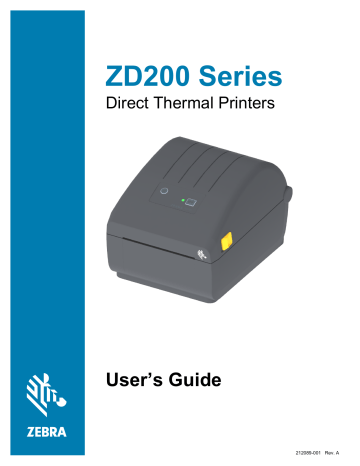
Introduction
This section introduces the Zebra® ZD200 Series 4-inch desktop direct thermal label printers. The overview includes the printer’s features and options, and what ships with your new printer.
This document covers the following ZD-series desktop printer models: ZD220 and ZD230
• ZD200 Series Direct Thermal Printer — www.zebra.com/zd200d-info
4-inch Desktop Thermal Printers
The Zebra® 4-inch Desktop printers are compact label printers with essential features and options.
The ZD200 direct thermal printers can support:
• ZD220 model has a print speed of 101.6 mm/sec (4 ips - inches per second).
• ZD230 model has a maximum print speed of 152.4 mm/s (6 ips - inches per second) and
101.6 mm/sec (4 ips - inches per second) default speed.
• ZD200 models have a 203 dpi (dots per inch print density).
• ZPL ™ and EPL Zebra printer programming languages.
Common Desktop Printer Features:
• OpenAccess ™ design for simplified media loading.
• Color-coded “touch points” for operator controls and media guides.
• Simple single control button and single multi colored status indicator.
• Zebra’s printer operating system — an open platform with software tools needed to integrate, manage, and maintain the printer.
• Media roll support:
• Outer Diameter (O.D.): Up to 127 mm (5 inch) and
• Inner Diameter (I.D.) roll cores:12.7 mm (0.5 inch), 25.4 mm (1 inch), and an optional
1.5 inch (38.1 mm) media core adapter set.
• Half width Movable Media Sensor provides compatibility with a wide range of media types:
• Compatible with full or partial width black mark media - center to left side of media.
• Compatible with notched or slotted media - center to left side of media.
• Center position transmissivity sensor for use with label gap/web media.
• On–the–fly OpenType and TrueType font scaling and import, Unicode, resident scalable font (Swiss
721 Latin 1 font), and a selection of resident bitmap fonts.
9
Introduction
• Backwards compatibility focused technology eases printer replacement:
• Drop in replacement of legacy Zebra desktop printers. The printer accepts both EPL and ZPL programming languages.
• Universal Serial Bus (USB) 2.0 interface
• Factory installed network models support printer configuration via a setup utility running on mobile devices.
• XML-Enabled printing—allows XML communications for barcode label printing, eliminating license fees and print server hardware and lowering customization and programming costs.
• Zebra ™ Global Printing Solution – supports Microsoft Windows keyboard encoding (and ANSI),
Unicode UTF-8 and UTF 16 (Unicode Transformation Formats), XML, ASCII (7 and 8 bit used by legacy programs and systems), basic single and double byte font encoding, JIS and Shift-JIS
(Japanese International Standards), Hexadecimal encoding, and custom character mapping (DAT table creation, font linking, and character remapping).
• Printers have the Simplified Chinese SimSun font pre-installed (China only).
• A minimum of 50 MB of internal (E:\) printer memory for storing forms, fonts, and graphics.
4-inch Desktop Printer Options:
• Factory Installed Wired and Wireless options:
• Wi-Fi (802.11ac – includes a/b/g/n), Bluetooth Classic 4.X (3.X compatible).
• Factory installed Internal Ethernet Print Server (LAN, RJ-45 connector) — supports 10Base-T,
100Base-TX and fast Ethernet 10/100 auto-switching networks for wired connectivity.
• Media Core Adapter kit include adapters for media rolls with Outer Diameters (O.D.) up to 127 mm
(5 inches):
• 38.1 mm (1.5 inch) I.D. media cores.
• Asian Language support with printer configuration options for the large Simplified and Traditional
Chinese, Japanese, or Korean character sets.
10
Introduction
Zebra Label Printing Solution
The printer is just one of three (3) parts of a printing solution. To print; you need a printer (ZD200 Series), compatible media (direct thermal media), and software (driver, applications or programming) to tell the printer what to do and print. The printer can print without being connected to other devices or systems.
The media may be labels, tags, tickets, receipt paper, fan-fold stacks, tamper proof labels, etc.
Zebra assists you with label design and print with the free label and form design software: ZebraDesigner for Windows PC operating systems.
The Zebra web site or your reseller will be able to help you identify media for your desired use case.
Modes of Printing
You can operate this printer in many different modes and media configurations:
• Direct thermal printing (which uses heat sensitive media to print).
• Standard Tear-Off mode allows you to tear off each label/receipt or batch print a strip of labels and tear them off after it is printed.
• Label Dispense Mode: If an factory optional dispenser is installed, the backing material can be peeled away from the label as it is printed. After this label is removed, the next one is printed.
• Media Cutting: If a factory optional media cutter is installed, the printer can cut the label liner between labels, receipt paper or tag stock.
• Stand-alone: The printer can print without being directly connected to a computer. An auto running label format/form (programming based).
• Shared network printing: Printers configured with factory installed Ethernet (LAN) and Wi-Fi interface options include an internal print server.
11
Introduction
What’s in the Box?
After unpacking, make sure you have all parts shown below. Follow the procedures for inspecting the printer to familiarize yourself with printer parts so you can follow the instructions in this book.
Printer
Power Supply
What is Not Included in the Box
USB Cable Printer Documentation
Power Cord varies by locale or region
Print Media
(Labels, Paper, etc.)
12
Introduction
Unpack and Inspect the Printer
When you receive the printer, immediately unpack it and inspect for shipping damage.
• Save all packing materials.
• Check all exterior surfaces for damage.
• Open the printer and inspect the media compartment for damage to components.
If you discover shipping damage upon inspection:
• Immediately notify the shipping company and file a damage report. Zebra Technologies Corporation is not responsible for any damage to the printer incurred during shipment, and will not cover the repair of this damage under its warranty policy.
• Keep all packaging material for shipping company inspection.
• Notify your authorized Zebra ® reseller.
See the Zebra Web site for ‘How To’ videos on packing and unpacking your printer. Use this link to get to your Online printer support resources:
ZD200 Series Direct Thermal Printer — www.zebra.com/zd200d-info
Opening and Closing the Printer
Open: To access the media compartment, pull the release latches towards you and lift the cover. Check the media compartment for loose or damaged components.
Close: Lower the top cover. Press down in the middle of the cover in front until the cover snaps closed.
Opening Closing
ESD Caution • The discharge of electrostatic energy that accumulates on the surface of the human body or other surfaces can damage or destroy the printhead and other electronic components used in this device. You must observe static-safe procedures when working with the printhead or the electronic components under the top cover.
13
advertisement
Related manuals
advertisement
Table of contents
- 2 Terms of Use
- 2 Proprietary Statement
- 2 Product Improvements
- 2 Liability Disclaimer
- 2 Limitation of Liability
- 2 Publication Date
- 3 About
- 3 Zebra OneCare Printer Service and Support
- 4 Document Conventions
- 5 Contents
- 9 Introduction
- 9 4-inch Desktop Thermal Printers
- 9 Common Desktop Printer Features:
- 10 4-inch Desktop Printer Options:
- 11 Zebra Label Printing Solution
- 11 Modes of Printing
- 12 What’s in the Box?
- 13 Unpack and Inspect the Printer
- 14 Printer Features
- 14 External Printer Features
- 15 Inside the ZD200 Series Direct Thermal Printers
- 16 Label Dispenser Option (factory installed only)
- 16 Cutter Option (factory installed only)
- 17 Controls and Indicators
- 17 User Interface
- 18 User Interface Controls
- 19 FEED Button Modes
- 19 FEED Button Modes - Power ON
- 20 FEED Button Modes - Power OFF
- 21 Setup
- 21 Printer Setup Overview
- 22 Select a Location for the Printer
- 23 Attaching Power
- 24 Getting Ready to Print
- 24 Preparing and Handling Media
- 24 Media Storage Tips
- 25 Loading Roll Media
- 25 Setting Media Sensing by Media type
- 26 Instructions for media loading:
- 31 Run a SmartCal Media Calibration
- 31 SmartCal Procedure
- 32 Test Printing with the Configuration Report
- 33 Detecting a Media Out Condition
- 34 Connecting your Printer to a Computer
- 34 Interface Cable Requirements
- 37 Wi-Fi and Bluetooth Classic Wireless Connectivity Option
- 38 Setup for Windows® OS
- 38 Windows to Printer Communication Setup (Overview)
- 39 install Windows® Printer Drivers
- 39 Setting Up the Wi-Fi Print Server Option
- 40 Configure Using the ZebraNet Bridge’s Connectivity Wizard
- 46 Using a Configuration Script
- 48 Bluetooth Option Configuration
- 50 Connecting to a Windows Vista® SP2 or Windows 7® Master Device
- 53 Connecting the Printer to a Windows 8 OS
- 54 Connecting the Printer to a Windows 10 OS
- 57 After Your Printer is Connected
- 59 Print Operations
- 59 Thermal Printing
- 59 Replacing Supplies while Using the Printer
- 59 Sending Files to the Printer
- 60 Determining Your Printer’s Configuration Settings
- 60 Select a Print Mode
- 60 Adjusting the Print Quality
- 61 Adjusting the Print Width
- 61 Replacing Supplies while Using the Printer
- 62 Printing on Fan-Fold Media
- 64 Printing with Externally Mounted Roll Media
- 64 Externally Mounted Roll Media Considerations:
- 65 Using the Label Dispenser Option
- 69 Printer Fonts
- 69 Identifying Fonts in Your Printer
- 69 Localizing the Printer with Code Pages
- 70 Asian fonts and Other Large Font Sets
- 71 Media Roll Adapters
- 72 Maintenance
- 72 Cleaning
- 72 Cleaning Supplies
- 73 Recommended Cleaning Schedule
- 75 Cleaning the Printhead
- 76 Media Path Cleaning
- 79 Sensor Cleaning
- 80 Platen Cleaning and Replacement
- 84 Updating Printer Firmware
- 84 Other Printer Maintenance
- 84 Fuses
- 85 Troubleshooting
- 85 Resolving Alerts and Errors
- 85 Alert: Media Path
- 87 Alert: PRINTHEAD OVER TEMP
- 88 Alert: PRINTHEAD SHUTDOWN
- 88 Alert: PRINTHEAD UNDER TEMP
- 89 Resolving Print Issues
- 90 Issue: No Print on the Label
- 90 Issue: Labels Are Distorted in Size or Print Area Start Position Varies
- 91 Communication Issues
- 91 Issue: Label Job Sent, Data Transfers, But No Print
- 92 Miscellaneous Issues
- 92 Issue: Settings are Lost or Ignored
- 93 Issue: Non-continuous labels act as Continuous labels.
- 93 Issue: Printer Locks-Up
- 94 Printer Diagnostics
- 95 Printer Network (and Bluetooth) Configuration Report
- 96 Manual Calibration
- 97 Communications Diagnostics
- 99 Interface Connector Wiring
- 99 Universal Serial Bus (USB) Interface
- 100 Dimensions
- 106 Media
- 107 Types of Thermal Media
- 107 Determining Thermal Media Types
- 108 General Media and Print Specifications
- 111 ZPL Configuration
- 111 Managing the ZPL Printer Configuration
- 113 Configuration Setting to Command Cross-reference
- 116 Printer Memory Management and Related Status Reports
- 116 ZPL Programming for Memory Management