Using FlexAddress and FlexAdress Plus Cards. Dell PowerEdge M1000e, Chassis Management Controller Version 6.20 For PowerEdge M1000e
Add to My manuals274 Pages
advertisement
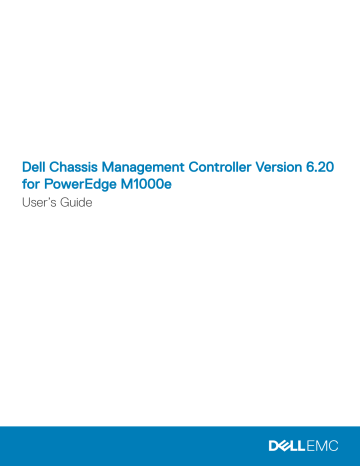
12
Using FlexAddress and FlexAdress Plus Cards
This section provides information about FlexAddress and FlexAddress Plus cards, how to configure and use these cards.
Topics:
•
•
•
FlexAddress and FlexAddress Plus Comparison
•
•
•
Verifying FlexAddress Activation
•
•
•
Viewing WWN or MAC Address Information
•
Viewing Basic WWN or MAC Address Information Using Web Interface
•
Viewing Advanced WWN or MAC Address Information Using Web Interface
•
Viewing WWN or MAC Address Information Using RACADM
•
Viewing World Wide Name or Media Access Control IDs
•
•
FlexAddress DELL SOFTWARE LICENSE AGREEMENT
Related links
FlexAddress and FlexAddress Plus Comparison
About Flexaddress
If a server is replaced, the FlexAddress for the slot remains the same for the given server slot. If the server is inserted in a new slot or chassis, the server-assigned WWN/MAC is used unless that chassis has the FlexAddress feature enabled for the new slot. If you remove the server, it reverts to the server-assigned address. You need not reconfigure deployment frameworks, DHCP servers, and routers for various fabrics for identifying the new server.
Every server module is assigned unique WWN and/or MAC IDs as part of the manufacturing process. Before FlexAddress, if you had to replace one server module with another, the WWN/MAC IDs changes and Ethernet network management tools and SAN resources had to be reconfigured to identify the new server module.
FlexAddress allows CMC to assign WWN/MAC IDs to a particular slot and override the factory IDs. Hence, if the server module is replaced, the slot-based WWN/MAC IDs remain the same. This feature eliminates the need to reconfigure Ethernet network management tools and
SAN resources for a new server module.
Additionally, the override action only occurs when a server module is inserted in a FlexAddress enabled chassis; no permanent changes are made to the server module. If a server module is moved to a chassis that does not support FlexAddress, the factory-assigned WWN/MAC
IDs is used.
The FlexAddress feature card contains a range of MAC addresses. Before installing FlexAddress, you can determine the range of MAC addresses contained on a FlexAddress feature card by inserting the SD card into an USB Memory Card Reader and viewing the
176 Using FlexAddress and FlexAdress Plus Cards
pwwn_mac.xml file. This clear text XML file on the SD card contains an XML tag mac_start that is the first starting hex MAC address that is used for this unique MAC address range. The mac_count tag is the total number of MAC addresses that the SD card allocates. The total
MAC range allocated can be determined by:
<mac_start> + 0xCF (208 - 1) = mac_end where 208 is the mac_count and the formula is:
<mac_start> + <mac_count> - 1 = <mac_end>
For example:
(starting_mac)00188BFFDCFA + (mac_count)0xCF - 1 = (ending_mac)00188BFFDDC8
NOTE: Lock the SD card prior to inserting in the USB Memory Card Reader to prevent accidently modifying any of the contents.
You
must unlock
the SD card before inserting into CMC.
About FlexAddress Plus
The FlexAddress Plus is a new feature added to the feature card version 2.0. It is an upgrade from FlexAddress feature card version 1.0.
FlexAddress Plus contains more MAC addresses than the FlexAddress feature. Both features allow the chassis to assign World Wide
Name/Media Access Control (WWN/MAC) addresses to Fibre Channel and Ethernet devices. Chassis assigned WWN/MAC addresses are globally unique and specific to a server slot.
FlexAddress and FlexAddress Plus Comparison
FlexAddress has 208 addresses divided into 16 server slots, thus each slot is allocated with 13 MACs.
FlexAddress Plus has 2928 addresses divided into 16 server slots, thus each slot is allocated with 183 MACs.
The following table shows the provision of the MAC addresses in both the features.
Table 36. Provision of MAC addresses in FlexAddress and FlexAddress Plus
Fabric A Fabric B Fabric C
FlexAddress
FlexAddress Plus
4
60
4
60
4
60 iDRAC Management
1
3
Total MACs
13
183
Using FlexAddress and FlexAdress Plus Cards 177
Figure 12. FlexAdress (FA) vs FlexPlusAddress (FA+) Features
Activating FlexAddress
FlexAddress is delivered on a Secure Digital (SD) card that must be inserted into CMC to activate the feature. To activate the FlexAddress feature, software updates may be required; if you are not activating FlexAddress these updates are not required. The updates (listed in the following table) include server module BIOS, I/O mezzanine BIOS or firmware, and CMC firmware. Apply these updates before you enable
FlexAddress. If these updates are not applied, the FlexAddress feature may not function as expected.
Table 37. Minimum software versions for activating FlexAddress
Component
Ethernet Mezzanine card — Broadcom M5708t, 5709, 5710
Minimum Required Version
• Boot code firmware 4.4.1 or later
• iSCSI boot firmware 2.7.11 or later
• PXE firmware 4.4.3 or later
FC Mezzanine card — QLogic QME2472, FC8
FC Mezzanine card — Emulex LPe1105-M4, FC8
Server Module BIOS
BIOS 2.04 or later
BIOS 3.03a3 and firmware 2.72A2 or later
• PowerEdge M600 — BIOS 2.02 or later
• PowerEdge M605 — BIOS 2.03 or later
• PowerEdge M805
• PowerEdge M905
• PowerEdge M610
• PowerEdge M710
• PowerEdge M710hd
PowerEdgeM600/M605 LAN on motherboard (LOM)
• Boot code firmware 4.4.1 or later
• iSCSI boot firmware 2.7.11 or later iDRAC
• Version 1.50 or later for PowerEdge xx0x systems
• Version 2.10 or later for PowerEdge xx1x systems
178 Using FlexAddress and FlexAdress Plus Cards
Component
CMC
Minimum Required Version
Version 1.10 or later
NOTE: Any system ordered after June 2008 has the correct firmware versions.
To make sure proper deployment of the FlexAddress feature, update the BIOS and the firmware in the following order:
1 Update all mezzanine card firmware and BIOS.
2 Update server module BIOS.
3 Update iDRAC firmware on the server module.
4 Update all CMC firmware in the chassis; if redundant CMCs are present, ensure both are updated.
5 Insert the SD card into the passive module for a redundant CMC module system or into the single CMC module for a non-redundant system.
NOTE: If CMC firmware that supports FlexAddress (version 1.10 or later) is not installed, the feature is not activated.
See the Chassis Management Controller (CMC) Secure Digital (SD) Card Technical Specification document for SD card installation instructions.
NOTE: The SD card contains a FlexAddress feature. Data contained on the SD card is encrypted and may not be duplicated or altered in any way as it may inhibit system function and cause the system to malfunction.
NOTE: Your use of the SD card is limited to one chassis only. If you have multiple chassis, you must purchase extra SD cards.
Activation of the FlexAddress feature is automatic on restart of CMC with the SD feature card installed; this activation causes the feature to bind to the current chassis. If you have the SD card installed on the redundant CMC, activation of the FlexAddress feature does not occur until the redundant CMC is made active. See the Chassis Management Controller (CMC) Secure Digital (SD) Card
Technical Specification document for information on how to make a redundant CMC active.
Activating FlexAddress Plus
FlexAddress Plus is delivered on the FlexAddress Plus Secure Digital (SD) card along with the FlexAddress feature.
NOTE: The SD card labeled FlexAddress only contains FlexAddress and the card labeled FlexAddress Plus contains FlexAddress and FlexAddress Plus. The card must be inserted into CMC to activate the feature.
Some servers, such as the PowerEdge M710HD, may require more MAC addresses than FA can provide to CMC, depending on how they are configured. For these servers, upgrading to FA+ enables full optimization of the WWN/MACs configuration. Contact Dell to obtain support for the FlexAddress Plus feature.
To activate the FlexAddress Plus feature, the following software updates are required: server BIOS, server iDRAC, and CMC firmware. If these updates are not applied, only FlexAddress feature is available. For information on the minimum required versions of these components, see the Readme at dell.com/support/manuals .
Verifying FlexAddress Activation
Use the following RACADM command to verify the SD feature card and its status: racadm featurecard -s
Using FlexAddress and FlexAdress Plus Cards 179
Table 38. Status Messages Returned by featurecard -s Command
Status Message Actions
No feature card inserted.
Check CMC to verify that the SD card was properly inserted. In a redundant CMC configuration, ensure that the CMC with the SD feature card installed is the active CMC and not the standby CMC.
No action required.
The feature card inserted is valid and contains the following feature(s) FlexAddress: The feature card is bound to this chassis.
The feature card inserted is valid and contains the following feature(s) FlexAddress: The feature card is bound to another chassis, svctag = ABC1234, SD card SN = 01122334455
Remove the SD card; locate and install the SD card for the current chassis.
The feature card inserted is valid and contains the following feature(s) FlexAddress: The feature card is not bound to any chassis.
The feature card can be moved to another chassis or can be reactivated on the current chassis. To reactivate on the current chassis, enter racadm racreset until the CMC module with the feature card installed becomes active.
Use the following RACADM command to display all activated features on the chassis: racadm feature -s
The command returns the following status message:
Feature = FlexAddress
Date Activated = 8 April 2008 - 10:39:40
Feature installed from SD-card SN = 01122334455
If there are no active features on the chassis, the command returns a message: racadm feature -s
No features active on the chassis
Dell Feature Cards may contain more than one feature. Once any feature included on a Dell Feature Card has been activated on a chassis, any other features that may be included on that Dell Feature Card cannot be activated on a different chassis. In this case, the racadm feature -s command displays the following message for the affected features:
ERROR: One or more features on the SD card are active on another chassis
For more information on the feature andfeaturecard commands, see the Chassis Management Controller for Dell PowerEdge M1000e
RACADM Command Line Reference Guide.
Deactivating FlexAddress
The FlexAddress or feature can be deactivated and the SD card returned to a pre-installation state using a RACADM command. There is no deactivation function within the Web interface. Deactivation returns the SD card to its original state where it can be installed and activated on a different chassis. The term FlexAddress, in this context, implies both FlexAddress and FlexAddressPlus.
NOTE: The SD card must be physically installed in CMC, and the chassis must be powered-down before executing the deactivation command.
If you execute the deactivation command with no card installed, or with a card from a different chassis installed, the feature is deactivated and no change is made to the card.
To deactivate the FlexAddress feature and restore the SD card: racadm feature -d -c flexaddress
The command returns the following status message if it is successfully deactivated: feature FlexAddress is deactivated on the chassis successfully.
180 Using FlexAddress and FlexAdress Plus Cards
If the chassis is not powered-down prior to execution, the command fails with the following error message:
ERROR: Unable to deactivate the feature because the chassis is powered ON
For further information on the command, see the feature command section of the Chassis Management Controller for Dell PowerEdge
M1000e RACADM Command Line Reference Guide.
Configuring FlexAddress
FlexAddress is an optional upgrade that allows server modules to replace the factory-assigned WWN/MAC ID with a WWN/MAC ID provided by the chassis.
NOTE: In this section, the term FlexAddress also indicates FlexAddress Plus.
Purchase and install the FlexAddress upgrade to configure the FlexAddress. If the upgrade is not purchased and installed, the following text is displayed on the Web interface:
Optional feature not installed. See the Dell Chassis Management Controller Users Guide for information on the chassis-based WWN and MAC address administration feature. To purchase this feature, please contact Dell at www.dell.com.
If you purchase FlexAddress with your chassis, it is installed and active when you power up your system. If you purchase FlexAddress separately, you must install the SD feature card using the instructions in the Chassis Management Controller (CMC) Secure Digital (SD)
Card Technical Specification document at dell.com/support/manuals .
The server must be turned off before you begin configuration. You can enable or disable FlexAddress on a per fabric basis. Additionally, you can enable or disable the feature on a per slot basis. After you enable the feature on a per-fabric basis, you can then select slots to be enabled. For example, if Fabric-A is enabled, any slots that are enabled have FlexAddress enabled only on Fabric- A. All other fabrics use the factory-assigned WWN/MAC on the server.
Selected slots have FlexAddress enabled for all fabrics that are enabled. For example, it is not possible to enable Fabric-A and B, and have
Slot 1 be FlexAddress enabled on Fabric-A but not on Fabric-B.
NOTE: Make sure that the Blade Servers are powered off before changing the fabric level (A, B, C, or DRAC) flex address.
Related links
Configuring FlexAddress for Chassis-Level Fabric and Slots
Configuring FlexAddress for Server-Level Slots
Additional FlexAddress Configuration for Linux
Wake-On-LAN with FlexAddress
When the FlexAddress feature is deployed for the first time on a given server module, it requires a power-down and power-up sequence for
FlexAddress to take effect. FlexAddress on Ethernet devices is programmed by the server module BIOS. For the server module BIOS to program the address, it needs to be operational which requires the server module to be powered up. When the power-down and power-up sequences complete, the chassis-assigned MAC IDs are available for Wake-On-LAN (WOL) function.
Configuring FlexAddress for Chassis-Level Fabric and Slots
At the chassis level, you can enable or disable the FlexAddress feature for fabrics and slots. FlexAddress is enabled on a per-fabric basis and then slots are selected for participation in the feature. Both fabrics and slots must be enabled to successfully configure FlexAddress.
Using FlexAddress and FlexAdress Plus Cards 181
Configuring FlexAddress for Chassis-Level Fabric and Slots Using CMC
Web Interface
To enable or disable fabrics and slots to use the FlexAddress feature using the CMC Web interface:
1 In the system tree, go to Server Overview , and then click Setup > FlexAddress .
The Deploy FlexAddress page is displayed.
2 In the Select Fabrics for Chassis-Assigned WWN/MACs section, select the fabric type for which you want to enable FlexAddress.
To disable, clear the option.
NOTE: If no fabrics are selected, FlexAddress is not enabled for the selected slots.
The Select Slots for Chassis-Assigned WWN/MACs page is displayed.
3 Select the Enabled option for the slot for which you want to enable FlexAddress. To disable, clear the option.
NOTE: If a server is present in the slot, turn it off before enabling the FlexAddress feature on that slot.
NOTE: If no slots are selected, FlexAddress is not enabled for the selected fabrics.
4 Click Apply to save the changes.
For more information, see the CMC Online Help.
Configuring FlexAddress for Chassis-Level Fabric and Slots Using
RACADM
To enable or disable fabrics, use the following RACADM command: racadm setflexaddr [-f <fabricName> <state> ] where, <fabricName> = A, B, C, or iDRAC and <state> = 0 or 1
0 is disable and 1 is enable.
To enable or disable slots, use the following RACADM command: racadm setflexaddr [-i <slot#> <state> ] where, <slot#> = 1or 16 and <state> = 0 or 1
0 is disable and 1 is enable.
For more information on setflexaddr command, see the Chassis Management Controller for Dell PowerEdge M1000e RACADM Command
Line Reference Guide.
at dell.com/support/manuals .
Configuring FlexAddress for Server-Level Slots
At the server level, you can enable or disable the FlexAddress feature for individual slots.
Configuring FlexAddress for Server-Level Slots Using CMC Web Interface
To enable or disable an individual slot to use the FlexAddress feature using the CMC Web interface:
1 In the system tree, expand Server Overview .
182 Using FlexAddress and FlexAdress Plus Cards
All the servers (1–16) appear in the expanded Servers list.
2 Click the server you want to view.
The Server Status page displays.
3 Click the Setup tab, and the FlexAddress subtab.
The FlexAddress page is displayed.
4 From the FlexAddress Enabled drop-down menu, select Yes to enable FlexAddress or select No to disable FlexAddress.
5 Click Apply to save the changes.
For more information, see the CMC Online Help .
Configuring FlexAddress for Server-Level Slots Using RACADM
To configure the flexaddress for Server-level slots using RACADM: racadm setflexaddr [-i <slot#> <state> ] [-f <fabricName> <state> ] where, <slot#> = 1 to 16
<fabricName> = A, B, C
<state> = 0 or 1
0 is disable and 1 is enable.
Additional FlexAddress Configuration for Linux
When changing from a server-assigned MAC ID to chassis-assigned MAC ID on Linux-based operating systems, additional configuration steps may be required:
• SUSE Linux Enterprise Server 9 and 10 — You may need to run Yet Another Setup Tool (YAST) on the Linux system to configure the network devices and then restart the network services.
• Red Hat Enterprise Linux 4 and Red Hat Enterprise Linux 5: Run Kudzu, a utility to detect and configure new or changed hardware on the system. Kudzu displays The Hardware Discovery Menu; it detects the MAC address change as hardware was removed and new hardware added.
Viewing WWN or MAC Address Information
You can view the virtual address inventory of Network Adapters for each server slot or all servers in a chassis. The virtual address inventory includes the following:
• Fabric Configuration
NOTE:
– Fabric A displays the type of the Input/Output fabric installed. If Fabric A is enabled, unpopulated slots display chassis-assigned
MAC addresses for Fabric A.
– iDRAC management controller is not a fabric, but its FlexAddress is considered as a fabric.
– A check mark against the component indicates that the fabric is enabled for FlexAddress or FlexAddressPlus.
• Protocol that is being used on the NIC Adapter port. For example, LAN, iSCSI, FCoE, and so on.
• Fibre Channel World Wide Name (WWN) configuration and Media Access Control (MAC) addresses of a slot in the chassis.
• MAC address assignment type and the current active address type — Server assigned, FlexAddress, or I/O Identity MAC. A black check mark indicates the active address type, either server-assigned, chassis-assigned, or remote assigned.
• Status of the NIC partitions for devices supporting partitioning.
Using FlexAddress and FlexAdress Plus Cards 183
You can view the WWN/MAC Address inventory using the Web interface or the RACADM CLI. Based on the interface, you can filter the
MAC address and know which WWN/MAC address is in use for that function or partition. If the adapter has NPAR enabled, you can view which partitions are enabled or disabled.
Using the Web interface, you can view the WWN/MAC Addresses information for specific slots using the FlexAddress page (Click Server
Overview > Slot <x> > Setup > FlexAddress ). You can view the WWN/MAC Addresses information for all the slots and server using the
WWN/MAC Summary page (Click Server Overview > Properties > WWN/MAC ). From both the pages you can view the WWN/MAC
Addresses information in the basic mode or the advanced mode:
• Basic Mode — In this mode you can view Server Slot, Fabric, Protocol, WWN/MAC addresses, and Partition Status. Only Active MAC addresses are displayed in WWN/MAC address field. You can filter using any or all of the fields displayed.
• Advanced Mode — In this mode you can view all the fields displayed in the basic mode and all the MAC types (Server Assigned, Flex
Address, and IO Identity). You can filter using any or all of the fields displayed.
In both the Basic mode and the Advanced mode, the WWN/MAC Addresses information is displayed in a collapsed form. Click the against a slot or click Expand/Collapse All to view the information for a specific slot or all the slots.
You can also export the WWN/MAC Addresses information for all the servers in the chassis to a local folder.
For information about the fields, see the Online Help.
Viewing Basic WWN or MAC Address Information
Using Web Interface
To view WWN/MAC Address information for each server slot or all servers in a chassis, in the basic mode:
1 Click Server Overview > Properties > WWN/MAC .
The WWN/MAC Summary page displays the WWN/MAC Address Information.
Alternatively, click Server Overview > Slot <x> > Setup > FlexAddress to view the WWN/MAC Address information for a specific server slot. The FlexAddress page is displayed.
2 In the WWN/MAC Addresses table, click Export to save the WWN/MAC addresses locally.
3 Click the against a slot or click Expand/Collapse All to expand or collapse the attributes listed for a specific slot or all the slots in the WWN/MAC Addresses table.
4 From the View drop-down menu, select Basic , to view the WWN/MAC Addresses attributes in tree view.
5 From the Server Slot drop-down menu, select All Servers or a specific Slot to view the WWN/MAC Addresses attributes for all servers or servers in specific slots only respectively.
6 From the Fabric drop-down menu, select one of the fabric types to view details for all or specific type of management or I/O fabric associated with the servers.
7 From the Protocol drop-down menu, select All Protocols or one of the listed network protocols to view all the MACs or the MACs associated with the selected protocol.
8 In the WWN/MAC Addresses field, enter the MAC address to view only the slots associated with the specific MAC address.
Alternately, partially enter the MAC address entries to view the associated slots. For example, enter 4A to view the slots with MAC addresses that contain 4A.
9 From the Partition Status drop-down menu, select the status of the partitions to display servers with the selected partition status.
If a particular partition is disabled, the row displaying the partition is greyed out.
For information about the fields, see the Online Help.
184 Using FlexAddress and FlexAdress Plus Cards
Viewing Advanced WWN or MAC Address Information
Using Web Interface
To view WWN/MAC Address Information for each server slot or all servers in a chassis, in the advanced mode:
1 Click Server Overview > Properties > WWN/MAC .
The WWN/MAC Summary page displays the WWN/MAC Address Information.
2 From the View drop-down menu, select Advanced , to view the WWN/MAC Addresses attributes in detailed view.
In the WWN/MAC Addresses table displays Server Slot, Fabric, Protocol, WWN/MAC addresses, Partition Status, and the current active MAC address assignment type — Server assigned, FlexAddress, or I/O Identity MAC. A black check mark indicates the active address type, either server-assigned, chassis-assigned, or remote assigned. MAC. If a server does not have the FlexAddress or I/O
Identity enabled, then the status for FlexAddress (Chassis-Assigned) or I/O Identity (Remote-Assigned) is displayed as Not
Enabled , but black check mark indicates to the server-assigned.
3 In the WWN/MAC Addresses table, click Export to save the WWN/MAC addresses locally.
4 Click the against a slot or click Expand/Collapse All to expand or collapse the attributes listed for a specific slot or all the slots in the WWN/MAC Addresses table.
5 From the Server Slot drop-down menu, select All Servers or a specific Slot to view the WWN/MAC Addresses attributes for all servers or servers in specific slots only respectively.
6 From the Fabric drop-down menu, select one of the fabric types to view details for all or specific type of management or I/O fabric associated with the servers.
7 From the Protocol drop-down menu, select All Protocols or one of the listed network protocols to view all the MACs or the MACs associated with the selected protocol.
8 In the WWN/MAC Addresses field, enter the MAC address to view only the slots associated with the specific MAC address.
Alternately, partially enter the MAC address entries to view the associated slots. For example, enter 4A to view the slots with MAC addresses that contain 4A.
9 From the Partition Status drop-down menu, select the status of the partitions to display servers with the selected partition status.
If a particular partition is disabled, the status is displayed as Disabled and the row displaying the partition is greyed out.
For information about the fields, see the Online Help.
Viewing WWN or MAC Address Information Using
RACADM
To view WWN/MAC address information for all servers or specific servers using RACADM, use the getflexaddr and getmacaddress subcommands.
To display Flexaddress for the entire chassis, use the following RACADM command: racadm getflexaddr
To display Flexaddress status for a particular slot, use the following RACADM command: racadm getflexaddr [-i <slot#>] where <slot #> is a value from 1 to 16.
To display the NDC or LOM MAC address, use the following RACADM command: racadm getmacaddress
To display the MAC address for chassis, use the following RACADM command: racadm getmacaddress -m chassis
Using FlexAddress and FlexAdress Plus Cards 185
To display the iSCSI MAC addresses for all servers, use the following RACADM command: racadm getmacaddress -t iscsi
To display the iSCSI MAC for a specific server, use the following RACADM command: racadm getmacaddress [-m <module> [-x]] [-t iscsi]
To display the user-defined MAC and WWN address, use the following RACADM command: racadm getmacaddress -c io-identity racadm getmacaddress -c io-identity -m server -2
To display the console assigned MAC/WWN of all LOMs or mezzanine cards, use the following RACADM command: racadm getmacaddress -c all
To display the chassis assigned WWN/MAC address, use the following RACADM command: racadm getmacaddress -c flexaddress
To display the MAC/WWN addresses for all LOMs or mezzanine cards, use the following RACADM command: racadm getmacaddress -c factory
To display the Ethernet and iSCSI MAC/WWN addresses for all iDRAC/LOMs/mezzanine cards, use the following RACADM command: racadm getmacaddress -a
For more information on the getflexaddr and getmacaddress subcommand, see the Chassis Management Controller for PowerEdge
M1000e RACADM Command Line Reference Guide .
Viewing World Wide Name or Media Access Control
IDs
The WWN/MAC Summary page allows you to view the World Wide Name (WWN) configuration and Media Access Control (MAC) address of a slot in the chassis.
Fabric Configuration
The Fabric Configuration section displays the type of Input/Output fabric that is installed for Fabric A, Fabric B, and Fabric C. A green check mark indicates that the fabric is enabled for FlexAddress. The FlexAddress feature is used to deploy chassis assigned and slot persistent WWN/MAC addresses to various fabrics and slots within the chassis. This feature is enabled on a per fabric and per slot basis.
NOTE: For more information on the FlexAddress feature, see
WWN or MAC Addresses
The WWN/MAC Address section displays the WWN/MAC information that is assigned to all servers, even if those server slots are currently empty.
• Location displays the location of the slot occupied by the Input/Output modules. The six slots are identified by a combination of the group name (A, B, or C) and slot number (1 or 2): slot names A1, A2, B1, B2, C1, or C2. iDRAC is the server's integrated management controller.
• Fabric displays the type of the I/O fabric.
• Server-Assigned displays the server-assigned WWN/MAC addresses embedded in the controller's hardware.
• Chassis-Assigned displays the chassis-assigned WWN/MAC addresses used for the particular slot.
186 Using FlexAddress and FlexAdress Plus Cards
A green check mark in the Server-Assigned or in Chassis-Assigned columns indicates the type of active addresses. Chassis-assigned addresses are assigned when FlexAddress is activated on the chassis, and represents the slot-persistent addresses. When
ChassisaAssigned addresses are checked, those addresses are used even if one server is replaced with another server.
Command Messages
The following table lists the RACADM commands and output for common FlexAddress situations.
Table 39. FlexAddress Commands and Output
Situation
SD card in the active CMC module is bound to another service tag.
SD card in the active CMC module that is bound to the same service tag.
Command
$racadm featurecard -s
$racadm featurecard -s
Output
The feature card inserted is valid and contains the following feature(s)
FlexAddress: The feature card is bound to another chassis, svctag
= <Service tag Number> SD card
SN = <Valid flex address serial number>
The feature card inserted is valid and contains the following feature(s)
FlexAddress: The feature card is bound to this chassis
SD card in the active CMC module that is not bound to any service tag.
$racadm featurecard -s The feature card inserted is valid and contains the following feature(s)
FlexAddress: The feature card is not bound to any chassis
FlexAddress feature not active on the chassis for any reason (No SD card inserted/ corrupt SD card/ after feature deactivated /SD card bound to a different chassis).
$racadm setflexaddr [-f
<fabricName> <slotState>
$racadm setflexaddr [-i
<slotstate> ]
]
<slot#>
Guest user attempts to set FlexAddress on slots or fabrics.
$racadm setflexaddr [-f
<fabricName> <slotState> ]
$racadm setflexaddr [-i <slot#>
<slotstate> ]
ERROR: Flexaddress feature is not active on the chassis
ERROR: Insufficient user privileges to perform operation
Deactivating FlexAddress feature with chassis powered ON.
Guest user tries to deactivate the feature on the chassis.
Changing the slot/fabric FlexAddress settings while the server modules are powered ON.
$racadm feature -d -c flexaddress
$racadm feature -d -c flexaddress
$racadm setflexaddr -i 1 1
ERROR: Unable to deactivate the feature because the chassis is powered ON
ERROR: Insufficient user privileges to perform operation
ERROR: Unable to perform the set operation because it affects a powered ON server
Using FlexAddress and FlexAdress Plus Cards 187
FlexAddress DELL SOFTWARE LICENSE
AGREEMENT
This is a legal agreement between you, the user, and Dell Products L.P. or Dell Global B.V. ("Dell"). This agreement covers all software that is distributed with the Dell product, for which there is no separate license agreement between you and the manufacturer or owner of the software (collectively the "Software"). This agreement is not for the sale of Software or any other intellectual property. All title and intellectual property rights in and to Software is owned by the manufacturer or owner of the Software. All rights not expressly granted under this agreement are reserved by the manufacturer or owner of the Software. By opening or breaking the seal on the Software packet(s), installing or downloading the Software, or using the Software that has been preloaded or is embedded in your product, you agree to be bound by the terms of this agreement. If you do not agree to these terms, promptly return all Software items (disks, written materials, and packaging) and delete any preloaded or embedded Software.
You may use one copy of the Software on only one computer at a time. If you have multiple licenses for the Software, you may use as many copies at any time as you have licenses. "Use" means loading the Software in temporary memory or permanent storage on the computer.
Installation on a network server solely for distribution to other computers is not "use" if (but only if) you have a separate license for each computer to which the Software is distributed. You must ensure that the number of persons using the Software installed on a network server does not exceed the number of licenses that you have. If the number of users of Software installed on a network server exceeds the number of licenses, you must purchase additional licenses until the number of licenses equals the number of users before allowing additional users to use the Software. If you are a commercial customer of Dell or a Dell affiliate, you hereby grant Dell, or an agent selected by Dell, the right to perform an audit of your use of the Software during normal business hours, you agree to cooperate with Dell in such audit, and you agree to provide Dell with all records reasonably related to your use of the Software. The audit is limited to verification of your compliance with the terms of this agreement.
The Software is protected by United States copyright laws and international treaties. You may make one copy of the Software solely for backup or archival purposes or transfer it to a single hard disk provided you keep the original solely for backup or archival purposes. You may not rent or lease the Software 240 Using FlexAddress and FlexAdress Plus Cards or copy the written materials accompanying the
Software, but you may transfer the Software and all accompanying materials on a permanent basis as part of a sale or transfer of the Dell product if you retain no copies and the recipient agrees to the terms hereof. Any transfer must include the most recent update and all prior versions. You may not reverse engineer, decompile or disassemble the Software. If the package accompanying your computer contains compact discs, 3.5" and/or 5.25" disks, you may use only the disks appropriate for your computer. You may not use the disks on another computer or network, or loan, rent, lease, or transfer them to another user except as permitted by this agreement.
LIMITED WARRANTY
Dell warrants that the Software disks is free from defects in materials and workmanship under normal use for ninety (90) days from the date you receive them. This warranty is limited to you and is not transferable. Any implied warranties are limited to ninety (90) days from the date you receive the Software. Some jurisdictions do not allow limits on the duration of an implied warranty, so this limitation may not apply to you. The entire liability of Dell and its suppliers, and your exclusive remedy, shall be (a) return of the price paid for the Software or
(b) replacement of any disk not meeting this warranty that is sent with a return authorization number to Dell, at your cost and risk. This limited warranty is void if any disk damage has resulted from accident, abuse, misapplication, or service or modification by someone other than Dell. Any replacement disk is warranted for the remaining original warranty period or thirty (30) days, whichever is longer.
Dell does NOT warrant that the functions of the Software meets your requirements or that operation of the Software is uninterrupted or error free. You assume responsibility for selecting the Software to achieve your intended results and for the use and results obtained from the Software.
DELL, ON BEHALF OF ITSELF AND ITS SUPPLIERS, DISCLAIMS ALL OTHER WARRANTIES, EXPRESS OR IMPLIED, INCLUDING, BUT
NOT LIMITED TO, IMPLIED WARRANTIES OF MERCHANTABILITY AND FITNESS FOR A PARTICULAR PURPOSE, FOR THE
SOFTWARE AND ALL ACCOMPANYING WRITTEN MATERIALS. This limited warranty gives you specific legal rights; you may have others, which vary from jurisdiction to jurisdiction.
IN NO EVENT SHALL DELL OR ITS SUPPLIERS BE LIABLE FOR ANY DAMAGES WHATSOEVER (INCLUDING, WITHOUT LIMITATION,
DAMAGES FOR LOSS OF BUSINESS PROFITS, BUSINESS INTERRUPTION, LOSS OF BUSINESS INFORMATION, OR OTHER
188 Using FlexAddress and FlexAdress Plus Cards
PECUNIARY LOSS) ARISING OUT OF USE OR INABILITY TO USE THE SOFTWARE, EVEN IF ADVISED OF THE POSSIBILITY OF SUCH
DAMAGES. Because some jurisdictions do not allow an exclusion or limitation of liability for consequential or incidental damages, the above limitation may not apply to you.
OPEN SOURCE SOFTWARE
A portion of this CD may contain open source software, which you can use under the terms and conditions of the specific license under which the open source software is distributed.
THIS OPEN SOURCE SOFTWARE IS DISTRIBUTED IN THE HOPE THAT IT WILL BE USEFUL, BUT IS PROVIDED "AS IS" WITHOUT ANY
EXPRESSED OR IMPLIED WARRANTY; INCLUDING BUT NOT LIMITED TO THE IMPLIED WARRANTY OF MERCHANTABILITY OR
FITNESS FOR A PARTICULAR PURPOSE. IN NO EVENT SHALL DELL, THE COPYRIGHT HOLDERS, OR THE CONTRIBUTORS BE
LIABLE FOR ANY DIRECT, INDIRECT, INCIDENTAL, SPECIAL, EXEMPLARY, OR CONSEQUENTIAL DAMAGES (INCLUDING, BUT NOT
LIMITED TO, PROCUREMENT OF SUBSTUTUTE GOODS OR SERVICES; LOSS OF USE, DATA, OR PROFITS; OR BUSINESS
INTERRUPTION) HOWEVER CAUSED AND ON ANY THEORY OF LIABILTIY, WHETHER IN CONTRACT, STRICT LIABITLY, OR TORT
(INCLUDING NEGLIGENCE OR OTHERWISE) ARISING IN ANY WAY OUT OF THE USE OF THIS SOFTWARE, EVEN IF ADVISED OF
THE POSSIBILTIY OF SUCH DAMAGE.
U.S. GOVERNMENT RESTRICTED RIGHTS
The software and documentation are "commercial items" as that term is defined at 48 C.F.R. 2.101, consisting of "commercial computer software" and "commercial computer software documentation" as such terms are used in 48 C.F.R. 12.212. Consistent with 48 C.F.R. 12.212 and 48 C.F.R. 227.7202-1 through 227.7202-4, all U.S. Government end users acquire the software and documentation with only those rights set forth herein.
Contractor/manufacturer is Dell Products, L.P., One Dell Way, Round Rock, Texas 78682.
GENERAL
This license is effective until terminated. It terminates upon the conditions set forth above or if you fail to comply with any of its terms.
Upon termination, you agree that the Software and accompanying materials, and all copies thereof, is destroyed. This agreement is governed by the laws of the State of Texas. Each provision of this agreement is severable. If a provision is found to be unenforceable, this finding does not affect the enforceability of the remaining provisions, terms, or conditions of this agreement. This agreement is binding on successors and assigns. Dell agrees and you agree to waive, to the maximum extent permitted by law, any right to a jury trial with respect to the Software or this agreement. Because this waiver may not be effective in some jurisdictions, this waiver may not apply to you. You acknowledge that you have read this agreement, that you understand it, that you agree to be bound by its terms, and that this is the complete and exclusive statement of the agreement between you and Dell regarding the Software.
Using FlexAddress and FlexAdress Plus Cards 189
advertisement
Related manuals
advertisement
Table of contents
- 3 Dell Chassis Management Controller Version 6.20 for PowerEdge M1000e User’s Guide
- 14 Overview
- 15 What is new in this release
- 15 Key Features
- 15 Management Features
- 16 Security Features
- 16 Chassis Overview
- 17 CMC Port Information
- 18 Minimum CMC Version
- 19 Latest Firmware Versions for This Release
- 20 Supported Remote Access Connections
- 20 Supported platforms
- 21 Supported Management Station Web Browsers
- 21 Viewing Localized Versions of the CMC Web Interface
- 21 Supported Management Console Applications
- 21 Other Documents You May Need
- 22 Contacting Dell
- 22 Social Media Reference
- 23 Installing and Setting Up CMC
- 23 Before You Begin
- 23 Installing CMC Hardware
- 23 Checklist To Set up Chassis
- 24 Basic CMC Network Connection
- 24 Daisy chain CMC Network Connection
- 26 Installing Remote Access Software on a Management Station
- 27 Installing RACADM on a Linux Management Station
- 27 Uninstalling RACADM From a Linux Management Station
- 27 Configuring Web Browser
- 28 Proxy Server
- 28 Microsoft Phishing Filter
- 28 Certificate Revocation List Fetching
- 29 Downloading Files From CMC With Internet Explorer
- 29 Enabling Animations in Internet Explorer
- 29 Setting Up Initial Access to CMC
- 30 Configuring Initial CMC Network
- 32 Interfaces and Protocols to Access CMC
- 34 Launching CMC Using Other Systems Management Tools
- 34 Downloading and Updating CMC Firmware
- 34 Setting Chassis Physical Location and Chassis Name
- 34 Setting Chassis Physical Location and Chassis Name Using Web Interface
- 35 Setting Chassis Physical Location and Chassis Name Using RACADM
- 35 Setting Date and Time on CMC
- 35 Setting Date and Time on CMC Using CMC Web Interface
- 35 Setting Date and Time on CMC Using RACADM
- 35 Configuring LEDs to Identify Components on the Chassis
- 35 Configuring LED Blinking Using CMC Web Interface
- 36 Configuring LED Blinking Using RACADM
- 36 Configuring CMC Properties
- 36 Configuring iDRAC Launch Method Using CMC Web Interface
- 36 Configuring iDRAC Launch Method Using RACADM
- 37 Configuring Login Lockout Policy Attributes Using CMC Web Interface
- 37 Configuring Login Lockout Policy Attributes Using RACADM
- 37 Understanding Redundant CMC Environment
- 38 About Standby CMC
- 38 CMC Failsafe Mode
- 39 Active CMC Election Process
- 39 Obtaining Health Status of Redundant CMC
- 40 Logging In to CMC
- 40 Accessing CMC Web Interface
- 41 Logging Into CMC as Local User, Active Directory User, or LDAP User
- 42 Logging Into CMC Using Smart Card
- 42 Logging Into CMC Using Single Sign-on
- 43 Logging In to CMC Using Serial, Telnet, or SSH Console
- 43 Accessing CMC Using RACADM
- 44 Logging in to CMC Using Public Key Authentication
- 44 Multiple CMC Sessions
- 44 Changing Default Login Password
- 45 Changing Default Login Password Using Web Interface
- 45 Changing Default Login Password Using RACADM
- 45 Enabling or Disabling Default Password Warning Message
- 45 Enabling or Disabling Default Password Warning Message Using Web Interface
- 46 Enabling or Disabling Warning Message to Change Default Login Password Using RACADM
- 47 Updating Firmware
- 47 Downloading CMC Firmware
- 48 Signed CMC Firmware Image
- 48 Viewing Currently Installed Firmware Versions
- 48 Viewing Currently Installed Firmware Versions Using CMC Web Interface
- 49 Viewing Currently Installed Firmware Versions Using RACADM
- 49 Updating CMC Firmware
- 50 Updating CMC Firmware Using Web Interface
- 50 Updating CMC firmware using RACADM
- 50 Updating iKVM Firmware
- 51 Updating iKVM Firmware Using CMC Web Interface
- 51 Updating iKVM Firmware Using RACADM
- 51 Updating IOM Infrastructure Device Firmware
- 52 Updating IOM Coprocessor Using CMC Web Interface
- 52 Updating IOM Firmware Using RACADM
- 52 Updating Server iDRAC Firmware Using Web Interface
- 53 Updating Server iDRAC Firmware Using RACADM
- 53 Updating Server Component Firmware
- 54 Server Component Update Sequence
- 55 Supported Firmware Versions for Server Component Update
- 59 Enabling Lifecycle Controller
- 60 Choosing Server Component Firmware Update Type Using CMC Web Interface
- 60 Upgrading Server Component Firmware
- 63 Filtering Components for Firmware Updates
- 64 Viewing Firmware Inventory
- 66 Saving Chassis Inventory Report Using CMC Web Interface
- 66 Configuring Network Share Using CMC Web Interface
- 67 Lifecycle Controller Job Operations
- 70 Viewing Chassis Information and Monitoring Chassis and Component Health
- 70 Viewing Chassis Component Summaries
- 71 Chassis Graphics
- 73 Selected Component Information
- 74 Viewing Server Model Name and Service Tag
- 74 Viewing Chassis Summary
- 74 Viewing Chassis Controller Information and Status
- 74 Viewing Information and Health Status of All Servers
- 75 Viewing Health Status and Information for Individual Server
- 75 Viewing Storage Array Status
- 75 Viewing Information and Health Status of All IOMs
- 76 Viewing Information and Health Status For Individual IOM
- 76 Viewing Information and Health Status of Fans
- 76 Viewing iKVM Information and Health Status
- 77 Viewing PSU Information and Health Status
- 77 Viewing Information and Health Status of Temperature Sensors
- 77 Viewing LCD Information and Health
- 78 Configuring CMC
- 79 Viewing and Modifying CMC Network LAN Settings
- 79 Viewing and Modifying CMC Network LAN Settings Using CMC Web Interface
- 79 Viewing CMC Network LAN Settings Using RACADM
- 80 Enabling the CMC Network Interface
- 81 Enabling or Disabling DHCP for the CMC Network Interface Address
- 81 Enabling or Disabling DHCP for DNS IP Addresses
- 81 Setting Static DNS IP addresses
- 81 Configuring IPv4 and IPv6 DNS Settings
- 82 Configuring Auto Negotiation, Duplex Mode, and Network Speed for IPv4 and IPv6
- 82 Setting the Maximum Transmission Unit for IPv4 and IPv6
- 82 Configuring CMC Network and Login Security Settings
- 83 Configuring IP Range Attributes Using CMC Web Interface
- 83 Configuring IP Range Attributes Using RACADM
- 83 Configuring Virtual LAN Tag Properties for CMC
- 84 Configuring Virtual LAN Tag Properties for CMC Using Web Interface
- 84 Configuring Virtual LAN Tag Properties for CMC Using RACADM
- 85 Federal Information Processing Standards
- 85 Enabling FIPS Mode Using CMC Web Interface
- 86 Enabling FIPS Mode Using RACADM
- 86 Disabling FIPS Mode
- 86 Configuring Services
- 87 Configuring Services Using CMC Web Interface
- 87 Configuring Services Using RACADM
- 87 Configuring CMC Extended Storage Card
- 88 Setting Up Chassis Group
- 89 Adding Members to Chassis Group
- 89 Removing a Member from the Leader
- 89 Disbanding a Chassis Group
- 90 Disabling an Individual Member at the Member Chassis
- 90 Launching a Member Chassis’s or Server’s Web page
- 90 Propagating Leader Chassis Properties to Member Chassis
- 91 Server Inventory for Multi Chassis Management Group
- 91 Saving Server Inventory Report
- 92 Chassis Group Inventory and Firmware Version
- 93 Viewing Chassis Group Inventory
- 93 Viewing Selected Chassis Inventory Using Web Interface
- 93 Viewing Selected Server Component Firmware Versions Using Web Interface
- 93 Obtaining Certificates
- 94 Secure Sockets Layer Server Certificates
- 94 Certificate Signing Request
- 96 Uploading Server Certificate
- 96 Uploading Webserver Key and Certificate
- 97 Viewing Server Certificate
- 97 Chassis Configuration Profiles
- 98 Saving Chassis Configuration
- 98 Restoring Chassis Configuration Profile
- 99 Viewing Stored Chassis Configuration Profiles
- 99 Importing Chassis Configuration Profiles
- 99 Applying Chassis Configuration Profiles
- 99 Exporting Chassis Configuration Profiles
- 99 Editing Chassis Configuration Profiles
- 100 Deleting Chassis Configuration Profiles
- 100 Configuring Multiple CMCs through RACADM Using Chassis Configuration Profiles
- 101 Parsing Rules
- 102 Configuring Multiple CMCs through RACADM Using Configuration File
- 102 Creating a CMC Configuration File
- 103 Parsing Rules
- 104 Modifying the CMC IP Address
- 105 Viewing and Terminating CMC Sessions
- 105 Viewing and Terminating CMC Sessions Using Web Interface
- 105 Viewing and Terminating CMC Sessions Using RACADM
- 105 Configuring Enhanced Cooling Mode for Fans
- 106 Configuring Enhanced Cooling Mode for Fans Using Web Interface
- 107 Configuring Enhanced Cooling Mode for Fans Using RACADM
- 108 Configuring Server
- 108 Configuring Slot Names
- 109 Configuring iDRAC Network Settings
- 109 Configuring iDRAC QuickDeploy Network Settings
- 113 Modifying iDRAC Network Settings for Individual Server iDRAC
- 113 Modifying iDRAC Network Settings Using RACADM
- 114 Configuring iDRAC VLAN Tag Settings
- 114 Configuring iDRAC VLAN Tag Settings Using Web Interface
- 114 Configuring iDRAC VLAN Tag Settings Using RACADM
- 115 Setting First Boot Device
- 116 Setting First Boot Device For Multiple Servers Using CMC Web Interface
- 116 Setting First Boot Device For Individual Server Using CMC Web Interface
- 116 Setting First Boot Device Using RACADM
- 116 Configuring Server FlexAddress
- 116 Configuring Remote File Share
- 117 Configuring Profile Settings Using Server Configuration Replication
- 118 Accessing Server Profiles Page
- 118 Adding or Saving Profile
- 119 Applying Profile
- 120 Importing Profile
- 120 Exporting Profile
- 120 Editing Profile
- 121 Deleting Profile
- 121 Viewing Profile Settings
- 121 Viewing Stored Profile Settings
- 121 Viewing Profile Log
- 122 Completion Status, Log View, and Troubleshooting
- 122 Quick Deploy of Profiles
- 122 Assigning Server Profiles to Slots
- 123 Boot Identity Profiles
- 123 Saving Boot Identity Profiles
- 124 Applying Boot Identity Profiles
- 125 Clearing Boot Identity Profiles
- 125 Viewing Stored Boot Identity Profiles
- 125 Importing Boot Identity Profiles
- 125 Exporting Boot Identity Profiles
- 125 Deleting Boot Identity Profiles
- 126 Managing Virtual MAC Address Pool
- 126 Creating MAC Pool
- 126 Adding MAC Addresses
- 127 Removing MAC Addresses
- 127 Deactivating MAC Addresses
- 127 Launching iDRAC using Single Sign-On
- 128 Launching Remote Console from CMC Web Interface
- 130 Configuring CMC To Send Alerts
- 130 Enabling Or Disabling Alerts
- 130 Enabling Or Disabling Alerts Using CMC Web Interface
- 130 Enabling Or Disabling Alerts Using RACADM
- 131 Configuring Alert Destinations
- 131 Configuring SNMP Trap Alert Destinations
- 133 Configuring Email Alert Settings
- 135 Configuring User Accounts and Privileges
- 135 Types of Users
- 138 Modifying Root User Administrator Account Settings
- 139 Configuring Local Users
- 139 Configuring Local Users Using CMC Web Interface
- 139 Configuring Local Users Using RACADM
- 141 Configuring Active Directory Users
- 141 Supported Active Directory Authentication Mechanisms
- 141 Standard Schema Active Directory Overview
- 143 Configuring Standard Schema Active Directory
- 144 Extended Schema Active Directory Overview
- 147 Configuring Extended Schema Active Directory
- 156 Configuring Generic LDAP Users
- 157 Configuring the Generic LDAP Directory to Access CMC
- 158 Configuring Generic LDAP Directory Service Using CMC Web-Based Interface
- 158 Configuring Generic LDAP Directory Service Using RACADM
- 160 Configuring CMC For Single Sign-On Or Smart Card Login
- 160 System Requirements
- 161 Client Systems
- 161 CMC
- 161 Prerequisites For Single Sign-On Or Smart Card Login
- 161 Generating Kerberos Keytab File
- 162 Configuring CMC For Active Directory Schema
- 162 Configuring Browser For SSO Login
- 162 Configuring Browser For Smart Card Login
- 163 Configuring CMC SSO Or Smart Card Login For Active Directory Users
- 163 Configuring CMC SSO Or Smart Card Login For Active Directory Users Using Web Interface
- 164 Configuring CMC SSO Login Or Smart Card Login For Active Directory Users Using RACADM
- 165 Configuring CMC to Use Command Line Consoles
- 165 CMC Command Line Console Features
- 165 CMC Command Line Commands
- 166 Using Telnet Console With CMC
- 166 Using SSH With CMC
- 166 Supported SSH Cryptography Schemes
- 167 Configure Public Key Authentication over SSH
- 169 Enabling Front Panel to iKVM Connection
- 169 Configuring Terminal Emulation Software
- 169 Configuring Linux Minicom
- 170 Connecting to Servers or Input Output Modules Using Connect Command
- 172 Configuring the Managed Server BIOS for Serial Console Redirection
- 172 Configuring Windows for Serial Console Redirection
- 172 Configuring Linux for Server Serial Console Redirection During Boot
- 173 Configuring Linux for Server Serial Console Redirection After Boot
- 176 Using FlexAddress and FlexAdress Plus Cards
- 176 About Flexaddress
- 177 About FlexAddress Plus
- 177 FlexAddress and FlexAddress Plus Comparison
- 178 Activating FlexAddress
- 179 Activating FlexAddress Plus
- 179 Verifying FlexAddress Activation
- 180 Deactivating FlexAddress
- 181 Configuring FlexAddress
- 181 Wake-On-LAN with FlexAddress
- 181 Configuring FlexAddress for Chassis-Level Fabric and Slots
- 182 Configuring FlexAddress for Server-Level Slots
- 183 Additional FlexAddress Configuration for Linux
- 183 Viewing WWN or MAC Address Information
- 184 Viewing Basic WWN or MAC Address Information Using Web Interface
- 185 Viewing Advanced WWN or MAC Address Information Using Web Interface
- 185 Viewing WWN or MAC Address Information Using RACADM
- 186 Viewing World Wide Name or Media Access Control IDs
- 186 Fabric Configuration
- 186 WWN or MAC Addresses
- 187 Command Messages
- 188 FlexAddress DELL SOFTWARE LICENSE AGREEMENT
- 190 Managing Input Output Fabric
- 191 Fabric Management Overview
- 193 Invalid Configurations
- 193 Fresh Power-up Scenario
- 193 Monitoring IOM Health
- 193 Viewing Input Output Module Uplink and Downlink Status Using Web Interface
- 194 Viewing Input Output Module FCoE Session Information Using Web Interface
- 194 Viewing Stacking Information for Dell PowerEdge M Input Output Aggregator
- 194 Configuring Network Settings for IOMs
- 195 Configuring Network Settings for IOMs Using CMC Web Interface
- 195 Configuring Network Settings for IOMs Using RACADM
- 195 Resetting IOM to Factory Default Settings
- 196 Updating IOM Software Using CMC Web Interface
- 196 IOA GUI
- 197 Launching IOA GUI from the Chassis Overview page
- 197 Launching IOA GUI from the I/O Module Overview page
- 197 Launching IOA GUI from the I/O Module Status page
- 197 Input Output Aggregator Module
- 198 Managing VLAN for IOM
- 198 Configuring Management VLAN on IOMs Using Web Interface
- 199 Configuring Management VLAN on IOMs Using RACADM
- 199 Configuring VLAN settings on IOMs Using CMC Web Interface
- 200 Viewing the VLAN settings on IOMs Using CMC Web Interface
- 200 Adding Tagged VLANs for IOMs Using CMC Web Interface
- 201 Removing VLANs for IOMs Using CMC Web Interface
- 201 Updating Untagged VLANs for IOMs Using CMC Web Interface
- 201 Resetting VLANs for IOMs Using CMC Web Interface
- 202 Managing Power Control Operation for IOMs
- 202 Enabling or Disabling LED Blinking for IOMs
- 203 Configuring and Using iKVM
- 203 iKVM User Interface
- 203 iKVM Key Features
- 204 Physical Connection Interfaces
- 204 iKVM Connection Precedences
- 204 Tiering Through ACI Connection
- 204 Using OSCAR
- 205 Launching OSCAR
- 205 Navigation Basics
- 206 Configuring OSCAR
- 208 Managing Servers With iKVM
- 208 Peripherals Compatibility and Support
- 208 Viewing and Selecting Servers
- 210 Video Connections
- 210 Preemption Warning
- 211 Setting Console Security
- 213 Changing the Language
- 213 Displaying Version Information
- 213 Scanning the System
- 215 Broadcasting to Servers
- 216 Managing iKVM From CMC
- 216 Enabling or Disabling Access to iKVM from Front Panel
- 216 Enabling Access to iKVM from the Dell CMC Console
- 217 Managing and Monitoring Power
- 218 Redundancy Policies
- 218 Grid Redundancy Policy
- 219 Power Supply Redundancy Policy
- 219 No Redundancy Policy
- 220 Extended Power Performance
- 221 Default Power Configurations With Extended Power Performance
- 221 Dynamic Power Supply Engagement
- 222 Default Redundancy Configuration
- 222 Grid Redundancy
- 222 Power Supply Redundancy
- 223 No Redundancy
- 223 Power Budgeting For Hardware Modules
- 224 Server Slot Power Priority Settings
- 225 Assigning Priority Levels to Servers
- 225 Viewing Power Consumption Status
- 225 Viewing Power Consumption Status Using CMC Web Interface
- 225 Viewing Power Consumption Status Using RACADM
- 226 Viewing Power Budget Status
- 226 Viewing Power Budget Status Using CMC Web Interface
- 226 Viewing Power Budget Status Using RACADM
- 226 Redundancy Status and Overall Power Health
- 226 PSU Failure With Degraded or No Redundancy Policy
- 227 PSU Removals With Degraded or No Redundancy Policy
- 227 New Server Engagement Policy
- 228 Power Supply and Redundancy Policy Changes in System Event Log
- 229 Configuring power budget and redundancy
- 230 Power Conservation and Power Budget
- 230 Maximum Power Conservation Mode
- 230 Server Power Reduction to Maintain Power Budget
- 231 110V PSUs AC Operation
- 231 Server Performance Over Power Redundancy
- 231 Remote Logging
- 231 External Power Management
- 232 Configuring Power Budget and Redundancy Using CMC Web Interface
- 233 Configuring Power Budget and Redundancy Using RACADM
- 234 Executing Power Control Operations
- 234 Executing Power Control Operations on the Chassis
- 235 Executing Power Control Operations on a Server
- 236 Executing Power Control Operations on an IOM
- 238 Troubleshooting and Recovery
- 238 Gathering Configuration Information, Chassis Status, and Logs Using RACDUMP
- 239 Supported Interfaces
- 239 Downloading SNMP Management Information Base File
- 240 First Steps to Troubleshoot a Remote System
- 240 Power Troubleshooting
- 241 Troubleshooting Alerts
- 241 Viewing Event Logs
- 241 Viewing Hardware Log
- 242 Viewing CMC Log and Enhanced Chassis Log
- 243 Using Diagnostic Console
- 243 Resetting Components
- 244 Saving or Restoring Chassis Configuration
- 244 Troubleshooting Network Time Protocol Errors
- 245 Interpreting LED Colors and Blinking Patterns
- 247 Troubleshooting Non-responsive CMC
- 247 Observing LEDs to Isolate the Problem
- 247 Troubleshooting Network Problems
- 248 Resetting Administrator Password
- 250 Using LCD Panel Interface
- 251 LCD Navigation
- 252 Main Menu
- 252 LCD Setup Menu
- 252 Language Setup Screen
- 253 Default Screen
- 253 Graphical Server Status Screen
- 253 Graphical Module Status Screen
- 254 Enclosure Menu Screen
- 254 Module Status Screen
- 254 Enclosure Status Screen
- 254 IP Summary Screen
- 255 Diagnostics
- 255 LCD Hardware Troubleshooting
- 256 Front Panel LCD Messages
- 256 LCD Error Messages
- 260 LCD Module and Server Status Information
- 264 Frequently Asked Questions
- 264 RACADM
- 265 Managing and Recovering a Remote System
- 266 Active Directory
- 266 FlexAddress and FlexAddressPlus
- 268 iKVM
- 270 IOM
- 270 Single Sign On
- 271 Use Case Scenarios
- 271 Chassis Basic Configuration and Firmware Update
- 272 Backup the CMC Configurations and Server Configurations.
- 272 Update Firmware for Management Consoles Without Servers Downtime
- 272 Extended Power Performance Scenarios - Using Web Interface
- 273 Extended Power Performance Scenarios - Using RACADM