- Computers & electronics
- Telecom & navigation
- Mobile phones
- Samsung
- Intensity Verizon Wireless
- User manual
Section 5: Entering Text. Samsung SCH-U450 Verizon Wireless, SCH-U450TBAVZW, SCH-U450HAATLS, Intensity Verizon Wireless
Add to my manuals
169 Pages
advertisement
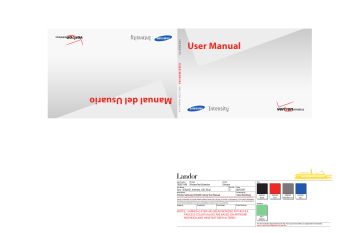
u450.book Page 43 Wednesday, August 19, 2009 6:03 PM
Section 5: Entering Text
This section outlines how to select the desired text input mode when entering characters into your phone. This section also describes how to use Word text entry system to reduce the amount of key strokes associated with entering text.
Entering Text in Landscape Mode
• Press initial caps (Abc) for characters in ABC mode.
• Press
• Press
to enter a space between words or characters.
• Press
to delete characters behind the blinking cursor.
Entering Text in Portrait Mode
Changing the Text Mode
While composing a message, press the Text Entry Mode key to quickly cycle to the desired entry mode:
• T9 Word
• Palabra
• Abc
• ABC
• 123
• Symbols
• Smileys
• Quick Text
Note: If your cursor is in the message To field, the options are: T9 Word,
Palabra, Abc, ABC, 123, Symbols, and Domain Extensions.
Entering Text using T9 Word
T9 Word mode recognizes the most commonly used word for any sequence of key presses and inserts that word into your message. It is much faster than the traditional method of text
Entering Text 43
u450.book Page 44 Wednesday, August 19, 2009 6:03 PM entry (Abc) and requires only one key press per letter of the word that you’re spelling.
Entering Test using Palabra
Palabra mode recognizes the most commonly used Spanish word for any sequence of key presses and inserts that word into your message.
Entering Upper and Lower Case
Use ABC or abc mode to enter upper and lower case letters into a text message.
1.
While composing your message in the Text field, press left soft key to select text entry mode. Abc is the default text entry mode.
2.
3.
To enter text with all capital case letters, press
To enter an individual capital letter, press press the desired letter.
.
and then
Note: Use the Space key to add spaces between words.
Entering Numbers
Use 123 mode to enter numbers into a text message.
1.
In the Text field, press left soft key to select text entry mode 123 .
44
2.
Enter the key that corresponds with the number that you wish to enter. For example, press for the number 4 .
3.
When you are finished adding numbers, press left soft key
to select a different method of text entry.
Entering Symbols
Use symbol mode to enter symbols @ or % into a text message.
In portrait mode:
1.
In the Text field, press left soft key to select text entry mode Symbols . The first of three screens containing symbols appears in the display.
2.
3.
Press left soft key Prev or right soft key page through the other symbols, if necessary.
Next to
Enter the key that corresponds with the symbol that you wish to enter. For example, press for an exclamation point ( !
) on the second page of symbols.
In landscape mode:
1.
In the Text field, do one of the following:
Press and then press the key with the desired symbol.
– or –
u450.book Page 45 Wednesday, August 19, 2009 6:03 PM
Press to select text entry mode Symbols .
2.
Enter the key that corresponds with the symbol that you wish to enter.
Entering Smileys
Use smiley mode to enter smiley symbols (for example, ;) signifying “wink”) into a text message.
In portrait mode:
1.
In the Text field, press left soft key to select text entry mode Smileys . The first of three screens containing smileys appears in the display.
2.
Enter the key that corresponds with the smiley that you wish to enter.
In landscape mode:
1.
In the Text field, do one of the following:
Press and then
– or –
Press left soft key
Smileys .
to select text entry mode
The first of three screens containing smileys appears in the display.
2.
Enter the key that corresponds with the smiley that you wish to enter.
Entering Text 45
advertisement
* Your assessment is very important for improving the workof artificial intelligence, which forms the content of this project
Related manuals
advertisement
Table of contents
- 9 Section 1: Getting Started
- 9 Understanding this User Manual
- 9 Notes and Tips
- 9 Dialogue boxes
- 10 Using the Battery
- 14 Turning Your Phone On and Off
- 14 Setting Up Voicemail
- 15 Inserting and Removing Your Memory Card
- 16 Memory Card Formatting
- 17 Section 2: Understanding Your Phone
- 17 Features of Your Phone
- 18 Closed View of Your Phone
- 21 Open View of Your Phone
- 22 Back View of Your Phone
- 23 Command Keys
- 24 Understanding the Display Screen
- 27 Section 3: Call Functions
- 27 Making a Call
- 27 Answering a Call
- 27 Call In-Progress Options
- 28 Recent Calls
- 32 Contacts
- 32 Roaming
- 33 Voice Commands
- 41 Section 4: Menu Navigation
- 41 Menu Navigation
- 43 Menu Outline
- 48 Section 5: Entering Text
- 48 Entering Text in Landscape Mode
- 48 Entering Text in Portrait Mode
- 51 Section 6: Understanding Your Contacts
- 51 Opening Contacts Menu
- 51 Contacts Icons
- 52 Adding a Contact
- 55 Adding Pauses
- 56 Backup Assistant
- 56 Contact Groups
- 60 Finding a Contacts Entry
- 60 Editing an Existing Contact Entry
- 60 Deleting a Contact Entry
- 61 Speed Dialing
- 62 My Name Card
- 62 Finding My Phone Number
- 62 Emergency Contacts
- 63 Favorites
- 64 Section 7: Messaging
- 64 Types of Messages
- 64 Messaging Key
- 64 Quick Reply
- 64 QWERTY Action
- 65 Changing Message Settings
- 66 Creating and Sending Text Messages
- 67 Creating and Sending Picture Messages
- 69 Creating and Sending Voice Messages
- 70 Receiving New Messages
- 74 Message Folders
- 83 Voicemail
- 83 Mobile IM
- 83 Email
- 86 Section 8: Changing Your Settings
- 86 My Verizon
- 86 Tools
- 86 Bluetooth Menu
- 90 Sounds Settings
- 93 Display Settings
- 98 Phone Settings
- 107 Call Settings
- 110 Memory
- 111 Phone Info
- 112 Set-up Wizard
- 113 Section 9: Media Center
- 113 Media Center
- 113 Music & Tones
- 115 Pictures
- 118 Games
- 119 Mobile Web
- 119 Browse & Download
- 120 Extras
- 121 Section 10: Music
- 121 Inserting and Removing the microSD card
- 121 Memory Card Formatting
- 122 Music and Tones
- 126 Section 11: Tools
- 126 Voice Commands
- 126 Calculator
- 128 Calendar
- 129 Alarm Clock
- 131 Stop Watch
- 131 World Clock
- 132 Notepad
- 134 Section 12: Mobile Web
- 134 Mobile Web
- 134 Launching Mobile Web
- 134 Exit Mobile Web
- 134 Navigate the Web
- 135 Mobile Web Soft Keys
- 136 Links
- 136 Place a Call While Using Mobile Web
- 137 Section 13: Health and Safety Information
- 137 Health and Safety Information
- 138 Warning Regarding Display
- 138 Samsung Mobile Products and Recycling
- 138 UL Certified Travel Adapter
- 139 Consumer Information on Wireless Phones
- 144 Road Safety
- 146 Responsible Listening
- 148 Operating Environment
- 148 Using Your Phone Near Other Electronic Devices
- 149 Devices
- 150 Potentially Explosive Environments
- 151 Emergency Calls
- 152 FCC Notice and Cautions
- 152 Other Important Safety Information
- 153 Product Performance
- 154 Availability of Various Features/Ring Tones
- 154 Battery Standby and Talk Time
- 154 Battery Precautions
- 156 Care and Maintenance
- 157 Section 14: Warranty Information
- 157 Standard Limited Warranty
- 160 End User License Agreement for Software
- 165 Index
