- Computers & electronics
- Telecom & navigation
- Mobile phones
- Samsung
- Intensity Verizon Wireless
- User manual
Music and Tones. Samsung SCH-U450 Verizon Wireless, SCH-U450TBAVZW, SCH-U450HAATLS, Intensity Verizon Wireless
Add to my manuals
169 Pages
advertisement
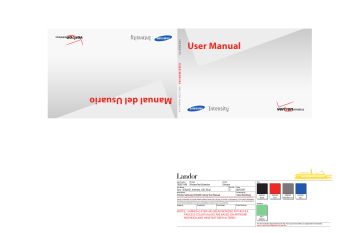
u450.book Page 117 Wednesday, August 19, 2009 6:03 PM automatically be created on the microSD™ memory card the first time that you access My Music/Sync Music from your phone.
Music and Tones
This menu allows you to get new music and tones, record new sounds, and set music and tones as your ringtone. It also allows you to access your music files.
V CAST Music with Rhapsody ®
(Subscription and PC Downloads)
V CAST Music with Rhapsody
®
is a digital music service that lets you listen to millions of songs from thousands of artists. Discover new and old favorites in an extensive music catalog. Download
V CAST Music with Rhapsody
®
to sync tracks, albums, and playlists to your new compatible phone, while managing your existing PC music library all in one place.
System Requirements: Windows Vista, or XP
V CAST Music with Rhapsody is compatible with Windows
®
XP and Windows Vista™ operating systems, with Windows Media
Player 10 or higher. MAC OS and Linux are not supported.
Download Music to your PC
1.
Open V CAST Music with Rhapsody. Don’t have V CAST
Music with Rhapsody? Download it for free at www.verizonwireless.com/music.
2.
Log in.
3.
Once logged in you can either purchase songs/albums or add subscription music to your library.
To purchase music:
• Browse the catalog and select the track or album you wish to purchase.
• Re-enter your password.
• Confirm the purchase and the download will begin shortly.
To add subscription music:
Note: V CAST Music with Rhapsody monthly subscription required.
4.
• Add music to your collection by simply dragging and dropping it to
My Library or, if connected, your V CAST Music with Rhapsody subscription capable device (both found under Sources). This can also easily be done by clicking on the Add button next to each song.
To play the song or album, you can find it by selecting the
My Library tab.
Music 117
u450.book Page 118 Wednesday, August 19, 2009 6:03 PM
My Music
The Music Player can be used to play music files that you have transferred from your PC. You can play your music with the slide open or closed.
Playing Music
1.
From the home screen, press MENU . Press the
Directional key to highlight the Media Center menu and press
.
. Music & Tones will be highlighted. Press
2.
3.
Press .
The music player screen appears in the display. Press
to play the song.
4.
During song playback, press the right soft key Options to switch to one of the following functions:
• Exit Player : Allows you to exit the music player.
• Play Mode : Choose from Normal, Shuffle, Repeat One, Repeat All and Shuffle Repeat All for the play mode.
118
5.
6.
• Add to Playlist : Adds the current song to a playlist. (A playlist must be created in order to add the song.)
• Music Only Mode : Allows your phone to act as a music player only.
Turning this feature ON will disable all wireless communication.
• Song Info : Displays the song title, artist and album information.
• Player Settings : Allows you to set player settings such as Skin,
Backlight, and view Memory Info.
During song playback, press the Directional key right to advance to the next song track in the current playlist, or press the Directional key left to skip to the previous song track.
Press the left soft key Library to display the following options:
• Resume stopped.
: Resume play of the current song that has been paused or
u450.book Page 119 Wednesday, August 19, 2009 6:03 PM
• Now Playing List : Displays the name of the current song playing.
The song that is currently playing will have a play icon beside it.
• All Songs : This option will display all of your songs in list order or a specific song title.
• Playlists : Any playlists that you have created are displayed in this option. Press the left soft key New .
• Artists : This option organizes your songs by artist.
• Albums : This option organizes your songs by album title. Even if you only have one song from an album, a folder for the album will display.
Creating a Playlist
1.
From the home screen, press MENU . Press the
Directional key to highlight the Media Center menu and press
.
. Music & Tones will be highlighted. Press
5.
6.
7.
2.
3.
4.
The music player screen appears in the display.
Press the left soft key
Press .
Library .
Press the left soft key New .
Enter the name of the playlist and press .
Adding songs to a playlist
8.
9.
Press the left soft key View .
Highlight the song(s) to add to the new playlist and press
Mark or the right soft key Mark All. Press the left soft key Done .
10.
To return to the home screen, press the End/Power key .
Editing a Playlist
1.
2.
Press the left soft key Library .
3.
Press .
4.
Highlight the playlist you would like to edit and press the left soft key View .
5.
Press the right soft key options appear in the display:
Options . The following
• Add Songs
• Reorder
• Remove Song
• Erase Song
• Song Info
Music 119
u450.book Page 120 Wednesday, August 19, 2009 6:03 PM
6.
To remove a song from the playlist, highlight the song and
7.
8.
To change the order of the songs in your playlist, press
Reorder . Highlight the song you want to move and press then press Directional key up or down to move the song up or down in the playlist order.
When you are finished, press DONE.
To return to the home screen, press the End/Power key .
120
advertisement
* Your assessment is very important for improving the workof artificial intelligence, which forms the content of this project
Related manuals
advertisement
Table of contents
- 9 Section 1: Getting Started
- 9 Understanding this User Manual
- 9 Notes and Tips
- 9 Dialogue boxes
- 10 Using the Battery
- 14 Turning Your Phone On and Off
- 14 Setting Up Voicemail
- 15 Inserting and Removing Your Memory Card
- 16 Memory Card Formatting
- 17 Section 2: Understanding Your Phone
- 17 Features of Your Phone
- 18 Closed View of Your Phone
- 21 Open View of Your Phone
- 22 Back View of Your Phone
- 23 Command Keys
- 24 Understanding the Display Screen
- 27 Section 3: Call Functions
- 27 Making a Call
- 27 Answering a Call
- 27 Call In-Progress Options
- 28 Recent Calls
- 32 Contacts
- 32 Roaming
- 33 Voice Commands
- 41 Section 4: Menu Navigation
- 41 Menu Navigation
- 43 Menu Outline
- 48 Section 5: Entering Text
- 48 Entering Text in Landscape Mode
- 48 Entering Text in Portrait Mode
- 51 Section 6: Understanding Your Contacts
- 51 Opening Contacts Menu
- 51 Contacts Icons
- 52 Adding a Contact
- 55 Adding Pauses
- 56 Backup Assistant
- 56 Contact Groups
- 60 Finding a Contacts Entry
- 60 Editing an Existing Contact Entry
- 60 Deleting a Contact Entry
- 61 Speed Dialing
- 62 My Name Card
- 62 Finding My Phone Number
- 62 Emergency Contacts
- 63 Favorites
- 64 Section 7: Messaging
- 64 Types of Messages
- 64 Messaging Key
- 64 Quick Reply
- 64 QWERTY Action
- 65 Changing Message Settings
- 66 Creating and Sending Text Messages
- 67 Creating and Sending Picture Messages
- 69 Creating and Sending Voice Messages
- 70 Receiving New Messages
- 74 Message Folders
- 83 Voicemail
- 83 Mobile IM
- 83 Email
- 86 Section 8: Changing Your Settings
- 86 My Verizon
- 86 Tools
- 86 Bluetooth Menu
- 90 Sounds Settings
- 93 Display Settings
- 98 Phone Settings
- 107 Call Settings
- 110 Memory
- 111 Phone Info
- 112 Set-up Wizard
- 113 Section 9: Media Center
- 113 Media Center
- 113 Music & Tones
- 115 Pictures
- 118 Games
- 119 Mobile Web
- 119 Browse & Download
- 120 Extras
- 121 Section 10: Music
- 121 Inserting and Removing the microSD card
- 121 Memory Card Formatting
- 122 Music and Tones
- 126 Section 11: Tools
- 126 Voice Commands
- 126 Calculator
- 128 Calendar
- 129 Alarm Clock
- 131 Stop Watch
- 131 World Clock
- 132 Notepad
- 134 Section 12: Mobile Web
- 134 Mobile Web
- 134 Launching Mobile Web
- 134 Exit Mobile Web
- 134 Navigate the Web
- 135 Mobile Web Soft Keys
- 136 Links
- 136 Place a Call While Using Mobile Web
- 137 Section 13: Health and Safety Information
- 137 Health and Safety Information
- 138 Warning Regarding Display
- 138 Samsung Mobile Products and Recycling
- 138 UL Certified Travel Adapter
- 139 Consumer Information on Wireless Phones
- 144 Road Safety
- 146 Responsible Listening
- 148 Operating Environment
- 148 Using Your Phone Near Other Electronic Devices
- 149 Devices
- 150 Potentially Explosive Environments
- 151 Emergency Calls
- 152 FCC Notice and Cautions
- 152 Other Important Safety Information
- 153 Product Performance
- 154 Availability of Various Features/Ring Tones
- 154 Battery Standby and Talk Time
- 154 Battery Precautions
- 156 Care and Maintenance
- 157 Section 14: Warranty Information
- 157 Standard Limited Warranty
- 160 End User License Agreement for Software
- 165 Index
