- Computers & electronics
- Telecom & navigation
- Mobile phones
- Samsung
- Intensity Verizon Wireless
- User manual
Pictures. Samsung SCH-U450 Verizon Wireless, SCH-U450TBAVZW, SCH-U450HAATLS, Intensity Verizon Wireless
Add to my manuals
169 Pages
advertisement
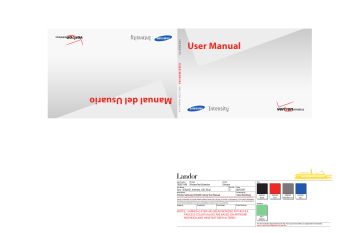
u450.book Page 110 Wednesday, August 19, 2009 6:03 PM
3.
4.
Record New is highlighted. Press to launch the
RECORD NEW screen. Press to record.
During the recording, press the left soft key Pause to pause the recording, if necessary.
5.
When finished recording, press STOP .
The recording is saved to My Sounds. You may also choose from a list of pre-loaded sounds.
Sync Music
Use this option to download music from your computer.
1.
From the home screen, press
Directional key to highlight the
MENU . Press the
Media Center menu and press
.
. Music & Tones will be highlighted. Press
2.
Press . You are prompted to connect your phone to your PC.
3.
4.
Follow the on-screen prompts to download music.
To return to the home screen, press .
For more information, refer to “Music and Tones” on page 117.
Pictures
This menu allows you to get new Pictures via a wireless Internet connection (Mobile Web) or take new Pictures using your phone’s camera. You can also view the saved pictures.
Get New Pictures
1.
From the home screen, press MENU . Press the
Directional key to highlight the Media Center menu and press . Press Picture .
2.
Press .
3.
Press .
Follow the onscreen prompts to download pictures and wallpaper from the Media Center server. Subscription charges may apply.
My Pictures
My Pictures allows you to review the pictures taken with the camera feature or downloaded and stored into your phone and/or microSD
TM
card.
Note: You cannot send the preloaded/copywritten pictures stored in the My
Pictures folder.
1.
From the home screen, press
Directional key to highlight the
MENU . Press the
Media Center menu
110
u450.book Page 111 Wednesday, August 19, 2009 6:03 PM
2.
3.
and press . Press Pictures.
Press .
Press the Directional key in any direction to highlight a photo, and press VIEW to view the highlighted picture. Press the right soft key Options to select from the following options (depending on whether you choose to highlight or highlight and view a photo):
• Send : Launches the send submenu. Select one of the following options:
– Picture Message : Allows you to send the image in a Picture Message.
– To Online Album : Sends picture to VZW Online Album storage.
– Via Bluetooth : Allows you to send an image using a Bluetooth device.
– To Blogs : Allows you to add a blog location and send an image to one or more blogs.
• Set As : Set the picture as the Wallpaper or Picture ID.
• Take Picture : Activates the camera.
• Zoom / Rotate : Allows you to zoom the selected picture to fit the screen, and rotate between portrait and landscape mode.
• Edit : Allows you to edit the selected picture. Options are:
– Effects : Select: Normal, Grayscale, Sepia, Green, Blue, Sketch Effect,
Emboss, Soft-Glamorous, Soft-Elegant, Soft-Charismatic, Spring Sun,
Dawn, Fright, Cinema-Normal, Cinema-Black & White or Cinema-Old.
– Decorate : Allows you to decorate your picture. Pressing the left soft key
Add , you can choose from Fun Frames, Clip Art or
Text for your picture.
– Revision : Allows you to revise your picture. Options are: Brightness,
Saturation, Sharpness or Blur.
– Merge : Allows you to merge two pictures.
– Copy & Paste : Allows you to copy a specific part of a picture as a shape, and paste it onto a new picture with a white background.
– Resize : Allows you to resize the selected picture. Options are:
(1024x768), (800x600), (640x480) and (320x240).
– Rotate/Flip : Allows you to rotate the selected picture in incremental steps or flip the picture either horizontally or vertically.
• Get New Pictures : Allows you to download pictures and wallpaper from the Media Center server.
• Manage My Pics : Launches the Manage My Pics submenu. For
more information, see “Manage My Pics” on page 112.
• Rename : Allows you to rename picture file name.
• Move : Allows you to move the picture to either the phone’s internal memory or to a microSD™ memory card..
• Lock/Unlock : Allows you to lock a selected picture from accidental deletion. A lock icon will be placed in the lower left corner of the picture.
• Full View : Provides a full screen view of the selected picture.
• File Info : Provides the name, file size, resolution, date and time to the selected picture.
Media Center 111
u450.book Page 112 Wednesday, August 19, 2009 6:03 PM
4.
Highlight your selection and press .
Take Pictures
1.
From the home screen, press the Camera key right side of the phone.
on the
2.
Press the right soft key
Settings . Press the
Options and press
Directional key down to advance to each settings category. Highlight a category and press
to open.
The following categories are available under Settings :
– Color Effects: Allows you to select from the following color options:
Normal, Black & White, Antique, Negative, Aqua, and
Green.
– White Balance : Allows you to select the color temperature of the lighting conditions for your picture. The options are: Auto, Sunny,
Cloudy, Tungsten, or Fluorescent.
– Memory : Allows you to select the location for saved pictures. Save to the phone’s internal memory or a microSD™ memory card.
– Auto Name : Allows you to select from: Auto Name Off or On.
– Metering : Allows you to select the camera’s specific light metering area. Options are: Average, Center, Spot.
– Icon Display : Allows you to hide or view the camera icons in the display. Select Display All, Partial, Guideline, No Icons.
112
3.
– Sound Effect: Allows you to select Ready Sound (Off, Say Cheese!,
Look here and 1,2,3!) and/or Shutter Sound (Off, Shutter, OK and
Melody).
– Reset Settings : Return camera options to default settings.
• Night Shot : Allows you to turn Night Shot Off or On. The Night Shot options allows you to take pictures in low light levels.
• Self Timer : Off, 3 Seconds, 5 Seconds, 10 Seconds
• Quality : Fine, Normal or Economy .
• Resolution : (1280x960), (1024x768), (640x480), (320x240),
(160x120), and (128x96).
• Multishot : Options are: Series Shot or Divided Shot.
Press to take a picture. Choose the following options for your picture:
4.
• Press the left soft key
Pictures folder.
Save to save the picture to the My
• Press to send the picture as a new picture message.
For more information on sending a picture message,
see “Creating and Sending Picture Messages” on page 62.
• Press the right soft key Erase to delete it.
To exit the camera, press the key.
Manage My Pics
Manage My Pics allows you to organize your pictures. You can create a slide show with selected pictures, move your pictures
advertisement
* Your assessment is very important for improving the workof artificial intelligence, which forms the content of this project
Related manuals
advertisement
Table of contents
- 9 Section 1: Getting Started
- 9 Understanding this User Manual
- 9 Notes and Tips
- 9 Dialogue boxes
- 10 Using the Battery
- 14 Turning Your Phone On and Off
- 14 Setting Up Voicemail
- 15 Inserting and Removing Your Memory Card
- 16 Memory Card Formatting
- 17 Section 2: Understanding Your Phone
- 17 Features of Your Phone
- 18 Closed View of Your Phone
- 21 Open View of Your Phone
- 22 Back View of Your Phone
- 23 Command Keys
- 24 Understanding the Display Screen
- 27 Section 3: Call Functions
- 27 Making a Call
- 27 Answering a Call
- 27 Call In-Progress Options
- 28 Recent Calls
- 32 Contacts
- 32 Roaming
- 33 Voice Commands
- 41 Section 4: Menu Navigation
- 41 Menu Navigation
- 43 Menu Outline
- 48 Section 5: Entering Text
- 48 Entering Text in Landscape Mode
- 48 Entering Text in Portrait Mode
- 51 Section 6: Understanding Your Contacts
- 51 Opening Contacts Menu
- 51 Contacts Icons
- 52 Adding a Contact
- 55 Adding Pauses
- 56 Backup Assistant
- 56 Contact Groups
- 60 Finding a Contacts Entry
- 60 Editing an Existing Contact Entry
- 60 Deleting a Contact Entry
- 61 Speed Dialing
- 62 My Name Card
- 62 Finding My Phone Number
- 62 Emergency Contacts
- 63 Favorites
- 64 Section 7: Messaging
- 64 Types of Messages
- 64 Messaging Key
- 64 Quick Reply
- 64 QWERTY Action
- 65 Changing Message Settings
- 66 Creating and Sending Text Messages
- 67 Creating and Sending Picture Messages
- 69 Creating and Sending Voice Messages
- 70 Receiving New Messages
- 74 Message Folders
- 83 Voicemail
- 83 Mobile IM
- 83 Email
- 86 Section 8: Changing Your Settings
- 86 My Verizon
- 86 Tools
- 86 Bluetooth Menu
- 90 Sounds Settings
- 93 Display Settings
- 98 Phone Settings
- 107 Call Settings
- 110 Memory
- 111 Phone Info
- 112 Set-up Wizard
- 113 Section 9: Media Center
- 113 Media Center
- 113 Music & Tones
- 115 Pictures
- 118 Games
- 119 Mobile Web
- 119 Browse & Download
- 120 Extras
- 121 Section 10: Music
- 121 Inserting and Removing the microSD card
- 121 Memory Card Formatting
- 122 Music and Tones
- 126 Section 11: Tools
- 126 Voice Commands
- 126 Calculator
- 128 Calendar
- 129 Alarm Clock
- 131 Stop Watch
- 131 World Clock
- 132 Notepad
- 134 Section 12: Mobile Web
- 134 Mobile Web
- 134 Launching Mobile Web
- 134 Exit Mobile Web
- 134 Navigate the Web
- 135 Mobile Web Soft Keys
- 136 Links
- 136 Place a Call While Using Mobile Web
- 137 Section 13: Health and Safety Information
- 137 Health and Safety Information
- 138 Warning Regarding Display
- 138 Samsung Mobile Products and Recycling
- 138 UL Certified Travel Adapter
- 139 Consumer Information on Wireless Phones
- 144 Road Safety
- 146 Responsible Listening
- 148 Operating Environment
- 148 Using Your Phone Near Other Electronic Devices
- 149 Devices
- 150 Potentially Explosive Environments
- 151 Emergency Calls
- 152 FCC Notice and Cautions
- 152 Other Important Safety Information
- 153 Product Performance
- 154 Availability of Various Features/Ring Tones
- 154 Battery Standby and Talk Time
- 154 Battery Precautions
- 156 Care and Maintenance
- 157 Section 14: Warranty Information
- 157 Standard Limited Warranty
- 160 End User License Agreement for Software
- 165 Index
