The Keyboard. Toshiba X300 (PQX32A-04S00J), X300, X300 (PQX31C-01G022), Qosmio X300 Series, X300 (PQX31A-01N021), QOSMIO X300-158, QOSMIO X300-15G
Add to My manuals245 Pages
advertisement
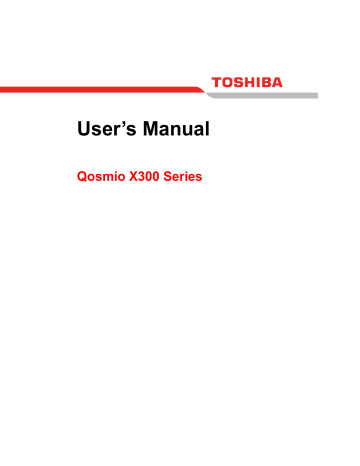
Chapter 5
The Keyboard
The computer's keyboard layouts are compatible with a 104/105-key enhanced keyboard - by pressing some keys in combination, all of the
104/105-key enhanced keyboard functions can be performed on the computer.
The number of keys available on your keyboard will depend on which country/region your computer is configured for, with keyboards being available for numerous languages.
In use there are five different types of keys, specifically typewriter keys, function keys, soft keys, Hot keys and Windows special keys.
Typewriter keys
The typewriter keys produce the upper-case and lower-case letters, numbers, punctuation marks, and special symbols that appear on the screen. However, there are some differences between using a typewriter and using a computer keyboard:
■ Letters and numbers produced in computer text vary in width. Spaces, which are created by a 'space character' may also vary depending on line justification and other factors.
■ The lowercase l (el) and the number 1 (one), together with the uppercase O (oh) and the 0 (zero), are not interchangeable on computers as they are on a typewriter.
■ The CAPS LOCK function key locks only the alphabetic characters into upper-case while the Shift Lock function on a typewriter places all keys in the shifted position.
■ The SHIFT keys, the Tab key, and the BACK SPACE key perform the same function as their typewriter counterparts but also have special computer functions.
Never remove the key caps on your keyboard. Doing so could cause damage to the parts under the key caps.
User’s Manual 5-1
The Keyboard
Function keys: F1 … F9
The function keys (not to be confused with the special FN key) are the twelve keys at the top of your keyboard - these keys function differently from other keys.
F1 through F9 are called function keys because they execute programmed functions when pressed and, when used in combination with the FN key, those keys marked with icons also execute specific functions on the
computer. Please refer to the section, Soft keys: FN key combinations , in
this chapter for further information, taking care to note that the function executed by individual keys will depend on the software you are using.
Soft keys: FN key combinations
The FN (function) is unique to TOSHIBA computers and is used in combination with other keys to form soft keys. Soft keys are key combinations that enable, disable or configure specific features.
Please note that some software may disable or interfere with soft-key operations, and that the soft-key settings are not restored when the computer returns from Sleep Mode.
Hot keys
Hot keys (pressing FN + a function or ESC key) let you enable or disable certain features of the computer.
Mute: Pressing FN + ESC turns the volume on and off.
Lock: Pressing FN + F1 enters ''Lock computer mode''. To restore your desktop, you need to log on again.
User’s Manual
Power Plan: Pressing FN + F2 changes the power settings.
5-2
The Keyboard
Sleep: Pressing FN + F3 switches the system to Sleep Mode.
Hibernate: Pressing FN + F4 switches the system to Hibernation Mode.
Output: Pressing FN + F5 changes the active display device.
To use a simultaneous mode, you must set the resolution of the internal display panel to match the resolution of the external display device.
Brightness Down: Pressing FN + F6 decreases the computer's display panel brightness in individual steps.
Brightness Up: Pressing FN + F7 increases the computer's display panel brightness in individual steps.
Wireless: Pressing FN + F8 switches the active wireless devices if the wireless communication switch is switched on.
If no wireless communication device is installed, no dialog box will appear.
User’s Manual
Touch Pad: Pressing FN + F9 enables or disables the Touch Pad function.
5-3
The Keyboard
Zoom: Pressing FN + Space changes the display resolution.
TOSHIBA Zooming Utility (reduce): Pressing FN + 1 reduces the icon size on the desktop or the font sizes within one of the supported application windows.
TOSHIBA Zooming Utility (enlarge): Pressing FN + 2 enlarges the icon size on the desktop or the font sizes within one of the supported application windows.
FN Sticky key
You can use the TOSHIBA Accessibility Utility to make the FN key sticky, that is, you can press it once, release it, and then press an "F Number" key. To start the TOSHIBA Accessibility utility, click Start -> All Programs ->
TOSHIBA -> Utilities -> Accessibility .
Windows special keys
The keyboard provides two keys that have special functions in Windows, the Windows Start Button key activates the Start menu while the application key has the same function as the secondary (right) mouse button.
This key activates the Windows Start menu.
This key has the same function as the secondary (right) mouse button.
User’s Manual 5-4
The Keyboard
Desktop-style Keyboard
The Qosmio X300 Series comes with a "desktop-style" keyboard built into it. This means it is full-sized and features a full set of numeric function keys
(also known as calculator keys) on the right-hand side. Unlike other notebooks computers with smaller keyboards, there is no 'Numeric Mode' or any numeric keyboard overlay.
Figure 5-1 Desktop-style Keyboard
Generating ASCII characters
Not all ASCII characters can be generated using normal keyboard operation, but you are able to generate these characters using their specific
ASCII codes.
1. Hold down ALT key.
2. Using the numeric function, type the ASCII code of the character you require.
3. Release ALT key - the ASCII character will appear on the display screen.
User’s Manual 5-5
advertisement
Related manuals
advertisement
Table of contents
- 6 Copyright
- 6 Disclaimer
- 7 Trademarks
- 7 Macrovision License
- 8 FCC information
- 9 EU Declaration of Conformity
- 9 VCCI Class B Information
- 9 Important Safety Information for Computers with TV tuner
- 10 Modem warning notice
- 10 Japan regulations
- 13 Instructions for IC CS-03 certified equipment
- 14 Notes for Users in Australia and New Zealand
- 17 Following information is only for EU-member states:
- 18 Optical disc drive safety instructions
- 22 International precautions
- 24 Conventions
- 27 Provide adequate ventilation
- 28 Creating a computer-friendly environment
- 28 Stress injury
- 28 Heat injury
- 29 Pressure or impact damage
- 29 Mobile phones
- 29 Instruction Manual for Safety and Comfort
- 29 The cautions on use of a Qosmio X300 series computer
- 31 Introduction
- 31 Equipment checklist
- 33 Hardware
- 41 Special features
- 43 TOSHIBA Value Added Package
- 44 Utilities and Applications
- 48 Optional accessories
- 49 The Grand Tour
- 49 Front with the display closed
- 50 Left side
- 52 Right side
- 53 Back
- 55 Underside
- 57 Front with the display open
- 60 System indicators
- 62 Optical disc drives
- 64 AC adaptor
- 65 Getting Started
- 67 Connecting the AC adaptor
- 69 Opening the display
- 70 Turning on the power
- 71 Starting up for the first time
- 71 Turning off the power
- 75 Restarting the computer
- 76 System Recovery Options
- 76 System Recovery
- 80 Operating Basics
- 80 Using the Touch Pad
- 81 AV Controller
- 81 Using the Fingerprint Sensor
- 88 Web Camera
- 90 Using TOSHIBA Face Recognition
- 93 Using DVD Super-Multi drive
- 97 Writng CD/DVD on DVD Super Multi drives
- 107 TOSHIBA DVD PLAYER
- 110 Remote Controller
- 111 Slim size remote controller
- 113 Using the Remote Controller
- 114 Installing/Removing batteries
- 118 Media care
- 119 Sound system
- 122 Modem
- 125 FM tuner
- 125 Listen to radio
- 126 Wireless communications
- 129 LAN
- 131 Computer Handling
- 134 The Keyboard
- 134 Typewriter keys
- 135 Function keys: F1 … F9
- 135 Soft keys: FN key combinations
- 135 Hot keys
- 137 Windows special keys
- 138 Desktop-style Keyboard
- 138 Generating ASCII characters
- 139 Power
- 139 Power conditions
- 140 Power indicators
- 141 Battery types
- 143 Care and use of the battery pack
- 147 Replacing the battery pack
- 150 TOSHIBA Password Utility
- 152 Power-up modes
- 152 Panel power on/off
- 152 System automatic Sleep/Hibernation
- 153 HW Setup
- 153 Accessing HW Setup
- 153 HW Setup Window
- 158 Optional Devices
- 159 ExpressCard
- 161 Bridge media slot
- 165 Additional memory module
- 169 Battery Packs
- 169 Universal AC Adaptor
- 169 USB floppy diskette drive
- 171 eSATA (External Serial ATA)
- 172 External monitor
- 173 HDMI
- 176 i.LINK (IEEE1394)
- 178 Security lock
- 179 Troubleshooting
- 179 Problem solving process
- 181 Hardware and system checklist
- 202 TOSHIBA support
- 205 Legal Footnotes
- 205 CPU*1
- 206 Memory (Main System)*2
- 207 Battery Life*3
- 207 Hard Disk Drive (HDD) Capacity*4
- 207 LCD*5
- 207 Graphics Processor Unit ("GPU”)*6
- 208 Wireless LAN*7
- 208 Non-applicable Icons*8
- 208 Copy Protection*9
- 208 TV Tuner*10
- 208 LCD Brightness and Eye Stain*11
- 208 Safety Use for TV Tuner*12
- 209 USB Sleep and Charge*13
- 210 Specifications
- 210 Physical Dimensions
- 213 Display Controller and Video modes
- 213 Display controller
- 213 Video modes
- 214 Wireless LAN
- 214 Card Specifications
- 215 Radio Characteristics
- 215 Supported Frequency Sub-bands
- 219 Bluetooth wireless technology Interoperability
- 220 Bluetooth wireless technology and your Health
- 220 Regulatory statements
- 222 Using Bluetooth™ Card from TOSHIBA equipment in Japan
- 225 AC Power Cord and Connectors
- 225 Certification agencies
- 227 Usage Restrictions
- 228 Glossary
- 242 Index

