advertisement
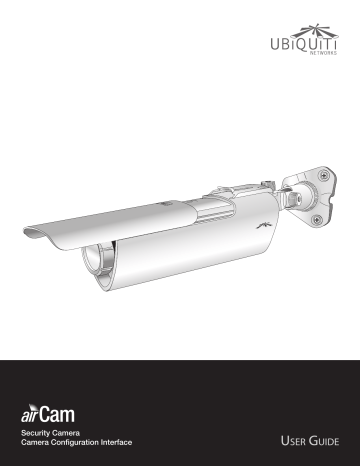
airCam ™ User Guide
7. Secure the wall-mount bracket to the wall by inserting the self tapping screws into the anchors.
Chapter 2: Installation
2. Connect an Ethernet cable from your LAN to the
Ethernet port labeled LAN on the PoE Adapter.
Note: There are three recessed areas for the
Ethernet cable on the Mounting Bracket Base.
Place the Ethernet cable in the recessed area that will be nearest to your power source.
8. Insert the Mounting Bracket into the airCam until a click is heard to confirm a secure installation.
3. Connect the power cord to the power port on the PoE
Adapter. Connect the other end of the power cord to a power outlet. The Power LED should light up on the airCam.
Connecting the Power
1. Connect the other end of the Ethernet cable to the
Ethernet port labeled POE on the PoE Adapter.
Camera Configuration Interface
Verify connectivity in the Camera Configuration Interface.
1. Make sure that your host machine is connected to the same LAN as the airCam.
2. The airCam is set to DHCP by default. If you have a router or DHCP server providing addresses on your network, check your DHCP Client Table to obtain the address of the airCam.
Note: If you do not have a DHCP server, the airCam defaults to the IP address 192.168.1.20.
3. Launch your Web browser and in the address field, type http:// and then the IP address of the airCam, for example: http://192.168.1.20. Press enter (PC) or return (Mac).
Ubiquiti Networks, Inc.
4
advertisement
Related manuals
advertisement
Table of contents
- 4 Package Contents
- 4 Installation Requirements
- 4 System Requirements
- 4 Hardware Overview
- 5 Indoor Installation
- 6 Outdoor Installation
- 7 Connecting the Power
- 7 Camera Configuration Interface
- 8 Adjusting the Camera View
- 9 Navigation
- 10 Status
- 10 Monitor
- 12 Video Settings
- 13 Network Settings
- 14 VLAN Network Settings
- 14 Firewall Settings
- 15 Static Routes
- 15 Advanced Ethernet Settings
- 16 Ping Watchdog
- 17 SNMP Agent
- 17 Web Server
- 17 SSH Server
- 17 Telnet Server
- 17 NTP Client
- 18 Dynamic DNS
- 18 System Log
- 19 Device
- 19 Date Settings
- 20 System Accounts
- 20 Configuration Management
- 20 Device Maintenance
- 21 Tools
- 23 Electrical Safety Information
- 24 General Warranty
- 25 Installer Compliance Responsibility
- 25 Industry Canada
- 25 Class B Korea
- 25 CE Marking
- 26 RoHS/WEEE Compliance Statement
- 28 Ubiquiti Networks Support