advertisement
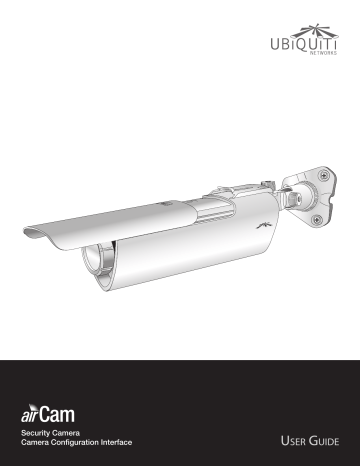
airCam ™ User Guide
Chapter 3: Using the airCam
Configuration Interface
The software that comes with your airCam has a browserbased interface for easy configuration and management.
To access the interface, perform the following steps:
1. Launch your Web browser and type
http://192.168.1.20 in the address field and press
Enter (PC) or Return (Mac).
2. The login screen will appear. Enter the admin name and password in the appropriate fields and click Login.
The airCam configuration interface appears.
Chapter 3: Using the airCam Configuration Interface
Navigation
The airCam configuration interface contains five main tabs, each of which provides a web-based management page containing configurable parameters that affect a specific aspect of the airCam:
• Main The Main tab displays airCam status/statistical information and provides video and client monitoring links.
• Video The Video tab allows you to configure Video
Settings including the Bit Rate, Quality, Frame Rate, and
Refresh Frequency for the airCam.
• Network The Network tab covers the configuration of the Network Settings, VLAN Network Settings,
Firewall Settings, Static Routes, TCP Explicit Congestion
Notification and Advanced Ethernet Settings.
• Services The Services tab covers the configuration of system management services including Ping Watchdog,
SNMP Agent, Web Server, SSH Server, Telnet Server, NTP
Client, Dynamic DNS, and System Log.
• System The System tab contains controls for airCam
Device Settings, Date Settings, System Accounts,
Configuration Management and Device Maintenance.
The airCam configuration interface also contains network administration and monitoring tools including:
• Ping
• Traceroute
Ubiquiti Networks, Inc.
6
advertisement
Related manuals
advertisement
Table of contents
- 4 Package Contents
- 4 Installation Requirements
- 4 System Requirements
- 4 Hardware Overview
- 5 Indoor Installation
- 6 Outdoor Installation
- 7 Connecting the Power
- 7 Camera Configuration Interface
- 8 Adjusting the Camera View
- 9 Navigation
- 10 Status
- 10 Monitor
- 12 Video Settings
- 13 Network Settings
- 14 VLAN Network Settings
- 14 Firewall Settings
- 15 Static Routes
- 15 Advanced Ethernet Settings
- 16 Ping Watchdog
- 17 SNMP Agent
- 17 Web Server
- 17 SSH Server
- 17 Telnet Server
- 17 NTP Client
- 18 Dynamic DNS
- 18 System Log
- 19 Device
- 19 Date Settings
- 20 System Accounts
- 20 Configuration Management
- 20 Device Maintenance
- 21 Tools
- 23 Electrical Safety Information
- 24 General Warranty
- 25 Installer Compliance Responsibility
- 25 Industry Canada
- 25 Class B Korea
- 25 CE Marking
- 26 RoHS/WEEE Compliance Statement
- 28 Ubiquiti Networks Support