3. Installing Telephones and Adjuncts. Lucent Technologies MERLIN LEGEND Release 5.0, Merlin Legend 7102
Add to My manuals369 Pages
advertisement
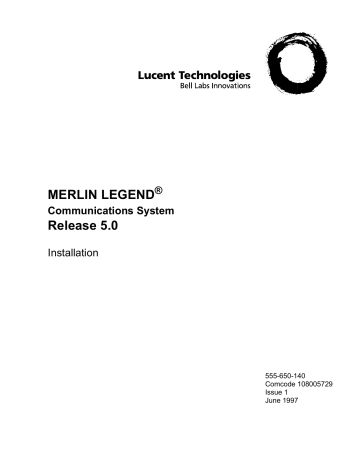
Issue 1
June 1997
Issue 1
June 1997 Installation 555-650-140
Installing Telephones and Adjuncts
Installing Multi-Function Modules Page 3-1
3
Installing Telephones and
Adjuncts
The control unit supports the MLX-5, MLX-5D, MLX-10, MLX-10D, MLX-10DP,
3
MLX-16DP, MLX-20L, and MLX-28D telephones, with or without Direct Station
Selectors (DSSs), as well as analog multiline and single-line telephones. It also supports various adjuncts which may require Multi-Function Modules (MFMs) or other adapters for installation.
This chapter provides installation instructions for the following procedures:
■
Installing Multi-Function Modules
■
■
Installing adjuncts
Installing Direct Station Selectors
■
■
Assembling MLX telephones
Connecting telephones to the control unit
To connect data equipment to the system, see
. To connect the MERLIN PFC ,
.
Installing Multi-Function Modules
The Multi-Function Module (MFM) is an optional adapter that provides a modular jack connection to MLX telephones for the two classes of adjuncts listed below:
MERLIN LEGEND Communications System Release 5.0
Installation 555-650-140
Installing Telephones and Adjuncts
Installing Multi-Function Modules
Issue 1
June 1997
Page 3-2
■
■
Tip/ring (T/R) devices such as single-line telephones, fax machines, modems, and credit card verification terminals. Once connected, the
MLX telephone and adjunct work independently of each other. This means they can send and receive calls at the same time. The MFM is the only T/R adapter you can use with MLX telephones.
Supplemental alerts such as bells, chimes, horns, and strobes. These alerts notify people in noisy areas of incoming calls.
Considerations
Review the following items before you begin the procedure.
■
If you install an MFM, do so before you assemble the MLX telephone.
■
■
■
■
■
You must connect the KS 22911 power supply to an electrical outlet within 50 ft. (15 m) of cord length of the MLX telephone.
If you connect an MFM and two DSSs to a telephone, you must install a
406743419 power unit.
If a wall jack is more than 7 ft. (213 cm) from an MLX telephone, you must use a longer D8W cord.
The MFM uses one of the two channels when it is active. This means that when an adjunct, such as a fax machine, and the MLX telephone are in use at the same time, Voice Announce to Busy is not possible. (Voice
Announce to Busy is a feature that allows users to be paged on the speakerphone even if they are on a call.)
The MFM has two jumper blocks that are factory-set for T/R operation.
The MFM is packaged with the following items, shown in
— KS22911 power supply
— 400B or 400B2 adapter
— D6AP cord
MERLIN LEGEND Communications System Release 5.0
Installation 555-650-140
Installing Telephones and Adjuncts
Installing Multi-Function Modules
Issue 1
June 1997
Page 3-3
..
. .
.. .
.
400B Adapter or 400B2 Adapter
.
.
.
. .
.
.
.
.
.
.
. .
. .
.
..
.
..
.
.
.
.
.
.
Power Supply
(KS22911)
.
.
Multi-Function Module
.
D6AP Cord (7 feet long)
Figure 3-1.
Multi-Function Module Packing List
RISK OF ELECTRICAL SHOCK: Follow all warnings and cautions.
!
Only a qualified technician should install, repair, or set options for an MFM.
Do not touch the circuitry on the MFM. Touching the circuitry may result in component damage from electrostatic discharge.
MERLIN LEGEND Communications System Release 5.0
Installation 555-650-140
Installing Telephones and Adjuncts
Installing Multi-Function Modules
Issue 1
June 1997
Page 3-4
Before installing an MFM, disconnect all trunk and/or power cords that are attached to the MLX telephone. This is to ensure that no hazardous voltages are present during installation. Ringing voltage from the MFM attached to the MLX telephone can cause electrical shock if adjustments are made while the cords are connected.
Deskstand
Telephone
Base
HIGH
& LIFT
PRESS
STAND ADJUSTMENT
Line
Cable
LOW
Card
Tray
INST3 37
Figure 3-2.
Removing the User Card Tray and Line Cable
To install or replace an MFM and change its pin settings, follow these steps.
NOTE:
If you are installing or replacing an MFM in a wall-mounted MLX-10,
MLX-10D, or an MLX-10DP telephone, start at Step 3.
MERLIN LEGEND Communications System Release 5.0
Installation 555-650-140
Installing Telephones and Adjuncts
Installing Multi-Function Modules
Issue 1
June 1997
Page 3-5
Place the telephone face down on a flat surface; remove the user card tray and line cable from the bottom of the deskstand. See
Press
Center Tab
Pull Up and
Away
Figure 3-3.
Releasing the Deskstand
Release and remove the deskstand from the telephone. See
a. Press on the top rear center of the deskstand to release the tab.
b. Pull the deskstand up toward you and swing away from the telephone.
MERLIN LEGEND Communications System Release 5.0
Installation 555-650-140
Installing Telephones and Adjuncts
Installing Multi-Function Modules
Issue 1
June 1997
Page 3-6
Lift
Out of
Center
Slot
Figure 3-4.
Removing the Deskstand c. Lift the deskstand out of the locating slot in the telephone base and place to one side.
MERLIN LEGEND Communications System Release 5.0
Installation 555-650-140
Installing Telephones and Adjuncts
Installing Multi-Function Modules
Issue 1
June 1997
Page 3-7
Figure 3-5.
Releasing the Module Cover Screw
Release and remove the module cover. See Figure 3-5 ,
and
.
a. Use a screwdriver to remove the screw in the lower right-hand corner of the module cover.
MERLIN LEGEND Communications System Release 5.0
Installation 555-650-140
Installing Telephones and Adjuncts
Installing Multi-Function Modules
Pull Up and Away
Press
Center Tab to Release
Issue 1
June 1997
Page 3-8
MFM
Module
Cover
Locating
Slot
Figure 3-6.
Releasing the Module Cover b. Press the center of the right side of the module cover with one hand to release the locking tab.
c. Swing open the module cover to release it from the left side locating slot.
MERLIN LEGEND Communications System Release 5.0
Installation 555-650-140
Installing Telephones and Adjuncts
Installing Multi-Function Modules
Lift
Out of Locating Slot
Issue 1
June 1997
Page 3-9
Figure 3-7.
Removing the Module Cover d. Lift module cover out of locating slot and set aside.
MERLIN LEGEND Communications System Release 5.0
Installation 555-650-140
Installing Telephones and Adjuncts
Installing Multi-Function Modules
Issue 1
June 1997
Page 3-10
Line Jack
Socket
Connector
Pins
Locking Tab
. .
.. .
.
.
.
..
..
.
.
.
. .
.
.
.
.
..
.
.
.
.
.
.
.
. .
.
.
.
Handset Jack
Locking Tab
. .
.. .
.
.
.
..
..
.
.
.
.
.
.
.
..
.
.
.
.
.
.
.
.
.
.
.
. .
.
Locking Tab
Figure 3-8.
Removing an MFM Module
To install a new MFM, go to Step 5. To reset jumpers on an existing
MFM, go to Step 6. To remove an existing MFM, continue (see
a. Disconnect any cords attached to the phone and note the connections so that you can reconnect the cords to the appropriate jacks later.
b. Locate the MFM locking tabs on the top and bottom of the telephone base, then spread the tabs apart to release the MFM.
c. Grasp the MFM by the edges and pull it up to free the connector pins. Do not touch the connector pins.
d. Set the MFM aside on a clean surface.
MERLIN LEGEND Communications System Release 5.0
Installation 555-650-140
Installing Telephones and Adjuncts
Installing Multi-Function Modules
Issue 1
June 1997
Page 3-11
Socket
Connector
Pins
Locking Tab
. .
.. .
.
.
.
..
..
.
.
.
.
.
.
.
..
.
.
.
.
.
.
.
.
.
.
.
. .
.
Line Jack
Locking Tab
. .
.. .
.
.
.
..
..
.
.
.
.
.
.
.
.
..
.
.
.
.
.
.
.
.
.
.
. .
.
Handset Jack
Locking Tab
Figure 3-9.
Installing an MFM Module
Install the new MFM. See
a. Hold the MFM circuit board by the edges with the long connector pins facing the socket. Take care not to touch the connector pins.
b. Lower the MFM to insert the pins into the socket in the telephone base.
c. Press firmly on the MFM board to snap the locking tabs into place.
The connector pins and tabs must be secure.
MERLIN LEGEND Communications System Release 5.0
Installation 555-650-140
Installing Telephones and Adjuncts
Installing Multi-Function Modules
Issue 1
June 1997
Page 3-12
. .
.. .
Multi-Function Module
.
.
.
.
.
.
.
.
.
.
.
..
..
.
..
.
.
.
.
.
.
.
.
.
. .
.
W
X
Y
Z
T/R Operation Setting
A, B, W and Y
A
B
C
Pins and
Jumper
Placement
W
X
Y
Z
SAA Setting
A, C, X and Z
A
B
C
Figure 3-10.
Setting and Adjusting the MFM Jumpers
Set or adjust the MFM jumpers for either a T/R device or a supplemental alert device. See
a. Pull the four connectors off the MFM module.
b. Place the connectors over the appropriate pins for the required operation and push down to secure into place.
MERLIN LEGEND Communications System Release 5.0
Installation 555-650-140
Installing Telephones and Adjuncts
Installing Multi-Function Modules
Issue 1
June 1997
Page 3-13
MFM Jack Guard Cover
TEL/OTHER
TEL/OTHER
Figure 3-11.
Removing the Jack Guard
To remove the jack guard, see
.
a. If the module cover has a square jack guard that protects the
TEL/OTHER jack area, grasp and twist the guard to remove it.
Save the jack guard if you are wall-mounting an MLX-10 or
MLX-10D telephone.
MERLIN LEGEND Communications System Release 5.0
Installation 555-650-140
Installing Telephones and Adjuncts
Installing Multi-Function Modules
Issue 1
June 1997
Page 3-14
Lower
Cover
Into Locating Slot
Figure 3-12.
Placing the Module Cover into the Locating Slot
To replace the module cover, see
a. Place the locking tab on the module cover into the slot on the left side of the telephone.
MERLIN LEGEND Communications System Release 5.0
Installation 555-650-140
Installing Telephones and Adjuncts
Installing Multi-Function Modules
Lower and
Press Into
Center Slot to Secure
Issue 1
June 1997
Page 3-15
Figure 3-13.
Lowering and Locking the Module Cover b. Lower the cover to the right and press firmly into the center slot to lock the tab in place. The tab must be secure.
MERLIN LEGEND Communications System Release 5.0
Installation 555-650-140
Installing Telephones and Adjuncts
Installing Multi-Function Modules
Issue 1
June 1997
Page 3-16
Figure 3-14.
Replacing and Tightening the Module Cover Screw c. Replace and tighten the module cover screw that you removed in
Step 3.
MERLIN LEGEND Communications System Release 5.0
Installation 555-650-140
Installing Telephones and Adjuncts
Installing Multi-Function Modules
Issue 1
June 1997
Page 3-17
Lower
Into Inner
Center Slot
Figure 3-15.
Replacing the Deskstand
Replace the deskstand. If you are wall-mounting an MLX-10, MLX
10D, or MLX-10DP telephone, go to Step 11; otherwise, continue with Step 9a.
a. Place the tab on the narrow edge of the deskstand, into the locating slot on the telephone base.
MERLIN LEGEND Communications System Release 5.0
Installation 555-650-140
Installing Telephones and Adjuncts
Installing Multi-Function Modules
Lower and
Press Into
Center
Slot
Issue 1
June 1997
Page 3-18
Figure 3-16.
Lowering the Deskstand and Locking into Place b. Lower the deskstand and lock into place.
MERLIN LEGEND Communications System Release 5.0
Installation 555-650-140
Installing Telephones and Adjuncts
Installing Multi-Function Modules
Issue 1
June 1997
Page 3-19
Deskstand
Telephone
Base
HIGH
& LIFT
PRESS
STAND ADJUSTMENT
Line
Cable
LOW
Card
Tray
Figure 3-17.
Replacing the User Card Tray and Line Cable
Replace the user card tray and line cable. See
.
a. Insert the user card tray at an angle, then lower and slide into the deskstand. b. Replace the line cable into the line jack in the deskstand.
MERLIN LEGEND Communications System Release 5.0
Installation 555-650-140
Installing Telephones and Adjuncts
Installing Multi-Function Modules
Press
Center Tab
Pull Up
Deskstand
Telephone
Base
HIGH
STAND ADJUSTMENT
& LIFT
PRESS
LOW
Line
Cable
Card
Tray
Issue 1
June 1997
Page 3-20
Figure 3-18.
Adjusting the Deskstand Height
Adjust the deskstand height. See
.
a. To change the deskstand’s height from low to high, press the top rear center of the deskstand to release the tab.
b. Pull the deskstand up and insert the tab into the slot in the module cover.
c. To readjust the stand, see the instructions on the bottom of the card tray.
Power up the telephone. See
a. Plug the D8W cord from the telephone into the 8-conductor (large) modular jack of the 400B or 400B2 adapter.
MERLIN LEGEND Communications System Release 5.0
Installation 555-650-140
Installing Telephones and Adjuncts
Installing Multi-Function Modules
Wall Jack
AC Power
Outlet
D6AP
400B2 Adapter
D8W
MLX-20L
Home
Menu v
Volume
Feature
HFAI
Mute
Speaker
Transfer
Conf
Drop
Hold
1
GHI
4
PQRS
7
*
ABC
2
JKL
5
TUV
8
OPER
0
DEF
3
MNO
6
WXYZ
9
#
More
Inspct
Power
Supply
Issue 1
June 1997
Page 3-21
Figure 3-19.
Powering Up the Telephone after Installing the MFM b. Connect one end of the D6AP cord to the 2-conductor (small) modular jack on the 400B or 400B2 adapter, and plug the other end into the modular jack of the 406943837 power supply. The total length of the cords connecting the power supply to the MLX telephone must be less than or equal to 50 ft. (15 m).
!
CAUTION:
Do not plug the D6AP cord into the 8-conductor (large) modular jack on the 400B or 400B2 adapter; doing so can cause electrical damage to the control unit and to the telephone.
MERLIN LEGEND Communications System Release 5.0
Installation 555-650-140
Installing Telephones and Adjuncts
Installing Adjuncts
Issue 1
June 1997
Page 3-22 c. Plug the power supply into a 117-V AC outlet that is not controlled by a wall switch.
d. Insert the plug end of the 400B or 400B2 adapter into the wall jack.
Test the MFM for T/R operation.
See “Testing MLX Telephones with MFMs” in
Attach the adjunct to the MFM. See “Installing Adjuncts.”
Installing Adjuncts
This section provides general instructions for connecting most adjuncts.
NOTE:
If you need to connect the adjuncts differently from the instructions on the system forms, record each jack and adjunct change on the appropriate system numbering form. See
Appendix A, ‘‘System Numbering Forms’’
.
Connect one end of the cord packaged with the adjunct (usually a
D4BU cord) to the adjunct.
See the documentation packaged with the adjunct for instructions.
Check the system form for the adjunct you want to connect. Then refer to the appropriate step below.
■
■
To connect an adjunct to an MLX telephone, go to Step 3.
To connect an adjunct to a single-line telephone, go to Step 4.
■
■
To connect an adjunct to an analog multiline telephone, go to
Step 5.
To connect an adjunct to a 012 0r 016 module, go to Step 6.
When you connect adjuncts to telephones, make sure you route the adjunct and
D8W telephone cords through the cord channel. See
MERLIN LEGEND Communications System Release 5.0
Installation 555-650-140
Installing Telephones and Adjuncts
Installing Adjuncts
Issue 1
June 1997
Page 3-23
Insert the other end of the adjunct cord into the TEL/OTHER jack on the back of the MLX telephone. Go to Step 7.
To
Adjunct
Cord Channel
D4BU Connects to
TEL/OTHER
Jack
Line
D8W
MLX-10
Desk Telephone
D8W
To
400B
Line
MLX-10
Wall-Mounted Telephone
Figure 3-20.
Routing the Cord(s) Through the Cord Channel
To connect an adjunct to a single-line telephone: a. Connect a 26A2 bridging adapter to the telephone.
b. Connect the cord from the adjunct to the bridging adapter.
c. Reconnect the cord from the control unit to the bridging adapter.
d. Go to Step 7.
MERLIN LEGEND Communications System Release 5.0
Installation 555-650-140
Installing Telephones and Adjuncts
Installing Adjuncts
Issue 1
June 1997
Page 3-24
To connect an adjunct to an analog multiline telephone: a. Connect a 4-pair cord to the OTHER jack on the telephone.
b. Connect the other end to the VT jack on a General Purpose
Adapter (GPA).
c. Connect the cord from the adjunct to the TEL/EQUIP jack on the
GPA.
d. Go to Step 7.
Refer to ‘‘General Purpose Adapter’’ below for additional information.
Insert the other end of the adjunct cord directly into the port for the logical ID on the 012 or 016 module as indicated on the system form. Go to Step 7.
Test the adjunct by dialing its associated extension.
General Purpose Adapter
A General Purpose Adapter (GPA) lets you connect a T/R device—such as a single-line telephone or modem—to an analog multiline telephone. The device must be touch-tone, not rotary.
NOTE:
The GPA is intended for answer-only service, unless the telephone has direct access to a line. It does not have touch-tone receivers or pulse dial detectors; therefore, the associated analog multiline telephone must dial calls.
The GPA cannot be used with a MERLIN II System Display Console.
When the system forms indicate a GPA for installation of an adjunct, follow the steps below.
Plug one end of a 4-pair adjunct D8AC cord into the VT jack on the back of the GPA.
Plug the other end into the OTHER jack on the underside of the analog multiline telephone.
MERLIN LEGEND Communications System Release 5.0
Installation 555-650-140
Installing Telephones and Adjuncts
Installing Adjuncts
Issue 1
June 1997
Page 3-25
Plug the cord from the adjunct into the TEL EQUIP jack on the GPA.
Slide the switch on the back of the GPA to the setting that provides the required service.
■
■
■
Basic. This setting is used to dial and answer calls from an analog multiline telephone or to attach a T/R adjunct such as a single-line telephone or answering machine. Incoming calls ring only on the analog multiline telephone. This setting also allows the user to originate and receive calls on the telephone while using a computer with a modem attached to the GPA. However, if this setting is used, data calls cannot be answered automatically.
Join. This setting is used to add a recording device or a single-line telephone to a call that is in progress on the telephone. You cannot originate or answer calls on this setting.
Automatic. Use this setting when a GPA connects a modem to an analog multiline telephone for answering calls or answering machine.
Dial Dictation Devices
You can connect a dial dictation device to one of the following, as described earlier in this chapter:
■
■
012 module
016 module
■
■
MLX telephone with an MFM
GPA and analog multiline telephone
You can also connect a dial dictation device through a commercially available trunk adapter or a Universal Paging Access Module (UPAM) on a loop-start line/trunk jack with an external power supply unit.
NOTE:
Using any of the devices listed above, you cannot connect dial dictation devices that require contact closure. You can, however , connect such
MERLIN LEGEND Communications System Release 5.0
Installation 555-650-140
Installing Telephones and Adjuncts
Installing Adjuncts
Issue 1
June 1997
Page 3-26 equipment through a UPAM, since it provides contact closure for the device.
Fax Machines
You can connect a fax machine to one of the following, as described earlier in this chapter:
■
■
■
012 module
016 module
MLX telephone with an MFM
The fax machine can send and receive fax calls independently of the telephone.
Dial calls either from the fax machine’s dialpad or from an associated single-line telephone.
Do not use a GPA to connect a fax machine to the system because the fax machine cannot dial out through the GPA.
Group Calling Delay Announcement Devices
You can connect a group calling delay announcement device to one of the following, as described earlier in this chapter:
■
■
■
■
012 module
016 module
MLX telephone with an MFM
GPA and analog multiline telephone
An industry-standard announcement device, such as a Digital Announcer Unit, provides Night Service information or announces to a caller that calling groups are busy.
MERLIN LEGEND Communications System Release 5.0
Installation 555-650-140
Installing Telephones and Adjuncts
Installing Adjuncts
Credit Card Verification Terminals
Issue 1
June 1997
Page 3-27
You can connect a credit card verification terminal to one of the following, as described earlier in this chapter:
■
■
■
012 module
016 module
MLX telephone with an MFM
If you connect a credit card verification terminal to an MFM, the terminal can place and receive calls independently of the MLX telephone.
Do not use a GPA to connect a credit card verification terminal to the system because the terminal cannot dial out through the GPA.
Headsets
Headsets are designed for hands-free telephone use and consist of several components, depending upon whether manual or one-touch operation is used.
Any Lucent Technologies headpiece works in either mode.
Headpieces
Six different headpieces are available. Each is light, comfortable, and uses a transparent voice tube to eliminate a cumbersome large microphone. Each comes with a 10-ft. (305-cm) coiled cord and a quick-disconnect latch.
■
Mirage . This is a small, almost unnoticeable, monaural headset that uses a disk-shaped receiver. It can be worn on either ear, instead of a headband or ear tip. This headset is not useful in noisy environments.
■
StarSet . This monaural headset is worn without a headband. It uses a soft, pliable ear tip that provides high-quality sound yet allows you to hear other conversations or instructions in the workplace.
MERLIN LEGEND Communications System Release 5.0
Installation 555-650-140
Installing Telephones and Adjuncts
Installing Adjuncts
Issue 1
June 1997
Page 3-28
■
■
■
■
Supra Monaural. This monaural headset has an adjustable headband.
It offers a soft, comfortable ear cushion that reduces surrounding noise, making it easier to understand the caller.
Supra Monaural Noise-Canceling (NC). Same as above with noise-canceling microphone to reduce background noise by up to 75 percent.
Supra Binaural. Sound in both ears with soft ear cushion and adjustable headband.
Supra Binaural Noise-Canceling (NC). Same as above with noise-canceling microphone on flexible boom features windscreen and reduces background noise transmission by up to 75 percent.
Manual Operation (Analog Multiline
Telephones Only)
Manual operation is appropriate when a headset is used occasionally. You pick up the handset to answer a call and replace it to hang up. The headset consists of the headpiece and a modular base unit. The headpiece plugs into the modular base unit, and the modular base unit connects to the telephone through the HANDSET jack on the side of the telephone. The telephone handset is plugged into the modular base unit. The modular base unit allows you to adjust the incoming volume, switch between the headset and handset as
needed, and temporarily mute the line. (See Figure 3-21 .)
One-Touch Operation (All Telephones)
One-touch operation allows you to touch a button to answer a call. On analog multiline telephones, use a headpiece with a plug prong base unit and an adapter (502C). The headpiece connects to the plug prong base unit, which in turn connects to the adapter. The adapter plugs into the OTHER jack on the underside of the telephone. The plug prong unit provides switchhook control for answering calls by pressing a button. You can also adjust the incoming volume.
On MLX telephones, the headpiece is attached to a modular base unit, which is
MERLIN LEGEND Communications System Release 5.0
Installation 555-650-140
Installing Telephones and Adjuncts
Installing Adjuncts
Issue 1
June 1997
Page 3-29 attached to the telephone. The handset is also attached to the modular base
OTHER Jack
(underside)
Headpiece
Modular
Base
Unit
502C Adapter
Plug Prong Base Unit
Headpiece
Handset Jack
Manual Operation
(Analog Multiline
Telephones only)
One-Touch Operation
(Analog Multiline Telephones)
Headpiece
Handset
Jack
Modular
Base
Unit
MLX-28D
Home
Menu
Inspct
Move
7
4
8
1
5
2
6
9
3
DEF
0 per
#
One-Touch Operation
(MLX Multiline
Telephones only)
Figure 3-21.
Manual and One-Touch Headset Operation
Loudspeaker Paging Systems
Use a loudspeaker paging system to page co-workers and make announcements. You connect the paging system to the jack of an LS or GS line/trunk that is programmed for paging.
Figures 3–22, 3–23, and 3–24 show various configurations for single-zone paging. Figures 3–25 and 3–26, later in this chapter, show single-zone and
MERLIN LEGEND Communications System Release 5.0
Installation 555-650-140
Installing Telephones and Adjuncts
Installing Adjuncts
Issue 1
June 1997
Page 3-30 muti-zone paging configurations that include background music through a
Magic on Hold audio source. Bidirectional paging, also called talk-back, is shown in
.
Dual-Tone Multifrequency (DTMF) Signaling
You can connect external paging systems that use dual-tone multifrequency
(DTMF) signaling, such as PagePac Plus with Zone Expansion Unit paging systems, to an LS or GS line/trunk jack programmed for paging operation, including bidirectional paging operation (talk-back). PagePac Plus does not require an adapter.
Zone paging systems, such as the PagePac series, require one LS or GS jack.
You can use any zone once the paging jack is activated.
You must use a Universal Paging Access Module (UPAM), or PagePal (for
PagePac series systems other than PagePac Plus) to connect a paging system that requires contact closure, an impedance-matching transformer, or both.
Use a Loop Start Trunk Adapter when a customer-supplied paging system does not require contact closure.
MERLIN LEGEND Communications System Release 5.0
Installation 555-650-140
Installing Telephones and Adjuncts
Installing Adjuncts
Speaker
Issue 1
June 1997
Page 3-31
D4BU
Cord
PAGEPAC
PLUS
OUTPUTS
PAGING
INPUT
MUSIC
IN
117
VAC
008 MLX 8 MLX (Digital)
CAUTION
POWER
ON
OFF
Turn of powe removing modules re
AG INPUT
FR
GND
Control Unit
Figure 3-22.
Single-Zone Paging with PagePac Plus
MERLIN LEGEND Communications System Release 5.0
Installation 555-650-140
Installing Telephones and Adjuncts
Installing Adjuncts
Issue 1
June 1997
Page 3-32
Speaker
D4BU
Cord
CUSTOMER-SUPPLIED AMPLIFIER
OUTPUTS voice coil
J5 J4
PAGE INPUT
J1
117 VAC
CAUTION
POWER
ON
OFF
Turn of power bef remo ting or ving ore
AG INPUT
FR
GND
008 MLX 8 MLX (Digital)
D4BU
Cord
HARRIS/ DRACON
Model
22050-900
J2 J1
Loop-Start Trunk
Adapter
+24V
POWER
CABLE
GND
Control Unit
+
117 VAC
WHEELOCK
POWER SUPPLY
MODEL EPS-2401
WARNING! The black wire from the LS trunk adapter power cable must be connected to the + (positive) input of the Wheelock PS. The grey on black wire must be connected to the - (negative) input.
Figure 3-23.
Single-Zone Paging with Customer-Supplied Amplifier
MERLIN LEGEND Communications System Release 5.0
Installation 555-650-140
Installing Telephones and Adjuncts
Installing Adjuncts
Issue 1
June 1997
Page 3-33
CAUTION
POWER
ON
OFF
Turn of powe inserting or removing modules re
AG INPUT
FR
GND
008 MLX 8 MLX (Digital)
Speaker
D4BU
Cord
Connection
Block
103 A
12345678
103 A
12345678
Control Unit
PAGEPAC 20
OUTPUTS
PAGING
INPUT
MUSIC
IN
117
VAC
13
14
15
4 PT
DIW
5 PR
BOGEN
Model PAM
CC405258013
ACCESS MODE
AUTO-MANUAL
29 R
30 T
PBX
26 27
Universal
Paging
Access
Module
Set the
Access Mode switch to
MANUAL
GND
POWER
CABLE
+
117 VAC
WHEELOCK
POWER SUPPLY
+24V
MODEL EPS-2401
Figure 3-24.
Single-Zone Paging with UPAM
MERLIN LEGEND Communications System Release 5.0
Installation 555-650-140
Installing Telephones and Adjuncts
Installing Adjuncts
MERLIN Identifier
Issue 1
June 1997
Page 3-34
MERLIN Identifier allows the use of local telephone company caller identification services to receive, store, and use calling party number information. Before installation, verify that this service provided by the Central
Office is available on the lines to be connected. Each MERLIN Identifier consists of the following:
■
A control unit, which must be located near the MERLIN LEGEND control unit
■
■
Up to four individual display units, which can be mounted on analog multiline telephones or wall-mounted for both analog and MLX telephones
An administrative keyboard
Optional equipment includes an administrative display, a PC, and a serial printer.
For detailed instructions, see MERLIN Identifier Installation and Administration.
When MERLIN Identifier is used with MLX telephones, a pair of installer-wired
104A termination outlets is required for each MLX set that is connected to a
MERLIN Identifier display unit.
Modems
You can connect a modem to one of the following:
■
Single-line telephone
■
■
MLX telephone with an MFM
GPA and analog multiline telephone
MERLIN LEGEND Communications System Release 5.0
Installation 555-650-140
Installing Telephones and Adjuncts
Installing Adjuncts
Issue 1
June 1997
Page 3-35
NOTE:
When a modem is connected to the TEL/OTHER jack on the MLX telephone equipped with an MFM, data calls can be made from the modem independently of the MLX telephone. Users dial data calls from the data terminal keyboard.
See
Chapter 6, ‘‘Connecting Data Equipment’’ , for complete information on
connecting data equipment.
Music On Hold
®
and Magic on Hold
You can connect a Music On Hold device to an LS or GS line/trunk jack programmed for Music On Hold. The system supports one such connection, either Magic on Hold or a customer-owned music source. The external music coupler (PEC 61398) uses an 8-ohm music source and two attenuation controls for setting the music level.
NOTE:
PagePac Plus equipment can be used with a loudspeaker system to provide music. Or it can provide paging without a music coupler.
If the equipment uses rebroadcasted music or other copyrighted materials, the customer is required to obtain a copyright release and may also require a copyright license from, and pay license fees to, a third party, such as the American Society of Composers, Artists, and Producers
(ASCAP), or Broadcast Music Incorporated (BMI). To bypass the release and license requirement, the customer can purchase a Magic on Hold system from Lucent Technologies, which does not require such a license.
Figures 3–25 and 3–26 show different background music configurations with single-zone and multizone paging.
MERLIN LEGEND Communications System Release 5.0
Installation 555-650-140
Installing Telephones and Adjuncts
Installing Adjuncts
Issue 1
June 1997
Page 3-36
PAGEPAC 20
OUTPUTS
CAUTION
POWER
ON
OFF
Turn off power before inserting or removing modules
AG INPUT
FR
GND
Control
Unit
Speaker
D4BU
Cord
Connection
Block
103 A
12345678
PAGING
INPUT
MUSIC
IN
117
VAC
008 MLX 8 MLX (Digital) T
MUSIC
PORT
BKGD
MOH
OUT MOH
-
VOL
MUSIC IN
Music Coupler
CC405476452
KS-23395L-2
D4BU
Cord
Standard
Phono
Patch Cord
POWER
PLAY
RECORD
103 A
12345678
Connection
Block
13
14
15
4 PT
5 PR
UNIVERSAL
PAGING
ACCESS
MODULE
BOGEN
Model PAM
CC405258013
ACCESS MODE
AUTO-MANUAL
29 R
30 T
PBX
26 27
+24V
POWER
CABLE
+
117 VAC
WHEELOCK
POWER SUPPLY
GND
MODEL EPS-2401
Set the
Access Mode switch to
MANUAL
PUSH
Music Source
MAGIC ON HOLD
Figure 3-25.
Single-Zone Paging with Background Music and Magic on Hold
MERLIN LEGEND Communications System Release 5.0
Installation 555-650-140
Installing Telephones and Adjuncts
Installing Adjuncts
Issue 1
June 1997
Page 3-37
CAUTION
POWER
ON
OFF
Turn off power before inserting or removing modules
AG INPUT
FR
GND
Control
Unit
MOH
OUT
BKGD
MOH
-
VOL
MUSIC IN
Music Coupler
CC405476452
KS-23395L-2
MUSIC
PORT
D4BU
Cord
D4BU
Cord
MUSIC IN
J2
PAGEPAC PLUS
PAGE INPUT
J3
117 VAC
J1
P1
PAGE INPUT
J101
CK LS
SWITCH
DL GS
J40
P3
AmpliCenter
Controller
Zone
Expansion
Unit
Mic/Speaker
Mic/Speaker
Standard Phono
Patch Cord
POWER
PLAY
RECORD
Music Source
PUSH
MAGIC ON HOLD
Mic/Speaker
Figure 3-26.
Multizone Paging with Background Music, Magic on Hold, and
Bidirectional Paging (Talk-Back)
MERLIN LEGEND Communications System Release 5.0
Installation 555-650-140
Installing Telephones and Adjuncts
Installing Adjuncts
Supplemental Alerts
Issue 1
June 1997
Page 3-38
Alerting devices notify people working in noisy areas of outside, transferred, and intercom calls. Connect an alert to one of the following:
■
■
■
Single-line telephone
MLX telephone with an MFM
Supplemental Alert Adapter (SAA) and analog multiline telephone
Alerts compatible with the SAA include horns, bells, chimes, and strobes. See
‘‘Supplemental Alert Adapter’’
for installation instructions.
NOTE:
The MFM in SAA mode and SAA support devices operate on 48 V DC.
You can connect alerts operating on 20 through 30 Hz to either an MFM in tip/ring mode or a single-line telephone jack.
Supplemental Alert Adapter
If the system forms indicate a bell, horn, chime, or strobe with an analog multiline telephone, follow the steps below to install an SAA. See
Plug the telephone cord into the TELEPHONE jack on the SAA.
Plug the cord from the alert device into the ALERTER jack on the
SAA.
Plug the cord from the telephone wall jack into the CONTROL UNIT jack on the SAA.
MERLIN LEGEND Communications System Release 5.0
Installation 555-650-140
Installing Telephones and Adjuncts
Installing Adjuncts
Supplemental Alert Adapter
TELEPHONE
CONTROL
UNIT ALERTER
ON OFF
Issue 1
June 1997
Page 3-39
Conference
Drop
1
GHI
4
PRS
7
*
ABC
2
JKL
5
TUV
8
Oper
0
Transfer
Hold
DEF
3
MNO
6
WXY
9
#
Message
Recall
HFAI/Mic
Speakerphone
Telephone
Wall Jack
Alerter
Figure 3-27.
Installing the Supplemental Alert Adapter
Unsupported Telephones, Adjuncts, and Adapter
Do not connect the following analog telephone adjuncts and adapters to the system. Doing so may cause damage to the device or the system.
■
■
■
Basic Telephone and Modem Interface (BTMI)
Basic Telephone and Modem Interface 2 (BTMI-2)
ATR Interface (ATRI)
MERLIN LEGEND Communications System Release 5.0
Installation 555-650-140
Installing Telephones and Adjuncts
Installing Adjuncts
Issue 1
June 1997
Page 3-40
■
■
■
MTR Interface (MTRI)
Off-Premises Extension Unit (OPX)
System 25 Direct Extension Selector (DXS)
See
Table 3-1 for additional notes on unsupported telephones and adjuncts.
Table 3-1. Unsupported Telephones and Adjuncts
Model
510D Personal Terminals
Notes
Digital Communications Protocol (DCP)
DCP telephones 7400 telephones and adjuncts (asynchronous data units and multiple asynchronous data units) that use DCP and are supported on the MERLIN II Communications System
MET telephones Multibutton electronic telephones (METs) and adjuncts used with the Dimension PBX and Horizon systems
Message light does not work Single-line telephones
(with neon message-waiting lights)
Analog telephone adjuncts Basic telephone modem interface (BTMI); BTMI-2; off-premises extension (OPX) unit; System 25 Direct
Extension Selector (DXS); DSS attached to a 34-button
Deluxe membrane
Single-Line Telephones
Releases prior to Release 3.0 system support the single-line telephones listed in
MERLIN LEGEND Communications System Release 5.0
Installation 555-650-140
Installing Telephones and Adjuncts
Installing Adjuncts
Issue 1
June 1997
Page 3-41
Model
2500MMGB
2554MMGJ
2500YMGK
2500SM
2514BMW
2526BMG
7101A
*
7102A
2500MMGJ
2500MMGK
1
CS6402UO1A
*
8102
8110
2
500MM
554BMPA
500SM
Description
Basic desk telephone
Basic wall telephone
Basic desk telephone with Message light and Recall button; Recall button used instead of switchhook for features that require a switchhook flash.
Basic desk telephone used with 4A speakerphone
Basic desk telephone with built-in headset jack
Outdoor telephone used with weatherproof enclosure
Basic desk telephone with Message light and Recall and Disconnect buttons. No adjuncts supported.
Basic desk telephone with Message light lamp and Recall button. The
101 and 201 speakerphones and the 500 headsets are supported. Can be used for power-failure transfer (PFT) extensions.
Basic desk telephone, Feature Phone Model 420. Has built-in speakerphone, memory, and redial.
Basic desk telephone
Basic desk telephone with Recall button; Recall button used instead of switchhook for features that require switchhook flash.
Basic desk telephone with jack to support headset adapters and speakerphone adjuncts.
Basic desk telephone with a built-in speakerphone with volume control and Mute button with LED indicator.
Basic telephones equipped with rotary dials so no system features requiring * and # can be used. Telephones with neon Message lights are not supported.
1.
Vintage telephone, no longer available for sale or lease
2.
Although the 8102 can be connected to a speakerphone and the 8110 has a speakerphone, they cannot be used for group paging (not supported on single-line telephones). The auto answer function on the 8110 must be disabled.
MERLIN LEGEND Communications System Release 5.0
Installation 555-650-140
Installing Telephones and Adjuncts
Installing Adjuncts
Single-Line Telephones in Release 3.0 and Later
Issue 1
June 1997
Page 3-42
In Release 3.0 and later, only single-line telephones with positive disconnect are fully supported as system telephones (any single-line telephones, equipped with a ground-start button if necessary, can be used as PFT telephones). Older single-line telephones can be used with Release 3.0, but their operation is slightly different.
Table 3-3 lists the single-line telephones supported in Release
3.0 and later.
Table 3-3. Single-Line Telephones Supported by Release 3.0 and Later
Model
2500 YMGL
8101
Description
Basic desk telephone with Message light and Flash button; Flash button is used instead of the switchhook for features that require a switchhook flash, such as Transfer and Hold
Basic desk telephone with Message light and Flash button; Flash button is used instead of the switchhook for features that require a switchhook flash, such as Transfer and Hold
VideoPhone 2500 Provides interactive, small-screen video when both parties use one
Picasso Still-
Image Phone
Allows 2 parties with Picasso Still-Image Phones to transmit and simultaneously discuss full-color images when they view over customer-supplied TV monitor or flat-panel LCD (liquid crystal display) monitor
3129-WTWA
3129-WRWA
Touch-tone outdoor telephone equipped with cast aluminum housing, armored handset cord with bell ringers
Rotary dial outdoor telephone equipped with cast aluminum housing, armored handset cord with bell ringers
3129-WAWA
3129-WNWA
Auto dial outdoor telephone equipped with cast aluminum housing, armored handset cord with bell ringers
Non-dial, automatic ringing on dedicated circuit outdoor telephone equipped with cast aluminum housing, armored handset cord with bell ringers
MERLIN LEGEND Communications System Release 5.0
Installation 555-650-140
Installing Telephones and Adjuncts
Installing Direct Station Selectors
Installing Direct Station Selectors
Issue 1
June 1997
Page 3-43
The Direct Station Selector (DSS) is an optional piece of telephone equipment.
You can connect up to two DSSs to an MLX-28D or MLX-20L telephone that is programmed as an operator console.
Considerations
Review the following items before you begin the installation procedure.
■
Connect the DSSs before you assemble the MLX telephones.
■
Auxiliary power is required under the following circumstances:
— An MLX telephone with an MFM and two DSSs requires a
406743419 power unit.
■
■
■
— An MLX telephone without an MFM, but with two DSSs, requires a
406943837 power unit, 400B adapter, and the D6AP cord provided with the MFM.
— An MLX telephone with one DSS and an MFM requires a
406943837 power unit, 400B adapter, and the D6AP cord provided with the MFM.
— If one carrier has three or more MLX telephones, each with a DSS attached, use a 406943837 power unit, 400B adapter, and D6AP cord for each MLX telephone and DSS after the first two.
The total length of cords between the KS22911-L2 or 406743419 power supply and the MLX telephone must not be more than
50 ft. (15 m).
Do not replace the 2-ft. (61-cm) D8AC cord (packaged with the DSS) with a longer cord. Improper operation may result.
Connect each KS22911-L2 power supply to an AC outlet that is not controlled by a wall switch.
MERLIN LEGEND Communications System Release 5.0
Installation 555-650-140
Installing Telephones and Adjuncts
Installing Direct Station Selectors
Issue 1
June 1997
Page 3-44
To connect a DSS, follow the steps below. If you are connecting two DSSs to the telephone, unpack the second DSS before you start.
Adjust the angle of the DSS.
■
The DSS is packed fully assembled with the deskstand in the low position. If you prefer the low position, go to Step 2.
■
To adjust the angle of the DSS to the high position: a. Place the DSS face down on a flat surface.
b. Press on the top rear center of the stand to release the tab, then pull the stand toward you and away from the DSS.
c. Insert the tab at the bottom of the stand into the other slot.
d. Lower the stand and press the tab at the top into the corresponding slot on the DSS.
Install the D8AC cord on the DSS.
a. Plug one end of the D8AC cord into the IN jack on the DSS.
b. Route the D8AC cord through the cord channel on the left side of the DSS.
c. If you are installing only one DSS, go to Step 4.
If you are installing two DSSs, repeat Steps 1 and 2 for the second
DSS, then go to Step 3.
Wire the two DSSs. See
a. Place the two DSSs side by side and face down.
b. Route the D8AC cord from the IN jack on the second DSS (DSS2) through the cord channel on the first DSS (DSS1).
c. Plug this D8AC cord into the OUT jack on DSS1.
MERLIN LEGEND Communications System Release 5.0
Installation 555-650-140
Installing Telephones and Adjuncts
Installing Direct Station Selectors
D8W D8AC
Issue 1
June 1997
Page 3-45
LINE
DSS
MLX Telephone
D8W
DSS 1
D8AC
DSS 2
LINE
DSS
MLX Telephone
IN
OUT
DSS 1
IN
DSS 2
Figure 3-28.
Connecting One or More DSSs
Wire the telephone to the DSS unit(s). See
a. Remove the handset from the telephone, then place the telephone face down on a flat surface to the right of the upside-down DSS unit(s).
b. Plug the D8AC cord from the IN jack on the DSS1 into the DSS jack on the telephone; then route the cord through the cord channel.
c. Plug the D8W line cord into the LINE jack on the MLX telephone.
The D8AC and D8W cords share the cord channel on the telephone.
MERLIN LEGEND Communications System Release 5.0
Installation 555-650-140
Installing Telephones and Adjuncts
Installing Direct Station Selectors
Issue 1
June 1997
Page 3-46
Wall Jack
AC Power
Outlet
D6AP
400B2 Adapter
D8W
MLX-20L
Home
Menu v
Volume
Feature Transfer
HFAI
Mute
Speaker
Conf
Drop
Hold
1
GHI
4
PQRS
7
*
ABC
2
JKL
5
TUV
8
OPER
0
DEF
3
MNO
6
WXYZ
9
#
More
Inspct
Power
Supply
Figure 3-29.
Wiring for Auxiliary Power
Turn the telephone and the DDS unit(s) face up with the telephone
now to the left of the DDS unit(s). See Figure 3-29 .
Insert one end of the coiled H4DU handset cord into the handset and the other end into the jack on the side of the telephone.
If auxiliary power is
not
required, plug the D8W cord into the wall jack and then go to Step 9.
If auxiliary power is required, refer to the following steps and
Figure 3-29 . The combined total length of the D6AP and D8W cords
you use must not be more than 50 ft. (15 m).
a. Plug the D8W cord from the telephone into the 8-conductor modular jack of the 400B or 400B2 adapter.
MERLIN LEGEND Communications System Release 5.0
Installation 555-650-140
Installing Telephones and Adjuncts
Installing Direct Station Selectors
Issue 1
June 1997
Page 3-47 b. Connect one end of the D6AP cord to the 2-conductor (small) modular jack on the 400B or 400B2 adapter, and plug the other end of the D6AP cord into the modular jack of the 406943837 or
406743419 power supply.
!
CAUTION:
Do not plug the D6AP cord into the 8-conductor (large) modular jack of the 400B or 400B2 adapter. Doing so can cause electrical damage to the control unit and to the telephone.
c. Insert the plug end of the 400B or 400B2 adapter into the wall jack.
d. Plug the power supply into a 117-V AC outlet.
Label the DSS designation cards.
a. Pull the tab at the top of the large plastic cover and rotate the cover towards you.
b. Remove the cover and the large designation card.
c. Write or type the button assignments on the card. (For DSS1, use the side that is labeled 00–49; for DSS2, use the side labeled
50–99.)
The button assignments on the designation card should be by dial plan extension number, not by logical ID port number.
d. Replace the card and the plastic cover; make sure the coated side of the cover is facing up.
e. Repeat this step to remove the small plastic cover and to label the small designation card.
NOTE:
If the MLX telephone attached to the DSS is unplugged from the control unit and then plugged in again, the display on the telephone may disappear. Press the Home button to bring back the display.
MERLIN LEGEND Communications System Release 5.0
Installation 555-650-140
Installing Telephones and Adjuncts
Assembling MLX Telephones
Assembling MLX Telephones
Issue 1
June 1997
Page 3-48
You will need to assemble an MLX telephone before connecting it to the control unit. For all other telephones, skip to “Connecting Telephones to the Control
Unit.”
Considerations
Review the following items before you begin the procedure:
■
■
MLX telephones are packed with the deskstand in the low position. You can use the deskstand as is, raise it to a higher angle, or remove it. To adjust or remove the stand, see Step 1 of the following instructions. (The diagram on the bottom of the user card tray also shows how to adjust the stand.)
You cannot wall-mount MLX-20L and MLX-28D telephones.
■
■
■
If you wish to wall-mount an MLX-5, MLX-5D, MLX-10, MLX-10D,
MLX-10DP, or MLX-16 DP telephone, you must remove the deskstand first. (Wall-mounting an MLX-5D,MLX-10D,MLX-10DP, or MLX-16DP telephone can make the display hard to read.)
A 630B Phonemount (not included) is also required to mount an MLX-10,
MLX-10D, or MLX-10DP telephone on the wall.
To connect an adjunct (such as an alert, modem, or fax machine) to an
MLX telephone, the telephone must have an MFM installed in it. If you
have not already done so, refer to ‘‘Installing Multi-Function Modules’’ ,
earlier in this chapter.
MERLIN LEGEND Communications System Release 5.0
Installation 555-650-140
Installing Telephones and Adjuncts
Assembling MLX Telephones
Press
Center Tab
Pull Up and
Away
Issue 1
June 1997
Page 3-49
Figure 3-30.
Adjusting or Removing the Deskstand
To assemble an MLX telephone, follow the steps below.
Remove or adjust the deskstand. See
■
If you want to leave the deskstand in the low position, go to
Step 2.
■
If you want to adjust the angle of the deskstand, or remove it in order to wall-mount the telephone: a. Place the telephone face down on a flat surface.
b. Press on the top rear center of the deskstand to release the tab, then pull it up towards you. c. Insert the tab into the slot in the module cover to adjust the height.
d. To remove the deskstand, continue to pull it up and away from the telephone.
e. Release the deskstand from the front slot.
MERLIN LEGEND Communications System Release 5.0
Installation 555-650-140
Installing Telephones and Adjuncts
Assembling MLX Telephones
To
Adjunct
Cord Channel
D4BU Connects to
TEL/OTHER
Jack
Line
D8W
MLX-10
Desk Telephone
To
400B
Line
D8W
MLX-10
Wall-Mounted Telephone
Issue 1
June 1997
Page 3-50
Figure 3-31.
Connecting the Line Cords
Connect the line cords. See
.
a. Plug one end of the D8W cord into the LINE jack on the bottom of the phone.
b. Route the D8W cord through the cord channel on the back of the telephone.
c. If the telephone is for desktop use, turn it face up and plug the
D8W cord into the wall jack.
d. Insert the other end of the coiled H4DU handset cord into the jack on the side of the telephone.
MERLIN LEGEND Communications System Release 5.0
Installation 555-650-140
Installing Telephones and Adjuncts
Assembling MLX Telephones
Issue 1
June 1997
Page 3-51
Paper
Clip
MLX-10
MLX-10
Volume >
Feature
HFAI
Mute
Speaker
Transfer
Conf
Drop
Hold
1
GHI
4
PQRS
7
*
ABC
2
JKL
5
TUV
8
Oper
0
DEF
3
MNO
6
WXYZ
9
#
Figure 3-32.
Removing the Extension Label
Connect the handset.
Insert one end of the coiled H4DU handset cord into the handset.
Label the extension identification card.
a. Insert a straightened paper clip into the hole on the side of the plastic cover while holding your finger on the opposite edge; use the paper clip to push and lift the cover. See
MERLIN LEGEND Communications System Release 5.0
Installation 555-650-140
Installing Telephones and Adjuncts
Assembling MLX Telephones
Issue 1
June 1997
Page 3-52
MLX-10
MLX-10
555-1234
Volume >
Feature
HFAI
Mute
Speaker
Transfer
Conf
Drop
Hold
1
GHI
4
PQRS
7
*
ABC
2
JKL
5
TUV
8
Oper
0
DEF
3
MNO
6
WXYZ
9
#
Figure 3-33.
Labeling the Extension b. Type or write the assigned extension number on the card. See
.
c. If you are wall-mounting an MLX-10, MLX-10D, or MLX-10DP telephone, go to Step 5. If you are assembling a desk telephone, go to Step 6.
MERLIN LEGEND Communications System Release 5.0
Installation 555-650-140
Installing Telephones and Adjuncts
Assembling MLX Telephones
Issue 1
June 1997
Page 3-53
MLX-10
MLX-10
Volume >
Feature
HFAI
Mute
Speaker
Transfer
Conf
Drop
Hold
1
GHI
4
PQRS
7
*
ABC
2
JKL
5
TUV
8
Oper
0
DEF
3
MNO
6
WXYZ
9
#
Figure 3-34.
Removing the Handset Holder
MLX-10
MLX-10
Volume >
Feature
HFAI
Mute
Speaker
Transfer
Conf
Drop
Hold
1
GHI
4
PQRS
7
*
ABC
2
Oper
0
DEF
3
MNO
6
WXYZ
9
#
Figure 3-35.
Rotating the Handset Holder
Prepare the handset holder for wall-mounting.
a. Remove the handset holder by pushing it up and pulling it out.
See
b. Rotate the handset holder 180 degrees and replace it in its slot.
See
MERLIN LEGEND Communications System Release 5.0
Installation 555-650-140
Installing Telephones and Adjuncts
Assembling MLX Telephones
Issue 1
June 1997
Page 3-54
MLX-10
MLX-10
555-1234
Volume >
Feature
HFAI
Mute
Speaker
Transfer
Conf
Drop
Hold
1
GHI
4
PQRS
7
*
TUV
8
Oper
0
ABC
2
JKL
5
DEF
3
MNO
6
WXYZ
9
#
Figure 3-36.
Replacing the Extension Label
Replace the extension label and plastic cover.
a. Insert one end into the slot and snap the other end into place. See
.
b. If you are mounting an MLX-10, MLX-10D, or MLX-10DP wall telephone, go to Step 7. If you are assembling a desk telephone, go to Step 8.
Wall mounting an MLX-10, MLX-10DP, or MLX-10D telephone. a. Turn over the telephone and remove the jack guard from the
TEL/OTHER jack area; set the telephone aside.
b. Unpack the 630B Phonemount and remove the modular jack from the backplate.
c. Route the D8W cord (or DIW cable) through the hole in the backplate and have it exit at the top of the backplate; leave 10 in.
(25 cm) of cord to connect the telephone. See
MERLIN LEGEND Communications System Release 5.0
Installation 555-650-140
Installing Telephones and Adjuncts
Assembling MLX Telephones
Jack Plug
Jack Guard
Mounting Plate
Issue 1
June 1997
Page 3-55
630B
Phone
Mount
Figure 3-37.
Mounting the Backplate d. Attach the backplate to the wall; see the instructions provided with the 630B Phonemount.
e. Insert the two short screws provided with the Phonemount into the mounting plate. Be sure to thread the upper screw through the
.
MERLIN LEGEND Communications System Release 5.0
Installation 555-650-140
Installing Telephones and Adjuncts
Assembling MLX Telephones
D8W
Issue 1
June 1997
Page 3-56
Mounting
Plate
630B
Figure 3-38.
Routing the Cord Through the Backplate f. Plug the free end of the cord into the LINE jack on the back of the telephone. Route the cord through the cord channel above the jack. See
.
g. Position the telephone on the mounting plate studs and then slide the telephone down to lock it in place. To remove the telephone, slide it up and off.
Label the button assignment card.
a. Pull the tab at the top of the plastic cover toward you.
MERLIN LEGEND Communications System Release 5.0
Installation 555-650-140
Installing Telephones and Adjuncts
Installing Cordless or Cordless/Wireless Telephones
Issue 1
June 1997
Page 3-57 b. Type or write the button assignments on the card.
c. Insert the card and replace the plastic cover. Be sure the textured side of the cover is facing you.
Adjust the contrast on the telephone’s display.
■
For an MLX-20L telephone, slide the lever on the top of the telephone.
■
For an MLX-10D, MLX 10DP, or MLX-28D telephone, press the
Menu button and select #NTRST ; follow the display prompts.
Installing Cordless or
Cordless/Wireless Telephones
The sections below describe the ways you can connect MDC 9000 cordless or
MDW 9000 cordless and wireless telephones to the system.
MDC 9000 Cordless Telephone
You can connect the base unit of the MDC 9000 to an analog extension jack.
MDW 9000 Cordless/Wireless Telephones
The following is a brief overview of procedures and considerations for installation of the MDW 9000 telephone. For more detailed information, see the installation guide that comes with the telephone .
■
If possible, place the radio module of a wireless telephone in the same room and on the same wall as the MERLIN LEGEND Communications
System control unit.
A minimum distance of 3 ft. is required between the radio base and the control unit. The radio module must be within 24 ft. of a properly grounded 3-prong AC outlet that is not controlled by a wall switch and connects to the control unit through an analog multiline jack with a line connector.
MERLIN LEGEND Communications System Release 5.0
Installation 555-650-140
Installing Telephones and Adjuncts
Connecting Telephones to the Control Unit
Issue 1
June 1997
Page 3-58
■
■
■
The charging base station requires only a three-prong AC outlet that is not connected to a wall switch.
The telephone handset must be within range of the radio base. The indoor range is 400 through 600 ft. and the outdoor range is up to 1000 ft.
Except while charging, the handset does not need to be located near the charging base.
Connecting Telephones to the Control Unit
The way you connect telephones to the control unit depends on the number of telephones you are connecting. For 24 telephones or less, use a direct connection. For 25 telephones or more, use cross-connect fields.
For building cross-connect fields, use one of the following wiring kits:
■
Interconnect Wire. This complete wiring kit contains 110 jack-panel blocks, a template, wiring troughs, D-rings, and D8W cords.
■
Systimax. This complete wiring kit contains 110 termination blocks with modular jacks, a 110A field-termination block, a template, wiring troughs,
D-rings, and patch cords.
Considerations
Review the following items before you begin the procedure:
■
■
If the way you connect the telephones differs from the instructions on the system forms, record each jack and telephone change on Form 2a,
System Numbering: Extension Jacks. See Appendix A, ‘‘System
If you use staples to attach the cords to walls or baseboards, make sure you do not pierce the cords.
MERLIN LEGEND Communications System Release 5.0
Installation 555-650-140
Installing Telephones and Adjuncts
Connecting Telephones to the Control Unit
Issue 1
June 1997
Page 3-59
■
If an MLX telephone or analog multiline telephone is in a different building from the control unit, and is within 1000 ft. (305 m) of the control unit, connect the telephone to the control unit, using two In-Range
Out-of-Building (IROB) protectors.
Make sure you use an MLX-specific IROB protector for an MLX telephone, and an analog multiline-specific IROB protector for an analog multiline telephone.
■
See the documentation packaged with the IROB protector for complete installation instructions.
If the single-line or T/R telephone is 1000 ft. (305 m) or further from the control unit, connect the telephone to the control unit using an
Off-Premises Range Extender (OPRE).
See the documentation packaged with the OPRE for complete installation instructions.
!
CAUTION:
Take extreme care to make sure that you connect MLX phones only to MLX modules; a mismatch could damage the ports and cause them to stop functioning.
Incorrect wiring can result in users not being able to place outgoing calls. Make sure you use the proper cord. For all GS/LS modules:
■
■
Use a D2R cable from an RJ11 jack.
Do not use the Brand-Rex Quad cable from an E66 block.
If you cannot avoid using the Brand-Rex Quad cable, reverse the tip and ring leads at the E66 block to correct the mismatch.
MERLIN LEGEND Communications System Release 5.0
Installation 555-650-140
Installing Telephones and Adjuncts
Connecting Telephones to the Control Unit
Issue 1
June 1997
Page 3-60
■
To avoid introducing power supply noise into system wiring, allow at least 3 in. (7.62 cm) of clearance between the basic carrier’s power supply and any wiring or termination hardware located to the left of the control unit.
!
WARNING:
National and local building codes specify the type of cable required for telecommunication wiring. For example, indoor wiring (DIW cable) cannot be used inside or on top of air plenums or ducts, along hot pipes, or across walkways.
Consult your local ordinances and regulations for proper cable selection.
Wiring a Telephone for Two Voice Pairs
If an analog telephone requires either the Voice Announce to Busy feature or voice and data operating independently, use a bridging adapter to assign two adjacent odd/even telephone jacks (for example, 01 and 02, 13 and 14) on an analog telephone module to that telephone. This provides the telephone with
the two voice pairs needed to use these features. See Figure 3-39
.
NOTE:
The numbers of these telephone jacks are boxed on the system forms. In
Figure 3-39 , the label on the bridging adapter refers to the default dial plan
extension number, not the telephone port number.
The even jack on the bridging adapter should be connected to the odd-numbered telephone port, and the odd jack on the bridging adapter should be connected to the even-numbered telephone port.
MERLIN LEGEND Communications System Release 5.0
Installation 555-650-140
Installing Telephones and Adjuncts
Connecting Telephones to the Control Unit
408 408 408 408 408
Central
Office
Lines
Bridging
Adapter
(BR-241-B1)
D8W
EVEN #
Station
ODD #
Issue 1
June 1997
Page 3-61
Line
Telephone
Figure 3-39.
Connecting Two Voice Pairs to a Telephone Using a Bridging
Adapter (BR-241-B1)
MERLIN LEGEND Communications System Release 5.0
Installation 555-650-140
Installing Telephones and Adjuncts
Connecting Telephones to the Control Unit
Removing Damaged Connecting Blocks
Issue 1
June 1997
Page 3-62
In some cases, a connecting block becomes damaged and must be removed.
To remove a damaged connecting block, follow the steps below:
Remove the wires or the patch cord from the connecting block.
■
If you have Interconnect Wiring, use long-nosed pliers to remove the telephone wires, and tag the wires with tape to identify their positions.
■
If you have Systimax wiring, pull off the patch cord.
Place a 788K1 retainer tool against the conductor pairs beneath the connecting block to be removed. See
Use pliers to grip the connecting block in the center. See
Move the block gently up and down and pull it out.
If a conductor wire is accidentally pulled from a block, pull it with the long-nosed pliers to get some slack.
Use your fingers to lay the conductor wire back in its slot in the index strip, and then reseat it with the D-impact tool.
Seat the new connecting block by using the 788J1 impact tool.
Replace the telephone wire onto the connecting block.
■
If you have Interconnect Wiring, remove the tag from the telephone wires and use the D-impact tool to reseat the wires.
■
If you have Systimax wiring, attach the patch cord to the connecting block.
MERLIN LEGEND Communications System Release 5.0
Installation 555-650-140
Installing Telephones and Adjuncts
Connecting Telephones to the Control Unit
Issue 1
June 1997
Page 3-63
Pliers
788 K1
Retainer Tool
Figure 3-40.
Removing the Connecting Block
MERLIN LEGEND Communications System Release 5.0
Installation 555-650-140
Installing Telephones and Adjuncts
Connecting Telephones to the Control Unit
Issue 1
June 1997
Page 3-64
advertisement
Related manuals
advertisement
Table of contents
- 3 Table of Contents
- 13 IMPORTANT SAFETY INSTRUCTIONS
- 16 New Features and Enhancements
- 16 Release 4.1 Enhancements
- 16 Coverage Timers Programmed for Individual Extensions
- 17 Night Service with Coverage Control
- 17 Night Service Group Line Assignment
- 18 Forward on Busy
- 18 Maintenance Testing for BRI Facilities That Are Part of Multiline Hunt Groups (MLHGs)
- 19 Release 4.2 Enhancements
- 19 Additional Network Switch Interface and Services Options for ISDN Primary Rate Interface (PRI)
- 21 Improvements to Station Message Detail Recording (SMDR) and Support for MERLIN LEGEND Reporter Application
- 22 MERLIN LEGEND Reporter
- 22 Maintenance Enhancements
- 22 Change to Permanent Error Alarm
- 23 Enhanced Extension Information Report
- 23 Release 5.0 Enhancements
- 23 Computer Telephony Integration (CTI)
- 24 Basic Call Control
- 24 Screen Pop
- 26 HotLine Feature
- 27 Group Calling Enhancements
- 27 Most Idle Hunt Type
- 27 Delay Announcement Devices
- 28 Enhanced Calls-in-Queue Alarm Thresholds
- 29 MLX-5 and MLX-5D Telephones
- 30 Prior Releases Features and Enhancements
- 30 Release 3.1 Enhancements
- 33 Release 4.0 Enhancements
- 37 About This Book
- 37 Intended Audience
- 38 How to Use This Book
- 38 Terms and Conventions Used
- 40 Typographical Conventions
- 41 Product Safety Labels
- 42 Security
- 43 Related Documents
- 44 How to Comment on This Document
- 45 1. Introduction
- 45 Installation Sequence
- 46 System Forms
- 47 Installing the Control Unit
- 47 Installing Telephones (Required) and Adjuncts (Optional)
- 48 Connecting the Network Interface
- 48 Connecting Data Equipment
- 48 Programming the System
- 49 Upgrading the System
- 50 2. Installing the Control Unit
- 50 Overview
- 51 Environment
- 52 Electrical Noise/Radio-Frequency Interference
- 53 Control Unit Requirements
- 53 Hardware Preassembly Process
- 54 Backboard Requirements
- 54 Installing the Backboard
- 55 AC Power and Grounding
- 57 AC Outlet Tests
- 58 Using an Ideal 61-035 Circuit Tester (or Equivalent)
- 58 Using a Volt-Ohm Milliammeter (VOM)
- 59 Grounding Requirements
- 62 Approved Grounds
- 63 Central Office Trunk Protection
- 64 Heavy Lightning Protection
- 66 Unit Loads
- 66 Checking Unit Loads
- 67 Unit Loads for Hybrid/PBX Mode
- 67 Unit Loads for Key or Behind Switch Mode
- 67 Installing the Basic Carrier
- 69 Installing the Power Supply
- 70 Turning Off the Power
- 70 Installing a Copper Shield
- 73 Installing the Power Supply Module in the Carrier
- 73 Installing the Ferrite Cores
- 75 Installing the Auxiliary Power Unit
- 77 Installing Expansion Carriers
- 79 Installing the Processor
- 80 Installing the Processor in the Carrier
- 82 Installing the Modules
- 82 Guidelines
- 83 Installing Modules
- 84 Tie Trunks
- 84 Tie Trunk Signaling
- 84 Signaling Modes
- 84 Protected or Unprotected
- 84 Signaling Types
- 85 400EM (Tie Trunk) Module DIP Switches
- 88 Labeling
- 90 Replacing a Module
- 93 Connecting the Control Unit to anACOutlet
- 94 Powering Up the System
- 95 Powering Down the System
- 96 3. Installing Telephones and Adjuncts
- 96 Installing Multi-Function Modules
- 97 Considerations
- 117 Installing Adjuncts
- 119 General Purpose Adapter
- 120 Dial Dictation Devices
- 121 Fax Machines
- 121 Group Calling Delay Announcement Devices
- 122 Credit Card Verification Terminals
- 122 Headsets
- 122 Headpieces
- 123 Manual Operation (Analog Multiline Telephones Only)
- 123 One-Touch Operation (All Telephones)
- 124 Loudspeaker Paging Systems
- 125 Dual-Tone Multifrequency (DTMF) Signaling
- 129 MERLIN Identifier
- 129 Modems
- 130 Music On Hold® and Magic on Hold
- 133 Supplemental Alerts
- 133 Supplemental Alert Adapter
- 134 Unsupported Telephones, Adjuncts, and Adapter
- 135 Single-Line Telephones
- 137 Single-Line Telephones in Release 3.0 and Later
- 138 Installing Direct Station Selectors
- 138 Considerations
- 143 Assembling MLX Telephones
- 143 Considerations
- 152 Installing Cordless or Cordless/Wireless Telephones
- 152 MDC 9000 Cordless Telephone
- 152 MDW 9000 Cordless/Wireless Telephones
- 153 Connecting Telephones totheControl Unit
- 153 Considerations
- 155 Wiring a Telephone for Two Voice Pairs
- 157 Removing Damaged Connecting Blocks
- 160 4. Connecting the Control Unit to the Network Interface
- 161 Wiring
- 163 RJ21X Interface
- 165 Building the Wiring Field
- 169 RJ11 and RJ14 Interfaces
- 170 RJ2GX Interface
- 171 RJ48C/X Interface
- 171 Testing Trunks
- 171 Testing Loop-Start Trunks
- 172 Testing Ground-Start Trunks
- 173 Testing NI-BRI Provisioning
- 173 Labeling Trunks
- 174 Installing the Channel Service Unit
- 174 ACCULINK CSUs
- 178 5. Installing the PC, CAT, or Printer
- 178 Connecting a PC to the Control Unit
- 179 Connecting a PC Within 50 Feet
- 181 Connecting a PC More Than 50 Feet (15.2 m) Away
- 184 Connecting a CAT totheControlUnit
- 184 Connecting a Printer totheControlUnit
- 186 Connecting a CAT and Printer on the Same AC Outlet
- 187 Connecting a CAT and Printer on a Different AC Outlet
- 192 Connecting a Printer Within 50 Feet (15.2 m)
- 194 Connecting a Printer 50 Feet (15.2 m) or More Away
- 198 Setting Printer Options and DIP Switches
- 202 Applications Printer DIP Switch Settings
- 204 6. Connecting Data Equipment
- 204 Data Stations
- 206 Modem Data Stations
- 207 Terminal Adapter Data Stations
- 208 Analog Voice and Modem DataStations
- 208 GPA Settings
- 208 Setting Up
- 211 Modem Data-Only Stations
- 213 MLX Voice and Modem DataStations
- 215 MLX Voice and Terminal Adapter Data Stations
- 215 Setting Up
- 217 Terminal Adapter Data-Only Stations
- 220 Video Conferencing Data Stations
- 224 Terminal Adapter and CSU Settings
- 226 7. Initializing and Testing the System
- 226 Initializing the System
- 227 Programming Guides
- 227 Restoring from the Translation Memory Card
- 227 Restoring from the System Programming Disk
- 228 Setting the Time and Date
- 228 Testing the System
- 228 Testing MLX Telephones
- 230 Testing MLX Display Telephones
- 230 Testing MLX Telephones with MFMs
- 231 Testing Telephones for Dial Tone
- 231 Testing Telephones for Outside Dial Tone
- 232 Testing Analog Multiline and Single-Line Telephones
- 233 Testing Ground-Start and Loop-Start Trunks (Hybrid/PBX Systems Only)
- 233 Testing DID Trunks
- 234 Testing Tie Trunks
- 234 Testing Two-Way Automatic-Start Tie Trunks
- 234 Testing Incoming Automatic-Start Tie Trunks
- 235 Testing Outgoing Automatic-Start Tie Trunks
- 236 Testing Two-Way Dial-Repeating Tie Trunks
- 236 Testing Incoming Dial-Repeating Tie Trunks
- 236 Testing Outgoing Dial-Repeating Tie Trunks
- 237 Testing BRI Trunks
- 237 Testing Selected System Features
- 238 ARS and SMDR Tests
- 238 Group Calling Test
- 239 System Speed Dial Test
- 239 Coverage Test
- 240 Testing the DSS
- 240 Testing Night Service
- 241 Testing the Dictation System
- 241 Testing the Paging System
- 242 Testing Music On Hold
- 243 Testing the Power Failure Transfer Jacks
- 244 Testing Touch-Tone Receivers
- 245 Installing the Control Unit’s Housing
- 245 Installing the Top Cover
- 247 Installing the Front Cover
- 248 8. Installing Applications
- 249 Voice Messaging Systems and Touch-Tone Receivers
- 250 Considerations
- 251 Automated Document Delivery System
- 251 Considerations
- 251 Hardware Requirements
- 252 Call Accounting System
- 252 Considerations
- 253 Hardware and Software Requirements
- 255 CAS Documentation
- 255 Call Accounting Terminal
- 255 Considerations
- 256 Hardware Requirements
- 256 CAT Documentation
- 256 Call Management System
- 257 Considerations
- 258 Hardware and Software Requirements
- 259 CMS Documentation
- 259 CONVERSANT
- 260 Considerations
- 260 Hardware Requirements
- 261 CONVERSANT Intro Documentation
- 261 Integrated Solution III
- 261 Considerations
- 262 Hardware Requirements
- 264 Lucent Technologies Attendant
- 264 Considerations
- 265 Hardware Requirements
- 265 MERLIN MAIL
- 266 Considerations
- 267 Hardware Requirements
- 268 MERLIN PFC
- 268 Considerations
- 269 Hybrid/PBX and Key Modes
- 269 Behind Switch Mode
- 270 Hardware Requirements
- 270 PassageWay Direct Connect Solution
- 271 Considerations
- 271 Hardware Requirements
- 272 System Programming and Maintenance (SPM)
- 272 Considerations
- 273 Hardware Requirements
- 274 Installing a CTI Link
- 274 New Installation
- 274 Considerations
- 274 Hardware Requirements
- 276 Link Reinstatement
- 278 9. Upgrading the System
- 278 Upgrading to Release 5.0
- 279 Upgrading to Release 4.2
- 279 Upgrading to Release 4.1
- 280 Upgrading to Release 4.0
- 281 Backing Up System Programming
- 283 Removing the Control Unit Housing
- 285 Powering Down the System
- 287 Upgrading the Control Unit
- 290 Replacing the Housing Clips
- 292 Modifying the Processor for Key Mode
- 296 Completing the Upgrade
- 296 Upgrading from the MERLIN II Communications System
- 298 Replacing the Control Unit Housing
- 298 Release 2.0 or Earlier
- 300 A. System Numbering Forms
- 301 Form 2a, System Numbering: Extension Jacks
- 303 Form 2b, System Numbering: Digital Adjuncts
- 304 Form 2c, System Numbering: Line/Trunk Jacks
- 305 Form 2d, System Numbering: Special Renumbers
- 306 B. Unit Load Calculation Worksheet
- 307 Unit Load Worksheet
- 316 Glossary
- 356 Index