advertisement
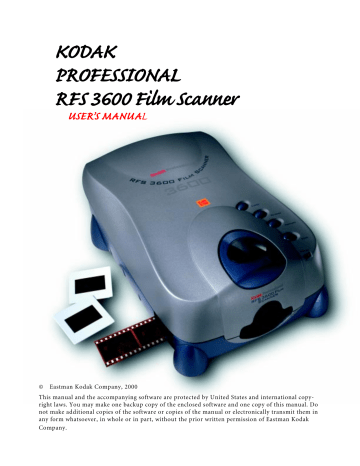
Undo
step increments, in this case by changing it to 16 or to 18. When you click
OK, a new prescan is performed.
The focus position is maintained from slide to slide until you change it at some later point.
Click this button to undo the last function performed; one level of undo is supported. If you click this button a second time before you take another action, it reverses the effect of the first click.
This Undo button functions differently from the Reset button on the Color
Balance and the Levels & Curves tabs. If you enter one of these tabs and make multiple changes there, the Undo button will only reverse the last change while the Reset button will undo all changes you’ve made since entering the tab.
Image Window
Click this button to display a second window — the Image Window — that always floats on top of the main window. Since it can be larger than the image area on the main screen, it allows you to view the results of your image editing in greater detail, and therefore helps you to determine if additional adjustments are required before you perform a final scan. All of the editing functions of the main window — including all functions on the tabbed areas — remain accessible in the background, and the results of your image edits appear both in the Image Window and in the tabbed area.
When you are working on the Color Balance tab or the Levels & Curves tab, this Image Window displays the After version of the image.
56
You may need to resize and reposition the Image Window to allow access to the needed controls on the main window. To resize the Image Window move the pointer to an edge of the window; when the pointer changes to a resizing pointer, drag to resize the window. You can also use the normal window controls found in the Macintosh operating system or in Microsoft
Windows.
If the Image Window is opened, controls that interact with an image —
Black, Gray, and White pointer buttons, Move, Crop, Zoom, and some features on the Levels & Curves tab — must be performed on the image in that window, not in the After image beneath.
Only one Image Window is available, and if you change the selected image in the main window, the image in the Image Window also changes to match the selected image below.
57
advertisement
Related manuals
advertisement
Table of contents
- 2 Using this PDF File
- 7 Important Safeguards and Precautions
- 9 Electromagnetic Emissions
- 10 VCCI Statement
- 10 Disposal Statement
- 11 Energy Star® Statement
- 12 Before You Begin
- 12 Macintosh Computer
- 12 Required Hardware
- 12 Required Software
- 12 PC-compatible Computer
- 12 Required Hardware
- 13 Required Software
- 13 Optional Printers
- 14 Connecting the Scanner to Your Computer
- 14 Connecting the Scanner to a Power Source
- 16 Making a SCSI Connection
- 17 If No External SCSI Devices Are Connected
- 18 If External SCSI Devices Are Connected
- 21 Setting the Scanner SCSI Identification Number
- 23 Making a USB Connection
- 25 Installing Scanner Software
- 26 Loading Filmstrips and␣ Slides
- 26 Filmstrips
- 28 Slides
- 29 Tutorial: Using␣ Scanner␣ Software
- 29 Open Scanner Software
- 31 Produce Scanned Images
- 32 A. Establish Scanner Settings (Settings Tab)
- 33 B. Prescan Your Film
- 35 C. Rotate, Flip, Crop
- 38 Balance, Sharpening)
- 41 Tabs)
- 44 G. Generate Scans
- 45 H. Save Settings and Quit
- 47 Reference – Hardware
- 47 Power Connector and On/Off Switch
- 47 Four Operating Buttons
- 48 Computer Connections (SCSI and USB)
- 48 SCSI Connectors and SCSI ID Controller
- 48 SCSI ID Switch
- 48 USB Port
- 49 Reference – Software
- 49 General Screen Layout
- 49 Thumbnail Images
- 50 Total Number of Prescanned Images
- 50 Thumbnails)
- 50 Selecting/Deselecting Thumbnails
- 51 Eject)
- 51 Zoom In and Zoom Out
- 52 ␣ Clockwise)
- 52 Flip Horizontal and Flip Vertical
- 52 Black Pointer, Gray Pointer, and White Pointer
- 54 CMYK or RGB Values
- 54 Auto Balance
- 55 Default Balance
- 55 Auto-Focus Slide
- 56 Image Window
- 58 Prescan Frame
- 58 Prescan Strip
- 59 Scan to File
- 60 Calibration (Light Source)
- 60 About (Version Numbers and Firmware Upgrade)
- 61 Status Bar
- 62 Settings Tab
- 62 Image Area
- 63 Units and Rulers
- 63 Cropping
- 64 Profiles (Monitor and Output)
- 65 Color Depth
- 66 Sharpening
- 66 Magnify, Resolution, File Size)
- 68 Formulaic Relationships
- 69 Numeric Examples
- 70 Relationships Between Variables
- 71 Manage Scan Profile
- 72 Scan Resolution
- 72 Scan Area
- 73 Color Balance Tab
- 74 Green, and Yellow/Blue
- 74 Reset
- 75 Levels & Curves Tab
- 76 Channel, Histogram, and Curves
- 77 Reset
- 77 Working with Multiple Selected Images
- 77 Selecting Multiple Images
- 78 Scanning Multiple Images
- 79 Software License Agreement
- 83 Warranty
- 86 Troubleshooting
- 86 Hardware
- 87 Software
- 87 Image
- 90 Messages
- 96 Updating the KODAK␣ Driver
- 96 Downloading Software Drivers Electronically
- 97 Installing and Updating Software/Firmware
- 98 Repacking Instructions
- 99 Specifications
- 104 Glossary
- 106 Icon Index
- 106 General Screen Icons
- 109 On the Settings Tab
- 110 On the Color Balance Tab
- 110 On the Levels & Curves Tab
- 111 Technical Assistance
- 112 Index