advertisement
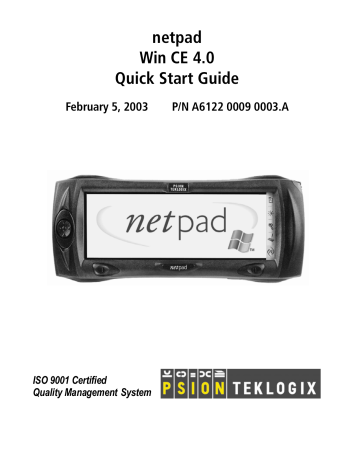
To display and set the keyboard preferences, go to the Control Panel and open the Input Panel icon. Clicking on the
Options button will let you set such preferences as button size and special gestures for use with the keyboard.
Note: The on-screen keyboard is the netpad’s default keyboard. It is possible that your netpad may have more than one keyboard, if you have third-party software installed. To choose which keyboard to use, go to the Control Panel and click on the
Input Panel icon. The dropdown menu will show all available keyboards.
2.8.5 Using Menus
You can usually select a menu command to perform tasks.
• Click on the menu you want to access from the menu bar.
• Tap on the menu names and commands, or use the arrow keys to move around the menus. Tap on commands marked with a
or press the right arrow key to see further commands.
A menu command with three dots at the end means that selecting the command will display a “dialogue” where you enter more information (see “Using Dialogues”, on page 39).
If a menu command is grey, it means that it’s not currently available; e.g. you cannot Copy unless you have first selected something to copy.
38 Psion Teklogix netpad Win CE 4.0 Quick Start Guide
advertisement
* Your assessment is very important for improving the workof artificial intelligence, which forms the content of this project
Related manuals
advertisement
Table of contents
- 7 Approvals And Safety Summary
- 19 1. Introduction
- 19 1.1 Applications Installed On The netpad
- 19 1.1.1 About ActiveSync
- 20 1.2 Caring For The netpad
- 23 1.3 Additional Programs And Third Party Applications
- 23 2. Getting Started
- 23 2.1 Features Of The netpad
- 25 2.2 Preparing The netpad For Use
- 25 2.2.1 Fitting The Antenna
- 26 2.2.2 Use Of The Soft Belt Holster
- 27 2.2.3 Power Management
- 30 2.2.4 Multimedia Cards
- 31 2.2.5 Installing And Removing The SIM Card
- 34 2.3 Turning On And Off
- 35 2.4 Finding And Using The Stylus
- 36 2.5 The Screen, Command Icons, And Toolbar
- 37 2.6 How To Reset The netpad
- 38 2.7 The Scanner
- 40 2.8 First Steps
- 40 2.8.1 Navigating Between Files And Folders
- 40 2.8.2 Starting Programs
- 41 2.8.3 Programs And Files
- 41 2.8.4 Entering Information
- 42 2.8.5 Using Menus
- 43 2.8.6 Using Dialogues
- 44 2.8.7 Copying Information Between Programs
- 45 3. The netpad Docking Station
- 45 3.1 Using The Docking Station
- 46 3.2 Communications Settings
- 47 4.1 Technical Support
- 47 4.2 Product Repairs
- 48 4.3 Worldwide Offices
- 50 4.4 Worldwide Web