advertisement
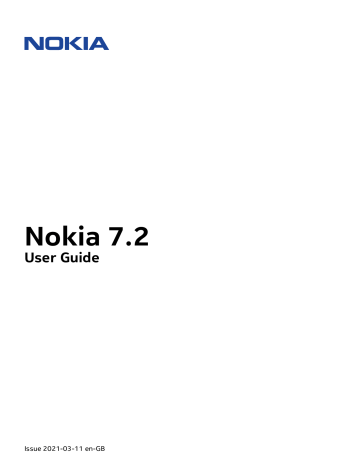
Nokia 7.2 User Guide
4 Basics
PERSONALISE YOUR PHONE
Learn how to personalise the home screen and how to change ringtones.
Change your wallpaper
Tap Settings > Display > Wallpaper .
Change your phone ringtone
1. Tap Settings > Sound .
2. Tap Phone ringtone (SIM1) or > Phone ringtone (SIM2) to select the ringtone for respective SIMs.
Change your message notification sound
Tap Settings > Sound > Default notification sound .
NOTIFICATIONS
Stay in touch with what‘s happening on your phone with notifications.
Use the notification panel
When you receive new notifications, such as messages or missed calls, indicator icons appear on the status bar at the top of the screen. To see more information about the notifications, drag the status bar down. To close the view, swipe up on the screen.
To open the notification panel, drag the status bar down. To close the notification panel, swipe up on the screen.
To change the notification settings of an app, tap Settings > Apps & notifications and tap the app name to open the app’s settings. Tap Notifications . You can turn notifications on or off for each app individually.
Tip: To see notification dots, tap Settings > Apps & notifications > Notifications and switch Allow notification dots on. A small dot will appear on the app icon if you’ve got a notification, but haven’t attended to it yet. Tap and hold the icon to see available options.
You can tap the notification to open it or swipe to dismiss it.
Tip: To set the power/lock key to blink when you receive notifications from apps, tap
Settings > Apps & notifications > Advanced > Notification light . The power/lock key will blink when you’ve got a notification, but haven’t attended to it yet.
© 2021 HMD Global Oy. All rights reserved.
14
Nokia 7.2 User Guide
Use the quick setting icons
To activate certain features, tap the quick settings icons on the notification panel. To see more icons, drag the menu down.
To rearrange the icons, tap � , tap and hold an icon, and then drag it to another location.
CONTROL VOLUME
Change the volume
If you have trouble hearing your phone ringing in noisy environments or calls are too loud, you can change the volume to your liking by using the volume keys on the side of your phone.
Do not connect to products that create an output signal, as this may damage the device. Do not connect any voltage source to the audio connector. If you connect an external device or headset, other than those approved for use with this device, to the audio connector, pay special attention to the volume levels.
Change the volume for media and apps
Press a volume key on the side of your phone to see the volume status bar, tap � , and drag the slider on the volume bar for media and apps left or right.
Set the phone to silent
To set the phone to silent, press the volume down key, tap � to set your phone to vibrate only and tap � to set it to silent.
© 2021 HMD Global Oy. All rights reserved.
15
Nokia 7.2 User Guide
Tip: Don’t want to keep your phone in silent mode, but can’t answer right now? To silence an incoming call, press the Volume down key. You can also set your phone to mute the ringing when you pick the phone up: tap Settings > System > Gestures > Mute on pickup , and switch to on.
If you want to be able to reject an incoming call by turning over the phone, tap Settings >
System > Gestures > Turn over to reject call , and switch to on.
FM RADIO
To listen to the radio, you need to connect a compatible headset to the phone. The headset acts as an antenna.
Listen to FM radio
After you have connected the headset, tap FM Radio .
• To switch the radio on, tap � .
• To search radio stations, tap � > Scan .
• To switch to another station, slide the channel frequency row left or right.
• To save a station, tap � .
• To listen to a radio station using the phone’s speakers, tap
<sp>radio_loud</sp>. Keep the headset connected.
• To switch the radio off, tap � .
Troubleshooting tip: If the radio doesn’t work, make sure the headset is connected properly.
AUTOMATIC TEXT CORRECTION
Learn how to write text quickly and efficiently using the keyboard text correction.
Use keyboard word suggestions
Your phone suggests words as you write, to help you write quickly and more accurately. Word suggestions may not be available in all languages.
When you start writing a word, your phone suggests possible words. When the word you want is shown in the suggestion bar, select the word. To see more suggestions, tap and hold the suggestion.
Tip: If the suggested word is marked in bold, your phone will automatically use it to replace the word you wrote. If the word is wrong, tap and hold it to see a few other suggestions.
If you do not want the keyboard to suggest words while typing, turn off the text corrections.
Tap Settings > System > Languages & input > Virtual keyboard . Select the keyboard you normally use. Tap Text correction and switch off the text correction methods you do not want to use.
© 2021 HMD Global Oy. All rights reserved.
16
Nokia 7.2 User Guide
Correct a word
If you notice that you have misspelled a word, tap it to see suggestions for correcting the word.
Switch spell checker off
Tap Settings > System > Languages & input > Advanced > Spell checker , and switch
Use spell checker off.
THE GOOGLE ASSISTANT
The Google Assistant is available in selected markets and languages only. Where not available, the Google Assistant is replaced by Google Search. Check availability at https://support.google.com/assistant. The Google Assistant can help you search information online, translate words and sentences, and make notes and calendar appointments, for example. You can use the Google Assistant even when your phone is locked. However, the
Google Assistant asks you to unlock your phone before accessing your private data.
Use the Google Assistant key
To access the Google Assistant services, use the Google Assistant key on the side of your phone:
• Press the key once to start Google Assistant.
• Press and hold the key to speak with Google Assistant. Ask your question and release the key. You will see Google Assistant’s answer on your phone’s display.
If your country or region does not support Google Assistant, you can still use the Google
Assistant key:
• Press the key once to open Google Search.
• Press and hold the key to use Google voice search. Ask your question and release the key.
You will see Google’s answer on your phone’s display.
Switch off the Google Assistant key
To switch off the Google Assistant, tap Settings > Google > Search, Assistant & Voice >
Google Assistant . At the top of the screen, tap Assistant , select your device, and switch
Google Assistant off.
© 2021 HMD Global Oy. All rights reserved.
17
Nokia 7.2 User Guide
SCREENSHOTS
Take a screenshot
To take a screenshot, open the notification panel and drag the status bar downwards. Tap
Screen capture . You can view captured images in Photos .
It is not possible to capture a screenshot while using some apps and features.
ACCESSIBILITY
You can change various settings to make using your phone easier.
Increase or decrease the font size
Do you want to have larger fonts on your phone?
1. Tap Settings > Accessibility .
2. Tap Font size . To increase or decrease the font size, drag the Font size slider.
Increase or decrease the display size
Do you want to make the items on your screen smaller or larger?
1. Tap Settings > Accessibility .
2. Tap Display size and adjust the display size by dragging the display size level slider.
BATTERY LIFE
Get the most out of your phone while getting the battery life you need. There are steps you can take to save power on your phone.
Extend battery life
To save power:
1. Always charge the battery fully.
2. Mute unnecessary sounds, such as touch sounds. Tap Settings >
Sound > Advanced , and under
Other sounds and vibrations , select which
© 2021 HMD Global Oy. All rights reserved.
18
Nokia 7.2 User Guide sounds to keep.
3. Use wired headphones, rather than the loudspeaker.
8. Switch on the power saver: Tap Settings
> Battery > Battery saver and switch to
On .
4. Set the phone screen to switch off after a short time. Tap Settings > Display >
Advanced > Sleep and select the time.
9. Use location services selectively: switch location services off when you don’t need them. Tap Settings >
Security & Location > Location , and disable Use location .
5. Tap Settings > Display >
Brightness level . To adjust the brightness, drag the brightness level slider. Make sure that
Adaptive brightness is disabled.
6. Stop apps from running in the background: swipe up the home key � and swipe up the app you want to close.
7. Enable Adaptive Battery . Limit battery for apps that you don’t use often.
The notifications may be delayed for these apps. Tap Settings > Battery >
Adaptive Battery .
10. Use network connections selectively: switch Bluetooth on only when needed.
Use a Wi-Fi connection to connect to the internet, rather than a mobile data connection. Stop your phone scanning for available wireless networks. Tap
Settings > Network & Internet > Wi-Fi , and disable Wi-Fi . If you’re listening to music or otherwise using your phone, but don’t want to make or receive calls, switch flight mode on. Tap Settings >
Network & Internet > Flight mode .
Flight mode closes connections to the mobile network and switches your device’s wireless features off.
To save power:
1. Always charge the battery fully.
2. Mute unnecessary sounds, such as touch sounds. Tap Settings >
Sound > Advanced , and under
Other sounds and vibrations , select which sounds to keep.
7. Enable the Background activity manager.
The notifications of some apps or emails may not be able to be retrieved instantly.
You can manage the battery life by adding apps to or removing them from the whitelist. Tap Settings > Battery >
Background activity manager .
3. Use wired headphones, rather than the loudspeaker.
8. Switch on the power saver: Tap Settings
> Battery > Battery saver and switch to
On .
4. Set the phone screen to switch off after a short time. Tap Settings > Display >
Advanced > Sleep and select the time.
5. Tap Settings > Display > Advanced
> Brightness level . To adjust the brightness, drag the Brightness level slider. Make sure that
Adaptive brightness is disabled.
6. Stop apps from running in the background: tap � and close the apps you don’t need.
9. Use location services selectively:
Switch location services off when you don’t need them. Tap Settings >
Security & Location > Location and switch to Off .
10. Use network connections selectively:
Switch Bluetooth on only when needed.
Use a Wi-Fi connection to connect to the internet, rather than a mobile data
© 2021 HMD Global Oy. All rights reserved.
19
Nokia 7.2 User Guide connection. Stop your phone from scanning for available wireless networks.
Tap Settings > Network & Internet
> Wi-Fi and switch to Off . If you’re listening to music or otherwise using your phone, but don’t want to make or receive calls, switch Flight mode on. Tap Settings
> Network & Internet > Flight mode .
Flight mode closes connections to the mobile network and turns your device’s wireless features off.
© 2021 HMD Global Oy. All rights reserved.
20
advertisement
Related manuals
advertisement
Table of contents
- 2 About this user guide
- 3 Table of Contents
- 6 Get started
- 6 Keep your phone up to date
- 6 Keys and parts
- 7 Insert the SIM and memory card
- 8 Charge your phone
- 9 Switch on and set up your phone
- 9 Dual SIM settings
- 10 Lock or unlock your phone
- 10 Use the touch screen
- 14 Basics
- 14 Personalise your phone
- 14 Notifications
- 15 Control volume
- 16 FM Radio
- 16 Automatic text correction
- 17 The Google Assistant
- 18 Screenshots
- 18 Accessibility
- 18 Battery life
- 21 Connect with your friends and family
- 21 Calls
- 21 Contacts
- 22 Send messages
- 22 Email
- 23 Get social
- 24 Camera
- 24 Camera basics
- 25 Record a video
- 26 Use your camera like a pro
- 27 Save your photos and videos to a memory card
- 28 Your photos and videos
- 29 Internet and connections
- 29 Activate Wi-Fi
- 29 Use a mobile data connection
- 30 Browse the internet
- 31 Bluetooth®
- 33 NFC
- 34 VPN
- 35 Organise your day
- 35 Date and time
- 35 Alarm clock
- 36 Calendar
- 37 Maps
- 37 Find places and get directions
- 38 Download and update maps
- 38 Use location services
- 40 Apps, updates and backups
- 40 Get apps from Google Play
- 40 Update your phone software
- 41 Back up your data
- 41 Restore original settings and remove private content from your phone
- 41 Storage
- 43 Protect your phone
- 43 Protect your phone with a screen lock
- 43 Protect your phone with your fingerprint
- 43 Protect your phone with your face
- 44 Change your SIM PIN
- 45 Access codes
- 47 Product and safety information
- 47 For your safety
- 49 Network services and costs
- 50 Emergency calls
- 51 Take care of your device
- 51 Recycle
- 52 Crossed-out wheelie bin symbol
- 52 Battery and charger information
- 53 Small children
- 53 Medical devices
- 54 Implanted medical devices
- 54 Hearing
- 54 Protect your device from harmful content
- 55 Vehicles
- 55 Potentially explosive environments
- 55 Certification information (SAR)
- 56 About Digital Rights Management
- 56 Copyrights and notices