advertisement
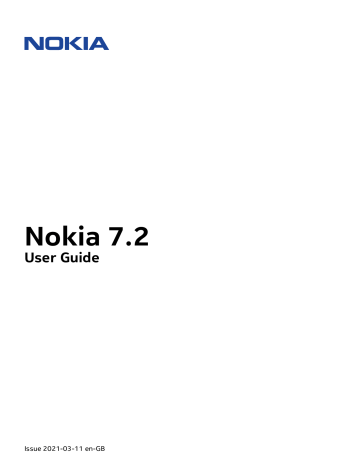
Nokia 7.2 User Guide
6 Camera
CAMERA BASICS
Why carry a separate camera when your phone has all you need for capturing memories? With your phone’s camera, you can easily take photos or record videos.
Take a photo
Shoot sharp, vibrant photos – capture the best moments in your photo album.
1. Tap Camera .
2. Take aim and focus.
3. Tap � .
Take a selfie
Need that perfect selfie? Use the phone’s front camera to take one.
1. Tap Camera .
2. Tap � to switch to the front camera.
3. Take aim and focus.
4. Tap � .
Take a bothie
In addition to the perfect selfie, you can take a split-screen photo with your phone’s cameras.
Use the front and rear cameras simultaneously.
1. Tap Camera > � and tap
3. Take aim and focus.
� .
2. Tap � Dual for a split-screen photo. Or to take a picture-in-picture photo, tap � .
4. Tap � .
5. To go back to Full screen mode, single tap � .
Tip: When you take a picture-in-picture photo or record a picture-in-picture video, and want to move the smaller picture, tap and hold it and drag it to where you want it.
© 2021 HMD Global Oy. All rights reserved.
24
Nokia 7.2 User Guide
Take panoramas
1. Tap Camera .
2. Tap � > Panorama .
3. Tap � and follow the instructions on your phone.
Use Google Lens
With Google Lens, you can use the viewfinder of your camera to identify things, copy text, scan codes, and search for similar products, for example.
1. Tap Camera .
2. Tap � > � .
3. Point the camera at the thing you want to identify, and follow the instructions on the display.
Tip: You can use Google Lens with the photos you’ve already taken. Tap Photos , tap the photo, and tap
�
.
RECORD A VIDEO
Record a video
1. Tap Camera .
2. To switch to the video recording mode, tap
Video .
3. Tap � Video to start recording.
4. To stop recording, tap � .
5. To go back to camera mode, tap Photo .
Record a bothie video
You can record a split-screen video with your phone. Use the front and rear cameras simultaneously.
1. Tap Camera .
2. To switch to the video recording mode, tap Video > � . Tap � .
3. Tap � Dual for a split-screen video. Or to record a picture-in-picture video, tap � P-I-P .
4. Tap � to start recording.
© 2021 HMD Global Oy. All rights reserved.
25
Nokia 7.2 User Guide
USE YOUR CAMERA LIKE A PRO
Use the different modes on your camera to enhance the quality of your photos.
Learn about your camera’s settings
In the Camera app, tap � to learn more about each setting.
Blur the background of your photo
If you want to be able to change the focus area of your photo after you have taken it and blur the background of your photo, use the bokeh effect when taking a photo. Edit your photo with
Super Portrait Editor and try out the different background blurring effects. You can also use the bokeh effect with selfies.
1. Tap Camera > Portrait .
2. Take aim, focus and tap � .
3. Select the photo you just took, you can see it in the bottom right corner.
4. Tap � > Portrait editor to edit your photo.
Take a beauty shot
Even after a long night, you can still look your best. Take a selfie with the beauty filter.
1. Tap Camera > � .
2. Tap Portrait > � > � , and drag the slider to your liking.
3. Tap � .
Take a night shot
To take high quality photos at night or under low light circumstances, switch on the Night mode. Tap Camera > Night and follow the instructions on your phone.
Take a wide-angle photo
To take beautiful landscape photos, switch on the wide-angle mode. Tap Camera > � . To go back to normal mode, tap > � .
© 2021 HMD Global Oy. All rights reserved.
26
Nokia 7.2 User Guide
Set the camera to Pro mode
Tap Camera > Pro .
Take photos with a timer
Want to have time to get in the shot too? Try out the timer.
1. Tap Camera .
2. Tap � . The button shows the timer setting. To change it, tap it again.
3. Select the duration of the timer.
4. Tap � .
Take high quality photos
You can take 48 MP photos with your back camera.
1. Tap Camera > � > Photo Resolution > Photos from rear camera .
2. Select 48MP .
When you select 48MP , some camera features are disabled.
SAVE YOUR PHOTOS AND VIDEOS TO A MEMORY CARD
If there is a memory card in your phone and your phone memory is filling up, save the photos you take and videos you record to the memory card.
Tip: For the best video quality, record videos to your phone memory.
Change the location of saved photos and videos
1. Tap Camera .
2. Tap � > Settings > Data storage .
© 2021 HMD Global Oy. All rights reserved.
27
Nokia 7.2 User Guide
YOUR PHOTOS AND VIDEOS
View photos and videos on your phone
Want to relive those important moments? View photos and videos on your phone.
Tap Photos .
Play a video
Tap Photos and tap the video you want to play.
Tip: To pause playback, tap
�
. To resume, tap
�
.
Fast forward or rewind a video
To fast forward or rewind a video, drag the slider at the bottom of the screen right or left.
Copy your photos and videos to your computer
Do you want to view your photos or videos on a larger screen? Move them to your computer.
You can use your computer’s file manager to copy or move your photos and videos to the computer.
Connect your phone to the computer with a compatible USB cable. To set the USB connection type, open the notification panel, and tap the USB notification.
Share your photos and videos
You can share your photos and videos quickly and easily for your friends and family to see.
1. In Photos , tap the photo you want to share and tap � .
2. Select how you want to share the photo or video.
© 2021 HMD Global Oy. All rights reserved.
28
advertisement
Related manuals
advertisement
Table of contents
- 2 About this user guide
- 3 Table of Contents
- 6 Get started
- 6 Keep your phone up to date
- 6 Keys and parts
- 7 Insert the SIM and memory card
- 8 Charge your phone
- 9 Switch on and set up your phone
- 9 Dual SIM settings
- 10 Lock or unlock your phone
- 10 Use the touch screen
- 14 Basics
- 14 Personalise your phone
- 14 Notifications
- 15 Control volume
- 16 FM Radio
- 16 Automatic text correction
- 17 The Google Assistant
- 18 Screenshots
- 18 Accessibility
- 18 Battery life
- 21 Connect with your friends and family
- 21 Calls
- 21 Contacts
- 22 Send messages
- 22 Email
- 23 Get social
- 24 Camera
- 24 Camera basics
- 25 Record a video
- 26 Use your camera like a pro
- 27 Save your photos and videos to a memory card
- 28 Your photos and videos
- 29 Internet and connections
- 29 Activate Wi-Fi
- 29 Use a mobile data connection
- 30 Browse the internet
- 31 Bluetooth®
- 33 NFC
- 34 VPN
- 35 Organise your day
- 35 Date and time
- 35 Alarm clock
- 36 Calendar
- 37 Maps
- 37 Find places and get directions
- 38 Download and update maps
- 38 Use location services
- 40 Apps, updates and backups
- 40 Get apps from Google Play
- 40 Update your phone software
- 41 Back up your data
- 41 Restore original settings and remove private content from your phone
- 41 Storage
- 43 Protect your phone
- 43 Protect your phone with a screen lock
- 43 Protect your phone with your fingerprint
- 43 Protect your phone with your face
- 44 Change your SIM PIN
- 45 Access codes
- 47 Product and safety information
- 47 For your safety
- 49 Network services and costs
- 50 Emergency calls
- 51 Take care of your device
- 51 Recycle
- 52 Crossed-out wheelie bin symbol
- 52 Battery and charger information
- 53 Small children
- 53 Medical devices
- 54 Implanted medical devices
- 54 Hearing
- 54 Protect your device from harmful content
- 55 Vehicles
- 55 Potentially explosive environments
- 55 Certification information (SAR)
- 56 About Digital Rights Management
- 56 Copyrights and notices