- Sports & recreation
- Fitness, gymnastics & weight training
- Treadmills
- Precor
- P80 Console
- Service manual
advertisement
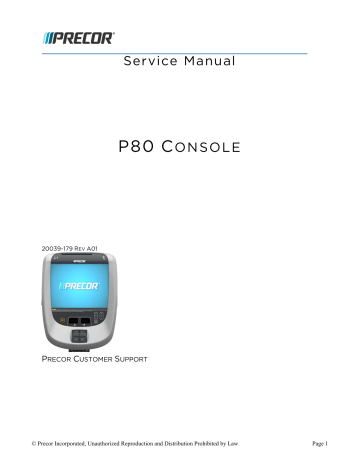
Section 4 - Accessing the
Service Software Menus
Settings Menu
1
The Welcome screen will be the first screen you see when the P80 console boots up.
2
From the Welcome screen, press the Pause key and continue holding it down while you press in sequential order an X configuration on the Volume and Channel key pad (
Channel Up,
Volume
Down,
Volume Up,
Channel Down). Release the Pause key when done pressing the arrows.
Note: The keypad X configuration sequence should be not faster than 1 second between each key stroke. Any speed faster than 1 second may result in an unsuccessful access to the sign-in screen.
Figure 16: P80 Sign In Access
3
After entering the "X" pattern above, the sign-in screen will be displayed.
© Precor Incorporated, Unauthorized Reproduction and Distribution Prohibited by Law Page 25
Figure 17: Sign-In Screen
4
Type in the technician access 5,1,7,6,5,7,6,1, and then touch OK. The Settings menu will be displayed.
Figure 18: Settings Screen
5
Use the Settings Menu to configure settings in ways that benefit the users and the facility, or for testing the equipment specifications. Changes made to these settings will be saved to the fitness equipment. To select a Setting touch on an item in the Settings menu. See the following Settings
Menu Table for a description of each menu item.
© Precor Incorporated, Unauthorized Reproduction and Distribution Prohibited by Law Page 26
P80 Settings Menu Table
Menu Item Description
About
System information screens provide basic information including equipment models and serial numbers. Most of these screens are for informational purposes only and cannot be modified.
Equipment
Usage
System
Settings
Navigation Configure/View/Test
Touch About
See Procedure,
About
Menu
The Equipment Usage screens provide information on individual usage as well as cumulative equipment usage. This information on these screens is accessible only to administrators and Precor service technicians.
Touch
Equipment
Usage
See Procedure,
Equipment Usage Menu
Use the System Settings to test your equipment and set parameters that benefit your users and your facility.
The System Settings menu is visible only to administrators and Precor service technicians.
Touch System
Settings
See Procedure,
System
Settings Menu
(on page
Software
Downloads
Reflashing
Toggled ON or OFF, this setting allows software to be automatically updated through the
Preva® network.
It is recommended that this remain
ON at all times. Contact Precor
Customer Service before this setting is disabled.
Touch
Software
Downloads
The P80 is equipped with advanced boot-error recovery features. These settings are used to view and control software boot images. These settings are used during a manual software update, and for advanced troubleshooting with Precor assistance only.
Touch
Reflashing
Touch radio button next to On to Enable
Automatic Downloads.
Default is ON
Touch radio button next to Off to Disable
Automatic Downloads.
View and/or change the active software boot image.
© Precor Incorporated, Unauthorized Reproduction and Distribution Prohibited by Law Page 27
Menu Item Description
Available
Updates
Or
No Available
Updates
(Default)
The default is "No Available
Updates". When a USB flash drive is installed that contains a valid software package, Available Updates will be displayed.
Navigation Configure/View/Test
Touch
Available
Updates
Touch the radio button next to the desired available update.
Touch View to see the details of the software bundle. Touch
BACK to return to updates list.
Touch Install to load the update into the console.
See Procedure,
Updating
Software
Current User
The log indicates current user’s access level.
Touch
BACK to exit Settings.
Touch Current
User
Touch
BACK to exit.
© Precor Incorporated, Unauthorized Reproduction and Distribution Prohibited by Law Page 28
advertisement
Related manuals
advertisement
Table of contents
- 7 About this Document
- 7 Safety Guidelines
- 9 Equipment Base Cabling
- 9 P80 Power Requirements
- 9 Treadmill Specific Concerns
- 11 Cable Routing Through the P80 Armor
- 11 Cable Routing Order
- 12 1-Stop Switch Cable Routing
- 13 2-RF Coax Cable Routing
- 15 3-Ethernet Cable Routing
- 16 4-Data Cable Routing
- 17 5-Auto-Stop Cable Routing
- 18 6-Power Cable Routing
- 19 7-Heart Rate Cable Routing
- 20 Mounting the P80 Console
- 22 Initial Configuration Steps
- 22 Steps to Perform on Each And Every P80
- 22 Steps that can be Cloned (copied)
- 23 Procedure
- 25 Operation Verification Checklist
- 27 Settings Menu
- 29 P80 Settings Menu Table
- 31 About Menu
- 34 Equipment Usage Menu
- 35 P80 Equipment Usage Menu Table
- 36 System Settings Menu
- 37 P80 System Settings Menu Table
- 39 System Tests
- 40 P80 System Test Menu Table
- 44 P80 Workout Limits
- 45 P80 Workout Limits Menu Table
- 47 Verifying Hardware Compatibility
- 47 Method 1 – The Event Log:
- 47 Method 2 – Part Number Dash:
- 48 Acquiring P80 Software from the Precor FTP Site
- 48 Procedure:
- 51 Installing P80 software into the P80 console
- 51 Procedure
- 57 P80 Display
- 59 P80 Display Settings Menu Table
- 61 P80 TV Settings
- 62 P80 TV Settings Menu Table
- 64 Channel Guide
- 64 To scan for available channels:
- 64 To name a channel:
- 64 Direct entry from the P80 screen
- 65 Computer method for P80 consoles running software prior to version 3.2
- 66 Computer method for P80 consoles running software version 3.2 or later
- 68 To delete a channel from the Channel Guide:
- 68 How to update the channel plan:
- 71 P80 Manage Settings (Cloning)
- 71 P80 Manage Settings Table
- 73 P80 Cloning Procedure
- 79 P80 Connectivity
- 79 To view connectivity information:
- 80 P80 Connectivity Settings Menu Table
- 81 P80 Connectivity Set Up and Registration Procedure
- 82 Manual Configuration Steps Only:
- 85 Verifying the Hardware Version
- 86 Method 1 – The Event Log:
- 86 Method 2 – Part Number Dash
- 87 Boot Error resulting in Yellow Triangle Being Displayed
- 87 Description
- 87 Possible Causes
- 87 Possible Remedies
- 88 Boot Error resulting in Red Triangle Being Displayed
- 88 Description
- 88 Possible Causes
- 88 Possible Remedies
- 89 Preva Net Panel Icon Not Displayed
- 89 Description
- 89 Possible Causes
- 89 Possible Remedies
- 90 Preva Net Panel Displayed but Web Pages and/or RSS Feeds Do Not Load
- 90 Description
- 90 Possible Causes
- 90 Possible Remedies
- 91 Sign-in Button Does Not Appear On the Welcome Screen
- 91 Description
- 91 Possible Causes
- 91 Possible Remedies
- 92 Black Screen - Full Console
- 92 Description
- 92 Possible Causes
- 92 Possible Remedies
- 92 Boot Screen Procedure
- 93 Poor Quality Video - Single Unit Only
- 93 Description
- 93 Possible Causes
- 93 Possible Remedies
- 94 Poor Quality Video – All Units
- 94 Possible Causes
- 94 Possible Remedies
- 95 Poor Quality Video – One Channel(s) or Limited Channels
- 95 Description
- 95 Possible Causes
- 95 Possible Remedies
- 96 Green Screen
- 96 Description
- 96 Possible Causes
- 96 Possible Remedies
- 97 Stuttering Channels
- 97 Description
- 97 Possible Causes
- 97 Possible Remedies
- 98 Touch Screen Slow Response
- 98 Description
- 98 Possible Causes
- 98 Possible Remedies
- 99 Touch Screen Responds Incorrectly to Touch or is Unresponsive
- 99 Description
- 99 Possible Causes
- 99 Possible Remedies
- 99 Screen Calibration Procedure
- 100 Poor Quality Video - One Channel or Limited Channels
- 100 Possible Causes
- 100 Possible Remedies
- 101 Poor Audio Quality – All Channels, Multiple Units
- 101 Description
- 101 Possible Causes
- 101 Possible Remedies
- 102 Machine Controls Unresponsive
- 102 Description
- 102 Possible Causes
- 102 Possible Remedies
- 103 Message Out of Service Displayed
- 103 Description
- 103 Possible Causes
- 103 Possible Remedies
- 104 Message Please Reset the Treadmill Displayed
- 104 Description
- 104 Possible Causes
- 104 Possible Remedies
- 105 Unit reboots of its own volition
- 105 Description
- 105 Possible Causes
- 105 Possible Remedies
- 106 Treadmill - Resets to Welcome Screen at Beginning of the “3…2…1…” Countdown
- 106 Description
- 106 Possible Remedies
- 107 USB Flash Drive Not Recognized
- 107 Description
- 107 Possible Causes
- 107 Possible Remedies
- 109 Upper Component Access:
- 110 The Main Vented Access Cover & Components
- 111 Replacing the P80 Console
- 111 Console Mounting - Removal
- 112 Disconnecting Cables
- 114 Console Installation
- 115 Cable Connections
- 118 Securing the P80 Console
- 118 Replacing the P80 Heart Rate PCA Board
- 118 Procedure