- Sports & recreation
- Fitness, gymnastics & weight training
- Treadmills
- Precor
- P80 Console
- Service manual
advertisement
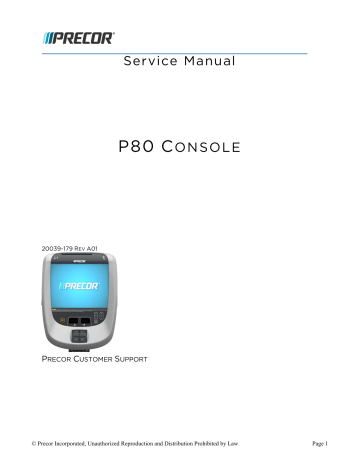
Section 5 - System Tests and Workout Limits
System Tests
1
From the "Settings" menu, press "System Settings", and then press "System Tests". The "System
Tests" menu will be displayed as below.
Figure 22: Settings to System Settings to System Tests
2
The systems tests allow you to check specific functions of the equipment.
3
To select a Systems Test touch on an item in the Systems Test menu. See the following P80 Systems
Test Menu Table.
© Precor Incorporated, Unauthorized Reproduction and Distribution Prohibited by Law Page 37
P80 System Test Menu Table
Test
Auto Stop Test
Belt Speed Test
Incline Test
AMT Stride
Position Test
Equipment Description
1
Touch Auto Stop Test, then Touch START.
2
The Auto stop test will start the belt at 1 mph; count will be reset to 0, and then count up with each step.
TRM Only
3
Touch STOP to end the test. Touch
BACK to exit to
Systems Test.
TRM Only
1
Touch Belt Speed Test, then Touch START.
2
The belt will start a 0.5 mph, using the machine control paddle to increase by 0.1 mph increments. The console will display motor current as the belt speed increases or decreases.
3
Touch STOP to end the test. Touch
BACK to exit to
Systems Test.
TRM,
Open Stride
AMT
AMT Only
1
Touch Incline Test, and then Touch START.
2
Use the machine control paddle to change the lift. The console will display the analog to digital (A/D) incline position number, the incline position in percent of incline, and the Glitch incline position.
3
Touch STOP to end the test. Touch
BACK to exit to
Systems Test.
1
Touch AMT Stride Position Test and then Touch START.
2
The High, Low and Dynamic positions will be displayed.
The low position display shows the lowest position reading achieved during the test. The high position display shows the highest position reading achieved during the test. The dynamic position display changes with current stride position. At maximum stride length the low stride display should read 0 and the high stride display should read 40.
3
Touch STOP to end the test. Touch
BACK to exit to
System Tests.
© Precor Incorporated, Unauthorized Reproduction and Distribution Prohibited by Law Page 38
Test
Brake Test
Battery Test
SPM
RPM Test
Cross Ramp
Equipment Description
1
Touch Brake Test, then Touch START.
AMT, RBK,
UBK, EFX
2
Use the machine control paddle to change the resistance up and down. The resistance changes will be displayed in power bits.
3
Touch STOP to end the test. Touch
BACK to Systems
Test.
AMT, RBK,
UBK, EFX
1
Touch Battery Test, and then Touch START.
2
The console will display the voltage of the battery.
3
Touch STOP to end the test. Touch
BACK to Systems
Test.
AMT, EFX
RBK, UBK
EFX Only
1
Touch SPM Test, and then START.
2
The console will display Pulse. The pulse is showing a count of zero crossings from the generator. SPM shows a software averaged version of pulse. An averaged pulse per minute will display as Minimum and a Maximum pulse.
3
Touch STOP to end the test. Touch
BACK to exit to
Systems Tests.
1
Touch RPM Test, and then START.
2
The console will display Pulse. The pulse is showing a count of zero crossings from the generator. RPM shows a software averaged version of pulse.
3
Touch STOP to end the test. Touch
BACK to exit to
Systems Test.
1
Touch Cross Ramp Test, and then Touch START.
2
Use the machine control paddle to change the Cross
Ramp. The console will display the analog to digital (A/D) and Glitches incline position number. Dynamic available battery voltage to the lift system will be displayed.
3
Touch STOP to end the test. Touch
BACK to Systems
Test.
© Precor Incorporated, Unauthorized Reproduction and Distribution Prohibited by Law Page 39
Test
USB Test
Touchscreen
Test
Touchscreen
Calibration
Backlight Test
RGB Test
Speaker Test
Equipment Description
1
Touch USB Test.
All
2
The USB Test will show the number of USB ports currently active, there should be six. Insert a USB Flash drive into the
USB port and then Touch CLOSE, and then Touch USB Test again. The number of active USB ports should be increased by one.
All
3
Touch CLOSE to exit to Systems Test.
1
Touch Touchscreen Test.
2
Place your finger on one corner of the screen and run it around the edges multiple times.
3
The line drawn by your finger should be very close to previous passes. Be sure that you do not touch anything else with your other hand.
4
Touch FINISH to exit to Systems Test.
All
All
All
All
1
Touch Touchscreen Calibration.
2
A + will be displayed on a white screen. Touch the +, the spot you just touched will disappear and then be replaced with another + in a different location on the white screen.
3
Continue to touch the + as they appear on the screen until the test automatically exits to the Systems Test screen.
You cannot exit this test until all the + have been touched and the screen is calibrated.
1
Touch Backlight Test
2
The backlight will display three levels of brightness, 100%,
60%, and 0% in succession in 1 second intervals, returning to the System Tests menu when complete.
1
Touch RGB Test.
2
The full screen should move through a succession of five colors, requiring a touch anywhere on the screen to advance to the next. These are Red, Green, Blue, Black,
White, returning to the Systems Tests menu when all the displayed colors have been touched.
1
Touch Speaker Test.
2
This test will send an audible sound to the speaker mounted in the headphone jack and while providing a graphic of a scrolling bar on the screen. When the test is complete it will automatically exit to the Systems Test screen.
© Precor Incorporated, Unauthorized Reproduction and Distribution Prohibited by Law Page 40
Test
Numeric
Backlight Test
Numeric Display
Test
Heart Rate
Equipment Description
1
Touch Numeric Backlight Test.
All
2
This tests the back lights of the lower display just above the paddle controls. The back lights of the display will illuminate in sequence in the Backlight Test and then automatically exit to the Systems Test screen.
All
1
Touch Numeric Display Test.
2
This will test the numeric LCD display just above the machine control levers. All the numeric characters will be displayed in sequence and then automatically exit to the
Systems Test.
All
1
Touch Heart Rate.
2
Grasp both of the heart rate grips on the handlebar, the heart rate will be displayed after a couple of seconds.
3
Use a wireless heart rate strap or wireless heart rate simulator, the heart rate will be displayed after a couple of seconds.
4
Touch
BACK to exit to Systems Test.
Step Count Reset
AMT12 Only
Note: Do this only when replacing the flat belts.
1
Touch Step Count Reset.
♦
The screen will display:
♦ Current total step count
♦
Step Count Reset
♦
Odometer Value at the last reset.
2
During this step it is necessary to pedal the AMT while the
Step Count is being reset, touch START.
♦
The Current Total Step Count will go to "0".
♦
The Step Count Reset will increment up.
♦
The Odometer will display the total miles recorded at the time of the reset.
3
Touch
BACK to System Tests.
4
Touch
BACK to exit "System Tests" (back to "System Settings" menu).
© Precor Incorporated, Unauthorized Reproduction and Distribution Prohibited by Law Page 41
advertisement
Related manuals
advertisement
Table of contents
- 7 About this Document
- 7 Safety Guidelines
- 9 Equipment Base Cabling
- 9 P80 Power Requirements
- 9 Treadmill Specific Concerns
- 11 Cable Routing Through the P80 Armor
- 11 Cable Routing Order
- 12 1-Stop Switch Cable Routing
- 13 2-RF Coax Cable Routing
- 15 3-Ethernet Cable Routing
- 16 4-Data Cable Routing
- 17 5-Auto-Stop Cable Routing
- 18 6-Power Cable Routing
- 19 7-Heart Rate Cable Routing
- 20 Mounting the P80 Console
- 22 Initial Configuration Steps
- 22 Steps to Perform on Each And Every P80
- 22 Steps that can be Cloned (copied)
- 23 Procedure
- 25 Operation Verification Checklist
- 27 Settings Menu
- 29 P80 Settings Menu Table
- 31 About Menu
- 34 Equipment Usage Menu
- 35 P80 Equipment Usage Menu Table
- 36 System Settings Menu
- 37 P80 System Settings Menu Table
- 39 System Tests
- 40 P80 System Test Menu Table
- 44 P80 Workout Limits
- 45 P80 Workout Limits Menu Table
- 47 Verifying Hardware Compatibility
- 47 Method 1 – The Event Log:
- 47 Method 2 – Part Number Dash:
- 48 Acquiring P80 Software from the Precor FTP Site
- 48 Procedure:
- 51 Installing P80 software into the P80 console
- 51 Procedure
- 57 P80 Display
- 59 P80 Display Settings Menu Table
- 61 P80 TV Settings
- 62 P80 TV Settings Menu Table
- 64 Channel Guide
- 64 To scan for available channels:
- 64 To name a channel:
- 64 Direct entry from the P80 screen
- 65 Computer method for P80 consoles running software prior to version 3.2
- 66 Computer method for P80 consoles running software version 3.2 or later
- 68 To delete a channel from the Channel Guide:
- 68 How to update the channel plan:
- 71 P80 Manage Settings (Cloning)
- 71 P80 Manage Settings Table
- 73 P80 Cloning Procedure
- 79 P80 Connectivity
- 79 To view connectivity information:
- 80 P80 Connectivity Settings Menu Table
- 81 P80 Connectivity Set Up and Registration Procedure
- 82 Manual Configuration Steps Only:
- 85 Verifying the Hardware Version
- 86 Method 1 – The Event Log:
- 86 Method 2 – Part Number Dash
- 87 Boot Error resulting in Yellow Triangle Being Displayed
- 87 Description
- 87 Possible Causes
- 87 Possible Remedies
- 88 Boot Error resulting in Red Triangle Being Displayed
- 88 Description
- 88 Possible Causes
- 88 Possible Remedies
- 89 Preva Net Panel Icon Not Displayed
- 89 Description
- 89 Possible Causes
- 89 Possible Remedies
- 90 Preva Net Panel Displayed but Web Pages and/or RSS Feeds Do Not Load
- 90 Description
- 90 Possible Causes
- 90 Possible Remedies
- 91 Sign-in Button Does Not Appear On the Welcome Screen
- 91 Description
- 91 Possible Causes
- 91 Possible Remedies
- 92 Black Screen - Full Console
- 92 Description
- 92 Possible Causes
- 92 Possible Remedies
- 92 Boot Screen Procedure
- 93 Poor Quality Video - Single Unit Only
- 93 Description
- 93 Possible Causes
- 93 Possible Remedies
- 94 Poor Quality Video – All Units
- 94 Possible Causes
- 94 Possible Remedies
- 95 Poor Quality Video – One Channel(s) or Limited Channels
- 95 Description
- 95 Possible Causes
- 95 Possible Remedies
- 96 Green Screen
- 96 Description
- 96 Possible Causes
- 96 Possible Remedies
- 97 Stuttering Channels
- 97 Description
- 97 Possible Causes
- 97 Possible Remedies
- 98 Touch Screen Slow Response
- 98 Description
- 98 Possible Causes
- 98 Possible Remedies
- 99 Touch Screen Responds Incorrectly to Touch or is Unresponsive
- 99 Description
- 99 Possible Causes
- 99 Possible Remedies
- 99 Screen Calibration Procedure
- 100 Poor Quality Video - One Channel or Limited Channels
- 100 Possible Causes
- 100 Possible Remedies
- 101 Poor Audio Quality – All Channels, Multiple Units
- 101 Description
- 101 Possible Causes
- 101 Possible Remedies
- 102 Machine Controls Unresponsive
- 102 Description
- 102 Possible Causes
- 102 Possible Remedies
- 103 Message Out of Service Displayed
- 103 Description
- 103 Possible Causes
- 103 Possible Remedies
- 104 Message Please Reset the Treadmill Displayed
- 104 Description
- 104 Possible Causes
- 104 Possible Remedies
- 105 Unit reboots of its own volition
- 105 Description
- 105 Possible Causes
- 105 Possible Remedies
- 106 Treadmill - Resets to Welcome Screen at Beginning of the “3…2…1…” Countdown
- 106 Description
- 106 Possible Remedies
- 107 USB Flash Drive Not Recognized
- 107 Description
- 107 Possible Causes
- 107 Possible Remedies
- 109 Upper Component Access:
- 110 The Main Vented Access Cover & Components
- 111 Replacing the P80 Console
- 111 Console Mounting - Removal
- 112 Disconnecting Cables
- 114 Console Installation
- 115 Cable Connections
- 118 Securing the P80 Console
- 118 Replacing the P80 Heart Rate PCA Board
- 118 Procedure