advertisement
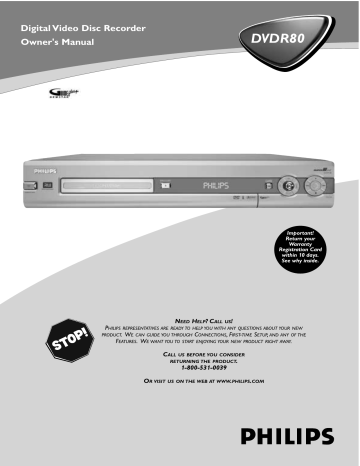
GUIDE Plus+
®
System (cont’d) 43
The GUIDE Plus+ ® System lists your TV channel programming information.
You can use it to schedule recordings, glance at upcoming program content, or change channels at your Cable Box using the Recorder’s remote control.
F 10:05 ;
SCHEDULE LISTINGS
TODAY
Last
Promotion
Panel
Promotion
Panel
2:00PM
Football game
2:30PM
Football
The New England Patriots vs.
Dallas Cowboys ........
Port Charles
Martha Stewart
Young & Restless
Real TV
The 700 Club
Instructional TV
Maggi Sweet
Paid Program Big Valley i INFO
All My Children
Paid Program
Days of Our Li...
Paid Program
You can set up the GUIDE Plus+ ® System during Initial Setup.
See pages 18-
20.
Or, change the settings later by following the steps below.This may be necessary if your Cable TV provider changes, if you move to a different zip code, or if you add or remove a Cable Box.
3
4
1
2
Press GUIDE/TV to see the GUIDE Plus+ ® System screen.
Press 8 CH+ to go to the top of the menu.
Press ; or : to choose SETUP, then press OK.
Press 8 CH+ or 9 CH- to select Change system settings, then press OK.
F 10:05 ;
PROMOTIONS SETUP MESSAGES
:
Setup lets you change your Guide Plus+ system settings and learn more about the product.
Move down to use, right to view Messages, left to view Promotions.
Promotion
Panel
SETUP
Change system settings
Change channel display
Review options
REC/OTR
TIMER REC MODE PLAY MODE TV/DVD
2-5
MONITOR DIM
•TV
DISC MANAGER FSS
RETURN
SELECT
T/C i
ZOOM SUBTITLE
`
AUDIO ANGLE
GUIDE/TV
MENU
OK
SYSTEM
STOP
Ç
H
PLAY
SLOW PAUSE k
TV VOLUME
G
CLEAR
STANDBY
MUTE
6
1
Promotion
Panel
5 Your current setup details will appear, and a message will ask if these settings are correct.
Press 8 CH+ or 9 CH- to choose an appropriate answer, then press OK.
● If the settings are correct and no changes are needed, select “Yes, everything is correct.” Some Helpful Information will appear on the screen. Press OK again to remove it.
● If the basic settings (Zip Code, Cable Box) are correct but the channel listings are wrong, select “Yes, but my channel lineup is incorrect.”
Press 8 CH+ or 9 CH- to choose your channel lineup.
Check with your Cable TV provider if necessary.
Then, press OK.
If no channel lineup matches your location, select “No Match” and press OK.
See page 44 to customize your TV channel listings.
● If the settings are incorrect, choose “No, repeat setup process.” Repeat the procedure you completed during Initial Setup.
Follow the instructions on the TV screen.
6 If you are setting up the GUIDE Plus+ ® System again, press
STANDBY y to turn off the Recorder overnight.
The programming information will be available after several hours. You must turn off the Recorder to receive the programming information.
Otherwise, follow the on-screen instructions to remove the menus.
Helpful Hints
• If LISTINGS is empty, the
Antenna or Cable TV signal is not connected securely or GUIDE
Plus+ ® System data is not available.The Recorder needs time to collect this data. Turn off the
Recorder overnight. If you have a
Cable Box, leave it on.
• Normally, the video window changes when you select different channels.To view a single TV channel here, lock the window.
To see the TV channels as you select them, unlock the window.
Choose Lock or Unlock by pressing the BLUE AUDIO Y button.
• You can use the buttons on the front of the Recorder to operate the GUIDE Plus+ ® System. Press
GUIDE to access or remove the
GUIDE Plus+ ® System. Use Play
: to make a selection. Use
Record
I instead of the GREEN
ANGLE button. Use UP,
DOWN, LEFT, and RIGHT to move through the menus.
44 GUIDE Plus+
®
System (cont’d)
Change Channel Display
You can customize your channel listings to match the programming available in your area. Change the order of the TV channels for LISTINGS.
Assign channel numbers to the TV stations and turn them on or off.
3
4
1
2
Press GUIDE/TV.
Press 8 CH+ to go to the top of the menu.
Press ; or : to highlight SETUP in yellow, then press OK.
Press 9 CH- to highlight Change channel display in yellow.
Press OK.
5
6
Press 8 CH+ or 9 CH- to choose the TV station you want to change.
With the channel number selected in yellow, press the
GREEN ANGLE button to turn the channel ON or OFF.
Or, use the Number buttons to modify the channel number.
Or, press ; to select the station’s call letters. Press GREEN
ANGLE or BLUE AUDIO Y to move the channel up or down in the list.
6
7 Press GUIDE/TV to remove the menus when you are finished.
STANDBY
REC/OTR
TIMER REC MODE PLAY MODE TV/DVD
MONITOR DIM
•TV
DISC MANAGER FSS
RETURN T/C
SUBTITLE
`
AUDIO
SELECT
ANGLE i
ZOOM
GUIDE/TV
MENU
OK
SYSTEM
STOP
Ç
H
PLAY
SLOW PAUSE k
TV VOLUME
G
1,7
2-6
CLEAR MUTE
Review Options
You can choose whether you want to see the GUIDE Plus+ ® System first every time you turn on the Recorder.
3
4
1
2
Press GUIDE/TV.
Press 8 CH+ to go to the top of the menu.
Press ; or : to highlight SETUP in yellow, then press OK.
Press 9 CH- repeatedly to highlight Review options in yellow. Press OK.
5 Press 8 CH+ or 9 CH- to turn the GUIDE Plus+ ® System auto display On or Off, then press OK.
The menu will disappear. Choose On to see the GUIDE Plus+ ® System first every time you turn on the Recorder. If you choose Off, use GUIDE/TV or
GUIDE to access the GUIDE Plus+ ® System; it will not appear automatically every time you turn on the Recorder.
STANDBY
REC/OTR
2-5
MENU
TIMER REC MODE PLAY MODE TV/DVD
MONITOR DIM
•TV
DISC MANAGER FSS
RETURN T/C
SUBTITLE
`
AUDIO
SELECT
ANGLE i
ZOOM
GUIDE/TV
OK
SYSTEM
STOP
Ç
H
PLAY
SLOW PAUSE k
TV VOLUME
G
1
CLEAR MUTE
GUIDE Plus+
®
System (cont’d) 45
Listings
This screen shows you all the TV programs available for the upcoming week.The Listings show the programs available in 30-minute segments.
1 Press GUIDE/TV on the remote or GUIDE on the front of the Recorder.
The LISTINGS screen will appear.
F 10:05 ;
SCHEDULE LISTINGS
Promotion
Panel
Promotion
Panel
TODAY
Last
2:00PM
Football game
2:30PM
Football
The New England Patriots vs.
Dallas Cowboys ........
i INFO
All My Children
Paid Program
Port Charles
Martha Stewart
Young & Restless
Real TV
The 700 Club
Instructional TV
Maggi Sweet
Paid Program
Days of Our Li...
Paid Program
Big Valley
2 Press 8 CH+ or 9 CH- to choose a TV channel.
Or, use the Number buttons to choose a channel. Use Previous j or Next i to scroll a page of channels at a time.
3 Press ; or : to select a TV program.
Press : to see later programs. Press ; to see earlier programs. You cannot review program listings that have occurred already (before the current time).
Press i to see details on the selected program or its TV channel.
4 If you chose a program that is on the air currently, press OK to remove the Listings and watch the show. If you chose a program that will occur later, press OK to remove the Listings and go to that channel.To return to the program you were watching before, press CLEAR, GUIDE, or GUIDE/TV.
To record the selected program, press GREEN ANGLE .
To save a program as a Favorite, press BLUE AUDIO Y .
REC/OTR
STANDBY
TIMER REC MODE PLAY MODE TV/DVD
2-4
MONITOR DIM
•TV
DISC MANAGER FSS
RETURN T/C
SUBTITLE
`
AUDIO
SELECT
ANGLE i
ZOOM
GUIDE/TV
MENU
OK
SYSTEM
STOP
Ç
H
PLAY
SLOW PAUSE k
TV VOLUME
G
CLEAR MUTE
3
1
Sort
This feature categorizes TV programs into entertainment genres, such as
Children’s, Sports, etc.This will be helpful when you want to find a certain type of program, but are not sure what specific shows are available.
1
2
3
Press GUIDE/TV.
The LISTINGS screen will appear.
Press 8 CH+ to go to the top of the screen.
Press : to highlight SORT in yellow, then press OK.
F 10:05
;
LISTINGS SORT PROMOTION
Sort displays show listings by program category and time. Move down to use, right to view
Promotions, left to view Listings.
Promotion
Panel
;
SPORTS CHILDREN EDUCATIONAL
All
Adventure
Animated
Educational
Game Show
Holiday
Movies
Musical
Religion
Science
Sports
Talk
Travel
Other
4
5
6
Press ; or : to highlight a category in yellow. Press OK.
You can choose CHILDREN, EDUCATIONAL, NEWS,VARIETY,
SERIES, A-B-C, MOVIES, or SPORTS.
Press 9 CH-, 8 CH+, ; , or : to choose a sub-category, then press OK.
Programs that fit in the category will be listed.
Press 9 CH- or 8 CH+ to select a program, then press OK to watch the program and remove the menus.
To record the selected program, press GREEN ANGLE .
To save a program as a Favorite, press BLUE AUDIO Y .
2-6
STANDBY
REC/OTR
TIMER REC MODE PLAY MODE TV/DVD
MONITOR DIM
•TV
DISC MANAGER FSS
RETURN T/C
SUBTITLE
`
AUDIO
SELECT
ANGLE i
ZOOM
GUIDE/TV
MENU
OK
SYSTEM
STOP
Ç
H
PLAY
SLOW PAUSE k
TV VOLUME
G
1
46 GUIDE Plus+
®
System (cont’d)
Timer Recordings
Use the GUIDE Plus+ ® System to set timer recordings for when you are away. Simply enter the time, date, and channel you want to record. Or, use the PlusCodes from your local TV listings or newspaper to set a recording.
Place a DVD+R in the Recorder to ensure previous recordings are not overwritten. If a DVD+RW is in the Recorder, recording will start at the beginning of the Disc.The timer recording will replace existing recordings.
1 Press TIMER
X to access the RECORD screen in the GUIDE
Plus+ ® System.
F 10:05
Promotion
Panel
Promotion
Panel
TODAY
Last
;
SCHEDULE LISTINGS SORT
:
2:00PM
Football game
2:30PM
Football
The New England Patriots vs.
Dallas Cowboys ........
i INFO
All My Children
Paid Program
Port Charles
Martha Stewart
Young & Restless
Real TV
The 700 Club
Instructional TV
Maggi Sweet
Paid Program
Days of Our Li...
Paid Program
Big Valley
2 Use the Number buttons enter the details of your recording.
Use the Arrow buttons to choose an item to change (Date,
Start/End Time, or Channel).
Enter the Date as month/day/year.
Enter the Start Time and End Time in hours and minutes. Choose
AM or PM by pressing BLUE AUDIO Y repeatedly while the “a” or
“p” is highlighted in yellow.
Make sure you enter an available Channel number.
Or, if you know the PlusCode of the program you want, press 9 CH- repeatedly to select PlusCode. Use the
Number buttons to enter the PlusCode from your TV listings.
3 After entering the Date,Time, and Channel OR the
PlusCode, press OK.
Program details or other messages about the show will appear in the GUIDE Plus+ ® System if available. Such messages will either confirm that the recording is set or advise you to change some elements of the recording, such as the start or end time. Follow the instructions provided on the screen.
4 When all the information is correct, press GUIDE/TV to remove the menu.
Timer Recording Tips
●
●
To stop a timer recording that is in progress, press STOP C .
To remove the RECORD screen, press CLEAR.
●
●
●
●
●
●
●
You must have GUIDE Plus+ ® System data available in order to use a
PlusCode. Check your GUIDE Plus+ ® System settings and give the
Recorder at least 24 hours to obtain data before setting a timer recording using a PlusCode.
See page 43.
To see what recordings you have set, use SCHEDULE.
See page 47.
“Recording about to start” appears on the TV screen a few minutes before its scheduled beginning.The TIMER light will flash in the
Recorder’s display panel. The timer recording will occur whether the
Recorder is on or off.
If you turned off the Recorder, it will turn on for the recording. If your
TV is also on and the GUIDE Plus+ ® System appears on the screen, press GUIDE/TV to remove it.You can watch the program while it is recording.
When a timer recording is finished, the Recorder will turn itself off.
You can’t change TV channels at the Recorder during a timer recording.
Place a DVD+R in the Recorder to ensure previous recordings are not overwritten. If a DVD+RW is in the Recorder, recording will start at the beginning of the Disc.The timer recording will replace existing recordings on a DVD+RW.
2
STANDBY
REC/OTR
1
TIMER REC MODE PLAY MODE TV/DVD
MONITOR DIM
•TV
DISC MANAGER FSS
RETURN
SELECT
T/C i
ZOOM SUBTITLE
`
AUDIO ANGLE
GUIDE/TV
MENU
OK
SYSTEM
STOP
Ç
H
PLAY
SLOW PAUSE k
TV VOLUME
G
4
3
CLEAR MUTE
GUIDE Plus+
®
System (cont’d) 47
Schedule
This feature lists the TV programs you have set to record or as a Favorite.
1
2
To check your Favorites or Recordings, press GUIDE/TV.
Press 8 CH+ to go to the top of the screen.
Press ; or : to highlight SCHEDULE in yellow. Press OK.
F 10:05 ;
MESSAGES SCHEDULE LISTING or to record. Scheduled shows may be modified from here. Move down to use, right to view
Listings, left to view Messages.
Promotion
Panel
Wed 10:30am
FAVORITES RECOR
WETP, Channel 2 Once ⽦
Promotion
Panel
3 Press ; or : to highlight FAVORITES or RECORD in yellow.
Your Favorites or your upcoming Recordings will show in a list. If you have not set any, this will be indicated instead.
4 Press 9 CH- or 8 CH+ to choose the program you want.To
access or remove details about the program, press i .
● For each recording, you will see the recording date, start time, the program title or channel number, and the recording frequency.
To change the Start/End time, press OK. Use the Number buttons to change the times as directed on the screen, then press OK.
To change the recording quality, press REC MODE repeatedly.
● Press BLUE AUDIO Y to cancel a selected Recording or remove a TV program from the Favorite list permanently.
● Press GREEN ANGLE repeatedly to change the frequency of a
Favorite or Recording. Choose Once,Weekly, Regularly (Daily), or
Off. Choosing Off disables the program’s status as a Favorite or
Recording, but the program will remain in the Schedule.
To later record the program or make it a Favorite, press GREEN
ANGLE to change its frequency.
Press GUIDE/TV to remove the menu.
5
Messages and Promotions
These areas provide more information about the GUIDE Plus+ ® System or display advertisements that may interest you.
1
2
3
Press GUIDE/TV.
Press 8 CH+ to go to the top of the screen.
Press ; or : to highlight MESSAGES or PROMOTIONS in yellow. Press OK.
● MESSAGES: Unread messages show a closed yellow envelope in the video window.
Press 8 CH+ or 9 CH- to choose a message. Press OK to open it.
Press GREEN ANGLE to delete a message. Messages are not always available.
● PROMOTIONS: Various products or the GUIDE Plus+ ® are described here.
Press 9 CH- or 8 CH+ to choose a
System
Promotion, then press i .
Press : to remove the information.
F 10:05
;
SETUP MESSAGES SCHEDULE
Messages displays a list of messages sent to the guide. Move down to use, right to view
Schedule, left to view Setup.
F 10:05 ;
SORT PROMOTIONS S promotions. Move down to use, right to view
Setup, left to view Sort.
Promotion
Panel
MESSAGES
Guide now offers its users the advantage of....
New infomation about special programming is..
Guide Plus+ ID Number
PROMOTIONS
Guide Plus+ Features
Guide Plus+ Tips
Promotion
Panel
Promotion
Panel
4 Press GUIDE/TV to remove the menus.
MENU
STANDBY
REC/OTR
TIMER REC MODE PLAY MODE TV/DVD
MONITOR DIM
•TV
DISC MANAGER FSS
RETURN
SELECT
T/C i
ZOOM SUBTITLE
`
AUDIO ANGLE
GUIDE/TV
MENU
REC/OTR
OK
OK
STANDBY
TIMER REC MODE PLAY MODE TV/DVD
MONITOR DIM
•TV
DISC MANAGER FSS
RETURN T/C
SUBTITLE
`
AUDIO
SELECT
ANGLE i
ZOOM
GUIDE/TV
SYSTEM
STOP
Ç
H
PLAY
SLOW PAUSE k
TV VOLUME
G
SYSTEM
STOP
Ç
H
PLAY
SLOW PAUSE k
TV VOLUME
G
4
1,5
1-4
3
1,4
2-3
Helpful Hints
• Messages are available for 60 days after receipt.
• The Guide Plus+ ID number appears at the end of MES-
SAGES. You cannot delete it. You may need it for service reference.
advertisement
Related manuals
advertisement
Table of contents
- 3 Contents
- 4 Safety Information
- 6 Introduction
- 7 Playable Discs
- 8 General Information
- 9 Hookups
- 18 Initial Setup
- 21 Quick Recording
- 22 Quick Disc Play
- 23 Title/Disc Menus, Chapter/Track Selection
- 24 Remote Control
- 26 Front Panel
- 27 Rear Panel
- 28 Menu Bars
- 29 On-screen Symbols, Status Box
- 30 Information Boxes
- 31 Index Picture Screen
- 32 Clock
- 33 Channel Programming
- 34 One-Touch Recording
- 35 Title Settings Menu
- 36 Append Recording, Record One Channel/Watch Another
- 37 Record Settings, Chapter Markers
- 38 Editing: Disc Information Screen
- 39 Editing
- 40 Finalize Disc
- 41 Disc Manager
- 43 System
- 48 Audio Language, Subtitles
- 49 Zoom, Camera Angle
- 50 Sound, Still Picture
- 51 Slow Motion, Searching
- 52 Time Search, Scan
- 53 Repeat, Repeat A-B
- 54 Access Control
- 57 DVD Recorder Features Menu
- 58 Picture Settings
- 59 Analog Output, Digital Output
- 60 Language Settings
- 61 Night Mode, Remote Control Used
- 62 Auto Resume, Playback Control
- 63 Glossary
- 64 Helpful Hints
- 66 Diagnostic Test, Specifications
- 67 Limited Warranty
- 68 Information Index