advertisement
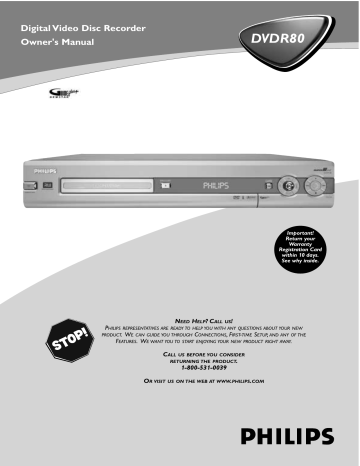
54 Access Control
Access Control limits viewing of Discs that exceed the limits you set.This feature will not limit viewing if the Disc manufacturer did not code the Disc.
Philips cannot guarantee the availability of Access Control with all Discs, and therefore denies any liability associated with unintended watching of Discs.
Make sure your Discs play according to your Access Control settings before you allow children access to the DVD Recorder.
You will need a four-digit code to use the Access Control features. Set a code by following these steps.
Change Code
1
2
3
Press SYSTEM MENU. Press ; to select in the top left corner of the Menu Bar at the top of the TV screen.
Press CH9 repeatedly to select on the second screen, then press : .
Access control will be selected.
Press : again, then press the Number buttons to enter your old four-digit code.
When doing this the first time, enter any four numbers you prefer.You will have to enter the same code, exactly, twice.This will set your code for the first time.
~
W
1
X
2
Access control
Auto resume
Finalize disc
Y
1en
Z off s no
[ ] [ ] [ ] [ ]
Enter code a off
STANDBY
REC/OTR
1-4
TIMER REC MODE PLAY MODE TV/DVD
MONITOR DIM
•TV
DISC MANAGER FSS
RETURN
SELECT
T/C i
ZOOM SUBTITLE
`
AUDIO ANGLE
GUIDE/TV
MENU
OK
1,6 SYSTEM
STOP
Ç
H
PLAY
SLOW PAUSE k
TV VOLUME
G
3,5
CLEAR MUTE
4 Press CH9 repeatedly to select Change code, then press : .
~
W
1
X
2
Access control
Auto resume
Finalize disc
Y
1en
Z off no a off s Child lock
Parental level
Change country [ ]
Change code K
B [ ]
[ ]
[ ]
5 Press four Number buttons to enter the new four-digit code.
Then, enter it again - exactly - to confirm it.
The Access control menu will reappear.
~
W
1
X
2
Access control
Auto resume
Finalize disc
Y Z
1en off s no
[ ] [ ] [ ] [ ]
Enter code a off
6 Press SYSTEM MENU to remove the menu.
Helpful Hints
• The code may not go into effect until you activate Child Lock.
(You may have to keep confirming the code.) See page 55 to activate Child Lock.
• Finalize disc will appear in this menu only when a non-finalized
DVD+R is in the Recorder. See page 40.
Access Control (cont’d) 55
Child Lock
3
4
1
2
Press SYSTEM MENU. Press ; to select in the top left corner of the Menu Bar at the top of the TV screen.
Press CH9 repeatedly to select in the second screen, then press : .
Access control will be highlighted.
Press : again, then press the Number buttons to enter your four-digit code.
See page 54.
Child lock will be highlighted.
Press : .
~
W
1
X
2
Access control
Auto resume
Finalize disc
Y
1en
Z off no a off s Child lock
Parental level
Change country
L
B
@
Change code
@
5 Press CH+ 8 or CH9 to select Locked
Ç or Unlocked , then press OK.
If you chose Locked, unauthorized Discs will not play unless you enter your four-digit code.
6 Press SYSTEM MENU to remove the menus.
STANDBY
REC/OTR
1,6
TIMER REC MODE PLAY MODE TV/DVD
1-5
MONITOR DIM
•TV
DISC MANAGER FSS
RETURN
SELECT
T/C i
ZOOM SUBTITLE
`
AUDIO ANGLE
GUIDE/TV
MENU
OK
SYSTEM
STOP
Ç
H
PLAY
SLOW PAUSE k
TV VOLUME
G
3
Locking or Unlocking Specific Discs
After you set Child Lock to Locked, you can unlock a Disc by choosing Play once or Play always.
1 Insert a Disc.
The Access Control message will appear on the TV screen. Child Lock must be Locked.
See above.
locked
|
Access Control p Play once
Play always
[ ] [ ] [ ] [ ]
[ ] [ ] [ ] [ ]
Choose 'Play always' to insert the disc in the child-safe list
2 Press 8 CH+ or 9 CH- to select Play once or Play always.
Press the Number buttons to enter your four-digit code.
If you select Play Once, the Disc will play one time. If you open the
Disc tray or turn off the Recorder’s power, the Access Control screen will reappear when you try to play the Disc again.
If you select Play Always, you can play the Disc later without entering your code, even if you turn off the Recorder or open the disc tray.
3 If you later decide to lock the Disc so it will not play always:
When you insert the Disc, safe {
STOP C while safe
{
{ appears on the TV screen.
is on the TV screen.
Locked
|
Press
| will appear. The next time you turn on the Recorder or try to play the
Disc, the Access Control screen will appear.
STANDBY
REC/OTR
TIMER REC MODE PLAY MODE TV/DVD
MONITOR DIM
•TV
DISC MANAGER FSS
RETURN
SELECT
T/C i
ZOOM SUBTITLE
`
AUDIO ANGLE
GUIDE/TV
3
MENU
OK
SYSTEM
STOP
Ç
H
PLAY
SLOW PAUSE k
TV VOLUME
G
2
Helpful Hints
• If you do not know your code when Access
Control appears, press STOP çC . Select Access
Control in the Recorder’s menu.When prompted for your code, press STOP C four times. Press
SYSTEM MENU to remove the menu. This restores the default Access Control settings.
• Two-sided DVDs may have a different ID for each side. Disc sets may have a different ID for each Disc. Unlock each side or Disc.
56 Access Control (cont’d)
Parental Level
DVDs may have scenes that conform to a Parental Level or movie rating.The
Parental Level may apply to the complete Disc or to certain scenes. Follow the steps below to set the Parental Level at which you want Discs to play.
3
4
1
2
5
Press SYSTEM MENU. Press ; to select in the top left corner of the Menu Bar at the top of the TV screen.
Press 9 CH- repeatedly to select in the second screen, then press : .
Access control will be highlighted.
Press : again, then press the Number buttons to enter your four-digit code.
Press 9 CH- to select Parental level, then press : .
Press 8 CH+ or 9 CH- or the Number buttons to select a rating, then press OK.
Select “0” (– –) to deactivate Parental level completely. Or, choose a rating between 1-8; scenes with the same rating or lower will play.
Higher rated scenes will not play unless an alternative scene (with a lower rating) is available. If no alternative is found, play will stop.
Enter the four-digit code to play the Disc.
~
W
1
X
2
Y
1en
Z off no a off
Access control
Auto resume
Child lock
Parental level
Change country
Change code
2 s
K
L
STANDBY
REC/OTR
TIMER REC MODE PLAY MODE TV/DVD
1-5
1,6
MONITOR DIM
•TV
DISC MANAGER FSS
RETURN
SELECT
T/C i
ZOOM SUBTITLE
`
AUDIO ANGLE
GUIDE/TV
MENU
OK
SYSTEM
STOP
Ç
H
PLAY
SLOW PAUSE k
TV VOLUME
G
3,5
CLEAR MUTE
6 Press SYSTEM MENU to remove the menus.
5
6
Change Country
Parental Level codings apply only for the country specified on the Disc.The
Disc manufacturer sets these codings. For some Discs, you may need to choose the Country for which the Disc is coded in order for the Disc to play at the Parental Level you selected above.
3
4
1
2
Press SYSTEM MENU. Press ; to select in the top left corner of the Menu Bar at the top of the TV screen.
Press 9 CH- repeatedly to select in the second menu, then press : .
Access control will be highlighted.
Press : again, then press the Number buttons to enter your four-digit code.
Child lock will be highlighted.
Press 9 CH-repeatedly to select Change country. Press : .
~
W
1
X
2
Access control
Auto resume
Y
1en
Z off no a off s American Samoa L
Bermuda
Canada
Puerto Rico
STANDBY
REC/OTR
TIMER REC MODE PLAY MODE TV/DVD
1-5
1,6
MONITOR DIM
•TV
DISC MANAGER FSS
RETURN
SELECT
T/C i
ZOOM SUBTITLE
`
AUDIO ANGLE
GUIDE/TV
MENU
OK
SYSTEM
STOP
Ç
H
PLAY
SLOW PAUSE k
TV VOLUME
G
Press 8 CH+ or 9 CH- to select the country for which the
Disc is coded, then press OK.
Press SYSTEM MENU to remove the menus.
3
CLEAR MUTE
Helpful Hint
• Rating numbers compare to U.S.
movie ratings as follows: 7-NC-17;
6-R; 4-PG-13; 3-PG; and 1-G.
advertisement
Related manuals
advertisement
Table of contents
- 3 Contents
- 4 Safety Information
- 6 Introduction
- 7 Playable Discs
- 8 General Information
- 9 Hookups
- 18 Initial Setup
- 21 Quick Recording
- 22 Quick Disc Play
- 23 Title/Disc Menus, Chapter/Track Selection
- 24 Remote Control
- 26 Front Panel
- 27 Rear Panel
- 28 Menu Bars
- 29 On-screen Symbols, Status Box
- 30 Information Boxes
- 31 Index Picture Screen
- 32 Clock
- 33 Channel Programming
- 34 One-Touch Recording
- 35 Title Settings Menu
- 36 Append Recording, Record One Channel/Watch Another
- 37 Record Settings, Chapter Markers
- 38 Editing: Disc Information Screen
- 39 Editing
- 40 Finalize Disc
- 41 Disc Manager
- 43 System
- 48 Audio Language, Subtitles
- 49 Zoom, Camera Angle
- 50 Sound, Still Picture
- 51 Slow Motion, Searching
- 52 Time Search, Scan
- 53 Repeat, Repeat A-B
- 54 Access Control
- 57 DVD Recorder Features Menu
- 58 Picture Settings
- 59 Analog Output, Digital Output
- 60 Language Settings
- 61 Night Mode, Remote Control Used
- 62 Auto Resume, Playback Control
- 63 Glossary
- 64 Helpful Hints
- 66 Diagnostic Test, Specifications
- 67 Limited Warranty
- 68 Information Index