advertisement
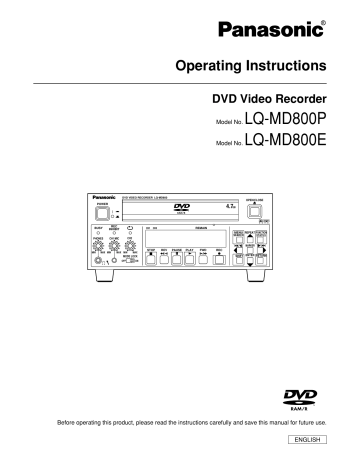
Using the PLAY LIST to edit programs
The following function can be used for a disc you have recorded on, but the functions except “CREATE PLAY LIST” can be used only when play lists have been created on the disc.
Displaying PLAY LIST
RAM
(1) Press [MENU (SHIFT + SEARCH)] to show the
MENU window.
(2) Use [ , , , ] to select the “PLAY LIST” and press [ENTER].
• The play list screen appears. Scenes are not displayed if you have not yet created a play list with the disc.
Creating PLAY LIST
RAM
You can specify start and end points to create a scene, then specify the order in which these scenes are played. These scenes are not recorded separately so this doesn’t use up much of the disc’s capacity.
(1) While stopped, press [MENU (SHIFT + SEARCH)].
(2) Use [ , , , ] to select “CREATE PLAY
LIST” and press [ENTER] .
(3) Use search functions such as fast-forward and slow-motion to find the start point of the scene and press [ENTER].
To clear the PLAY LIST screen Press [RETURN].
The screen returns to the state it was in before you called up the play list.
What you can do with the PLAY LIST screen
Creating PLAY LIST
Playing PLAY LIST
Select a scene to play (Play Scenes)
Add, move, re-edit and erase scenes (Edit)
Copying PLAY LIST (PL Copy)
Erasing a PLAY LIST (PL Erase)
Give PLAY LIST titles (Enter Title)
Checking PLAY LIST’s contents (Properties)
(4) Use search functions such as fast-forward and slow-motion to find the end point of the scene and press [ENTER].
For your reference:
• When the disc is protected (see pages 23 and 26), you can only
access “Play Scenes” and “Properties”. Release the protection to access other items.
About the PLAY LIST Play Scene screen
RAM
@@ @@@@@@@@ @@@@@@@@e?@@@@@@@@?e@@@@@@@@e?@@@@@@@@?e@@@@@@@@e?@@@@@@@@?e@@@@@@@@e?@@@@@@@@?e@@@@@@@@e?@@@@@@@@?e@@@@@@@@e?@@@@@@@@?e@@@@@@@@e?@@@@@@@@?e@@@@@@@@e?@@@@@@@@?e@@@@@@@@e?@@@@@@@@?e@@@@@@@@e?@@@@@@@@?e
@@@@@@@@ @@h?
@@@@@@@@e?@@@@@@@@?e@@@@@@@@e?@@@@@@@@?e@@@@@@@@e?@@@@@@@@?e@@@@@@@@e?@@@@@@@@?e@@@@@@@@e?@@@@@@@@?e@@@@@@@@e?@@@@@@@@?e@@@@@@@@e?@@@@@@@@?e@@@@@@@@e?@@@@@@@@?e@@@@@@@@e?@@@@@@@@?e@@@@@@@@e?@@@@@@@@?e
@@@@@@@@e?
@@@@@@@@e?
@@h?
@@h?
@@h?
@@h?
@@h?
@@
@@ @@ @@
@@
@@
@@
@@
@@g
@@g
@@g @@g @@@@@@@@
@@@@@@@@
@@
@@
@@
@@
?@@ ?@@
?@@ ?@@
?@@ ?@@ ?@@@@@@@@ ?@@@@@@@@?e@@@@@@@@e?@@@@@@@@?e@@@@@@@@e?@@@@@@@@?e@@@@@@@@e?@@@@@@@@?e@@@@@@@@e?@@@@@@@@?e@@@@@@@@e?@@@@@@@@?e@@@@@@@@e?@@@@@@@@?e@@@@@@@@e?@@@@@@@@?e@@@@@@@@e?@@@@@@@@?e@@@@@@@@e?@@@@@@@@?e@@@@@@@@
?@@@@@@@@?e@@@@@@@@e?@@@@@@@@?e@@@@@@@@e?@@@@@@@@?e@@@@@@@@e?@@@@@@@@?e@@@@@@@@e?@@@@@@@@?e@@@@@@@@e?@@@@@@@@?e@@@@@@@@e?@@@@@@@@?e@@@@@@@@e?@@@@@@@@?e@@@@@@@@e?@@@@@@@@?e@@@@@@@@e?@@@@@@@@?e@@@@@@@@ ?@@@@@@@@
@@ @@ @@
@@ @@ @@
@@ @@
@@ @@ @@
@@ @@ @@
@@ @@
@@ @@ @@
@@ @@ @@
@@
@@
@@ @@ @@
@@ @@ @@
@@
@@
@@ @@ @@
@@ @@
@@ @@
@@
@@ @@
@@ @@ @@
@@ @@
@@ @@
@@ @@ @@
@@ @@
@@
@@ @@
@@ @@
@@ @@ @@
@@
@@
@@ @@
@@ @@ @@
@@ @@ @@
@@ @@
@@ @@ @@
@@ @@ @@
@@ @@ @@
@@ @@ @@
@@ @@
@@ @@ @@
@@ @@
@@ @@ @@
@@@@@@@@e?
@@h?
@@@@@@@@e?
@@h?
@@h?
@@h?
@@h?
@@h?
@@@@@@@@e?@@@@@@@@?e@@@@@@@@e?@@@@@@@@?e@@@@@@@@e?@@@@@@@@?e@@@@@@@@e?@@@@@@@@?e@@@@@@@@e?@@@@@@@@?e@@@@@@@@e?@@@@@@@@?e@@@@@@@@e?@@@@@@@@?e@@@@@@@@e?@@@@@@@@?e@@@@@@@@e?@@@@@@@@?e@@@@@@@@e?@@@@@@@@?e@@@@@@@@e?@@@@@@@@?e@@@@@@@@e?@@@@@@@@?e@@@@@@@@e?@@@@@@@@?e@@@@@@@@e?@@@@@@@@?e@@@@@@@@e?@@@@@@@@?e@@@@@@@@e?@@@@@@@@?e@@@@@@@@e?@@@@@@@@?e
@@@@@@@@
@@@@@@@@e?@@@@@@@@?e@@@@@@@@e?@@@@@@@@?e@@@@@@@@e?@@@@@@@@?e@@@@@@@@e?@@@@@@@@?e@@@@@@@@e?@@@@@@@@?e@@@@@@@@e?@@@@@@@@?e@@@@@@@@e?@@@@@@@@?e@@@@@@@@e?@@@@@@@@?e@@@@@@@@e?@@@@@@@@?e@@@@@@@@e?@@@@@@@@?e@@@@@@@@e?@@@@@@@@?e@@@@@@@@e?@@@@@@@@?e@@@@@@@@e?@@@@@@@@?e@@@@@@@@e?@@@@@@@@?e@@@@@@@@e?@@@@@@@@?e@@@@@@@@e?@@@@@@@@?e@@@@@@@@e?@@@@@@@@?e
@@@@@@@@ @@
@@ @@ @@
@@ @@
@@ @@ @@
@@ @@ @@
@@ @@
@@ @@ @@
@@ @@
@@ @@ @@
@@ @@ @@
@@ @@
@@ @@ @@
@@ @@
@@ @@ @@
@@ @@ @@
@@ @@
@@ @@ @@
@@ @@
@@
@@ @@
@@ @@ @@
@@ @@
@@
@@ @@
@@ @@
@@ @@ @@
@@
@@
@@ @@ @@
@@ @@ @@
@@
@@
@@ @@ @@
@@ @@
@@ @@
@@g
@@g @@g
@@g @@g @@g
@@@@@@@@ @@@@@@@@
@@ @@
@@ @@
?@@
?@@ ?@@
?@@ ?@@ ?@@
?@@@@@@@@?e@@@@@@@@e?@@@@@@@@?e@@@@@@@@e?@@@@@@@@?e@@@@@@@@e?@@@@@@@@?e@@@@@@@@e?@@@@@@@@?e@@@@@@@@e?@@@@@@@@?e@@@@@@@@e?@@@@@@@@?e@@@@@@@@e?@@@@@@@@?e@@@@@@@@e?@@@@@@@@?e@@@@@@@@e?@@@@@@@@?e@@@@@@@@e?@@@@@@@@?e@@@@@@@@e?@@@@@@@@?e@@@@@@@@e?@@@@@@@@?e@@@@@@@@e?@@@@@@@@?e@@@@@@@@e?@@@@@@@@?e@@@@@@@@e?@@@@@@@@?e@@@@@@@@e?@@@@@@@@?e@@@@@@@@ ?@@@@@@@@?e@@@@@@@@e?@@@@@@@@?e@@@@@@@@e?@@@@@@@@?e@@@@@@@@e?@@@@@@@@?e@@@@@@@@e?@@@@@@@@?e@@@@@@@@e?@@@@@@@@?e@@@@@@@@e?@@@@@@@@?e@@@@@@@@e?@@@@@@@@?e@@@@@@@@e?@@@@@@@@?e@@@@@@@@e?@@@@@@@@?e@@@@@@@@e?@@@@@@@@?e@@@@@@@@e?@@@@@@@@?e@@@@@@@@e?@@@@@@@@?e@@@@@@@@e?@@@@@@@@?e@@@@@@@@e?@@@@@@@@?e@@@@@@@@e?@@@@@@@@?e@@@@@@@@e?@@@@@@@@?e@@@@@@@@ ?@@@@@@@@ ?@@@@@@@@
@@ @@ @@
@@ @@ @@
@@
@@
@@ @@ @@
@@
@@ @@
@@ @@
@@ @@ @@
@@
@@
@@ @@
@@ @@ @@
@@ @@
@@
@@ @@
@@ @@
@@ @@ @@
@@ @@ @@
@@ @@
@@ @@ @@
@@ @@
@@ @@ @@
@@ @@ @@
@@ @@ @@
@@ @@ @@
@@ @@
@@ @@ @@
@@ @@ @@
@@ @@
@@ @@ @@
@@ @@ @@
@@
@@
@@ @@ @@
@@ @@ @@
@@
@@
@@ @@ @@
@@ @@
@@ @@
@@
@@ @@
@@ @@ @@
@@ @@
@@ @@
@@ @@ @@
@@ @@
@@
@@ @@
@@ @@
@@ @@ @@
@@
@@
@@ @@
@@ @@ @@
@@ @@ @@
@@ @@
@@ @@ @@
@@ @@ @@
@@@@@@@@e?
@@@@@@@@e?
@@@@@@@@e?@@@@@@@@?e@@@@@@@@e?@@@@@@@@?e@@@@@@@@e?@@@@@@@@?e@@@@@@@@e?@@@@@@@@?e@@@@@@@@e?@@@@@@@@?e@@@@@@@@e?@@@@@@@@?e@@@@@@@@e?@@@@@@@@?e@@@@@@@@e?@@@@@@@@?e@@@@@@@@e?@@@@@@@@?e@@@@@@@@e?@@@@@@@@?e@@@@@@@@e?@@@@@@@@?e@@@@@@@@e?@@@@@@@@?e@@@@@@@@e?@@@@@@@@?e@@@@@@@@e?@@@@@@@@?e@@@@@@@@e?@@@@@@@@?e@@@@@@@@e?@@@@@@@@?e@@@@@@@@e?
@@@@@@@@e?@@@@@@@@?e@@@@@@@@e?@@@@@@@@?e@@@@@@@@e?@@@@@@@@?e@@@@@@@@e?@@@@@@@@?e@@@@@@@@e?@@@@@@@@?e@@@@@@@@e?@@@@@@@@?e@@@@@@@@e?@@@@@@@@?e@@@@@@@@e?@@@@@@@@?e@@@@@@@@e?@@@@@@@@?e@@@@@@@@e?@@@@@@@@?e@@@@@@@@e?@@@@@@@@?e@@@@@@@@e?@@@@@@@@?e@@@@@@@@e?@@@@@@@@?e@@@@@@@@e?@@@@@@@@?e@@@@@@@@e?@@@@@@@@?e@@@@@@@@e?@@@@@@@@?e@@@@@@@@e?
@@@@@@@@ @@@@@@@@
@@h?
@@h?
@@h?
@@ @@ @@
@@h?
@@h?
@@
@@ @@
@@ @@ @@
@@ @@
@@
@@ @@
@@ @@ @@
@@ @@ @@
@@ @@
@@
@@
@@g @@g @@g
@@g
@@@@@@@@ @@g @@@@@@@@
?@@ ?@@ ?@@
?@@ ?@@
?@@@@@@@@?e@@@@@@@@e?@@@@@@@@?e@@@@@@@@e?@@@@@@@@?e@@@@@@@@e?@@@@@@@@?e@@@@@@@@e?@@@@@@@@?e@@@@@@@@e?@@@@@@@@?e@@@@@@@@e?@@@@@@@@?e@@@@@@@@e?@@@@@@@@?e@@@@@@@@e?@@@@@@@@?e@@@@@@@@e?@@@@@@@@?e@@@@@@@@e?@@@@@@@@?e@@@@@@@@e?@@@@@@@@?e@@@@@@@@e?@@@@@@@@?e@@@@@@@@e?@@@@@@@@?e@@@@@@@@e?@@@@@@@@?e@@@@@@@@e?@@@@@@@@?e@@@@@@@@e?@@@@@@@@ ?@@@@@@@@?e@@@@@@@@e?@@@@@@@@?e@@@@@@@@e?@@@@@@@@?e@@@@@@@@e?@@@@@@@@?e@@@@@@@@e?@@@@@@@@?e@@@@@@@@e?@@@@@@@@?e@@@@@@@@e?@@@@@@@@?e@@@@@@@@e?@@@@@@@@?e@@@@@@@@e?@@@@@@@@?e@@@@@@@@e?@@@@@@@@?e@@@@@@@@e?@@@@@@@@?e@@@@@@@@e?@@@@@@@@?e@@@@@@@@e?@@@@@@@@?e@@@@@@@@e?@@@@@@@@?e@@@@@@@@e?@@@@@@@@?e@@@@@@@@e?@@@@@@@@?e@@@@@@@@e?@@@@@@@@ ?@@@@@@@@ ?@@ ?@@@@@@@@
@@ @@
@@ @@ @@
@@ @@ @@
Play list information
This shows the play list number, date of creation
(date/month), total play time, and the number of scenes it contains and title (if entered).
Scenes
9 scenes can be shown on a page.
Turning pages
If there are more than 9 scenes, use [ select “ Back” or “Next ” and press [ENTER] to move to the previous page or next page.
For your reference:
• The time of the scene is displayed in the selected scene.
– 28 –
(5) Use [ , ] to select “Exit” and press [ENTER].
To stop partway through
Press [RETURN].
To clear the PLAY LIST screen
Press [RETURN].
• The screen returns to the state it was in before you called up the play list.
To specify another scene
Select “Next” after step (4) and press [ENTER], then repeat steps (3) and (4).
For your reference:
• You can fast-forward, rewind, pause and slow-motion while playing scenes just as you can during normal play.
• One disc can have a maximum of 99 play lists and 999 scenes.
These numbers may be reduced under some conditions.
• You cannot use the [STOP ] button while finding start and end points.
• You cannot specify an end point before a start point or a start point after an end point.
• If you specify an end point but not a start point, the unit determines the beginning of the program as the start point.
Similarly, if you specify a start point but not an end point, the unit determines the end of the program as the end point.
• You may not be able to specify start and end points if the material is still pictures recorded on other equipment.
• The unit pauses play when the end of the last program on the disc is reached during this procedure.
• You can also display the “CREATE PLAY LIST” screen by selecting “– –” at the bottom of the play list.
Using the PLAY LIST to edit programs (continued)
Playing PLAY LIST
RAM
(1) Press [MENU (SHIFT + SEARCH)] to show the
MENU window.
(2) Use [ , , , ] to select the “PLAY LIST” and press [ENTER].
(3) Use [ , ] to select the play list you want to play and press [ENTER].
• The play list you select is played.
• You can display the play lists after the sixth one by moving [ ].
To stop scene play
Press [ ].
• The scene list appears.
To show scene 10 and later
In step (5), use [ , , , ] to select “Next 1” and press [ENTER].
Adding Scenes to a PLAY LIST (Add)
RAM
(1) Press [MENU (SHIFT + SEARCH)] to show the
MENU window.
(2) Use [ , , , ] to select the “PLAY LIST” and press [ENTER].
(3) Use [ , ] to select the desired play list and press [ ].
(4) Use [ , ] to select “Edit” and press [ENTER].
(5) Use [ , ] to select “Add” and press [ENTER].
To stop PLAY LIST play
Press [ ].
• The play list appears.
For your reference:
• Recording mode does not appear on the unit’s display while playing a play list.
Playing Scenes (Play Scenes)
RAM
(1) Press [MENU (SHIFT + SEARCH)] to show the
MENU window.
(2) Use [ , , , ] to select the “PLAY LIST” and press [ENTER].
(3) Use [ , ] to select the play list that contains the scene you want to play and use [ ] .
(4) Use [ , ] to select “Play Scenes” and press
[ENTER].
(6) Use [ , , , ] to select the scene after the position you want to add the scene and press
[ENTER].
(7) Use search functions such as fast-forward and slow-motion to find the start point of the scene and press [ENTER].
(5) Use [ , , , ] to select the scene you want to play and press [ENTER].
• The scene you select is played.
(8) Use search functions such as fast-forward and slow-motion to find the end point of the scene and press [ENTER].
(9) Use [ , ] to select “Exit” and press [ENTER].
• The screen from step (5) reappears.
To return to the previous screen
Press [RETURN].
To add other scene
(1) Use [ , ] after step (8) to select “Next” and press
[ENTER].
(2) Repeat steps (7) and (8).
For your reference:
• You can fast-forward, rewind, pause and slow-motion while playing scenes just as you can during normal play.
– 29 –
Using the PLAY LIST to edit programs (continued)
Moving a Scene (Move)
RAM
After performing steps (1) to (4) of “Adding Scenes to a PLAY LIST”, perform the following steps:
(5) Use [ , ] to select “Move” and press
[ENTER].
(8) Use search functions such as fast-forward and slow-motion to find the end point of the scene and press [ENTER].
(6) Use [ , , , ] to select the scene you want to move and press [ENTER].
(7) Use [ , , , ] to select the scene currently in the position to which you want to move the scene and press [ENTER].
• The scene you selected in step (6) moves to the position in front of the scene selected.
(9) Use [ , ] to select “Exit” and press [ENTER].
To re-edit another scene
(1) Use [ , ] after step (8) to select “Next” or “Back” and press [ENTER] until you find the scene you want to re-edit.
(2) Repeat steps (6)–(8) to continue re-editing other scenes.
Note:
• You cannot specify an end point before a start point or a start point after an end point.
For your reference:
• You can fast-forward, rewind, pause and slow-motion while playing scenes just as you can during normal.
Erasing a Scene from a PLAY LIST
(Erase)
RAM
After performing steps (1) to (4) of “Adding Scenes to a PLAY LIST”, perform the following steps:
(5) Use [ , ] to select “Erase” and press [ENTER].
To move another scene
Repeat steps (6) and (7).
To re-edit a PLAY LIST Scene (Re-edit)
RAM
After performing steps (1) to (4) of “Adding Scenes to a PLAY LIST”, perform the following steps:
(5) Use [ , ] to select “Re-edit” and press
[ENTER].
(6) Use [ , , , ] to select the scene you want to erase and press [ENTER].
(7) Use [ ] to select “Yes” and press [ENTER].
(6) Use [ , , , ] to select the scene you want to re-edit and press [ENTER].
(7) Use search function such as fast-forward and slow-motion to find the start point of the scene and press [ENTER].
• The selected scene is erased from the play list.
To erase other scene
Repeat steps (6) and (7).
To stop partway
Select “No” in step (7) and press [ENTER] or [RETURN].
For your reference:
• The play list itself is erased if you erase all the scenes in it.
– 30 –
Using the PLAY LIST to edit programs (continued)
Copying PLAY LIST (PL Copy)
RAM
(1) Press [MENU (SHIFT + SEARCH)] to show the
MENU window.
(2) Use [ , , , ] to select the “PLAY LIST” and press [ENTER].
(3) Use [ , ] to select the desired play list and press [ ].
(4) Use [ , ] to select “PL Copy” and press
[ENTER].
(5) Use [ ] to select “Yes” and press [ENTER].
Titling PLAY LIST (Enter Title)
RAM
(1) Press [MENU (SHIFT + SEARCH)] to show the
MENU window.
(2) Use [ , , , ] to select the “PLAY LIST” and press [ENTER].
(3) Use [ , ] to select the desired play list and press [ ].
(4) Use [ , ] to select “Enter Title” and press
[ENTER].
• The copied play list appears at the bottom of the list.
To stop partway
Select “No” in step (5) and press [ENTER] or [RETURN].
Erasing a PLAY LIST (PL Erase)
RAM
(1) Press [MENU (SHIFT + SEARCH)] to show the
MENU window.
(2) Use [ , , , ] to select the “PLAY LIST” and press [ENTER].
(3) Use [ , ] to select the desired play list and press [ ].
(4) Use [ , ] to select “PL Erase” and press
[ENTER].
(5) Use [ ] to select “Yes” and press [ENTER].
(5) Enter the title.
• For details on entering titles, see page 32.
For your reference:
• You can give play lists on DVD-RAM titles of up to 64 characters. The full title is shown in the “Properties” screen, but if you enter a long title, only part of it is shown in the play list screen.
Checking PLAY LIST’s contents
(Properties)
RAM
(1) Press [MENU (SHIFT + SEARCH)] to show the
MENU window.
(2) Use [ , , , ] to select the “PLAY LIST” and press [ENTER].
(3) Use [ , ] to select the desired play list and press [ ].
(4) Use [ , ] to select “Properties” and press
[ENTER].
• The play list is erased.
To stop partway
Select “No” in step (5) and press [ENTER] or [RETURN].
– 31 –
advertisement
Related manuals
advertisement
Table of contents
- 1 ENGLISH
- 2 For your safety (General)
- 3 For your safety (General)
- 3 For your safety (USA and Canada)
- 4 For your safety (USA and Canada)
- 4 For your safety (Europe)
- 4 For your safety (when using the LQ-MD800P in Europe)
- 5 For your safety (when using the LQ-MD800E in Europe)
- 6 Contents
- 7 Features
- 7 Accessories
- 8 Control reference guide
- 8 Front Panel
- 9 The unit’s display
- 10 Rear Panel
- 11 Discs
- 12 Connecting and Setting up
- 16 Recording programs
- 17 Playing discs
- 17 Starting play from where you stopped it (Resume Function)
- 17 Fast forward and rewind
- 17 Slow-motion play
- 17 Frame-by-frame viewing
- 17 Skipping
- 18 Skip five minutes forward or backward (Time slip)
- 18 Instant repeat play (Instant Repeat)
- 18 Marking places to play again (MARKER)
- 19 Status displays
- 19 Changing the information displayed
- 19 Display examples
- 20 Using the FUNCTION menus
- 20 Common procedures
- 20 Disc menu
- 21 Play menu
- 21 Sound menu
- 21 Picture menu
- 22 Using the MENU window
- 22 About the MENU window
- 22 Using the MENU window
- 23 DISC INFORMATION
- 23 Enter Title
- 23 Disc Protection/Releasing disc protection
- 23 Erase all programs
- 24 Format
- 24 Finalize - Creating DVD-Video
- 25 Using the SEARCH PROGRAM
- 25 Selecting programs to play
- 26 Erasing programs (Erase)
- 26 Entering and editing program titles(Enter Title)
- 26 Checking program contents (Properties)
- 26 Protecting programs/Releasingprogram protection (Protection)
- 27 Erasing parts of a program (Partial Erase)
- 27 Dividing programs (Divide)
- 28 Using the PLAY LIST to edit programs
- 28 Displaying PLAY LIST
- 28 Creating PLAY LIST
- 29 Playing PLAY LIST
- 29 Playing Scenes (Play Scenes)
- 29 Adding Scenes to a PLAY LIST (Add)
- 30 Moving a Scene (Move)
- 30 To re-edit a PLAY LIST Scene (Re-edit)
- 30 Erasing a Scene from a PLAY LIST(Erase)
- 31 Copying PLAY LIST (PL Copy)
- 31 Erasing a PLAY LIST (PL Erase)
- 31 Titling PLAY LIST (Enter Title)
- 31 Checking PLAY LIST’s contents (Properties)
- 32 Entering titles
- 33 Changing the unit’s settings
- 33 Common procedures
- 33 Summary of settings
- 36 Maintenance and Handling
- 36 Maintenance
- 36 Disc handling
- 37 Glossary
- 38 Error messages
- 40 Troubleshooting guide
- 42 Connector signals
- 42 Regarding copyright
- 43 Specifications