advertisement
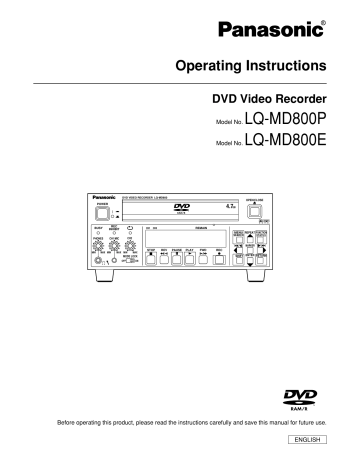
Troubleshooting guide
Before requesting service, make the below checks. If you are in doubt about some of the check points, or if the remedies indicated in the chart do not solve the problem, consult your dealer for instructions.
Power
No power
The unit switches to standby mode automatically.
• Insert the AC mains lead securely into the household AC outlet.
• One of the unit’s safety devices may have activated.
→
Press [POWER] to switch the unit off, wait about one minute, and then press [POWER] to switch the unit on again.
• When “OVER TEMP” appears on the display, see page 39.
Operation
The unit is on but cannot be operated.
• The disc may prohibit some operations.
• The unit is hot (“OVER TEMP” appears on the display).
• One of the unit’s safety devices may have activated.
→
Press [POWER] to switch the unit off, wait about one minute, and then press [POWER] to switch the unit on again.
• The [MODE LOCK] switch is set to “ON”.
→
Set to “OFF”.
• An error display is being shown.
• If “ ” appears on the monitor television the operation is prohibited by the unit or disc.
Cannot eject a disc.
The disc tray is slow in coming out.
• Press [SHIFT] and [OPEN/CLOSE ] together for 5 seconds to open the tray. After ejecting the disc, turn the unit off and then turn it on again.
• If the above doesn’t work, use the emergency eject pin to open the tray.
(1) Make sure the unit is OFF. ( Doing the following while it is on can damage the unit.
)
(2) Insert the included emergency eject pin into the emergency ejection hole, pushing horizontally 4 or 5 times.
(3) When the shutter opens and the tray comes out, remove the pin.
(4) Pull the tray out horizontally.
Emergency ejection can cause damage so it should be avoided if possible.
To restore the tray, turn the unit on and press [OPEN/CLOSE ]. (The tray may close when you turn the unit on.)
• After editing a disc (e.g., protect or marker setting/cancel) the tray may take about 10 seconds to come out.
Displays
“– –:– –” appears on the unit’s display.
“NO READ” appears on the unit’s display after using a lens cleaner.
• The clock is not set. Go to Settings in the SETUP menus and set the clock with “Clock”.
• Take the cleaner out of the unit.
Picture
No picture.
Screen size is wrong.
On-screen messages do not appear.
There are a lot of artifacts.
No title names.
• Check the video input on the monitor television.
• You are trying to output progressive video to an incompatible monitor television.
→
Press
[STOP ] and [RETURN] together for five seconds. After that, turn the unit off and on again.
• The TV system (NTSC/PAL) on the unit and monitor television are different.
→
While stopped, press [STOP ] and [OPEN/CLOSE ] together for five seconds. After that, turn the unit off and on again. The video system changes from PAL to NTSC or vice versa.
• Check the settings on your monitor television.
• Check the settings for “TV Aspect”, “Norm (4:3) TV Settings (DVD)” or “Norm (4:3) TV
Settings (DVD-RAM)” in the Connection menu.
• Select “Automatic” for “On-Screen Messages” or press [STATUS] to show the on-screen messages constantly.
• Switch DNR off. (In Picture
→
MODE
→
User, set 3D NR, Block NR, and Mosquito NR to 0.)
• As the character sets used in different regions differ from each other, you may be unable to see titles entered on a unit in another region.
• Do not enter titles onto a disc that was recorded in another region as this can cause titles on the disc not to appear.
– 40 –
Troubleshooting guide (continued)
Progressive video
There is ghosting when you progressive output is on.
There is no apparent change in picture quality when adjusted with the Video menu in the on-screen menus.
• Set “Progressive” to “OFF”. This problem is caused by editing method or material used on
DISC, but should be corrected if you use interlace output.
• The effect is less perceivable with some types of video.
Sound
No sound.
Low volume.
Distorted sound.
Cannot hear the desired audio type.
• Check the connections.
• Check the input mode on the amplifier if you have connected one.
• Recording level is wrong.
→
Adjust Audio REC Level control CH1/MIC, CH2 on the front panel to the correct recording level.
• Choose the correct setting in “Bilingual Audio Selection” before recording.
• You cannot change the audio type for DVD-R or recordings in LPCM.
DVD-R
Play
Play fails to start even when
[PLAY ] is pressed.
Play starts but then stops immediately.
“NO READ”, “UN SUPPORT”, “NO
DISC” or “NO PLAY” appears on the unit’s display.
Picture distorted during search.
Alternative soundtrack and subtitles cannot be selected.
No subtitles.
Instant repeat doesn’t work.
• Insert the disc correctly with the label facing up.
• This unit cannot play discs other than DVD-RAM, DVD-R and Finalized DVD-R.
• The disc is dirty. Clean it.
• The disc may be badly scratched.
• You inserted a blank DVD-RAM or DVD-R.
• Some distortion is normal.
• You cannot change the soundtracks or subtitles on DVD-RAM or DVD-R recorded on this unit.
• Subtitles are not recorded on discs recorded on this unit.
• Instant repeat doesn’t work while playing play lists.
Recording
Cannot record.
Recording time appears shorter than it actually is.
Available recording time appears longer or shorter than it actually is.
The available recording time doesn’t increase even after erasing all recordings on the disc.
A part or whole of a recorded program has been lost.
• You haven’t inserted a disc or the disc you inserted cannot be recorded on. Insert a disc the unit can record onto.
• The write protect tab on the cartridge is set to “PROTECT”. Use a ballpoint pen or similar to release the write protection.
• Recording is not possible unless you set “Disc Protection” in “DISC INFORMATION” to “Off”.
• The disc is full or nearly full. Delete unneeded programs or use another disc.
• The material you are trying to record is copy-guarded.
• The disc is unformatted. Format the disc so this unit can record on it.
• Tried to record to a DVD-R that has already been finalized.
• You cannot record when the TV system mode of this unit is not set to the type of the input image or when using a disc on which an image of a different TV system has already been recorded.
• Recording may become impossible if you repeatedly insert and remove a disc, or if you record or play the disc on multiple recorders (around eight). DVD-R
RAM
• The available time shown is only a guide. This unit cannot show the exact available time.
• The available recording time does not increase if you erase data written to the disc with the
DVD-RAM drive of a computer. Format the disc if necessary.
• If the disc is dirty, wipe with the DVD-RAM/PD disc cleaner (optional) before formatting.
• Available recording space on the DVD-R does not increase even after erasing previously recorded programs.
• If there is a power failure or the plug is disconnected from the household AC outlet while recording or editing, the program may be lost or the disc may become unusable.
→
We cannot offer any guarantee regarding lost programs or discs. You will have to format the disc or use a new disc.
– 41 –
advertisement
Related manuals
advertisement
Table of contents
- 1 ENGLISH
- 2 For your safety (General)
- 3 For your safety (General)
- 3 For your safety (USA and Canada)
- 4 For your safety (USA and Canada)
- 4 For your safety (Europe)
- 4 For your safety (when using the LQ-MD800P in Europe)
- 5 For your safety (when using the LQ-MD800E in Europe)
- 6 Contents
- 7 Features
- 7 Accessories
- 8 Control reference guide
- 8 Front Panel
- 9 The unit’s display
- 10 Rear Panel
- 11 Discs
- 12 Connecting and Setting up
- 16 Recording programs
- 17 Playing discs
- 17 Starting play from where you stopped it (Resume Function)
- 17 Fast forward and rewind
- 17 Slow-motion play
- 17 Frame-by-frame viewing
- 17 Skipping
- 18 Skip five minutes forward or backward (Time slip)
- 18 Instant repeat play (Instant Repeat)
- 18 Marking places to play again (MARKER)
- 19 Status displays
- 19 Changing the information displayed
- 19 Display examples
- 20 Using the FUNCTION menus
- 20 Common procedures
- 20 Disc menu
- 21 Play menu
- 21 Sound menu
- 21 Picture menu
- 22 Using the MENU window
- 22 About the MENU window
- 22 Using the MENU window
- 23 DISC INFORMATION
- 23 Enter Title
- 23 Disc Protection/Releasing disc protection
- 23 Erase all programs
- 24 Format
- 24 Finalize - Creating DVD-Video
- 25 Using the SEARCH PROGRAM
- 25 Selecting programs to play
- 26 Erasing programs (Erase)
- 26 Entering and editing program titles(Enter Title)
- 26 Checking program contents (Properties)
- 26 Protecting programs/Releasingprogram protection (Protection)
- 27 Erasing parts of a program (Partial Erase)
- 27 Dividing programs (Divide)
- 28 Using the PLAY LIST to edit programs
- 28 Displaying PLAY LIST
- 28 Creating PLAY LIST
- 29 Playing PLAY LIST
- 29 Playing Scenes (Play Scenes)
- 29 Adding Scenes to a PLAY LIST (Add)
- 30 Moving a Scene (Move)
- 30 To re-edit a PLAY LIST Scene (Re-edit)
- 30 Erasing a Scene from a PLAY LIST(Erase)
- 31 Copying PLAY LIST (PL Copy)
- 31 Erasing a PLAY LIST (PL Erase)
- 31 Titling PLAY LIST (Enter Title)
- 31 Checking PLAY LIST’s contents (Properties)
- 32 Entering titles
- 33 Changing the unit’s settings
- 33 Common procedures
- 33 Summary of settings
- 36 Maintenance and Handling
- 36 Maintenance
- 36 Disc handling
- 37 Glossary
- 38 Error messages
- 40 Troubleshooting guide
- 42 Connector signals
- 42 Regarding copyright
- 43 Specifications