advertisement
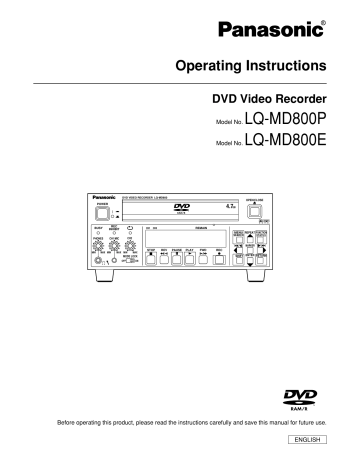
Changing the unit’s settings
Common procedures
Use the following procedure to change the settings if necessary.
(1) While stopped, press [MENU (SHIFT + SEARCH)] to show the MENU window.
(2) Use [ , , , ] to select the “SETUP” and press [ENTER].
@@
@@
@@
@@
@@
@@
@@
@@
@@
@@
@@
@@
@@
@@
@@
@@
@@
@@
@@
@@
@@
@@ @@
@@
@@
@@
@@
@@
@@
@@ @@
@@
@@
@@
@@
@@
@@
@@
@@
@@
@@@@@@@@e?
@@@@@@@@e?
@@h?
@@h?
@@h?
@@h?
@@h?
@@h?
@@@@@@@@e?@@@@@@@@?e@@@@@@@@e?@@@@@@@@?e@@@@@@@@e?@@@@@@@@?e@@@@@@@@e?@@@@@@@@?e@@@@@@@@e?@@@@@@@@?e@@@@@@@@e?@@@@@@@@?e@@@@@@@@e?
@@@@@@@@e?@@@@@@@@?e@@@@@@@@e?@@@@@@@@?e@@@@@@@@e?@@@@@@@@?e@@@@@@@@e?@@@@@@@@?e@@@@@@@@e?@@@@@@@@?e@@@@@@@@e?@@@@@@@@?e@@@@@@@@e?
@@@@@@@@
@@@@@@@@
@@
@@
@@
@@
@@
@@
@@
@@
@@
@@
@@
@@
@@
@@
@@
@@
@@
@@
@@
@@
@@
@@
@@
@@
@@
@@
@@@@@@@@e?
@@h?
@@h?
@@h?
@@h?
@@h?
@@
@@
@@
@@
@@
@@
@@@@@@@@e?@@@@@@@@?e@@@@@@@@e?@@@@@@@@?e@@@@@@@@e?@@@@@@@@?e
@@
@@
@@
@@@@@@@@
@@
@@
@@
@@
@@
@@g
@@g
@@g
@@g
@@
@@@@@@@@
@@@@@@@@
?@@@@@@@@?e@@@@@@@@e?@@@@@@@@?e@@@@@@@@e?@@@@@@@@?e@@@@@@@@e?@@@@@@@@?e@@@@@@@@e?@@@@@@@@?e@@@@@@@@e?@@@@@@@@?e@@@@@@@@e?@@@@@@@@
?@@@@@@@@?e@@@@@@@@e?@@@@@@@@?e@@@@@@@@e?@@@@@@@@?e@@@@@@@@e?@@@@@@@@?e@@@@@@@@e?@@@@@@@@?e@@@@@@@@e?@@@@@@@@?e@@@@@@@@e?@@@@@@@@
?@@
?@@
?@@
?@@ ?@@
?@@
?@@@@@@@@
?@@@@@@@@
@@
@@
@@
@@
@@
@@
@@
@@
@@
@@
@@
@@
@@
@@
@@
@@
@@
@@
@@@@@@@@e?
@@@@@@@@e?
@@h?
@@h?
@@h?
@@h?
@@
@@
@@
@@
@@@@@@@@e?@@@@@@@@?e@@@@@@@@e?@@@@@@@@?e
@@@@@@@@e?@@@@@@@@?e@@@@@@@@e?@@@@@@@@?e
@@@@@@@@
@@@@@@@@
@@
@@
@@
@@
@@
@@
@@
@@
@@
@@
@@
@@
@@
@@g
@@g
@@g
@@g
@@g
@@@@@@@@
@@@@@@@@
?@@@@@@@@?e@@@@@@@@e?@@@@@@@@?e@@@@@@@@
?@@@@@@@@?e@@@@@@@@e?@@@@@@@@?e@@@@@@@@
@@
@@
@@
@@
?@@
?@@
?@@
?@@ ?@@
?@@
?@@@@@@@@
?@@@@@@@@
@@
@@
@@
@@
@@
@@
@@
@@
@@
@@ @@
@@
@@
@@
@@
@@
@@
@@ @@
@@
@@
@@
@@
@@
@@
@@
@@
@@
@@
@@
@@
@@
@@
@@
@@
@@
@@
@@
@@
@@
@@
@@
@@
@@
@@
@@
@@
@@
@@
@@
@@
@@
@@
@@
@@
@@ @@
@@
@@
@@
@@g
@@g
@@g
@@g
@@@@@@@@
@@@@@@@@
?@@@@@@@@?e@@@@@@@@e?@@@@@@@@?e@@@@@@@@e?@@@@@@@@?e@@@@@@@@
?@@@@@@@@?e@@@@@@@@e?@@@@@@@@?e@@@@@@@@e?@@@@@@@@?e@@@@@@@@
@@
@@
@@
@@ @@
@@
@@
@@
?@@
?@@
?@@
?@@
?@@@@@@@@
?@@@@@@@@
@@
@@
@@
@@
@@
@@
@@
@@
@@
@@
@@
@@
Menus
The SETUP menu is made up of six menus—Settings,
Remote, Picture, Sound, System and Connection.
Select the menu’s tab to display the items.
Items
A list of items in the menu you selected.
Options
This shows the current settings. The options are shown when you select an item.
(3) Use [ , ] to select the menu’s tab and press
[ ] or [ ].
(4) Use [ , ] to select the item you want to change and press [ENTER].
(5) Use [ , ] to select the option and press
[ENTER].
• Some options require different operations. Follow the onscreen instructions and the instructions described.
To return to the previous screen
Press [RETURN].
Even if you have changed an option, the change is not accepted unless you press [ENTER].
For your reference:
• If closing the SETUP menu window, the changed settings are accepted.
• The unit retains these settings in its memory until you change them, even if you turn it off.
Summary of settings
Underlined items are the factory presets.
PLAY : Effective items during play.
REC : Effective items during recording
Settings
Clock
You can adjust the clock.
Repeat Duration
Decide the length of the repeated section when you start instant repeat.
[1sec] [2sec] [3sec] [4sec] [5sec] [10sec] [20sec] [30sec]
Shipping Condition
The all settings in the SETUP screen return to the factory settings. (except for the TV screen and clock settings (time, date, time zone))
[Yes] [No]
Remote
PAUSE REMOTE
Decide the method of control through the PAUSE REMOTE jack.
[Low Edge] [High Edge] [Low Level]
Low Edge:
Use down edge signals to control recording start and pause.
High Edge:
Use rising edge signals to control recording start and pause.
Low Level:
Recording occurs when the signal is low. Recording is paused when the signal is high.
Baud Rate
Decide the baud rate when using the RS-232C terminal.
[1200] [2400] [4800] [9600] [19200]
Bit Length
Decide the bit length when using the RS-232C terminal.
[7bit] [8bit]
Stop Bit
Decide the stop bit when using the RS-232C terminal.
[Stop-1] [Stop-2]
Parity
Decide the parity check when using the RS-232C terminal.
[Even] [Odd] [None]
Protocol
Decide the protocol when using the RS-232C or USB terminal.
[DVD] [VTR1] [VTR2]
DVD:
The standard LQ-MD800 protocol.
VTR1:
Protocol with high compatibility with AG-MD830.
VTR2:
Protocol with high compatibility with equipment manufactured by other companies.
For your reference:
• The operation of this unit may depend on the selected protocol.
– 33 –
Changing the unit’s settings (continued)
Picture
Rec Mode REC
[XP] [SP] [LP]
Input Select REC
Select the video input.
[V(VIDEO)] [SV(S-VIDEO)] [DV]
3-D Y/C Separation (NTSC)
[On] [Off]
On:
Y/C separation of three dimensions is performed.
Off:
Y/C separation of two dimensions is performed.
Hybrid VBR Resolution REC
Switch between automatic and fixed hybrid VBR resolution when recording.
[Automatic] [Fixed]
Automatic:
The unit automatically switches resolution rates during recording according to the image. The unit reduces block noise, which occurs during MPEG compression, by selecting the optimum rate.
Fixed:
The resolution rate is fixed to ensure the resolution rate is not reduced.
Still Mode PLAY
Select the type of picture shown when you pause play.
[Automatic] [Field] [Frame]
Automatic:
The unit automatically switches between frame still mode and field still mode.
Field:
Less blurred field stills are shown. Select if jittering occurs when “Automatic” is selected.
Frame:
Sharper frame stills are shown. Select if small text or fine patterns cannot be seen clearly when “Automatic” is selected.
Seamless Play PLAY
Turn seamless play on or off on discs with play lists.
• Seamless Play does not work with programs recorded in
LPCM.
[On] [Off]
On:
The scenes in play lists created with this unit are played seamlessly.
This may cause shifting of the points where scenes change. Some play lists cannot be played seamlessly.
• Seamless Play does not effect programs that have been recorded with LPCM sound.
Off:
The points where scenes in play lists are played accurately, but this may cause the picture to freeze for a moment when scenes change.
Black Level Control (NTSC)
Select normal, lighter or darker for adjusting the black level control to the desired setting for picture enhancement.
Input Level
Adjusts the black level of the input signal.
[Lighter] [Darker]
Composite & S-Video Output Level
When connected to a monitor television through the
VIDEO OUT or S-VIDEO OUT terminal.
[Lighter] [Darker]
Component Video Output Level
When connected to a monitor television through the
COMPONENT VIDEO OUT (Y/P
B
/P
R
) terminals.
[Lighter] [Normal] [Darker]
Note:
• When the Black Level of the input signal is set to 7.5 IRE, set as follows:
Input Level – [Darker]
Composite & S-Video Output Level – [Lighter]
Component Video Output Level – [Normal]
• When the TV system is set to NTSC, this control can be used.
Sound
Audio during Search PLAY
Choose whether to have sound during fast forward play at the first search speed of the five ones.
[On] [Off]
Dynamic Range Compression PLAY
DVD (In Dolby Digital mode, this functions only for compatible discs.)
Change the dynamic range for late night viewing.
[On] [Off]
On:
Dynamic range compression is performed.
Off:
Dynamic range compression is not performed.
Bilingual Audio Selection REC
Select whether to record the main or secondary audio type when recording sound signals of the DV IN terminal to DVD-R or when recording LPCM signals to DVD-RAM.
[M1] [M2]
M1:
Main audio
M2:
Secondary audio
Audio Mode for XP/SP Recording REC
Choose the audio type when recording with XP or SP mode.
[Dolby Digital] [LPCM]
• Even if “LPCM” is set, sound becomes “Dolby Digital” in recording mode other than XP or SP mode.
Audio Mode for DV Input REC
You can select the kind of sound when recording from the unit’s
DV terminal.
[Stereo 1] [Stereo 2] [Mix]
Stereo 1:
Records sound (L1, R1) when DV recording is taking place.
Stereo 2:
Records added sound such as narration (L2, R2) subsequent to original recording.
Mix:
Records both Stereo 1 and Stereo 2.
• L1+L2 are recorded in CH1 and R1+R2 are recorded in
CH2. In the case of bilingual broadcast, Stereo 1 is recorded when recording to DVD-R or if recording in
LPCM. Details of recording are given in “Bilingual Audio
Selection”.
Audio CH Assignment with Mic REC
Select the audio input recorded to channel 2 when a microphone is connected.
[CH1(A)] [CH2(B)] [Mix]
CH1(A):
Audio input through AUDIO IN CH1 (A) is recorded.
CH2(B):
Audio input through AUDIO IN CH2 (B) is recorded.
Mix:
Audio input through AUDIO IN CH1 (A) and AUDIO IN
CH2 (B) is mixed and recorded.
(Continued on next page)
– 34 –
Changing the unit’s settings (continued)
Note:
• Microphone signal is always recorded to channel 1 when a microphone is connected.
System
On-Screen Status: Mode
Choose whether to show on-screen messages automatically or not.
[Automatic] [Off]
Automatic:
If playing or stopping a disc while canceling status displays using the [STATUS] button, the displays appear automatically for approximately 5 seconds.
Off:
Even if playing or stopping a disc while canceling status displays using the [STATUS] button, the displays do not appear.
On-Screen Status : Window Size
Select the size of the on-screen status window.
[Normal] [Small]
Normal : 5
Small : 3
On-Screen Status : Window Type
Select the position of the on-screen status window.
[R - Upper] [L - Upper] [R - Bottom] [L - Bottom]
R - Upper : Upper
L - Upper : Upper
R - Bottom : Lower right
L - Bottom : Lower
Program Write Protection REC
Choose whether to set protection for programs after recording.
[Automatic] [Manual]
Automatic:
Programs are protected after recording.
Manual:
Programs are not protected after recording.
Beep
A tone sounds if a problem occurs with the unit.
[On] [Off]
Note:
• To stop the tone that is sounding, press any button except the [POWER] and [REC ] buttons on the front panel.
Finalizing speed
Select the speed at which writing occurs when finalizing.
[1x] [4x]
1x:
Writing occurs at normal speed. Select this under normal conditions. This selection ensures a high level of compatibility with other DVD players.
4x:
When recording on discs compatible with 4x speed, writing happens at 4x speed, thus shortening the time it takes for finalizing. Finalizing may fail with some types of discs.
Connection
TV Aspect
Choose the setting to suit your monitor television and preference.
[Norm (4:3)] [Wide (16:9)]
Progressive (NTSC)
[On] [Off]
On:
Select when connecting to a NTSC monitor television with component video input terminals.
Off:
Select when connecting to a PAL monitor television.
TV System
[PAL] [NTSC] ( for LQ-MD800P )
[PAL] [NTSC] ( for LQ-MD800E )
PAL:
Select when connecting to a PAL or Multi-system monitor television.
Select to record television programs and PAL input from other equipment.
NTSC:
Select when connecting to a NTSC monitor television.
Select to record NTSC input from other equipment.
Note:
• When changing the TV system, change this setting only, close the SETUP screen, then turn the unit off and on again.
Norm (4:3) TV Settings (DVD) PLAY
You can select how to reflect the image on the monitor television, when you watch 16:9 images (DVD-Video) on 4:3 monitor television.
[Pan & Scan] [Letterbox]
Pan & Scan:
Video recorded for a widescreen is played with the sides cut off if the Pan
& Scan was specified by the producer of the disc.
16:9 software prohibited from being shown in the Pan & Scan style will appear in the letterbox style (with black bands above and below the picture) despite the setting here.
Letterbox:
Video recorded for a widescreen is played in the letterbox style.
Norm (4:3) TV Settings (DVD-RAM) PLAY
You can select how to reflect the image on the monitor television, when you watch 16:9 images (DVD-RAM) on 4:3 monitor television.
[Norm (4:3)] [Pan & Scan] [Letterbox]
Norm (4:3):
Programs played as recorded.
Pan & Scan:
Video recorded for a widescreen is played with the sides cut off if the Pan & Scan format is specified at the time of recording.
Letterbox:
Video recorded for a widescreen is played in the letterbox style.
Note:
• To change the TV system (PAL/NTSC) setting, while stopped, keep pressing [STOP ] and [OPEN/CLOSE ] on the main unit for 5 or more seconds. After that, turn the unit off and on again. The TV system is set to NTSC or PAL alternately.
– 35 –
advertisement
Related manuals
advertisement
Table of contents
- 1 ENGLISH
- 2 For your safety (General)
- 3 For your safety (General)
- 3 For your safety (USA and Canada)
- 4 For your safety (USA and Canada)
- 4 For your safety (Europe)
- 4 For your safety (when using the LQ-MD800P in Europe)
- 5 For your safety (when using the LQ-MD800E in Europe)
- 6 Contents
- 7 Features
- 7 Accessories
- 8 Control reference guide
- 8 Front Panel
- 9 The unit’s display
- 10 Rear Panel
- 11 Discs
- 12 Connecting and Setting up
- 16 Recording programs
- 17 Playing discs
- 17 Starting play from where you stopped it (Resume Function)
- 17 Fast forward and rewind
- 17 Slow-motion play
- 17 Frame-by-frame viewing
- 17 Skipping
- 18 Skip five minutes forward or backward (Time slip)
- 18 Instant repeat play (Instant Repeat)
- 18 Marking places to play again (MARKER)
- 19 Status displays
- 19 Changing the information displayed
- 19 Display examples
- 20 Using the FUNCTION menus
- 20 Common procedures
- 20 Disc menu
- 21 Play menu
- 21 Sound menu
- 21 Picture menu
- 22 Using the MENU window
- 22 About the MENU window
- 22 Using the MENU window
- 23 DISC INFORMATION
- 23 Enter Title
- 23 Disc Protection/Releasing disc protection
- 23 Erase all programs
- 24 Format
- 24 Finalize - Creating DVD-Video
- 25 Using the SEARCH PROGRAM
- 25 Selecting programs to play
- 26 Erasing programs (Erase)
- 26 Entering and editing program titles(Enter Title)
- 26 Checking program contents (Properties)
- 26 Protecting programs/Releasingprogram protection (Protection)
- 27 Erasing parts of a program (Partial Erase)
- 27 Dividing programs (Divide)
- 28 Using the PLAY LIST to edit programs
- 28 Displaying PLAY LIST
- 28 Creating PLAY LIST
- 29 Playing PLAY LIST
- 29 Playing Scenes (Play Scenes)
- 29 Adding Scenes to a PLAY LIST (Add)
- 30 Moving a Scene (Move)
- 30 To re-edit a PLAY LIST Scene (Re-edit)
- 30 Erasing a Scene from a PLAY LIST(Erase)
- 31 Copying PLAY LIST (PL Copy)
- 31 Erasing a PLAY LIST (PL Erase)
- 31 Titling PLAY LIST (Enter Title)
- 31 Checking PLAY LIST’s contents (Properties)
- 32 Entering titles
- 33 Changing the unit’s settings
- 33 Common procedures
- 33 Summary of settings
- 36 Maintenance and Handling
- 36 Maintenance
- 36 Disc handling
- 37 Glossary
- 38 Error messages
- 40 Troubleshooting guide
- 42 Connector signals
- 42 Regarding copyright
- 43 Specifications