advertisement
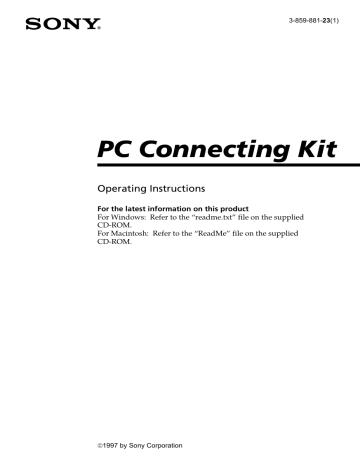
Saving the camera images in album
To quickly handle and process camera images on your PC, save the selected camera images in the
CAMS file type in album of the hard disk with or without opening them.
Opening and saving the camera images
1
Follow the steps 1 through 3 of “Opening the camera images” (page 94) to display the image list window of the camera.
The order of the images to be saved
The images are saved in the alphanumerical order of the file names:
• When the file name or recorded date is displayed underneath each image, the images are automatically named (IMAGE001,
IMAGE002...) and saved in the same order as in the camera.
• When the comment is displayed, the comment of each image becomes its file name and the images are stored in the alphanumerical order of the comments.
You can change the order of the images later (page
114).
Notes
• You can select all the images of all the pages without regard to the page being displayed.
• For how to select multiple images, see page 96.
2
Click the thumbnails of the desired images. To save all the images, select [Select All] in the Edit menu.
The frame of the selected image is highlighted in yellow.
98
Capturing an image
3
Select [Save in Album] in the File menu.
The following window appears.
Saving in a different drive
Click [Desktop] to display the available drives in the list, from which you can select the desired drive.
Creating a new album folder
Click [New]. The dialog to define a new album folder name appears.
Type the new folder name and click [Create].
Note
When the comment is displayed in the image list, the comment of each image becomes the file name and the images are copied and placed in the hard disk according to the alphanumerical order of their file names.
The destination folder where the camera images are to be saved.
When you click [New], a new folder is created under this folder.
4
Select the destination album folder and click
[Select].
The selected camera images are saved in the destination album folder.
Stopping saving midway
Press the [] and [.] keys together.
continued
Capturing an image
99
advertisement
* Your assessment is very important for improving the workof artificial intelligence, which forms the content of this project
Related manuals
advertisement
Table of contents
- 3 About this manual
- 6 Getting started
- 8 Features
- 12 System requirements
- 13 Still Camera
- 14 Connecting via cable
- 18 Connecting via infrared port
- 23 Album Utility
- 24 About the menus
- 29 Using the tool bar
- 30 Changing system settings
- 31 Opening the camera images
- 31 the image list window
- 34 Opening the image directly
- 35 images
- 37 without opening them
- 40 file format
- 40 images
- 43 without opening them
- 50 Opening an image file directly
- 53 device
- 54 Changing the album front cover
- 55 Changing the caption
- 56 (drag and drop)
- 59 Copying with the File menu
- 60 Deleting images or albums
- 61 Searching for images
- 62 Printing images
- 64 Changing the image display size
- 65 Rotating an image
- 66 Reviewing the image information
- 67 the camera
- 69 TWAIN protocol
- 71 Troubleshooting
- 74 Index
- 78 Features
- 81 System requirements
- 82 Step 1: Installing the software
- 84 Camera
- 86 Album Utility
- 87 About the menus
- 91 Using the tool bar
- 92 Setting the Preferences
- 94 Opening the camera images
- 94 the image list window
- 97 Opening the image directly
- 98 images
- 100 without opening them
- 103 file type
- 103 images
- 105 without opening them
- 111 Opening an image file directly
- 113 Changing the comment
- 114 Sorting the images
- 115 album
- 116 Deleting images
- 117 Printing images
- 119 Changing the image display size
- 120 Rotating an image
- 121 Reviewing the image information
- 122 the camera
- 123 application
- 125 Troubleshooting
- 127 Index