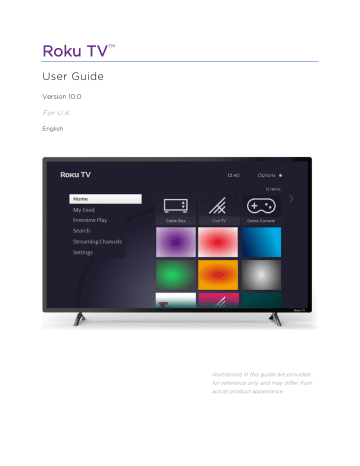advertisement
▼
Scroll to page 2
of
132
advertisement
Key Features
- Personalized Home screen
- Streaming movies & TV shows
- Live TV channels
- Roku Voice commands
- Automatic game console configuration
- Live TV Pause
- USB media playback
- Internet connectivity
- Channel store
- Parental controls
Related manuals
Frequently Answers and Questions
How do I set up live TV channels on my Hisense 43H4G?
Follow the instructions in the 'Setting up live TV' section of the user manual to set up the TV tuner and scan for channels.
What are the benefits of connecting my Hisense 43H4G to the internet?
Internet connectivity unlocks a world of streaming content, including movies, TV shows, music, and more. You can also use features like Live TV Pause, Roku Voice commands, and the Roku Channel Store.
How do I use Roku Voice commands on my Hisense 43H4G?
Press the Voice button on the Roku remote and speak your command. For example, say "Play The Office" to start watching the show.