- Computers & electronics
- Software
- Multimedia software
- Audio editing software
- Blackmagicdesign
- Pocket Cinema
- Installation and Operation Manual
advertisement
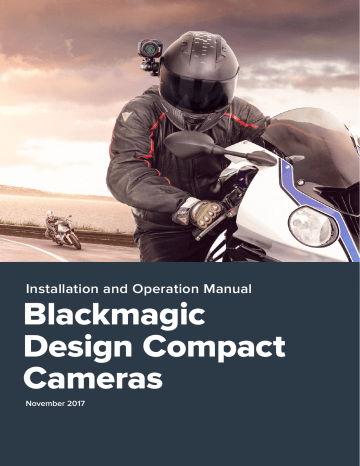
Camera Connections
Blackmagic Pocket Cinema Camera
LANC Remote Control
The remote port on your camera is used to remotely control record starting and stopping, iris adjustments and manual focus adjustments when using a compatible lens.
The port is a 2.5 mm stereo jack using the standard LANC protocol.
Headphones
Monitor audio while recording or playing back clips by plugging your headphones into the
3.5mm stereo headphones jack.
Audio In
The 3.5mm stereo audio connector accepts microphone or line level audio. It’s important to select the appropriate setting or your audio may sound too quiet or too loud. The camera automatically switches to line level if the audio is too loud for a sustained period.
HDMI Out
The micro HDMI port outputs 10-bit uncompressed HD1080p video, even while recording. It can be used to output video to routers, monitors, capture devices, broadcast switchers and other
HDMI devices.
Power
Use the 0.7mm 12 – 20V power input for connecting your power supply and to charge the battery.
USB
Use the USB port to connect your Blackmagic Pocket Cinema Camera to your computer and update the internal software. The USB port can be found inside the battery compartment.
Camera Connections
Blackmagic Micro Cinema Camera
HDMI Out
The HDMI output supports 10-bit 4:2:2 1080p HD video with 2 channels of embedded audio.
This gives you the option to either send a clean video feed or insert overlays on the HDMI output from the camera menu.
Expansion Port
The expansion port is a standard DB-HD15 connector which includes connections such as +12v power, analog servo, BNC and RCA connectors. The DB-HD15 is actually quite an old fashioned connector and it was chosen because its extremely easy to solder wires to it and the plugs are very common so are easy to purchase. This means you don’t have to use the included breakout cable as you can make up your own custom cables simply by soldering the wires you need to the relevant pins on the DB-HD15 plug. If you look closely at the pins you can see the pin numbers.
This makes it easy to look up the connector signal layout and connect the wires you need. You can add a backshell to the DB-HD15 on custom cables or you can even put a little silicon compound on the plug to keep it small when the camera is being used on a moving mount.
TIP For more information about the expansion port and expansion cable, refer to the
‘Blackmagic Micro Cinema Camera Expansion Port and Expansion Cable’ section on the following page.
Analog Audio In
The 3.5mm stereo audio connector accepts both microphone and line level audio, selectable in the camera menu. The microphone level audio is lower than the line level audio so if you are connecting a microphone to the camera and have the line level selected, you will find that the levels will be too low. You can also use the analog audio input for embedding timecode onto your video clip by sending an SMPTE compliant LTC timecode in the left audio channel and selecting the timecode option in the camera menu.
USB
Use the mini USB port to connect your Blackmagic Micro Cinema Camera to your computer for software updates. The USB port can be found on the bottom of the camera.
Camera Connections
The USB port is located on the bottom of the Micro Cinema Camera
Blackmagic Micro Cinema Camera Expansion Port and Expansion Cable
There are two ways to access the expansion port’s functions. You can use the expansion cable that comes with your Micro Cinema Camera, or solder your own custom connectors.
Blackmagic Micro Cinema Camera has a standard DB-HD15 serial connector and can be used with the included expansion cable for the following control options:
1
5
6
7
8
9
2
3
4
Blackmagic Micro Cinema Camera Expansion Cable
1 Power Input
The 12V power input connects via a DC jack and provides power to the Micro Cinema
Camera, as well as trickle charging any batteries attached. When mains power is supplied, the camera will automatically turn on.
2 Reference Input
This allows multiple cameras to be genlocked to a blackburst or tri-level reference signal. Genlocking cameras to an external reference signal helps to prevent timing errors which may result in the picture jumping when switching between different cameras.
On the Blackmagic Micro Cinema Camera, the HDMI overlays will display ‘REF’ on screen when a valid reference source is detected, and the camera is locked to it.
Camera Connections
5
4
3
2
1
8
7
10
9
15
14
13
12
11
6
3 LANC
Connect wired LANC remote controllers to the 2.5mm jack for controlling functions like recording start and stop, iris adjustment, and manual focus from a tripod arm when using compatible lenses. On some compatible lenses, you can also remotely control the zoom via LANC.
4 Composite Video Out
Standard definition composite video output via an RCA connector. You can connect this output to any low cost composite display device or even a wireless composite transmitter. The output can be selected to be either NTSC or PAL standard from the camera’s menu.
5-8 Analog Servo Ch1 – Ch4
The four analog servo ports are connected with the Futaba J connectors to a compatible receiver unit. This is used to wirelessly control your camera. Each PWM analog input operates a single channel that can drive a feature such as lens focus, iris and servo zooms. You can also connect a simple switch so that you can quickly toggle the camera to start and stop recording. The camera will treat each of the analog channel as a switch until it detects a PWM signal. Once a PWM signal is detected, it will automatically latch on and respond to PWM signals. Power cycle the camera if you want to use a switch to control the camera.
9 S.Bus Digital Servo
By connecting to a compatible S.Bus receiver using the Futaba J cable, you have 18
S.Bus remote channels where features of the camera can be assigned to and remotely controlled. These features can include focus, servo zoom, iris control and other such features. For more information about mapping functions to S.Bus remote channels, see the ‘Remote Settings’ section of this manual.
Wiring Diagram for the Blackmagic Micro
Cinema Camera Expansion Cable
P1
1 Ground
2 S. Bus
3 Analog Servo Ch1
4 Ground
5 Reference Input
6 Power +12V in
7 Ground
8 Analog Servo Ch2
9 LANC Data
10 LANC Power
11 Ground
12 Analog Servo Ch3
13 Analog Servo Ch4
14 +5V 400mA Out
15 Composite Video Out
2
GROUND
3
GROUND
8
GROUND
12
GROUND
13
GROUND
15
GROUND
PIN ASSIGNMENT
S. Bus
Analog Servo Ch1
Analog Servo Ch2
Analog Servo Ch3
Analog Servo Ch4
Composite Video Out TIP
RING
1
2
3
1
2
3
1
2
3
1
2
3
1
2
3
Reference Input 5
GROUND
9
10
GROUND
6
GROUND
LANC Data
LANC Power
Power +12V in
TIP
RING
TIP
RING
SLEEVE
PIN
SLEEVE
P2
P3
P4
P5
P6
P7
P8
P9
P10
Camera Connections
advertisement
Related manuals
advertisement
Table of contents
- 4 Getting Started
- 4 Attaching a Lens
- 5 Turning Your Camera On
- 6 Installing Media
- 6 Using an SD Card
- 7 About SD Cards
- 7 Choosing a Fast SD Card
- 11 Checking Disk Speed
- 11 Recording
- 11 Recording Clips
- 12 Trigger Record
- 13 Playback
- 13 Playing Back Clips
- 14 Camera Connections
- 14 Blackmagic Pocket Cinema Camera
- 15 Blackmagic Micro Cinema Camera
- 17 Wiring Diagram for the Blackmagic Micro Cinema Camera Expansion Cable
- 18 Tally Light Indicators
- 18 Blackmagic Micro Cinema Camera Tally Light
- 19 Menu Settings
- 19 Dashboard
- 19 Camera Settings
- 21 Auto Exposure
- 22 Audio Settings
- 24 Recording Settings
- 26 File Naming Convention
- 26 Display Settings
- 30 Remote Settings
- 32 On Screen Meters
- 34 Adjusting Settings
- 35 Status Strip
- 37 Entering Metadata
- 37 What is the Slate?
- 38 Using DaVinci Resolve
- 39 Importing your Clips
- 39 Working with RAW files
- 41 Editing your Clips
- 42 Trimming Clips
- 43 Mapping Keyboard Shortcuts
- 44 Adding Transitions
- 45 Adding Titles
- 45 Color Correcting your Clips
- 46 Using Scopes
- 48 Secondary Color Correction
- 48 Qualifying a Color
- 49 Adding a Power Window
- 50 Tracking a Window
- 50 Using Plugins
- 51 Mixing Your Audio
- 56 Mastering your Edit
- 57 Camera Video Output
- 57 Blackmagic Camera Setup Software
- 58 Post Production Workflow
- 58 Working with Files from SD Cards
- 59 Working with 3rd Party Software
- 59 Using Final Cut Pro X
- 60 Using Avid Media Composer
- 60 Using Adobe Premiere Pro CC
- 61 Using Autodesk Smoke
- 62 Attaching Accessories
- 63 Help
- 64 Warranty