advertisement
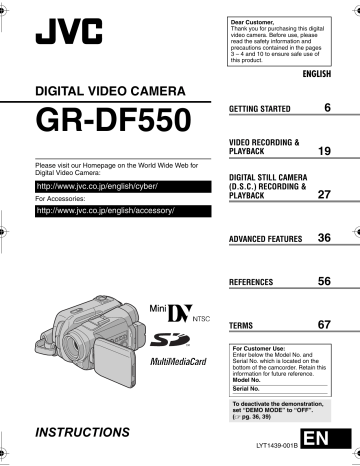
MasterPage: Left
GR-DF550US.book Page 32 Thursday, February 24, 2005 11:17 AM
32
EN
ADDITIONAL FEATURES FOR D.S.C.
Dubbing Still Images Recorded On
A Tape To A Memory Card
Still images can be dubbed from a tape to a memory card.
1
Load a cassette. (
墌 pg. 17)
2
Load a memory card. (
墌 pg. 18)
3
Set “SNAP/SLOW” to the desired mode.
(except “SLOW”,
墌 pg. 36, 37)
4
Set the VIDEO/MEMORY Switch to “VIDEO”.
5
Set the Power Switch to “PLAY” while pressing down the Lock Button located on the switch.
6
Set “
(
墌 pg. 36, 41)
COPY” to “ON”.
7
Press
4
/
9
to start playback.
8
At the point you want to dub, press 4 / 9 again to engage Still Playback.
9
To dub the image, press SNAPSHOT .
●
The “ ” indication appears during dubbing.
NOTES:
●
To use Playback Special effects with a video image you wish to dub, perform up to step 9 using the remote control. (
墌 pg. 26)
● Images are dubbed in 640 x 480 pixels.
Resetting The File Name
By resetting the file name, a new folder will be made. The new files you are going to make will be stored in the new folder. It is convenient to separate the new files from previously made files.
1
To reset the file name...
...for images, display its playback screen.
(
墌 pg. 29)
...for video clips, display its playback screen.
(
墌 pg. 29)
2
Press MENU . The Menu Screen appears.
3
Press or to select “NO. RESET”, and press SET . The NO. RESET screen appears.
4
Press or to select “EXECUTE”, and press
SET . The new folder (such as “101JVCGR”) will be made and the file name of the next shot starts from DVC00001.
NOTE:
If the file name reaches DVC09999, a new folder
(such as “101JVCGR”) will be made and the file name will start again from DVC00001.
Protecting Files
The Protect mode helps prevent the accidental erasure of files.
1
To protect the file...
...for images, display its playback screen.
(
墌 pg. 29)
...for video clips, display its playback screen.
(
墌 pg. 29)
2
Press MENU . The Menu Screen appears.
3
Press or to select “PROTECT”, and press
SET . The Sub Menu appears.
To protect the currently displayed file
4
Press
“CURRENT”, and press
SET . The PROTECT
PROTECT
M E NU
CUR RENT
PROT . AL L
CANC . AL L screen appears.
5
Press < or > to select
RETURN the desired file.
6
Press
“EXECUTE”, and press
P ROTECT
SET .
●
To cancel protection, select “RETURN”.
● Repeat steps 5 and 6 for all files you want to protect.
PROTECTED
RETURN
To protect all files stored in the memory card
4
Press or to select “PROT.ALL”, and press
SET . The PROTECT screen appears.
5
Press or to select “EXECUTE”, and press
SET .
● To cancel protection, select “RETURN”.
NOTES:
● If the “ ” mark appears, the currently displayed file is protected.
●
When the memory card is initialized or corrupted, even protected files are deleted. If you do not want to lose important files, transfer them to a PC and save them.
advertisement
Related manuals
advertisement
Table of contents
- 6 Index
- 11 Provided Accessories
- 13 Power
- 15 Operation Mode
- 16 Language Settings
- 16 Date/Time Settings
- 16 Grip Adjustment
- 16 Viewfinder Adjustment
- 17 Brightness Adjustment Of The Display
- 17 Tripod Mounting
- 17 Loading/Unloading A Cassette
- 18 Loading/Unloading A Memory Card
- 19 VIDEO RECORDING
- 19 Basic Recording
- 19 Tape Remaining Time
- 19 LCD Monitor And Viewfinder
- 20 Zooming
- 20 Journalistic Shooting
- 20 Self Recording
- 21 Time Code
- 21 Quick Review
- 21 Recording From The Middle Of A Tape
- 22 VIDEO PLAYBACK
- 22 Normal Playback
- 22 Still Playback
- 22 Shuttle Search
- 22 Blank Search
- 23 Connections To A TV Or VCR
- 24 Playback Using The Remote Control
- 27 D.S.C. RECORDING
- 27 Basic Shooting (D.S.C. Snapshot)
- 28 Interval Shooting
- 29 D.S.C. PLAYBACK
- 29 Normal Playback Of Images
- 29 Auto Playback Of Images
- 29 Playback Of Video Clips
- 30 Index Playback Of Files
- 30 Viewing File Information
- 30 Removing On-Screen Display
- 31 ADDITIONAL FEATURES FOR D.S.C
- 31 E-Mail Clip Recording
- 32 Memory Card
- 32 Resetting The File Name
- 32 Protecting Files
- 33 Deleting Files
- 34 Setting Print Information (DPOF Setting)
- 35 Initializing A Memory Card
- 36 MENUS FOR DETAILED ADJUSTMENT
- 36 Changing The Menu Settings
- 37 Recording Menus
- 40 Playback Menus
- 42 FEATURES FOR RECORDING
- 42 LED Light
- 42 Live Slow
- 42 5-Second Recording
- 43 Night-Alive
- 43 Snapshot (For Video Recording)
- 44 Manual Focus
- 44 Exposure Control
- 45 Iris Lock
- 45 Backlight Compensation
- 45 Spot Exposure Control
- 46 White Balance Adjustment
- 46 Manual White Balance Adjustment
- 47 Wipe Or Fader Effects
- 47 Program AE With Special Effects
- 48 Navigation Function
- 51 EDITING
- 51 Dubbing To Or From A VCR
- 52 A DV Connector (Digital Dubbing)
- 53 Connection To A Personal Computer
- 54 Audio Dubbing
- 55 Insert Editing
- 56 TROUBLESHOOTING
- 61 USER MAINTENANCE
- 62 CAUTIONS
- 66 SPECIFICATIONS