advertisement
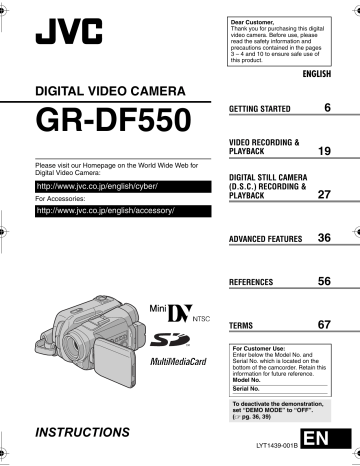
MasterPage: Start_Right
GR-DF550US_07Advanced.fm Page 37 Friday, February 25, 2005 10:47 AM
Recording Menus
CAMERA
The “ m CAMERA” settings are effective when the Power Switch is set to both “ A ” and “ M ”.
However, the menu settings can be changed only when the Power Switch is set to “ M ”.
[ ] = Factory-preset
MENUS FOR DETAILED ADJUSTMENT
EN
37
SNAP/SLOW
[FULL] : Snapshot mode with no frame
NEGA : Nega mode
PIN-UP : Pin-Up mode
FRAME : Snapshot mode with frame
SLOW : Live Slow mode
REC MODE
[SP] : To record in the SP (Standard Play) mode
LP : Long Play—more economical, providing 1.5 times the recording time.
NOTES:
● Audio Dubbing ( 墌 pg. 54) and Insert Editing
(
墌 pg. 55) are possible on tapes recorded in the
SP mode.
● If the recording mode is switched, the playback picture will be blurred at the switching point.
●
It is recommended that tapes recorded in the LP mode on this camcorder be played back on this camcorder.
●
During playback of a tape recorded on another camcorder, blocks of noise may appear or there may be momentary pauses in the sound.
SOUND MODE
[12BIT] : Enables video recording of stereo sound on four separate channels, and is necessary for use when performing Audio
Dubbing. (Equivalent to the 32 kHz mode of previous models)
16BIT : Enables video recording of stereo sound on two separate channels. (Equivalent to the
48 kHz mode of previous models)
ZOOM
15X : When set to “15X” while using digital zoom, the zoom magnification will be limited to 15X since digital zoom will be disengaged.
[60X] *: Allows you to use the Digital Zoom. By digitally processing and magnifying images, zooming is possible beyond 15X (the optical zoom limit), to a maximum of 60X digital magnification.
700X *: Allows you to use the Digital Zoom. By digitally processing and magnifying images, zooming is possible beyond 15X (the optical zoom limit), to a maximum of 700X digital magnification.
* Available only when the VIDEO/MEMORY Switch is set to “VIDEO”.
[FULL] NEGA PIN-UP FRAME
For details on the procedure, refer to “Live Slow”
(
墌 pg. 42) and “Snapshot (For Video
Recording)” (
墌 pg. 43).
GAIN UP
OFF : Allows you to shoot dark scenes with no picture brightness adjustment.
[AGC] : The overall appearance may be grainy, but the image is bright.
AUTO : The shutter speed is automatically adjusted. Shooting a subject in low or poor lighting at slow shutter speed provides a brighter
“ image than in the AGC mode, but the subject’s movements are not smooth or natural. The overall appearance may be grainy. While the shutter speed is being automatically adjusted,
” is displayed.
NAVIGATION
[MANUAL] : Enables thumbnail images to be made manually. (
墌 pg. 49)
5SEC / 15SEC / 30SEC / 60SEC :
The captured image is stored in the memory card as a thumbnail image when the recording time is over the navigation time.
For example, “5SEC” is suitable to record short scenes with the thumbnail images. (
墌 pg. 48)
However, the stored thumbnail images may take up a lot of memory. In this case, using the memory card with large capacity is recommended.
OFF : Disables the function.
●
The “ ” indicator appears when
“NAVIGATION” is set to other than “MANUAL” and “OFF”.
MasterPage: Left
GR-DF550US.book Page 38 Thursday, February 24, 2005 11:17 AM
38
EN
MENUS FOR DETAILED ADJUSTMENT
MANUAL
The “ q MANUAL” settings are effective only when the Power Switch is set to “ M ”.
[ ] = Factory-preset
DIS
OFF : Disables the function.
[ON ] : To compensate for unstable images caused by camera-shake, particularly at high magnification.
NOTES:
●
Accurate stabilization may not be possible if hand shake is excessive, or depending on the shooting condition.
●
The “ ” indicator blinks or goes out if the
Stabilizer cannot be used.
●
Switch off this mode when recording with the camcorder on a tripod.
5S
[OFF] : Disables 5-Second Recording.
5S : Enables 5-Second Recording. (
墌 pg. 42)
Anim.
: Allows you to record a few frames only.
By using an inanimate object and changing its position between shots, you can record the subject as though it is moving.
SQUEEZE * : For playback on TVs with an aspect ratio of 16:9. Naturally expands the image to fit the screen without distortion. The
indicator appears. When using this mode, refer to your wide-screen TV’s instruction manual. During playback/recording on 4:3 TVs/
LCD monitor/viewfinder, the image is elongated vertically.
D.WIDE
* : The indicator appears. The zoom range is extended beyond the maximum optical zoom wide angle range. This mode’s wide angle setting is equivalent to using a 0.7X wide conversion lens. Zooming is possible from
0.7X to 10X. This mode is suitable for shooting in a small room.
* Available only when the VIDEO/MEMORY Switch is set to “VIDEO”.
WIND CUT
[OFF] : Disengages the function.
ON : Helps cut down on noise created by wind. The “ ” indicator appears. The quality of the sound will change. This is normal.
SYSTEM
The “ s SYSTEM” functions which are set when the Power Switch is set to “ M ” are also applied when the Power Switch is set to “PLAY”.
[ ] = Factory-preset
TELE MACRO
[OFF] : Disables the function.
ON : When the distance to the subject is less than 1 m (3 .3 ft), set “TELE MACRO” to “ON”.
You can shoot a subject as large as possible at a distance of approx. 50 cm (19-3/4").
NOTE:
Depending on the zoom position, the lens may go out of focus.
BEEP
OFF : Even though not heard while shooting, shutter sound is recorded on the tape.
BEEP : The beep sounds when the power is turned on or off, and at the beginning and end of recording. It also activates the shutter sound effect. (
墌 pg. 27, 43)
[MELODY] : Instead of a beep, a melody sounds when any operation is performed. It also activates the shutter sound effect.
(
墌 pg. 27, 43)
WIDE MODE
[OFF] : Records with no change in the screen ratio. For playback on a TV with a normal screen ratio.
CINEMA * : Inserts black bands at the top and bottom of the screen. The indicator appears.
During playback on wide-screen TVs, the black bands at the top and bottom of the screen are cut and the screen ratio becomes 16:9. When using this mode, refer to your wide-screen TV’s instruction manual. During playback/recording on 4:3 TVs/LCD monitor/viewfinder, black bands are inserted at the top and bottom of the screen and the image appears like a letter boxed 16:9 movie.
MasterPage: Start_Right
GR-DF550US_07Advanced.fm Page 39 Monday, February 28, 2005 6:39 PM
REMOTE
OFF : Disables the remote control operations.
[ON] : Enables the remote control operations.
DEMO MODE
OFF : Automatic demonstration will not take place.
[ON] : Demonstrates certain functions such as
Program AE with special effects, etc., and can be used to confirm how these functions operate.
Demonstration starts in the following cases:
●
When the Menu Screen is closed after “DEMO
MODE” is turned “ON”.
● With “DEMO MODE” set to “ON”, if there is no operation for about 3 minutes after the Power
Switch is set to “ A ” or “ M ”.
● Performing any operation during the demonstration stops the demonstration temporarily. If no operation is performed for more than 3 minutes after that, the demonstration will resume.
NOTES:
●
Even with “DEMO MODE” set to “ON”, if a cassette is in the camcorder, the demonstration will not take place.
●
“DEMO MODE” remains “ON” even if the camcorder power is turned off.
●
If “DEMO MODE” remains “ON”, some functions will not be available. After viewing demo, set to
“OFF”.
PRIORITY
[LCD] : The image is displayed on the LCD monitor when the viewfinder is pulled out while the LCD monitor is opened.
FINDER : The image is displayed in the viewfinder when the viewfinder is pulled out while the LCD monitor is opened.
CAM RESET
EXECUTE : Resets all settings to the factorypreset.
[RETURN] : Does not reset all settings to the factory-preset.
CAMERA DISPLAY
●
The “ n ” (CAMERA DISPLAY) settings are effective even when the Power Switch is set to
“ A ”. However, the menu settings can be changed only when the Power Switch is set to “ M ”.
●
The “ n ” (CAMERA DISPLAY) settings except
“BRIGHT”, “LANGUAGE”, and “AUDIO LEV.” are effective only for shooting.
[ ] = Factory-preset
MENUS FOR DETAILED ADJUSTMENT
EN
39
BRIGHT
墌 pg. 17, “Brightness Adjustment Of The
Display”
ON SCREEN
LCD : Keeps the camcorder’s display (except the date, time and time code) from appearing on the connected TV screen.
[LCD/TV] : Makes the camcorder’s display appear on screen when the camcorder is connected to a TV.
DATE/TIME
OFF : The date/time does not appear.
[AUTO] : Displays the date/time for approx. 5 seconds when the Power Switch is set from
“OFF” to “ A ” or “ M ”.
ON : The date/time is always displayed.
●
The date indication can also be turned on/off by pressing the DISPLAY Button on the remote control. ( 墌 pg. 23, 51)
TIME CODE
[OFF] : Time code is not displayed.
ON : Time code is displayed on the camcorder and on the connected TV. Frame numbers are not displayed during recording. (
墌 pg. 21)
LANGUAGE
[ENGLISH] / FRANÇAIS / ESPAÑOL /
PORTUGUÊS / /
The language setting can be changed.
(
墌 pg. 16)
AUDIO LEV.
OFF : Auxiliary microphone level indicator does not appear.
[ON] : Displays auxiliary microphone level indicator when optional microphone is connected. (
墌 pg. 8)
CLOCK ADJ.
墌 pg. 16, “Date/Time Settings”
advertisement
Related manuals
advertisement
Table of contents
- 6 Index
- 11 Provided Accessories
- 13 Power
- 15 Operation Mode
- 16 Language Settings
- 16 Date/Time Settings
- 16 Grip Adjustment
- 16 Viewfinder Adjustment
- 17 Brightness Adjustment Of The Display
- 17 Tripod Mounting
- 17 Loading/Unloading A Cassette
- 18 Loading/Unloading A Memory Card
- 19 VIDEO RECORDING
- 19 Basic Recording
- 19 Tape Remaining Time
- 19 LCD Monitor And Viewfinder
- 20 Zooming
- 20 Journalistic Shooting
- 20 Self Recording
- 21 Time Code
- 21 Quick Review
- 21 Recording From The Middle Of A Tape
- 22 VIDEO PLAYBACK
- 22 Normal Playback
- 22 Still Playback
- 22 Shuttle Search
- 22 Blank Search
- 23 Connections To A TV Or VCR
- 24 Playback Using The Remote Control
- 27 D.S.C. RECORDING
- 27 Basic Shooting (D.S.C. Snapshot)
- 28 Interval Shooting
- 29 D.S.C. PLAYBACK
- 29 Normal Playback Of Images
- 29 Auto Playback Of Images
- 29 Playback Of Video Clips
- 30 Index Playback Of Files
- 30 Viewing File Information
- 30 Removing On-Screen Display
- 31 ADDITIONAL FEATURES FOR D.S.C
- 31 E-Mail Clip Recording
- 32 Memory Card
- 32 Resetting The File Name
- 32 Protecting Files
- 33 Deleting Files
- 34 Setting Print Information (DPOF Setting)
- 35 Initializing A Memory Card
- 36 MENUS FOR DETAILED ADJUSTMENT
- 36 Changing The Menu Settings
- 37 Recording Menus
- 40 Playback Menus
- 42 FEATURES FOR RECORDING
- 42 LED Light
- 42 Live Slow
- 42 5-Second Recording
- 43 Night-Alive
- 43 Snapshot (For Video Recording)
- 44 Manual Focus
- 44 Exposure Control
- 45 Iris Lock
- 45 Backlight Compensation
- 45 Spot Exposure Control
- 46 White Balance Adjustment
- 46 Manual White Balance Adjustment
- 47 Wipe Or Fader Effects
- 47 Program AE With Special Effects
- 48 Navigation Function
- 51 EDITING
- 51 Dubbing To Or From A VCR
- 52 A DV Connector (Digital Dubbing)
- 53 Connection To A Personal Computer
- 54 Audio Dubbing
- 55 Insert Editing
- 56 TROUBLESHOOTING
- 61 USER MAINTENANCE
- 62 CAUTIONS
- 66 SPECIFICATIONS