advertisement
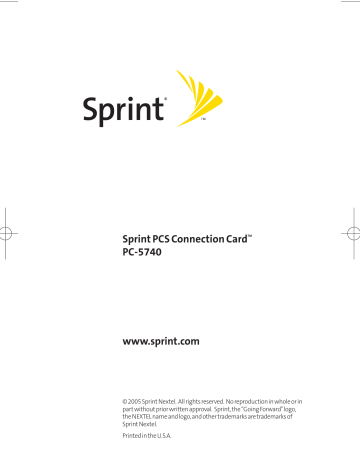
Sprint_PC5740 (083105).qxd 9/23/2005 3:41 PM Page 41
Sprint PCS Connection Manager
Software Menu Options
Click the Menu button, located at the upper left of the interface to launch the Sprint PCS Connection Manager secondary menu.
Section 2A: Sprint PCS Connection Manager Software 41
Sprint_PC5740 (083105).qxd 9/23/2005 3:41 PM Page 42
Settings
The Settings window allows you to configure the
Sprint PCS Connection Manager Software to suit your preferences. In the Settings window you can:
䢇 Enable and disable several features, including Window
Always on Top, Connection History...
Access Settings
1.
Click Menu on the Sprint PCS Connection Manager
Software interface.
2.
Select Settings from the submenu.
Note: For details on additional items available through the Sprint PCS
Connection Manager Software's Menu button, see Section 2B: Menu
Options beginning on page 49.
Access Settings
42
The Settings window contains five tabs: General, Sound,
Advanced, Lock, and Location.
Section 2A: Sprint PCS Connection Manager Software
Sprint_PC5740 (083105).qxd 9/23/2005 3:41 PM Page 43
General
Set general Sprint PCS Connection Manager Software settings by checking or unchecking the options:
䢇 Play Sound Effects – Select this checkbox to play a clicking sound whenever an action is made on the Sprint PCS
Connection Manager software.
䢇 Always on Top – When checked, the Sprint PCS Connection
Manager window displays in front of all other open application windows, even if another window is placed over the Sprint PCS Connection Manager Software window.
䢇 Start in System Tray – Select this checkbox to have
Sprint PCS Connection Manager interface visible on your screen regardless of what application are open.
䢇
䢇
Keep Connection History – When selected, the Sprint PCS
Connection Manager Software logs all connections in the connection history.
Launch when Windows Starts – When selected, the
Sprint PCS Connection Manager Software launches automatically upon startup of your computer.
䢇 Enable Bytemobile Optimization Client – When selected, the image compression software is enabled. When finished, click Apply and then OK to save changes and close
Settings dialog box.
Software Updates
It is recommended that you check for updates to the
Sprint PCS Connection Manager Software regularly, for the latest features and network enhancements.
Place a checkmark in the “Check for Updates about Once a
Month”option for automatic updates or select Check Now for immediate access to Sprint PCS Connection Manager
Software updates that are available.
Section 2A: Sprint PCS Connection Manager Software 43
Sprint_PC5740 (083105).qxd 9/23/2005 3:41 PM Page 44
44
Components
The Components dialog box offers the ability to make changes to enable or disable Sprint PCS Connection Manager components.
1.
Select the component (Sprint PCS Vision) you want to enable or disable.
2.
Arrange the order in which the components appear in the Sprint PCS Connection Manager Software.
3.
Press Cancel to undo any changes.
4.
Else click Apply or OK to save changes and close the
Settings dialog box.
Sprint PCS Vision
The Sprint PCS Vision dialog box offers the ability to affect the behavior of your Sprint PCS Vision access.
䢇 Select the Show Welcome screen checkbox if you would like to have a welcome screen appear upon a successful connection to the Sprint PCS Vision network.
䢇 Select the Perform Pre-ConnectTests checkbox if you would like to see what may have caused a failure if the Connection
Manager was unable to connect.
䢇 Select the Go automatically when ready checkbox to automatically connect to the Nationwide Sprint PCS
Network after Sprint PCS Connection Manager launches and senses a compatible Sprint PCS device.
䢇
䢇
The Activation Wizard is used only when activating a new
Sprint PCS device.
The Change User Lock enables you to change and customize your User Lock Code.
Section 2A: Sprint PCS Connection Manager Software
Sprint_PC5740 (083105).qxd 9/23/2005 3:41 PM Page 45
Lock Code
The Lock Code feature can be used to prevent others from using your Sprint PCS Connection Card and your account.
When the lock code is enabled, the message area will display
Card Locked and the lock icon will appear in the indicator area.
While the card is in lock mode, you may not launch a data session without first entering your four-digit lock code. The default lock code is the last four digits of your Sprint PCS
Connection Card phone number. (See Tip on next page.)
Section 2A: Sprint PCS Connection Manager Software 45
Sprint_PC5740 (083105).qxd 9/23/2005 3:41 PM Page 46
To enable the lock feature
1.
Click the Locked/Unlocked icon located in Detail Drawer of the Sprint PCS Connection Manager interface.
2.
The Enter Lock Code window appears.
46
3.
Enter your lock code and click OK .
Tip: Your default lock code is the last four digits of your Sprint PCS
Connection Card's phone number. If you can't recall your card’s phone number, go to Menu>Device Info and Diagnostics or call Sprint Customer
Service at 1- 888-211-4PCS (4727).
Section 2A: Sprint PCS Connection Manager Software
Sprint_PC5740 (083105).qxd 9/23/2005 3:41 PM Page 47
䊳 To change your lock code, access the Settings window.
Select Menu>Settings>PCS Vision and click Change Lock
Code . Enter your new lock code in the first field and confirm it by re-entering it into the second field.
Note: Running the Activation Wizard resets the lock code to the last four digits of the most recently activated phone number.
䊳 Select a lock status: UnLock to leave the Sprint PCS
Connection Card unlocked, Lock Now to enable the lock code feature immediately, and Lock On Power Up to enable the lock code feature the next time the card powers up.
䊳 Click OK to save changes and close the Settings dialog box.
Note: The Sprint PCS Connection Manager Software interface will allow you to place outgoing calls to emergency numbers, even if the Sprint PCS
Connection Card is locked.
Section 2A: Sprint PCS Connection Manager Software 47
advertisement
Related manuals
advertisement
Table of contents
- 9 Section 1: Sprint PCS Connection Card Basics
- 11 1A. Introducing the Sprint PCS Connection Card
- 12 Your Sprint PCS Connection Card
- 13 A Network Card
- 13 Package Contents
- 14 About This Guide
- 16 Getting Started
- 16 The Sprint PCS Connection Card Software
- 17 Activating and Using Sprint PCS Service
- 19 Care and Maintenance
- 21 1C. Installing the Sprint PCS Connection Card
- 22 Getting Started
- 24 Installing the Sprint PCS Connection Manager Software
- 26 Inserting and Removing the Sprint PCS Connection Card
- 30 ActivatingYour Sprint PCS Connection Card
- 33 Section 2: Using the Sprint PCS Connection Card
- 35 2A. Sprint PCS Connection Manager Software
- 36 The Sprint PCS Connection Manager Software
- 37 Starting the Sprint PCS Connection Manager Software
- 38 The Sprint PCS Connection Manager Software Window
- 47 Taskbar Icons
- 48 Establishing and Terminating Connections
- 49 Menu Options
- 56 Accessing Links
- 57 2B. Menu Options
- 58 Overview of Menu Items
- 59 ActivationWizard
- 59 Alert Log
- 60 Connection History
- 61 Device Info & Diagnostics
- 62 Links (Notebook PCs)
- 62 Software Updates
- 63 Settings
- 63 About Sprint PCS Connection Manager
- 65 2C. Troubleshooting Tips
- 66 Problem Causes and Suggestions
- 70 Reinstalling the Sprint PCS Connection Card Driver
- 75 Resolving Resource Conflicts
- 77 Using the Menu Tools
- 79 Section 3: Sprint PCS Vision
- 81 3A. Sprint PCS Vision
- 82 Launching the Web
- 83 Using Sprint PCS Mail
- 86 Sprint PCS Vision FAQs
- 89 Regulatory Information
- 91 4A. Technical Specifications
- 92 Environmental Specifications
- 92 Mechanical Specifications
- 93 Software Specifications
- 94 Transmitter Specifications
- 95 Receiver Specifications
- 96 Hardware Specifications
- 96 Miscellaneous
- 97 4B. Regulatory Information
- 98 Regulatory Notices
- 101 Section 5: Safety and Terms & Conditions
- 103 5A. Safety and Notices
- 104 Important Notice
- 105 Safety and Hazards
- 107 5B. Terms and Conditions
- 108 Terms and Conditions of Service
- 121 Index