advertisement
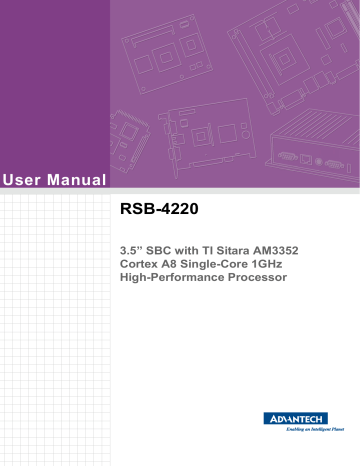
3.3
Setting Up a Development Environment
All instructions in this guide are based on a Ubuntu 14.04 LTS development environment. Please install Ubuntu 14.04 LTS on your PC/NB in advance.
After obtaining the RSB-4220 Linux source code package, refer to the following instructions to extract data to your development environment:
1.
Copy the “AM335XLBVxxxx_yyyy-mm-dd.bin” package to /root/.
2.
Start your “terminal” on Ubuntu 14.04 LTS.
3.
$sudo su (Change to “root” authority)
4.
Input user password
5.
#cd /root/
6.
#chmod a+x AM335XLBVxxxx_yyyy-mm-dd.bin
7.
#./AM335XLBVxxxx_yyyy-mm-dd.bin
8.
Input “yes”
9.
The folder “AM335XLBVxxxx_yyyy-mm-dd” should be visible on /root/.
Note!
xxxx denotes the version number, yyyy denotes the year, mm denotes the month, and dd denotes the day.
For example, AM335XLBV1010_2014-10-01.
Advantech provides a script for rapidly setting up a development environment. Follow the steps below to setup your development environment.
1.
Open “terminal” on Ubuntu 14.04 LTS.
2.
$sudo su (Change to “root” authority)
3.
Input user password
4.
#cd /root/AM335XLBVxxxx_yyyy-mm-dd/scripts/
5.
#. setenv.sh
(To configure the development environment automatically.)
6.
Users can now begin coding the source code, building images, and compiling applications.
3.3.1
Setenv.sh
This script can be used to rapidly configure the development environment and system folder paths. Users can also add/modify setenv.sh themselves if they have added/changed the folders and paths.
Note!
The “#source setenv.sh” script must be run each time a new “terminal” utility is opened.
Note!
Users are advised to change to the “root” authority when using the source code.
RSB-4220 User Manual 38
advertisement
Related manuals
advertisement
Table of contents
- 8 Introduction
- 8 Specifications
- 8 Functional Specifications
- 9 Mechanical Specifications
- 9 Electrical Specifications
- 9 Environmental Specifications
- 9 Block Diagram
- 12 Jumpers
- 12 Jumper Description
- 12 Jumper List
- 12 Table 2.1: Jumper List
- 13 Jumper Settings
- 15 Connectors
- 15 Connector List
- 15 Connector Settings
- 16 Figure 2.1 Mini PCIe
- 17 Figure 2.2 Debug Port
- 17 Figure 2.3 USB Type-A Connector
- 19 Figure 2.4 Ethernet Connector
- 20 Figure 2.5 DC Power Jack
- 20 Figure 2.6 Reset Button
- 21 Figure 2.7 SD Slot
- 22 Figure 2.8 LVDS Connector
- 23 Figure 2.9 LVDS Inverter Power Connector
- 24 Figure 2.102x20-Pin Connector
- 25 Mechanical
- 25 Jumper and Connector Locations
- 25 Figure 2.11Jumper and Connector Layout (Top)
- 25 Figure 2.12Jumper and Connector Layout (Bottom)
- 25 Figure 2.13Coastline Layout
- 26 Board Dimensions
- 26 Figure 2.14Board Dimensions Layout (Top)
- 27 Figure 2.15Board Dimensions Layout (Bottom)
- 27 Figure 2.16Board Dimensions Layout (Coastline)
- 28 Quick Start
- 28 Debug Port Connection
- 28 Debug Port Setting
- 28 Figure 2.17HyperTerminal Settings for Terminal Setup
- 29 Test Tools
- 29 eMMC Test
- 30 USB Test
- 30 SD Test
- 31 SPI Test
- 32 I2C Test
- 32 CAN Test
- 33 GPIO Test
- 33 LVDS Test
- 34 LAN Test
- 36 2.5.10 RS232 Test
- 38 2.5.11 Watchdog Timer Test
- 40 Introduction
- 40 Package Contents
- 40 Pre-Built System Image
- 40 Source Code Package
- 41 Figure 3.1 Source Code Package Structure
- 42 Figure 3.2 Image\rootfs
- 44 Setting Up a Development Environment
- 44 Setenv.sh
- 45 Build Instructions
- 45 Build a U-Boot Image
- 45 Build a Linux Kernel Image
- 45 Build a Log
- 46 Create Linux System Boot Media
- 46 Storage Information (eMMC/SD Card)
- 46 Create a Linux System SD Card
- 47 Boot From Onboard Flash
- 47 Debug Message
- 47 Figure 3.3 HyperTerminal Settings for Serial Console Setup
- 48 Linux System Configuration and Use
- 48 Display Output Setting
- 50 Service Configuration
- 52 Network Configuration
- 52 Date/Time Configuration
- 52 Figure 3.4 Date/Time Settings
- 52 About the System
- 53 Brightness Control
- 53 Figure 3.5 Brightness Control
- 53 Serial Tools
- 53 Figure 3.6 Serial Control
- 54 Matrix GUI User Guide
- 54 Figure 3.7 Matrix
- 55 Add Startup Items
- 56 3.7.10 OTG Mode Selection
- 56 Development Guide and Reference
- 56 Development of C/C++ Programs
- 57 Developing GUI Programs with a Qt Library
- 57 Demo Program Source Code
- 62 System Recovery
- 64 RISC Design-in Services
- 66 Contact Information
- 67 Global Service Policy
- 67 Warranty Policy
- 68 Repair Process