Chapter 9 Letting an Outside Source Control Your Acquisition Rate. NI LabVIEW Data Acquisition Basics
Add to My manuals295 Pages
advertisement
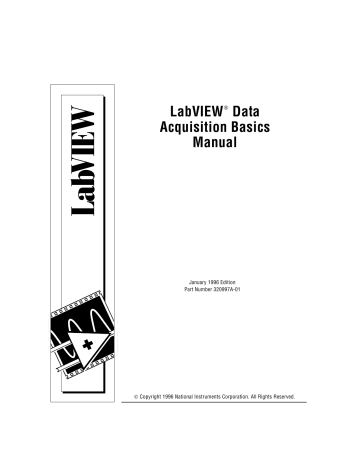
Letting an Outside Source
Control Your Acquisition Rate
Chapter
9
Typically, a data acquisition (DAQ) device uses internal counters to determine the rate to acquire data, but sometimes you might need to capture your data at the rate of particular signals in your system. For example, you can also read temperature channels every time a pulse occurs which represents pressure rising above a certain level. In this case, internal counters are inefficient for your needs. You must control your acquisition rate by some other, external source.
You could compare a scan of your channels to taking a snapshot of the voltages on your analog input channels. If you set your scan rate to 10 scans per second, you are taking 10 snapshots each second of all the channels in your channel list. In this case, an internal clock within your device (the scan clock) sets the scan rate, which controls the time interval between scans.
Also, remember that most DAQ devices (those that do not simultaneously sample) proceed from one channel to the next depending on the channel clock rate. Therefore, the channel clock is the clock controlling the time interval between individual channel samples within a scan, which means the channel clock proceeds at a faster rate than the scan clock.
The faster the channel clock rate, the more closely in time your system samples the channels within each scan, as shown in Figure 9-1.
National Instruments Corporation 9-1 LabVIEW Data Acquisition Basics Manual
Chapter 9 Letting an Outside Source Control Your Acquisition Rate
Note: For devices with both a scan and channel clock, lowering the scan rate does not change the channel clock rate.
Figure 9-1. Channel and Scan Intervals Using the Channel Clock
Some DAQ devices do not have scan clocks, but rather use round-robin scanning . Figure 9-2 shows an example of round-robin scanning.
Figure 9-2. Round-Robin Scanning Using the Channel Clock
The devices that always perform round-robin scanning include:
NB-MIO-16, PC-LPM-16, DAQCard-500, DAQCard-700, Lab-NB,
Lab-SE, and Lab-LC. With no scan clock, the channel clock is used to switch between each channel at an equal interval. The same delay exists between all channel samples, as well as between the last channel of a scan and the first channel in the next scan. (For boards with scan and channel clocks, round-robin scanning occurs when you disable the scan clock by setting the scan rate to zero and using the interchannel delay of the AI Config VI to control your acquisition rate.)
Finally, remember that LabVIEW is scan-clock oriented . In other words, when you select a scan rate, LabVIEW automatically selects the channel clock rate for you. LabVIEW selects the fastest channel clock rate that allows adequate settling time for the Analog-to-Digital
Converter (ADC).
LabVIEW adds an extra 10-
µ s to the interchannel delay to compensate for any unaccounted factors. However, LabVIEW does not consider this additional delay for purposes of warnings. If you have specified a scan rate that is adequate for acquisition but too fast for LabVIEW to
LabVIEW Data Acquisition Basics Manual 9-2 National Instruments Corporation
Chapter 9 Letting an Outside Source Control Your Acquisition Rate apply the 10-
µ s delay, it configures the acquisition but does not return a warning.
You can set your channel clock rate with the interchannel delay input of the AI Config VI, which calls the Advanced AI Clock Config VI to actually configure the channel clock. The simplest method to select an interchannel delay is to gradually increase the delay, or clock period, until the data appears consistent with data from the previous delay setting.
Refer to your hardware manuals for the required settling time for your channel clock. You can also find the interchannel delay by running the low-level AI Clock Config VI for the channel clock with no frequency specified.
Externally Controlling your Channel Clock
There are times when you might need to control the channel clock externally. The channel clock rate is the same rate at which analog conversions occur. For instance, suppose you need to know the strain value at an input, every time an infrared sensor sends a pulse. Most
DAQ devices have an EXTCONV* pin on the I/O connector for providing your own channel clock. This external signal must be a TTL level signal, where the actual conversion occurs on the falling edge of the signal, as shown in Figure 9-3. With devices that have a RTSI connector, you can get your channel clock from other National
Instruments DAQ devices. rising edge falling edge
TTL Signal
Figure 9-3. Example of a TTL Signal
Figure 9-4 shows you the Getting Started Analog Input example VI, located in examples \ daq \ run_me.llb
. This example demonstrates how to set up your acquisition for an externally controlled channel
National Instruments Corporation 9-3 LabVIEW Data Acquisition Basics Manual
Chapter 9 Letting an Outside Source Control Your Acquisition Rate clock. The Getting Started Analog Input VI places acquired data in a buffer. For purposes of this discussion, the VI was slightly altered and now includes the AI Clock Config VI and the clock source was connected to the I/O connector.
Note:
Figure 9-4. Getting Started Analog Input Example VI
You can enable external conversions by calling the Advanced-level AI
Clock Config VI. Remember that the AI Clock Config VI, which is called by the AI Config VI, normally sets internal channel delay automatically or manually with the Interchannel Delay control.
However, calling the AI Clock Config VI after the AI Config VI resets the channel clock so that it comes from an external source for external conversion. Also, notice that the scan clock is still set internally on those devices that have a scan clock. If you want round-robin scanning for those devices that support both scan and channel clocks, change the scan rate to 0 .
Dynamic signal acquisition (DSA) devices, like the AT-A2150, do not support external conversion pulses.
On most devices, external conversions occur on the falling edge of the
EXTCONV* line. Consult your hardware reference manual for timing diagrams. On the MIO-E series devices, you can set the Clock Source
Code input of AI Clock Config VI to the PFI pin with either falling or
LabVIEW Data Acquisition Basics Manual 9-4 National Instruments Corporation
Chapter 9 Letting an Outside Source Control Your Acquisition Rate rising edge or use the default PFI2/Convert* pin where the conversions occur on the falling edge, as shown in Figure 9-5.
Figure 9-5. Setting the Clock Source Code for External Conversion Pulses for E Series Devices
Note:
Note:
The AT-MIO-16, AT-MIO-16D, NB-MIO-16, and NB-MIO-16X cannot support both an external channel clock and a digital trigger signal at the same time. You must choose one or the other.
Because LabVIEW determines the length of time before the AI Read
VI times out based on the interchannel delay and scan clock rate , you may need to force a time limit for the AI Read VI, as shown previously in Figure 9-4.
On the Lab-PC+, SCXI-1200, DAQPad-1200, and DAQCard-1200, the first clock pulse on the EXTCONV* pin configures the acquisition but does not cause a conversion. However, all subsequent pulses cause conversions.
Externally Controlling your Scan Clock
External scan clock control may be more useful than external channel clock control if you are sampling multiple channels, but may not be as obvious to find because it does not have the input on the I/O connector labeled “ExtScanClock,” the way the EXTCONV* pin does.
National Instruments Corporation 9-5 LabVIEW Data Acquisition Basics Manual
Chapter 9 Letting an Outside Source Control Your Acquisition Rate
Note:
Note:
Some MIO devices have an output on the I/O connector labeled
ScanClock . This cannot be used as an input.
The appropriate pin to input your external scan clock can be found in the Table 9-1.
Table 9-1. External Scan Clock Input Pins
Device External Scan Clock
Input Pin
Out2 AT-MIO-16
AT-MIO-16F-5
AT-MIO-16X
AT-MIO-16D
AT-MIO-64F-5
All E Series Devices Any PFI Pin
OutB1 Lab-PC+
SCXI-1200
DAQPad-1200
DAQCard-1200
Some devices do not have internal scan clocks and therefore do not support external scan clocks. These devices include: NB-MIO-16,
PC-LPM-16, DAQCard-700, DAQCard-500, Lab-NB, Lab-SE, and Lab-LC.
After connecting your external scan clock to the correct pin, set up the external scan clock in software. For example, in the Getting Started
Analog Input Example VIs, located in examples \ daq \ run_me.llb
, you would configure the external scan clock by setting the Scan Clock
Source control to 2 (I/O connector) in the AI Start VI as shown in
Figure 9-6. This disables the internal scan clock from driving the scan clock circuitry. You do not need to specify a scan rate value because
LabVIEW Data Acquisition Basics Manual 9-6 National Instruments Corporation
Chapter 9 Letting an Outside Source Control Your Acquisition Rate your device ignores this value when you set it up to use an external scan clock.
Figure 9-6. Externally Controlling Your Scan Clock with the Getting Started Analog Input Example VI
The NB-MIO-16X cannot support external scan clocks as the other devices can. The device layout does not allow you to directly provide an external scan clock. Instead, you can offer a timebase to the internal counter, counter 5, that generates the scan clock. Do this by sending a timebase into the source 5 pin and calling the Advanced VIs used by the AI Clock Config VI. In addition, you need to wire the alternate clock rate specifications as shown below into the AI Clock Config VI.
Remember that the which clock input of the AI Clock Config VI should be set to scan clock (1) .
National Instruments Corporation 9-7 LabVIEW Data Acquisition Basics Manual
Chapter 9 Letting an Outside Source Control Your Acquisition Rate
Note: You must divide the timebase by some number between 2 and 65535 or you will get a bad input value error.
Because LabVIEW determines the length of time before AI Read times out based on the interchannel delay and scan clock rate, you may need to force a time limit into AI Read. In Figure 9-6, the time limit is
5 seconds.
Externally Controlling the Scan and Channel Clocks
You can control the scan and channel clocks simultaneously by combining the two previous sections. However, make sure that you follow the proper timing. Figure 9-7 demonstrates how you can set up your application to control both clocks.
Figure 9-7. Controlling the Scan and Channel Clock Simultaneously
LabVIEW Data Acquisition Basics Manual 9-8 National Instruments Corporation
advertisement
Related manuals
advertisement
Table of contents
- 1 LabVIEW Data Acquisition Basics Manual
- 2 Support
- 3 Important Information
- 3 Warranty
- 3 Copyright
- 3 Trademarks
- 3 Warning
- 4 Table of Contents
- 16 About This Manual
- 16 Organization of This Manual
- 17 Conventions Used in This Manual
- 20 Related Documentation
- 20 Customer Communication
- 21 Part 1 Before You Get Started
- 22 Chapter 1 How To Use This Book
- 25 Chapter 2 Installing and Configuring Your Data Acquisition Hardware 2
- 28 LabVIEW Data Acquisition Hardware Support
- 29 Installing Your National Instruments Device
- 30 Configuring Your DAQ Device in Windows
- 38 Special Considerations for LabVIEW for Windows NT
- 40 Configuring Your DAQ Device Using NI-DAQ on the Macintosh
- 42 Installing and Configuring Your DAQ Device in Unix
- 44 Installing and Configuring Your SCXI Chassis in Windows or on the Macintosh
- 53 Chapter 3 Basic LabVIEW Data Acquisition Concepts
- 53 Location of Common DAQ Examples
- 54 Locating the Data Acquisition VIs in LabVIEW
- 56 DAQ VI Organization
- 58 VI Parameter Conventions
- 59 Default and Current Value Conventions
- 59 Common DAQ VI Parameters
- 60 Error Handling
- 61 Channel,Port,and Counter Addressing
- 63 Limit Settings
- 66 Data Organization for Analog Applications
- 69 Chapter 4 Where You Should Go Next
- 71 Questions You Should Answer
- 74 Part 2 Catching the Wave with Analog Input 2
- 75 Chapter 5 Things You Should Know about Analog Input
- 75 Defining Your Signal
- 76 To What Is Your Signal Referenced?
- 77 Choosing Your Measurement System
- 77 Resolution
- 78 Device Voltage Range
- 79 Signal Voltage Range (Limit Settings)
- 80 Considerations for Selecting Analog Input Settings
- 83 Differential Measurement System
- 84 Referenced Single-Ended Measurement System
- 85 Nonreferenced Single-Ended Measurement System
- 87 LabVIEW and Analog Input
- 87 Channel Addressing with the AMUX-64T
- 88 The AMUX-64T Scanning Order
- 91 Important Terms You Should Know
- 93 Chapter 6 One-Stop Single-Point Acquisition
- 93 Single-Channel Single-Point Analog Input
- 94 Multiple-Channel Single-Point Analog Input
- 98 Using Analog Input/Output Control Loops
- 98 Using Software-Timed Analog I/O Control Loops
- 99 Using Hardware-Timed Analog I/O Control Loops
- 101 Improving Control Loop Performance
- 103 Chapter 7 Buffering Your Way through Waveform Acquisition
- 103 Can You Wait for Your Data?
- 104 Acquiring a Single Waveform
- 105 Acquiring Multiple Waveforms
- 108 Simple-Buffered Analog Input Examples
- 108 Simple-Buffered Analog Input with Graphing
- 109 Simple-Buffered Analog Input with Multiple Starts
- 111 Simple-Buffered Analog Input with a Write to Spreadsheet File
- 112 Triggered Analog Input
- 112 Do You Need To Access Your Data during Acquisition?
- 113 Continuously Acquiring Data from Multiple Channels
- 115 Circular-Buffered Analog Input Examples
- 116 Basic Circular-Buffered Analog Input
- 116 Other Circular-Buffered Analog Input Examples
- 118 Chapter 8 Controlling Your Acquisition with Triggers
- 118 Hardware Triggering
- 119 Digital Triggering
- 123 Analog Triggering
- 127 Software Triggering
- 132 Chapter 9 Letting an Outside Source Control Your Acquisition Rate
- 134 Externally Controlling your Channel Clock
- 136 Externally Controlling your Scan Clock
- 139 Externally Controlling the Scan and Channel Clocks
- 140 Part 3 Making Waves with Analog Output
- 141 Chapter 10 Things You Should Know about Analog Output
- 141 Single-Point Output
- 141 Buffered Analog Output
- 143 Chapter 11 One-Stop Single-Point Generation
- 143 Single-Immediate Updates
- 144 Multiple-Immediate Updates
- 146 Chapter 12 Buffering Your Way through Waveform Generation
- 146 Buffered Analog Output
- 148 Changing the Waveform during Generation: Circular-Buffered Output
- 150 Eliminating Errors from Your Circular-Buffered Application
- 151 Part 4 Getting Square with Digital I/O
- 152 Chapter 13 Things You Should Know about Digital I/O
- 154 Chapter 14 When You Need It Now — Immediate Digital I/O
- 157 Chapter 15 Shaking Hands with a Digital Partner
- 158 Sending Out Multiple Digital Values
- 161 Non-Buffered Handshaking
- 162 Buffered Handshaking
- 163 Simple Buffered Examples
- 165 Circular-Buffered Examples
- 167 Part 5 SCXI —Getting Your Signals in Great Condition
- 168 Chapter 16 Things You Should Know about SCXI
- 168 What is Signal Conditioning?
- 170 Amplification
- 171 Isolation
- 172 Filtering
- 172 Transducer Excitation
- 172 Linearization
- 173 Chapter 17 Hardware and Software Setup for Your SCXI System
- 175 SCXI Operating Modes
- 176 Multiplexed Mode for Analog Input Modules
- 177 Multiplexed Mode for Digital and Relay Modules
- 177 Parallel Mode for Analog Input Modules
- 178 SCXI Software Installation and Configuration
- 179 Chapter 18 Special Programming Considerations for SCXI
- 179 SCXI Channel Addressing
- 180 SCXI Gains
- 183 SCXI Settling Time
- 184 Chapter 19 Common SCXI Applications
- 185 Analog Input Applications for Measuring Temperature
- 185 Measuring Temperature with Thermocouples
- 188 VI Examples
- 192 Measuring Temperature with RTDs
- 194 Measuring Pressure with Strain Gauges
- 197 Analog Output Application Example
- 198 Digital Input Application Example
- 200 Digital Output Application Example
- 201 Multi-Chassis Applications
- 203 Chapter 20 SCXI Calibration—Increasing Signal Measurement Precision
- 203 EEPROM —Your System ’s Holding Tank for Calibration Constants
- 205 Calibrating SCXI Modules
- 206 SCXI Calibration Methods for Signal Acquisition
- 209 Calibrating SCXI Modules for Signal Generation
- 211 Part 6 Want Precision Timing —Use Counters
- 212 Chapter 21 Things You Should Know about Counters
- 213 Knowing the Parts of Your Counter
- 215 Knowing Your Counter Chip
- 216 Counting Operations When All Your Counters Are Used
- 217 Chapter 22 Generating A Square Pulse or Pulse Trains
- 217 Generating a Square Pulse
- 219 Generating a Single Square Pulse
- 221 Generating a Pulse Train
- 221 Generating a Continuous Pulse Train
- 223 Generating a Finite Pulse Train
- 225 Knowing the Accuracy of Your Counters
- 225 Stopping Counter Generations
- 227 Chapter 23 Measuring Pulse Width
- 227 Measuring a Pulse Width
- 228 Determining Pulse Width
- 229 Controlling Your Pulse Width Measurement
- 230 Increasing Your Measurable Width Range
- 231 Chapter 24 Measuring Frequency and Period
- 231 Knowing How and When to Measure Frequency and Period
- 232 Connecting Counters to Measure Frequency and Period
- 234 Measuring the Frequency and Period of Low Frequency Signals
- 235 Measuring the Frequency and Period of High Frequency Signals
- 238 Chapter 25 Counting Signal Highs and Lows
- 240 Counting Events or Elapsed Time
- 242 Gaining More Control over Your Counting Operations
- 245 Chapter 26 Dividing Frequencies
- 248 Part 7 Debugging Your Data Acquisition Application
- 249 Chapter 27 Debugging Techniques
- 249 Hardware Connection Errors
- 249 Software Configuration Errors
- 250 VI Construction Errors
- 250 Error Handling
- 251 Single-Stepping through a VI
- 251 Execution Highlighting
- 252 Using the Probe Tool
- 252 Setting Breakpoints and Showing Advanced DAQ VIs
- 253 Appendix A LabVIEW Data Acquisition Common Questions
- 258 Appendix B Customer Communication
- 258 Electronic Services
- 259 Telephone and Fax Support
- 260 Technical Support Form
- 261 Documentation Comment Form
- 262 Glossary
- 262 Numbers/Symbols
- 262 A
- 264 B-C
- 265 D
- 267 E-F
- 268 G-H
- 269 I
- 270 K-M
- 271 N
- 272 O-P
- 273 R
- 274 S
- 276 T
- 277 U-V
- 278 W
- 279 Index
- 279 A
- 282 B-C
- 284 D
- 286 E-F
- 287 G-H
- 288 I
- 289 J-M
- 290 N-P
- 291 Q-S
- 293 T
- 294 U-W
- 11 Figures
- 26 Figure 2-1.Installing and Configuring DAQ Devices
- 27 Figure 2-2.How NI-DAQ Relates to Your System and DAQ Devices
- 30 Figure 2-3.Locating WDAQConf in Windows
- 31 Figure 2-4.NI-DAQ Configuration Utility Window
- 32 Figure 2-5.Device Number N Window
- 36 Figure 2-6.Device Configuration Window in WDAQCONF on an ISA Bus Computer
- 37 Figure 2-7.Hardware Configuration Window in WDAQCONF
- 40 Figure 2-8.NI-DAQ Device Window Listing
- 41 Figure 2-9.Accessing the Device Configuration Window in NI-DAQ
- 42 Figure 2-10.Device Configuration and I/O Connector Windows in NI-DAQ
- 46 Figure 2-11.SCXI Configuration Window in WDAQCONF
- 47 Figure 2-12.SCXI Module Configuration Window in WDAQCONF
- 50 Figure 2-13.Accessing the NI-DAQ SCXI Configuration Window on the Macintosh
- 50 Figure 2-14.SCXI Configuration Window in NI-DAQ
- 55 Figure 3-1.Accessing the Data Acquisition Palette
- 56 Figure 3-2.Data Acquisition Palette Description
- 57 Figure 3-3.Analog Input VI Palette Organization
- 59 Figure 3-4.LabVIEW Help Window Conventions for the Al Single VI
- 61 Figure 3-5.The Error In Input and Error Out Output Error Clusters in LabVIEW
- 64 Figure 3-6.Limit Settings,Case 1
- 65 Figure 3-7.Limit Settings,Case 2
- 66 Figure 3-8.Example of a Basic 2D Array
- 67 Figure 3-9.2D Array in Row Major Order
- 67 Figure 3-10.2D Array in Column Major Order
- 68 Figure 3-11.Extracting a Single Channel from a Column Major 2D Array
- 68 Figure 3-12.Analog Output Buffer 2D Array
- 75 Figure 5-1.Types of Analog Signals
- 76 Figure 5-2.Grounded Signal Sources
- 77 Figure 5-3.Floating Signal Sources
- 78 Figure 5-4.The Effects of Resolution on ADC Precision
- 79 Figure 5-5.The Effects of Range on ADC Precision
- 80 Figure 5-6.The Effects of Limit Settings on ADC Precision
- 83 Figure 5-7.8-Channel Differential Measurement System
- 85 Figure 5-9.16-Channel RSE Measurement System
- 86 Figure 5-10.16-Channel NRSE Measurement System
- 93 Figure 6-1.The AI Sample Channel VI Help Window
- 94 Figure 6-2.Acquiring Data Using the AI Sample Channel VI
- 95 Figure 6-3.Acquiring a Voltage from Multiple Channels with the AI Sample Channels VI
- 96 Figure 6-4.The AI Single Scan VI Help Diagram
- 96 Figure 6-5.Using the Intermediate VIs for a Basic Non-Buffered Application
- 97 Figure 6-6.The Cont Acq&Chart (immediate)VI Block Diagram
- 99 Figure 6-7.Software-Timed Analog I/O
- 100 Figure 6-8.Analog IO Control Loop (hw timed)VI Block Diagram
- 104 Figure 7-1.How Buffers Work
- 105 Figure 7-2.The AI Acquire Waveform VI
- 105 Figure 7-3.The AI Acquire Waveforms VI
- 106 Figure 7-4.Using the AI Waveform Scan VI to Acquire Multiple Waveforms
- 107 Figure 7-5.Using the Intermediate VIs to Acquire Multiple Waveforms
- 108 Figure 7-6.Simple Buffered Analog Input Example
- 109 Figure 7-7.Simple Buffered Analog Input with Graphing
- 110 Figure 7-8.Taking a Specified Number of Samples with the AI Waveform Scan VI
- 111 Figure 7-9.Controlling the Sampling Rate in a Simple Buffered Acquisition
- 112 Figure 7-10.Writing to a Spreadsheet File after Acquisition
- 113 Figure 7-11.How a Circular Buffer Works
- 114 Figure 7-12.Continuously Acquiring Data with the AI Continuous Scan VI
- 115 Figure 7-13.Using Intermediate VIs to Continuously Acquire Time-Sampled Data
- 116 Figure 7-14.Basic Circular-Buffered Analog Input Using the Intermediate VIs
- 119 Figure 8-1.Diagram of a Digital Trigger
- 120 Figure 8-2.Digital Triggering with Your DAQ Device
- 121 Figure 8-3.Block Diagram of the Acquire N Scans-DTrig VI
- 123 Figure 8-4.Diagram of an Analog Trigger
- 124 Figure 8-5.Analog Triggering with Your DAQ Device
- 125 Figure 8-6.Block Diagram of the Acquire N Scans-ATrig VI
- 128 Figure 8-7.Timeline of Conditional Retrieval
- 129 Figure 8-8.The AI Read VI Conditional Retrieval Cluster
- 130 Figure 8-9.Block Diagram of the Acquire N Scans-ATrig VI
- 133 Figure 9-1.Channel and Scan Intervals Using the Channel Clock
- 133 Figure 9-2.Round-Robin Scanning Using the Channel Clock
- 134 Figure 9-3.Example of a TTL Signal
- 135 Figure 9-4.Getting Started Analog Input Example VI
- 136 Figure 9-5.Setting the Clock Source Code for External Conversion Pulses for E Series Devices
- 138 Figure 9-6.Externally Controlling Your Scan Clock with the Getting Started Analog Input Example VI
- 139 Figure 9-7.Controlling the Scan and Channel Clock Simultaneously
- 143 Figure 11-1.Single Immediate Update Using the AO Update Channels VI
- 144 Figure 11-2.Single Immediate Update Using Intermediate VI
- 145 Figure 11-3.Multiple Immediate Updates Using Intermediate VI
- 146 Figure 12-1.Waveform Generation Using the AO Generate Waveforms VI
- 147 Figure 12-2.Waveform Generation Using the AO Waveform Gen VI
- 148 Figure 12-3.Waveform Generation Using Intermediate VIs
- 149 Figure 12-4.Circular Buffered Waveform Generation Using the AO Continuous Gen VI
- 150 Figure 12-5.Circular Buffered Waveform Generation Using Intermediate VIs
- 152 Figure 13-1.Digital Ports and Lines
- 155 Figure 14-1.The Easy Digital VIs
- 159 Figure 15-1.Connecting Signal Lines for Digital Input
- 160 Figure 15-2.Connecting Digital Signal Lines for Digital Output
- 161 Figure 15-3.Non-buffered Handshaking Using the DIO Single Read/Write VI
- 162 Figure 15-4.Non-buffered Handshaking Using the DIO Single Read/Write VI
- 163 Figure 15-5.Pattern Generation Using the DIO-32F Devices
- 164 Figure 15-6.Pattern Generation Using DAQ Devices (Other Than DIO-32F Devices)
- 164 Figure 15-7.Reading Data with the Digital VIs Using Digital Handshaking (DIO-32F Devices)
- 165 Figure 15-8.Reading Data with the Digital VIs Using Digital Handshaking
- 166 Figure 15-9.Digital Handshaking Using a Circular Buffer
- 170 Figure 16-1.Common Types of Transducers/Signals and Signal Conditioning
- 171 Figure 16-2.Amplifying Signals Near the Source to Increase Signal-to-Noise Ratio
- 173 Figure 17-1.SCXI System
- 174 Figure 17-2.Components of an SCXI System
- 175 Figure 17-3.SCXI Chassis
- 189 Figure 19-1.Measuring a Single Module with the Acquire and Average VI
- 190 Figure 19-2.Measuring Temperature Sensors Using the Acquire and Average VI
- 191 Figure 19-3.Continuously Acquiring Data Using Intermediate VIs
- 195 Figure 19-4.Half-Bridge Strain Gauge
- 216 Figure 21-1.CTR Control VI Front Panel and Block Diagram
- 218 Figure 22-1.Pulse Created with Positive Polarity and Toggled Output
- 219 Figure 22-2.Pulse Duty Cycles
- 220 Figure 22-3.Physical Connections for Generating a Square Pulse
- 220 Figure 22-4.Using the Generate Delayed Pulse VI
- 222 Figure 22-6.Physical Connections for Generating a Square Pulse
- 222 Figure 22-7.Generating a Continuous Pulse Train with the Generate Pulse Train VI
- 223 Figure 22-8.Generating a Continuous Pulse Train Using Intermediate VIs
- 224 Figure 22-9.Physical Connections for Generating a Finite Pulse Train
- 224 Figure 22-10.Creating a Finite Pulse Train Using the Intermediate VIs
- 225 Figure 22-11.Uncertainty of One Timebase Period
- 226 Figure 22-12.Using the Generate Delayed Pulse and Stopping the Counting Operation
- 226 Figure 22-13.Stopping a Generated Pulse Train
- 227 Figure 23-1.Counting Input Signals to Determine Pulse Width
- 228 Figure 23-2.Physical Connections for Determining Pulse Width
- 228 Figure 23-3.Determining Pulse Width Using the Pulse Width or Period VI
- 229 Figure 23-4.Measuring Pulse Width Using Intermediate VIs
- 231 Figure 24-1.Measuring Square Wave Frequency
- 232 Figure 24-2.Measuring a Square Wave Period
- 233 Figure 24-3.Physical Connections for Period Measurement of Low Frequency Signals
- 233 Figure 24-4.Physical Connections for Period Measurement of High Frequency Signals
- 234 Figure 24-5.Measuring Low-Frequency Signals with Measure Pulse Width or Period VI
- 235 Figure 24-6.Measuring Low-Frequency Signals Using Intermediate VIs
- 236 Figure 24-7.Measure Frequency VI
- 236 Figure 24-8.Measuring High-Frequency Signals Using Intermediate VIs
- 238 Figure 25-1.Connecting Counters to Your Device to Count Events or Time
- 240 Figure 25-2.Using the Count Events or Time VI to Count External Events
- 241 Figure 25-3.Using the Count Events or Time VI to Measure Elapsed Time
- 242 Figure 25-4.Using the Intermediate VIs to Count External Events
- 243 Figure 25-5.Using the Intermediate VIs to Measure Elapsed Time
- 245 Figure 26-1.Wiring Your Counters for Frequency Division
- 246 Figure 26-2.Programming a Single Divider for Frequency Division
- 251 Figure 27-1.Error Checking Using the General Error Handler VI
- 251 Figure 27-2.Error Checking Using the Simple Error Handler VI
- 15 Tables
- 28 Table 2-1.LabVIEW DAQ Hardware Support for Windows
- 29 Table 2-2.LabVIEW DAQ Hardware Support for Macintosh
- 82 Table 5-1.Measurement Precision for Various Device Ranges and Limit Settings
- 87 Table 5-2.Analog Input Channel Range
- 89 Table 5-3.Scanning Order for Each DAQ Device Input Channel
- 90 Table 5-4.Scanning Order for Each DAQ Device Input Channel with Four AMUX-64Ts
- 137 Table 9-1.External Scan Clock Input Pins
- 168 Table 16-1.Phenomena and Transducers
- 182 Table 18-1.SCXI-1100 Channel Arrays,Input Limits Arrays,and Gains
- 239 Table 25-1.Adjacent Counters for Counter Chips