advertisement
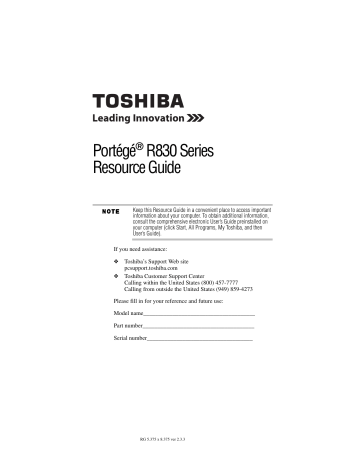
Setting up your computer and getting started 13
Setting up your computer and getting started
The Toshiba Instruction Manual for Safety and Comfort, included with your computer, contains helpful information for setting up your work environment and tips for working comfortably throughout the day.
Please handle your computer carefully to avoid scratching or damaging the surface.
Precautions
Your computer is designed to provide optimum safety and ease of use, and to withstand the rigors of travel. You should observe certain precautions to further reduce the risk of personal injury or damage to the computer.
❖
Avoid prolonged physical contact with the underside or surface of the computer.
Never allow any liquids to spill into any part of your computer, and never expose the computer to rain, water, seawater or moisture.
Exposure to liquid or moisture can cause electric shock or fire, resulting in damage or serious injury. If any of these eventualities should accidentally occur, immediately:
1. Turn off the computer.
2. Disconnect the AC adaptor from the power plug socket and computer.
3. Remove the battery pack.
Failure to follow these instructions could result in serious injury or permanent damage to the computer.
Do not turn on the power again until you have taken the computer to an authorized service center.
❖ Avoid prolonged physical contact with the underside or surface of the computer.
❖ Computer base and palm rest can become hot! Avoid prolonged contact to prevent heat injury to skin.
Read the “Avoid extended contact between computer base/palm rest and skin” section in the “Instruction Manual for Safety and
Comfort” that is shipped with your computer.
Never place a heavy object on the computer and be careful not to drop a heavy object onto the computer. It could damage the computer or cause system failure.
5.375 x 8.375 ver 3.1
14 Setting up your computer and getting started
Your computer’s features and specifications
Certain computer chassis are designed to accommodate all possible configurations for an entire product Series. Your select model may not have all the features and specifications corresponding to all of the icons or switches shown on the computer chassis, unless you have selected all those features.
This information applies to all the features and icons described in this guide.
Below are examples of some of the many possible icons used on your computer:
(Sample Illustration) System icons
Connecting to a power source
Your computer requires power to operate. Use the power cord/cable and AC adaptor to connect the computer to a live electrical outlet, or to charge the computer’s battery.
Never pull on a power cord/cable to remove a plug from a socket.
Always grasp the plug directly. Failure to follow this instruction may damage the cord/cable, and/or result in a fire or electric shock, possibly resulting in serious injury.
Always confirm that the power plug (and extension cable plug if used) has been fully inserted into the socket, to ensure a secure electrical connection. Failure to do so may result in a fire or electric shock, possibly resulting in serious injury.
Be careful if you use a multiple connector. An overload on one socket could cause a fire or electric shock, possibly resulting in serious injury.
Always use the TOSHIBA AC adaptor that was provided with your computer and the TOSHIBA Battery Charger (that may have been provided with your computer), or use AC adaptors and battery chargers specified by TOSHIBA to avoid any risk of fire or other damage to the computer. Use of an incompatible AC adaptor or
Battery Charger could cause fire or damage to the computer, possibly resulting in serious injury. TOSHIBA assumes no liability for any damage caused by use of an incompatible adaptor or charger.
5.375 x 8.375 ver 3.1
Setting up your computer and getting started
AC adaptor
Power cord/cable
AC adaptor cord
15
(Sample Illustration) Power cord/cable and AC adaptor
To connect AC power to the computer:
1 Connect the power cord/cable to the AC adaptor.
_
(Sample Illustration) Connecting the power cord/cable to the AC adaptor
Handling the cord on this product will expose you to lead, a chemical known to the State of California to cause birth defects or other reproductive harm.
Wash hands after handling.
+
2 Plug the AC adaptor cord into the DC-IN on the side of the computer.
(Sample Illustration) Connecting the AC adaptor cord to the computer
3 Connect the power cord/cable to a live electrical outlet.
The AC power light on the indicator panel glows green.
Never attempt to connect or disconnect a power plug with wet hands.
Failure to follow this instruction could result in an electric shock, possibly resulting in serious injury.
5.375 x 8.375 ver 3.1
advertisement
Related manuals
advertisement
Table of contents
- 1 Portégé® R830 Series Resource Guide
- 10 Introduction
- 11 This guide
- 12 Other documentation
- 13 Setting up your computer and getting started
- 13 Precautions
- 14 Your computer’s features and specifications
- 14 Connecting to a power source
- 16 Creating recovery DVDs/media
- 17 Learning the basics
- 17 Computing tips
- 18 Using the touch pad
- 20 Adjusting touch pad settings
- 20 Disabling or enabling the touch pad
- 21 Using the optical disc drive
- 22 Inserting an optical disc
- 23 Removing an optical disc
- 24 Using the manual eject button
- 24 Using the Web Camera
- 24 Using the Memory card reader
- 25 Inserting memory media
- 25 Removing memory media
- 26 Moving the computer
- 26 Mobile computing
- 26 Running the computer on battery power
- 27 Monitoring main battery power
- 28 Setting battery notifications
- 28 Changing the main battery
- 30 Taking care of your battery
- 30 Safety precautions
- 31 Maintaining your battery
- 31 Disposing of used batteries
- 32 If something goes wrong
- 32 Problems that are easy to fix
- 33 Problems when you turn on the computer
- 34 Display problems
- 35 If you need further assistance
- 35 Before you contact Toshiba
- 35 Contacting Toshiba
- 35 Toshiba voice contact
- 36 Power cord/cable connectors
- 36 Features and specifications