advertisement
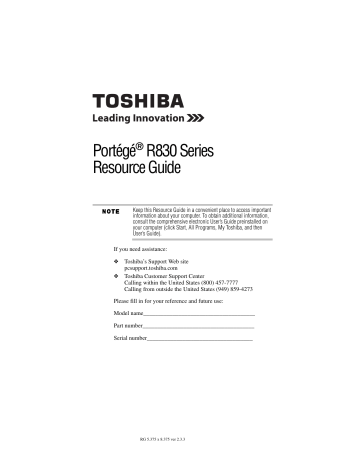
16 Creating recovery DVDs/media
Creating recovery DVDs/media
Your system may not have an optical disc drive. To purchase an optional external writable optical disc drive or a USB Flash drive, visit the Toshiba Web site at accessories.toshiba.com.
It is strongly recommended that you create recovery DVDs/media.
This will enable you to return your system to its out-of-box state, if necessary.
When you create recovery DVDs/media, only the operating system files, applications, and drivers originally shipped with the computer are backed up to the external media and can be restored from this media. Any files that you created are not backed up on the recovery
DVDs/media. You will need to separately back up the files that you created; for more information, see the "Backing up your work" section in the electronic User's Guide preinstalled on your computer.
To create recovery media, you may need an optional external writable optical disc drive and blank writable DVDs or USB Flash drives. Follow the procedure below to determine how much space you will need for storing your system's recovery files.
To create recovery DVDs/media:
1 Click Start , All Programs , My Toshiba , and then Recovery
Media Creator .
The TOSHIBA Recovery Media Creator dialog box displays.
2 Select DVD or USB Flash from the drop-down lists next to
“System Recovery Media” and “Application Discs,” depending on the type of external media you want to use.
You cannot store your system’s applications on the same drive or disc/disc set where the rest of the system recovery files are stored.
For example, you will need to store the applications on one USB flash drive and the system recovery files on another USB flash drive.
Or, store the applications on DVD and the system recovery files on a
USB flash drive, or vice versa.
3 Check the Information area of the dialog box to determine the number of DVDs you will need and/or the minimum amount of storage space required for copying your system’s recovery files to USB flash drive(s).
4 Do one of the following:
❖
If you are copying files to DVD, insert a blank DVD into the optical disc drive.
5.375 x 8.375 ver 3.1
advertisement
Related manuals
advertisement
Table of contents
- 1 Portégé® R830 Series Resource Guide
- 10 Introduction
- 11 This guide
- 12 Other documentation
- 13 Setting up your computer and getting started
- 13 Precautions
- 14 Your computer’s features and specifications
- 14 Connecting to a power source
- 16 Creating recovery DVDs/media
- 17 Learning the basics
- 17 Computing tips
- 18 Using the touch pad
- 20 Adjusting touch pad settings
- 20 Disabling or enabling the touch pad
- 21 Using the optical disc drive
- 22 Inserting an optical disc
- 23 Removing an optical disc
- 24 Using the manual eject button
- 24 Using the Web Camera
- 24 Using the Memory card reader
- 25 Inserting memory media
- 25 Removing memory media
- 26 Moving the computer
- 26 Mobile computing
- 26 Running the computer on battery power
- 27 Monitoring main battery power
- 28 Setting battery notifications
- 28 Changing the main battery
- 30 Taking care of your battery
- 30 Safety precautions
- 31 Maintaining your battery
- 31 Disposing of used batteries
- 32 If something goes wrong
- 32 Problems that are easy to fix
- 33 Problems when you turn on the computer
- 34 Display problems
- 35 If you need further assistance
- 35 Before you contact Toshiba
- 35 Contacting Toshiba
- 35 Toshiba voice contact
- 36 Power cord/cable connectors
- 36 Features and specifications