advertisement
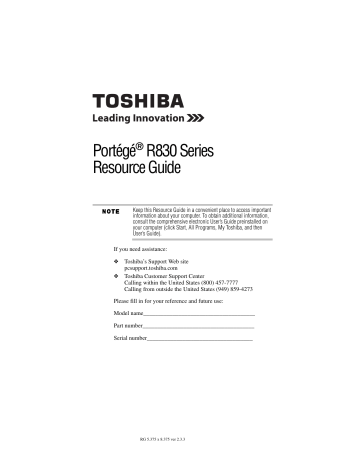
26 Moving the computer
3 Grasp the card and pull it straight out.
(Sample Illustration) Removing memory media
Do not remove memory media while data is being written or read.
Even when the Windows ® message “copying...” disappears, writing to the media might still be in progress and your data could be destroyed. Wait for the indicator light to go out.
Moving the computer
Before moving your computer, even across the room, make sure all drive activity has ended (the drive indicator light stops glowing) and all external peripheral cables are disconnected.
Do not pick up the computer by its display panel or by the back.
Doing so could damage the system.
Mobile computing
Running the computer on battery power
Battery life rating is for comparison purposes only, and does not indicate the battery life that will be obtained by any individual user.
Actual battery life may vary considerably from specifications depending on product model, configuration, applications, power management settings and features utilized, as well as the natural performance variations produced by the design of individual components. The battery life rating is only achieved on the select models and configurations tested by Toshiba under the specific test settings at the time of publication and is not an estimate of a system’s battery life under any conditions other than the specific test settings.
Recharge time varies depending on usage. Battery may not charge while the computer is consuming full power. After a period of time, the battery will lose its ability to perform at maximum capacity and will need to be replaced. This is normal for all batteries. To purchase a new battery pack, see the accessories information included with your computer or visit the Toshiba Web site at accessories.toshiba.com. Use only batteries designed to work with your Toshiba computer.
5.375 x 8.375 ver 3.1
Mobile computing 27
To ensure that the battery maintains its maximum capacity, operate the computer on battery power at least once a month. The
Lithium-Ion battery has no memory effect so it is not necessary to let the battery fully discharge each time. However, for better accuracy of the battery meter, it is helpful to fully discharge the
AC power, either through an AC adaptor or a port replicator (if applicable to your system), for an extended period (more than a month), the battery may fail to retain a charge. This may shorten the life of the battery, and may cause the battery meter to be inaccurate.
The computer also has an internal real-time-clock (RTC) battery.
The RTC battery powers the RTC memory that stores your system configuration settings and the current time and date information. It maintains this information for up to a month while the computer is turned off.
TECHNICAL NOTE: Depending on your system, the RTC battery may only charge while the computer is turned on.
Monitoring main battery power
The computer’s main battery light gives you an indication of the main battery’s current charge.
❖
Glows amber while the main battery is being charged
(AC adaptor connected)
❖
Glows green when the main battery is fully charged
❖
Is unlit when the battery has discharged, the battery is not charging, or the AC adaptor is not plugged into the computer or
AC outlet
Battery life and charge time may vary, depending upon power management settings, applications and features used.
❖ Flashes amber when the main battery charge is low and it is time to recharge the main battery or plug in the AC adaptor
HINT: Be careful not to confuse the battery light ( ) with the
ON/OFF light ( ) .
When the ON/OFF light flashes amber, it indicates that the system is suspended (using the Windows ® operating system Sleep command).
5.375 x 8.375 ver 3.1
28 Mobile computing
TECHNICAL NOTE: The recharging of the battery cannot occur when your computer is using all of the power provided by the AC adaptor to run applications, features, and devices. Your computer's Power
Options utility can be used to select a power level setting that reduces the power required for system operation and will allow the battery to recharge.
Setting battery notifications
Your computer can be configured to warn you when the battery is running low. For more information, see “Setting battery notifications” in the electronic user’s guide.
Changing the main battery
When your main battery has run out of power, you have two options: plug in the AC adaptor or install a charged main battery.
Never short circuit the battery pack by either accidentally or intentionally bringing the battery terminals in contact with another conductive object. This could cause serious injury or fire, and could also damage the battery pack and computer.
❖ Never expose a battery pack to abnormal shock, vibration or pressure. The battery pack's internal protective device could fail, causing it to overheat or ignite, resulting in caustic liquid leakage, or explosion or fire, possibly resulting in death or serious injury.
TECHNICAL NOTE: To avoid losing any data, save your files and then either completely shut down your computer or put it into
Hibernation mode before changing the main battery.
Removing the battery from the computer
To remove the battery:
1 Save your work.
2 Turn off the computer or place it in Hibernation mode according to the instructions in “Using and configuring
Hibernation mode” in the electronic user’s guide.
3 Unplug and remove any cables connected to the computer, including the AC adaptor.
4 Close the display panel and turn the computer upside down.
5.375 x 8.375 ver 3.1
Mobile computing
5 Slide the battery release lock to the unlocked position.
29
(Sample Illustration) Unlocking the battery release lock
6 Slide the battery release latch to release the battery.
7 Pull the discharged battery out of the computer.
(Sample Illustration) Removing the battery
If the battery is leaking or its case is cracked, put on protective gloves to handle it, and discard it immediately. Always dispose of used battery packs in compliance with all applicable laws and regulations. Put insulating tape, such as cellophane tape, on the electrode during transportation to avoid a possible short circuit, fire or electric shock.
Failure to do so could possibly result in serious injury.
Inserting a charged battery
To insert a battery:
1 Wipe the terminals of the charged battery with a clean cloth to ensure a good connection.
2 Insert the charged battery into the slot until the latch clicks.
The battery pack has been designed so that you cannot install it with reverse polarity.
5.375 x 8.375 ver 3.1
advertisement
Related manuals
advertisement
Table of contents
- 1 Portégé® R830 Series Resource Guide
- 10 Introduction
- 11 This guide
- 12 Other documentation
- 13 Setting up your computer and getting started
- 13 Precautions
- 14 Your computer’s features and specifications
- 14 Connecting to a power source
- 16 Creating recovery DVDs/media
- 17 Learning the basics
- 17 Computing tips
- 18 Using the touch pad
- 20 Adjusting touch pad settings
- 20 Disabling or enabling the touch pad
- 21 Using the optical disc drive
- 22 Inserting an optical disc
- 23 Removing an optical disc
- 24 Using the manual eject button
- 24 Using the Web Camera
- 24 Using the Memory card reader
- 25 Inserting memory media
- 25 Removing memory media
- 26 Moving the computer
- 26 Mobile computing
- 26 Running the computer on battery power
- 27 Monitoring main battery power
- 28 Setting battery notifications
- 28 Changing the main battery
- 30 Taking care of your battery
- 30 Safety precautions
- 31 Maintaining your battery
- 31 Disposing of used batteries
- 32 If something goes wrong
- 32 Problems that are easy to fix
- 33 Problems when you turn on the computer
- 34 Display problems
- 35 If you need further assistance
- 35 Before you contact Toshiba
- 35 Contacting Toshiba
- 35 Toshiba voice contact
- 36 Power cord/cable connectors
- 36 Features and specifications