advertisement
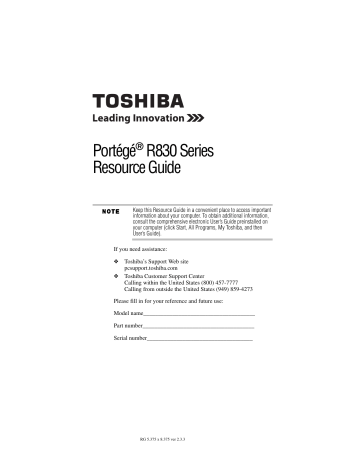
Using the optical disc drive 21
Using the optical disc drive
(Available on certain models.)
Optical storage is a popular medium for software, music, and video.
Digital versatile discs (DVDs) provide a significant increase in data storage and support features that were not available on previous video platforms. These features include wide-screen movies, multiple language tracks, digital surround sound, multiple camera angles, and interactive menus.
TECHNICAL NOTE: Your optical disc drive is set to play region 1
(North America) DVD-ROMs. If you play a DVD disc from another region, the drive will automatically change to play in the format of the other region. The drive will allow you to change regions four times.
On the fourth change, the region will be “locked in.” That is, the drive will only play DVDs from that last region. Note that changing from region 1 to region 2 and back to region 1 is counted as two changes.
For optimum DVD performance, it is recommended that you play
DVDs while running the computer on AC power.
When viewing DVD movies use the DVD Player software that came with your computer.
Your computer may come with a tray-type optical disc drive or a slot-type optical disc drive. Your drive will look similar to one of the sample illustrations below.
Drive in-use indicator light
Eject button
Manual eject hole
(Sample Illustration) Tray-type optical disc drive
Eject button
Drive in-use indicator light
(Sample Illustration) Slot-type optical disc drive
Drive in-use indicator light —Indicates when the drive is in use.
Eject button —Press to release the disc tray (in a tray-type drive) or an inserted disc (in a slot-type drive).
5.375 x 8.375 ver 3.1
22 Using the optical disc drive
Do not press the eject button or turn off the computer while the drive in-use indicator light is glowing. Doing so could damage the disc or the drive.
When the disc tray on a tray-type drive is open, be careful not to touch the lens or the area around it. Doing so could cause the drive to malfunction.
Manual eject hole (available on certain models) —Use if you need to release the disc tray (in a tray-type drive) when the power is off. Use a straightened paper clip or other narrow object to press the manual eject button located inside the hole.
Never use a pencil to press the manual eject button. Pencil lead can break off inside the computer and damage it.
Inserting an optical disc
1 Make sure the computer is turned on and the drive’s in-use indicator light is off.
2 If you have a tray-type drive, press the drive’s eject button to eject the disc tray. After the tray slides partially out of the drive, grasp the tray and pull it fully open.
3 Hold the disc by its edges and check that it is clean and free of dust.
Handle DVDs and CDs carefully, making contact only with the center hole and edge. Do not touch the surface of the disc. Do not stack discs. If you incorrectly handle the discs, you could lose data.
4 Insert the disk into the drive according to the instructions below for your drive type.
❖
Tray-type drive : With the label facing up, gently press the disc onto the center spindle until it clicks into place. Make sure the disc is completely on the spindle and is lying flat on the tray. Then, push the disc tray in by pressing gently on the center of the tray until it clicks into place.
(Sample Illustration) Positioning the disc in a tray-type drive
5.375 x 8.375 ver 3.1
Using the optical disc drive 23
If you insert the disc incorrectly, it may jam the drive. If this happens, contact Toshiba support for assistance.
❖
Slot-type drive : With the label facing up, carefully place the disc partially into the slot until the disc stops or the drive starts pulling the disc in.
(Sample Illustration) Positioning the disc in a slot-type drive
Use only standard (12 cm) CD or DVD Discs. Any other size or shape disc cannot be removed from this slot and may damage the system.
Removing an optical disc
If your optical disc drive has a manual eject button, you can remove a disc while the computer is off if necessary (for example, if you cannot turn on the computer because the battery is completely
discharged). See “Using the manual eject button” on page 24.
Otherwise, the computer must be powered on to eject a disc (follow the procedure below).
To remove an optical disc with the computer turned on:
1 Press the eject button on the drive.
Do not press the eject button while the drive in-use indicator light is glowing. Doing so could damage the disc or the drive.
Also, if the disc is still spinning when you open the disc tray (on a tray-type drive), wait for it to stop spinning before you remove it.
2 Remove the disc from the drive, as indicated below for your drive type:
❖
Tray-type drives : Pull the tray out fully, remove the disc, and then gently press the tray in to close it.
❖
Slot-type drives : Grasp the disc and remove it from the slot.
3 Place the disc in its protective cover.
5.375 x 8.375 ver 3.1
advertisement
Related manuals
advertisement
Table of contents
- 1 Portégé® R830 Series Resource Guide
- 10 Introduction
- 11 This guide
- 12 Other documentation
- 13 Setting up your computer and getting started
- 13 Precautions
- 14 Your computer’s features and specifications
- 14 Connecting to a power source
- 16 Creating recovery DVDs/media
- 17 Learning the basics
- 17 Computing tips
- 18 Using the touch pad
- 20 Adjusting touch pad settings
- 20 Disabling or enabling the touch pad
- 21 Using the optical disc drive
- 22 Inserting an optical disc
- 23 Removing an optical disc
- 24 Using the manual eject button
- 24 Using the Web Camera
- 24 Using the Memory card reader
- 25 Inserting memory media
- 25 Removing memory media
- 26 Moving the computer
- 26 Mobile computing
- 26 Running the computer on battery power
- 27 Monitoring main battery power
- 28 Setting battery notifications
- 28 Changing the main battery
- 30 Taking care of your battery
- 30 Safety precautions
- 31 Maintaining your battery
- 31 Disposing of used batteries
- 32 If something goes wrong
- 32 Problems that are easy to fix
- 33 Problems when you turn on the computer
- 34 Display problems
- 35 If you need further assistance
- 35 Before you contact Toshiba
- 35 Contacting Toshiba
- 35 Toshiba voice contact
- 36 Power cord/cable connectors
- 36 Features and specifications