advertisement
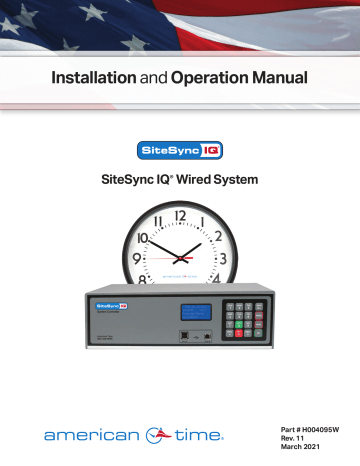
SiteSync IQ Wired Installation Manual
Programming Procedure
Turn on the power to the System Controller
The first time the unit is powered up, it will prompt you (See
Setup Wizard Main Screen) to press:
1 To use the Setup Wizard
2 Bypass the Setup Wizard temporarily
3 Disable the Setup Wizard n Note: Bypassing 2 or Disabling 3 the Setup Wizard will prompt you to Enable or Disable transmissions.
TUE JUL 03 2018
10:38:06 AM USCT
American Time
Status=AUTO ETH=Y u
To Configure the System Controller:
• Press: 1 , and enter 4 digit User Lock or enter 0000 to disable this feature.
User Lock n Note: User Lock is the security level used for accessing time/date and event menus.
• Service Lock: n Note: Service Lock is the security level used for accessing
System Controller configuration menus.
w
<> keys or enter a time code from Appendix B. Press O and skip to y .
If a custom time zone is needed, press 99 and O and continue to x .
x
Enter offset from UTC for Custom Time Zone.
<> to change + to -.
• Press y
Select Daylight Saving Time (DST) option.
• Option 8 causes automatic time changes to and from
DST under the changeover dates currently in effect in the
USA at the time of system manufacture.
O and skip to .
• Option 9 allows a custom DST to be entered. Press
O and skip to z .
• Option 0 turns off DST. Press O and skip to .
STOP If you chose Auto or Off in y , skip to .
If you chose Custom, continue to z .
© American Time
Setup Wizard Main Screen
Setup Wizard
1=Enter Now
2=Bypass
3=Disable
Setup Wizard
Transmissions
1-Enable
2=Disable
1
Config Menu
Choose User Lock:
xxxx
0000=Disable OK=Done
2
Config Menu
Choose Service Lock:
xxxx
0000=Disable OK=Done
3
Set Menu LOCAL
Time Zone Code: 05
99=Custom USCT
<>=Scroll OK=Accept
4
Set Menu Bias LOCAL
Enter Time Zone offset from UTC
+ 11:30 OK=Accept
5
Set Menu DST - LOCAL
Set DST (Auto)
8=Auto 9=Custom
0=Off OK=Accept
7
8
TUE JUL 03 2018
10:38:06 AM USCT
American Time
Status=AUTO ETH=Y
SiteSync IQ Wired Installation Manual
Programming Procedure
(cont)
For use only when configuring Custom DST settings
z
Define DST:
• Press 1 to set fixed dates and times for the beginning
and end of DST. Skip to .
• Press 2 to set months, weeks, weekdays and times
(floating dates) for the beginning and end of DST. Skip
.
Select fixed dates for DST (START):
• Use <> to scroll start month and day. Press O
to move to the next field.
• Use <> or keypad to enter the start time. Press
O to move to the next field.
• Use <> to select AM/PM. Press O to accept.
Select fixed dates for DST (END):
• Use <> to scroll end month and day. Press
O to move to the next field.
• Use <> or keypad to enter the end time. Press
O to move to the next field.
• Use <> to select AM/PM. Press O to accept.
Select fixed dates for DST (BIAS):
• Use keypad to enter bias.
• Use <> to select "+" or "-". Press O to accept.
Select floating dates for DST (START DATE)
• Use <> to scroll week, day and month. Press
O to move to the next field.
• Use <> on the bias selection to change + and -.
• Use keypad to enter bias. Press O to accept.
• Use <> or keypad to enter the start time.
• Press to accept.
• Use <> to scroll week, day and month. Press O to move to the next field. Press O to accept.
• Use <> to enter the start time. Press O to move to the next field.
• Use <> to select AM/PM. Press O to accept.
6
Set Menu DST - LOCAL
Define DST By:
1= Fixed Dates
2=Floating Dates
7
Set Menu DST - LOCAL
DST Start: Mar 30
Start Time: 01:00 AM
<> = AM/PM OK=ACPT
8
Set Menu DST - LOCAL
DST End: SEP 15
End Time: 02:00 AM
<> = AM/PM OK=ACPT
9
Set Menu DST - LOCAL
DST Bias: +00:00
<> = +/- OK=ACPT
10
Set Menu DST - LOCAL
Start of DST:
1st SUN of APR
Bias +1:00 OK=ACPT
11
Set Menu DST - LOCAL
Start Time:
01:00 AM
<> = AM/PM OK=ACPT
12
Set Menu DST - LOCAL
End of DST:
Last SUN of OCT
OK=ACPT
13
Set Menu DST - LOCAL
End Time:
01:00 AM
<> = AM/PM OK=ACPT
© American Time
SiteSync IQ Wired Installation Manual
Programming Procedure
(cont)
14
To set the time display mode for the System Controller,
select 12/24 Hr Mode.
• Press 1 for 12 hour mode-AM/PM (1:00 PM)
• Press 2 for 24 hour mode-Military (13:00)
TUE JUL 03 2018
10:38:06 AM USCT
American Time
Status=AUTO ETH=Y
14
Set Menu 12/24 Mode
Choose Mode: 1
1=12 HR (AM/PM)
2=24 HR (Military)
STOP
• Press 1 to skip to .
2 to skip sync option setup. Please ensure the proper time and
date on the unit.
• For system controllers with more than one sync option configured,
choose the sync option priority.
15
Setup Wizard
Setup Sync Options
1=Yes
2=No
16
Config Menu
Time Sync Priority
1=(GPS)
2=Ethernet
STOP
Use the keypad to Enable DHCP or Disable to select static IP entry.
• Press for enable DHCP
• Press for disable DHCP
• Press to accept
If you chose enable, skip to 22
If you chose disable continue to 18
18 Use the keypad to enter the Unit IP Address. This is a static address assigned by your Network Administrator. Enter preceding zeros as
necessary.
• Unit IP Address:
• Press O
19 Use the keypad to enter the Subnet Mask. This is the subnet mask of your network. Enter preceding zeros as necessary.
• Subnet Mask:
• Press O
20 Use the keypad to enter the Gateway IP. This is the IP address of your network's Gateway device. Enter preceding zeros as necessary.
• Gateway IP:
• Press O
17
Comm Menu
DHCP
1=Enable
OK=Done
18
Comm Menu
Unit IP Address
192.168.001.001
OK=Done
19
20
Comm Menu
Unit Subnet Mask
255.255.255.000
OK=Done
Comm Menu
Enter Gateway IP
192.168.010.099
<=Bksp Ok=Done
© American Time
9
TUE JUL 03 2018
10:38:06 AM USCT
American Time
Status=AUTO ETH=Y
SiteSync IQ Wired Installation Manual
Programming Procedure
21 Use the keypad to enter the DNS IP. This is the IP address of your network's DNS server. Enter preceding zeros as necessary.
• DNS IP:
• Press O
(cont)
22 Use the keypad to use Manual IP's or a DNS IP for the same server.
• Press 1 for Manual IP
• Press 2 for DNS IP
Press O to accept
If you choose Manual IP, continue to
If you choose DNS IP, skip to 25
23
23 Use the keypad to enter the Time Server address. Enter preceding zeros as necessary.
• Time Server Address:
• Press
OR Press O to accept the default set at the factory from the list of known good Internet Time Servers in Appendix A.
24 Use the keypad to enter the Alternate Time Server address. Enter preceding zeros as necessary.
• Alt. Time Server Address:
• Press
OR Press O to accept the default set at the factory from the list of known good Internet Time Servers in Appendix A.
25 This shows the currently selected time server DNS address.
Use Remote Connect to change this value (see page 37).
• Press O
26 remote web access and should be set to 0080.
• Port Number: 0080
• Press to accept the default (80) set at the factory
27 To confirm proper set up, sync each option.
• Press 8 to sync.
• a. If successful "Sync Successful" will display.
• b. If not successful, "Sync Failed" will display.
Refer to the troubleshooting guide.
• Press to exit the Sync Now function.
21
Comm Menu
Enter DNS IP
008.008.008.008
OK=Done
22
Comm Menu
Time Server Entry
1=Manual IP
2=(DNS IP) Ok=Done
23
24
Comm Menu
Time Server Address
131.107.013.100
OK=Done
Comm Menu
Alt Time Srvr Addr
173.014.055.009
<=Bksp Ok=Done
25
Time Server DNS
3.americantime.pool
.ntp.org
Ok=Next
26
Comm Menu
Enter Port Number for web access: 80
OK=Done
27 (example)
Set Menu
Time Sync Option is
Available: Ethernet
8=Sync now
27a (example)
Set Menu
Ethernet Sync
Successful
OK=Set
27b (example)
Set Menu
Ethernet Sync
Failed
10
28 Screen 28 will be displayed when the Setup Wizard has been completed. You will no longer be prompted on power-up for the setup information.
28
Setup Wizard
The System Controller should now show the correct time and date on its display screen.
Your System Controller is now set up for proper operation.
You can continue to the other sections of this manual for further information on other features. If you have any questions or problems that cannot be resolved by following the steps in the Troubleshooting Guide, please contact Technical Support at American Time
(800-328-8996).
Successfully Completed
© American Time
SiteSync IQ Wired Installation Manual TUE JUL 03 2018
10:38:06 AM USCT
American Time
Status=AUTO ETH=Y
User Notes
© American Time
11
advertisement
Related manuals
advertisement
Table of contents
- 4 Introduction
- 4 SiteSync IQ System Controller Standard Features
- 6 System Controller Installation
- 7 System Controller Setup Wizard
- 12 Standard GPS Installation
- 14 GPS Plus Installation
- 16 Ethernet Installation
- 20 Wired Clock Circuit Option
- 22 Wired Signal Circuit Installation
- 23 Wired Signal Circuit Programming
- 40 Settings & Configurations
- 50 Clock Troubleshooting
- 49 Troubleshooting Wired Signal Circuit
- 45 Troubleshooting Remote Connect
- 51 Appendix A: Ethernet Timekeeping
- 52 Appendix B: Supported Time Zones
- 53 Appendix C: Tone Generator Wiring
- 54 Appendix D: Wired Signal Circuit Programming Examples
- 57 Appendix E: Checking IQ System Controller Status Information
- 58 Appendix F: USB/Flash Drive
- 59 Appendix G: System Controller Port Diagrams
- 59 Appendix H: Maintenance Guide
- 60 Appendix I: Clock Circuite Wiring Diagrams
- 65 Appendix J: Clock Codes
- 68 Glossary