Eurasian Economic Community Certification. Xerox VersaLink C500
Add to My manuals204 Pages
Xerox VersaLink C500 is a new-age color printer designed to meet the evolving needs of modern businesses. With its advanced features and capabilities, the Xerox VersaLink C500 empowers users to produce high-quality color prints, copies, and scans effortlessly. Its user-friendly interface, coupled with robust security features, makes it an ideal choice for businesses seeking efficiency, productivity, and peace of mind.
advertisement
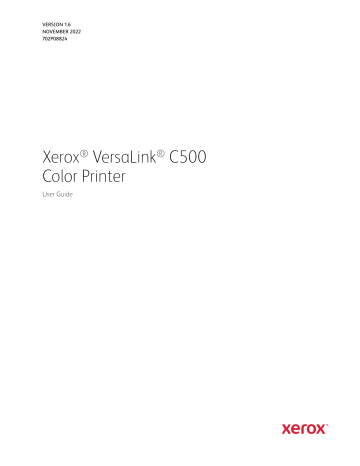
• Changes or modifications to this equipment not specifically approved by the Xerox Corporation may void the user's authority to operate this equipment.
• External radiation from Industrial, Scientific, and Medical (ISM) equipment can interfere with the operation of this Xerox device. If external radiation from ISM equipment interferes with this device, contact your Xerox representative for assistance.
• This is a class A product. In a domestic environment, this product can cause radio frequency interference, in which case the user can be required to take adequate measures.
• To ensure compliance with European Union regulations, use shielded interface cables.
E U R A S I A N E C O N O M I C C O M M U N I T Y C E RT I F I C AT I O N
Russia, Belarus, and Kazakhstan are working to establish a common customs union, the Eurasian
Economic Community, or EurAsEC. The Eurasian Economic Community members anticipate sharing a common regulatory scheme and common EurAsEC certification mark, the EAC Mark.
E U R O P E A N U N I O N LO T 4 I M A G I N G E Q U I P M E N T A G R E E M E N T E N V I RO N M E N TA L I N FO R M AT I O N
Environmental Information Providing Environmental Solutions and Reducing Cost
The following information has been developed to assist users and has been issued in relation to the European
Union (EU) Energy Related Products Directive, specifically the Lot 4 study on Imaging Equipment. This requires manufacturers to improve environmental performance of in scope products and supports the EU action plan on energy efficiency.
In scope products are Household and Office equipment that meet the following criteria:
• Standard monochrome format products with a maximum speed less than 66 A4 images per minute
• Standard color format products with a maximum speed less than 51 A4 images per minute
Environmental Benefits of Duplex Printing
Most Xerox products have duplex printing, also known as 2-sided printing, capability. This enables you to print on both sides of the paper automatically, and therefore helps to reduce the use of valuable resources by reducing your paper consumption. The Lot 4 Imaging Equipment agreement requires that on models greater than or equal to 40 ppm color or greater than or equal to 45 ppm monochrome the duplex function has been auto-enabled, during the setup and driver installation. Some Xerox models below these speed bands may also be enabled with 2-sided printing settings defaulted on at the time of install. Continuing to use the duplex function will reduce the environmental impact of your work. However, should you require simplex/1-sided printing, you may change the print settings in the print driver.
Paper Types
This product can be used to print on both recycled and virgin paper, approved to an environmental stewardship scheme, which complies with EN12281 or a similar quality standard. Lighter weight paper (60 g/m²), which contains
Xerox ® VersaLink ® C500 Color Printer User Guide 191
less raw material and thus saves resources per print, may be used in certain applications. We encourage you to check if this is suitable for your printing needs.
ENERGY STAR
The ENERGY STAR program is a voluntary scheme to promote the development and purchase of energy-efficient models, which help to reduce environmental impact. Details on the ENERGY STAR program and models qualified to ENERGY STAR can be found at the following website: www.energystar.gov
.
The ENERGY STAR and ENERGY STAR mark are registered United States trademarks.
The ENERGY STAR Imaging Equipment Program is a team effort between United States,
European Union, Japanese governments, and the office equipment industry to promote energy-efficient copiers, printers, fax, multifunction printers, personal computers, and monitors. Reducing product energy consumption helps combat smog, acid rain, and longterm changes to the climate by decreasing the emissions that result from generating electricity.
For more information on energy or other related topics, go to www.xerox.com/environment or www.xerox.com/ environment_europe .
Power Consumption and Activation Time
The amount of electricity that a device consumes depends on the way the device is used. This device is designed and configured to enable you to reduce your electricity usage.
Power Saver modes are enabled on your device to reduce energy consumption. After the last print, the device transitions to Ready mode. In this mode, the device can print again immediately. If the device is not used for a specified period, the device transitions to Low Power mode, then to Sleep mode. In these modes, to enable reducedpower consumption, only essential functions remain active. The device takes longer to produce the first print after it exits the Power Saver modes than it takes to print in Ready mode. This delay is the result of the system waking up and is typical of most imaging devices on the market.
To save power, you can enable Auto Power Off mode on your device. If Auto Power Off mode is enabled, you can configure the mode as follows: mode and Sleep mode timeouts have elapsed.
elapsed. The device also powers off if Fax, USB Drive, and Wired and Non-Wired Network have not been activated.
To change the Power Saver settings, refer to the User Guide at www.xerox.com/office/VLC500docs . For further assistance, contact your System Administrator or refer to the System Administrator Guide .
To enable Auto Power Off mode, contact your System Administrator. For details, refer to the System Administrator
Guide at www.xerox.com/office/VLC500docs .
To learn more about Xerox participation in sustainability initiatives, go to: www.xerox.com/environment .
Note: Changing the default Power Saver activation times can result in an overall higher energy consumption of the device. Before you turn off Power Saver modes or set a long activation time, consider the increase in device power consumption.
192 Xerox ® VersaLink ® C500 Color Printer User Guide
advertisement
Key Features
- Exceptional Color Quality: Produces vibrant, lifelike color prints with stunning clarity and detail, enhancing the visual impact of your documents and presentations.
- Versatile Paper Handling: Supports a wide range of paper sizes, weights, and types, including envelopes, labels, and specialty stocks, providing flexibility for diverse printing needs.
- Advanced Scanning Capabilities: Equipped with a high-resolution scanner, the Xerox VersaLink C500 allows you to capture and digitize documents quickly and accurately, streamlining your workflow.
- Easy-to-Use Interface: Features a user-friendly touchscreen display with intuitive navigation, making it simple to operate and manage print jobs, even for non-technical users.
- Robust Security Features: Protects your sensitive data with advanced security protocols, ensuring the confidentiality and integrity of your information.
- Mobile and Cloud Connectivity: Enables wireless printing and scanning from mobile devices and cloud storage platforms, providing seamless integration with your digital ecosystem.
- Cost-Effective Operation: Designed with energy-efficient technologies and affordable расходные материалы, the Xerox VersaLink C500 helps reduce your printing costs while maintaining high productivity.
Related manuals
Frequently Answers and Questions
How do I connect the Xerox VersaLink C500 to my Wi-Fi network?
Can I print from my smartphone or tablet?
How do I troubleshoot paper jams?
How do I replace the toner cartridges?
advertisement
Table of contents
- 9 Safety
- 10 Notices and Safety
- 11 Electrical Safety
- 11 General Guidelines
- 11 Power Cord
- 12 Emergency Power Off
- 13 Operational Safety
- 13 Operational Guidelines
- 13 Ozone Release
- 13 Printer Location
- 14 Printer Supplies
- 15 Maintenance Safety
- 16 Printer Symbols
- 18 Environmental, Health and Safety Contact Information
- 19 Getting Started
- 20 Parts of the Printer
- 20 Front View
- 21 Internal Parts
- 22 Rear View
- 23 Options
- 23 Control Panel
- 26 Power Options
- 26 Powering On the Printer or Exiting Low-Power or Sleep Mode
- 26 Restarting, Placing in Sleep Mode, or Powering Off the Printer
- 28 Accessing the Printer
- 28 Logging In
- 29 Smart Card
- 30 Introduction to Apps
- 31 Information Pages
- 31 Printing Information Pages
- 31 Configuration Report
- 33 The Embedded Web Server
- 33 Accessing the Embedded Web Server
- 33 Finding the IP Address of Your Printer
- 34 Certificates for the Embedded Web Server
- 34 Downloading the Configuration Report from the Embedded Web Server
- 34 Using the Remote Control Panel Feature
- 36 Installation and Setup
- 36 Installation and Setup Overview
- 36 Selecting a Location for the Printer
- 37 Connecting the Printer
- 37 Selecting a Connection Method
- 37 Connecting to a Computer Using USB
- 38 Connecting to a Wired Network
- 38 Connecting to a Wireless Network
- 48 Configuring AirPrint
- 48 Configuring Google Cloud Print
- 50 Initial Printer Setup
- 50 Easy Assist (XEA) App
- 53 Adding Multiple Printers to the Xerox Easy Assist App
- 54 Installing the Software
- 54 Operating System Requirements
- 54 Installing the Print Drivers for a Windows Network Printer
- 54 Installing the Print Drivers for a Windows USB Printer
- 55 Installing the Drivers and Utilities for Macintosh OS X
- 56 Installing Drivers and Utilities for UNIX and Linux
- 56 Installing the Printer as a Web Service on Devices
- 58 More Information
- 59 Customize and Personalize
- 60 Customize and Personalize Overview
- 61 Customizing or Personalizing the Home Screen
- 61 Hiding or Showing an App on the Home Screen
- 61 Rearranging Apps on the Home Screen
- 62 Customizing or Personalizing the Apps
- 62 Customizing or Personalizing the Feature List
- 62 Saving Presets
- 63 Removing App Customization using the Control Panel
- 66 App Gallery
- 66 App Gallery Overview
- 66 App Gallery Account
- 67 App Gallery
- 69 Device
- 69 Device Overview
- 70 About
- 70 Supply Status
- 71 Billing and Usage Counters
- 71 Reset to Factory Defaults
- 72 Remote Services
- 73 Jobs Overview
- 73 Managing Jobs
- 74 Managing Special Job Types
- 77 Managing Jobs Using the Embedded Web Server
- 78 USB Overview
- 78 Printing from a USB Flash Drive
- 78 Printing from a USB Flash Drive Already Inserted in the Printer
- 80 @PrintByXerox
- 80 @PrintByXerox Overview
- 80 Printing with the @PrintByXerox App
- 81 Printing
- 82 Printing Overview
- 83 Selecting Printing Options
- 83 Print Driver Help
- 83 Windows Printing Options
- 85 Macintosh Printing Options
- 86 UNIX and Linux Printing
- 88 Mobile Printing Options
- 89 Printing Features
- 89 Viewing, Printing, or Deleting Jobs
- 89 Printing Special Job Types
- 90 Selecting Paper Options for Printing
- 91 Scaling
- 91 Printing on Both Sides of the Paper
- 92 Print Quality
- 92 Image Options
- 93 Image Shift
- 93 Color Adjustments
- 93 Printing Mirror Images
- 93 Printing Multiple Pages to a Single Sheet
- 94 Printing Booklets
- 94 Selecting Finisher Options
- 95 Selecting Mailbox Options
- 95 Using Special Pages
- 96 Printing Watermarks for Windows
- 97 Orientation
- 98 Printing Banner Pages
- 98 Selecting Job Completion Notification for Windows
- 99 Using Custom Paper Sizes
- 99 Printing on Custom Paper Sizes
- 99 Defining Custom Paper Sizes
- 101 Paper and Media
- 102 Paper and Media Overview
- 103 Supported Paper
- 103 Recommended Media
- 103 Ordering Paper
- 103 General Paper Loading Guidelines
- 103 Paper That Can Damage Your Printer
- 104 Paper Storage Guidelines
- 104 Supported Paper Types and Weights
- 105 Supported Paper Types and Weights for Automatic 2-Sided Printing
- 105 Supported Standard Paper Sizes
- 106 Supported Standard Paper Sizes for Automatic 2-Sided Printing
- 106 Supported Custom Paper Sizes
- 107 Changing Paper Settings
- 108 Loading Paper
- 108 Loading Paper in the Bypass Tray
- 111 Configuring Tray 1 and Trays 2–5 for the Paper Length
- 113 Loading Paper in Trays
- 116 Loading Paper in the High Capacity Feeder (HCF)
- 118 Setting the Tray Mode
- 119 Printing on Special Paper
- 119 Envelopes
- 124 Labels
- 127 Glossy Cardstock
- 129 Maintenance
- 130 General Precautions
- 131 Cleaning the Printer
- 131 Cleaning the Exterior
- 131 Cleaning the Interior
- 138 Adjustments and Maintenance Procedures
- 138 Color Registration
- 138 Adjusting Paper Registration
- 140 Transfer Voltage Adjustment
- 140 Adjusting the Fuser
- 141 Adjusting the Altitude
- 141 Performing a Developer and Transfer Roller Cleaning Procedure
- 141 Performing a Transfer Belt Cleaning Mode Procedure
- 143 Supplies
- 143 Consumables
- 143 Routine Maintenance Items
- 143 Ordering Supplies
- 144 Toner Cartridges
- 145 Recycling Supplies
- 146 Managing the Printer
- 146 Viewing the Meter Reading
- 146 Printing the Billing Summary Report
- 147 Moving the Printer
- 151 Troubleshooting
- 152 General Troubleshooting
- 152 Printer Does Not Power On
- 152 Printer Resets or Powers Off Frequently
- 153 Printer Does Not Print
- 154 Printing Takes Too Long
- 155 Document Prints from Wrong Tray
- 155 Automatic 2-Sided Printing Problems
- 155 Printer is Making Unusual Noises
- 156 Paper Tray Will Not Close
- 156 Condensation Has Formed Inside the Printer
- 157 Paper Jams
- 157 Locating Paper Jams
- 157 Minimizing Paper Jams
- 158 Clearing Paper Jams
- 166 Troubleshooting Paper Jams
- 169 Print-Quality Problems
- 169 Controlling Print Quality
- 169 Paper and Media
- 170 Solving Print-Quality Problems
- 176 Getting Help
- 176 Viewing Warning Messages on the Control Panel
- 176 Viewing Current Errors on the Control Panel
- 176 Using the Integrated Troubleshooting Tools
- 176 Online Support Assistant
- 176 Helpful Information Pages
- 177 More Information about Your Printer
- 179 A Specifications
- 180 Configurations and Options
- 180 Available Configurations
- 180 Standard Features
- 181 Options and Upgrades
- 182 Physical Specifications
- 182 Weights and Dimensions
- 182 Standard Configuration
- 182 Height Measurements for Configurations
- 183 Total Space Requirements without Options
- 184 Clearance Requirements
- 186 Environmental Specifications
- 186 Temperature
- 186 Relative Humidity
- 186 Elevation
- 187 Electrical Specifications
- 187 Power Supply Voltage and Frequency
- 187 Power Consumption
- 188 Performance Specifications
- 188 Print Speed
- 189 B Regulatory Information
- 190 Basic Regulations
- 190 United States FCC Regulations
- 190 Canada
- 190 Certifications in Europe
- 191 Eurasian Economic Community Certification
- 191 European Union Lot 4 Imaging Equipment Agreement Environmental Information
- 193 Germany
- 194 Turkey RoHS Regulation
- 194 Regulatory Information for 2.4-GHz and 5-GHz Wireless Network Adapters
- 195 Material Safety Data Sheets
- 197 C Recycling and Disposal
- 198 All Countries
- 199 North America
- 200 European Union
- 200 Domestic/Household Environment
- 200 Professional/Business Environment
- 200 Collection and Disposal of Equipment and Batteries
- 201 Battery Symbol Note
- 201 Battery Removal
- 202 Other Countries