Pictures. LG LGE900, LGE900H
Add to My manuals178 Pages
LG LGE900H is an advanced and compact Windows Phone powered by the latest digital communications technology. You can easily customize the phone to fit your needs and preferences. It is compatible with a wide range of applications that can transform your phone into a mobile office, creative tool, multimedia player, and more. Enjoy the full web experience on the go with the easy-to-use browser. Capture and share your special moments with the high-quality camera.
advertisement
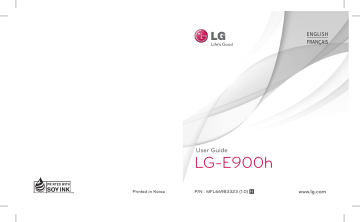
Pictures
Learn to view photos and play videos saved in your phone's memory. In case of videos, you are able to view the only video recorded in a camera.
Pictures hub
The Pictures hub is your Windows Phone's digital version of those pictures in your wallet. Show off all the pictures you took with the camera on your phone, saved from emails or text messages, or downloaded from the Web or from your PC.
•
•
Times Square wall. A showcase of local pictures from your All view. The mosaic of picture-perfect moments changes every fi fth time you turn on your phone. If you sync your phone using the Zune software before you visit the Pictures hub, you'll see your pictures here when you arrive.
What's new? These are the latest pictures your friends and family uploaded to
Windows Live or Facebook.
• Picture collection. You can view your pictures and videos by album, date, or favourites. When you add a picture as a favourite as part of your Favourites album, you can then pin that album to the Start screen.
•
•
Hub background. Tap anywhere in the hub to change the background, or let us do it for you using any of your pictures.
Either way, changing the background will also change the Pictures tile on the
Start screen.
Zune software. Sync fi les using My Phone to move pictures from your PC into albums on your phone and vice versa.
NOTE
: When you go to the Pictures hub for the fi rst time, you'll see 8 pictures from the 7 folder in the Times Square wall. To see a mosaic of your own pictures here, you need to tap the 7 folder to delete it. The Times Square wall will now randomly take pictures from your Camera
Roll, as well as albums you sync from your PC or your social networking sites.
Supported fi le formats
Type Format
Image Extension: bmp, gif, jpg, png, tiff
Video • Extension: mp4
• Codec: MPEG4
35
Entertainment
•
•
NOTE
: Phone only Supports JPG fi le format when sharing picture fi les using Zune PC client.
Some fi le formats are not supported depending on the software of the phone.
If the fi le size exceeds the available memory, an error can occur when you open fi les.
Albums
Picture albums are a big part of how you organise your pictures and videos on your phone, on your computer, and on the Web.
Knowing where albums can be added to and deleted from will help keep everything in working order.
The Zune software puts pictures from your phone albums-Camera Roll, Saved Pictures, and Received Pictures-into the Pictures library on your computer.
NOTE
: With the exception of viewing and deleting albums, all other album tasks must be completed using the Zune software on your computer.
Viewing a picture
1
On the Start screen, tap the arrow to go to your App list and tap
Pictures
.
Or, tap the
Pictures
tile from the Start screen if it’s pinned as a favourite tile on the screen.
2
In Pictures, scroll and go to picture albums (all, date, favourites) and tap a photo tile to open and view.
•
While viewing a photo, use the following options:
To view more photos, scroll left or right.
• When you long tab a picture, a short menu that you can choose to delete, share, and add to favourites appears.
• To zoom in or out, tap the screen with two fi ngers and move them apart (move your fi ngers closer together to zoom it).
Playing a video
1
In Pictures, scroll and go to picture albums (all, date, favourites) and tap a video tile to open and view.
2
Tap a video tile to view.
3
Rotate the phone anti-clockwise to landscape view.
4
Control playback with the virtual keys.
Sharing pictures
1
On the Start screen, tap Pictures.
2
Find a picture you want to share.
Pictures from online albums can't be uploaded.
3
Tap and hold the picture, then tap
Share
.
4
Choose how you want to share or upload your picture to the web--text or email message, or sharing to
SkyDrive
.
NOTE
: SkyDrive is part of Windows Live, a password-protected service on the Web
(photos.live.com), where you can store and share documents and pictures up to 25 GB for free. Sign in with your Windows Live ID and you're all set.
36 LG-E900h | User Guide
Fa
Us
Pic yo for als sc ma
1
2
r
. or
.
.
e
TIP
! After you upload your pictures to
SkyDrive from your phone, you can fi nd and edit them within Windows
Live Photo Gallery on your computer without having to connect to the web.
You must have a computer running
Windows Vista or Windows 7. To see if you have Windows Live Photo Gallery installed, from your computer, click the
Start button . In the search box, type photo gallery, and in the list of results, click Windows Live Photo Gallery.
TIP
! Want to add a picture from an online album as a favourite? Open a picture, tap it, and then tap Save to phone. The picture will be added to the
Saved Pictures folder (in the Pictures hub, go to All > Saved Pictures). Find the picture, and then follow Step 3 above to add a saved picture as a favourite.
Favourites in the Pictures gallery
Using the Favourites album on your
Pictures hub has the advantage of putting your most interesting pictures in one place for easy viewing. Pictures in Favourites are also the only ones you can pin to the Start screen (if you have certain pictures that make you happy every time you see them).
1
On the Start screen, tap
Pictures,
and fi nd a picture and tap to open it.
2
In the picture viewer, tap and hold the picture, and then tap
Add to Favourites
.
Adding or deleting a caption from a picture
Adding a caption
You can add captions to pictures that you upload to Facebook or Windows Live.
1
Tap the picture, and then tap Share.
2
Choose an account to upload your picture to.
3
Tap the text box to type a caption. You have 4 seconds to start typing or the picture will be uploaded without a caption.
4
Tap Upload .
Deleting a caption
You must be on your computer to delete a caption, and you can only delete a caption from a picture that you've uploaded.
1
Find your picture.
2
Sign in and follow the steps provided by Facebook or Windows Live to delete a caption.
37
advertisement
Key Features
- Widest range of applications available on Windows Phone Marketplace
- One of the most compact multimedia phones on the market
- Excellent mobile web experience thanks to Microsoft Internet Explorer Mobile
Related manuals
Frequently Answers and Questions
How do I turn on the phone?
How do I adjust the volume?
How do I take a picture?
How do I connect to the Internet?
advertisement
Table of contents
- 7 Assembling
- 7 Getting to know your phone
- 8 Open view
- 9 Installing the USIM and battery
- 11 Navigating your Windows Phone
- 11 Using the touch screen
- 13 Getting to know your Start screen
- 13 Knowing and navigating the screen
- 16 Customising the Start screen
- 17 Accessing applications
- 17 Getting to know the application bar
- 20 Customising your Windows Phone
- 22 Entering text
- 23 Marketplace
- 24 Getting Started
- 24 Signing in with a Windows Live ID
- 25 Importing your contacts
- 25 Staying in Sync
- 26 Communicating
- 26 Phone
- 28 Messaging
- 29 Email
- 32 Facebook
- 33 Entertainment
- 33 Camera
- 37 Pictures
- 40 Music & Videos
- 43 Games
- 44 FM Radio
- 46 Utilities
- 46 Setting an alarm
- 46 Using your calculator
- 46 Adding an event to your calendar
- 47 Offi ce
- 48 Windows applications
- 48 Marketplace
- 49 Hotmail
- 50 The Web
- 50 Browser
- 51 Connectivity
- 51 Bluetooth
- 52 Wi-Fi
- 53 Play To
- 54 Settings
- 54 system
- 55 applications
- 58 Software update
- 58 Phone software update
- 59 Accessories
- 60 For Your Safety
- 64 Safety Guidelines
- 78 Troubleshooting
- 87 Assemblage
- 87 Utilisation du téléphone
- 88 Vue du téléphone ouvert
- 89 batterie
- 91 Navigation dans Windows Phone
- 91 Utilisation de l'écran tactile
- 93 Présentation de l'écran Démarrer
- 93 Démarrer
- 97 Personnalisation de l'écran Démarrer
- 98 Accès aux applications
- 98 d'application
- 101 Personnalisation de Windows Phone
- 102 Saisie de texte
- 103 Marketplace
- 104 Pour commencer
- 104 Live ID
- 105 Importation de vos contacts
- 105 Synchronisation
- 106 Communication
- 106 Téléphone
- 108 Messages
- 110 Courriel
- 114 Facebook
- 115 Divertissement
- 115 Appareil photo
- 120 Images
- 124 Musique et vidéos
- 129 Radio FM
- 131 Utilitaires
- 131 Défi nition d'une alarme
- 131 Utilisation de la calculatrice
- 131 Ajout d'un événement à votre agenda
- 132 Offi ce
- 133 Applications Windows
- 133 Cartes
- 133 Marketplace
- 134 Hotmail
- 135 Le Web
- 135 Navigateur
- 136 Connectivité
- 136 Bluetooth
- 137 Wi-Fi
- 138 Lire dans
- 140 Paramètres
- 140 Système
- 141 Applications
- 144 Mise à jour logicielle
- 144 Mise à jour du logiciel du téléphone
- 145 Accessoires
- 146 Pour votre sécurité
- 151 Directives de sécurité
- 169 Dépannage
- 171 Foire aux questions