advertisement
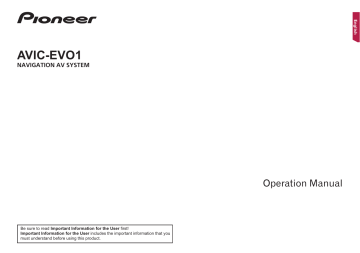
Video settings
60
Theme menu
the targets that the “ Theme ” settings are exported to or imported from is as follows:
1 USB storage device (USB port 1)
2 USB storage device (USB port 2) p This setting is available only when you stop your vehicle in a safe place and apply the handbrake.
Exporting “Theme” settings
1 Set the external storage device.
Refer to Plugging and unplugging a USB storage device on
2 Display the “ Theme ” screen.
Refer to Displaying the “ Theme ” setting screen
3 Touch [ Export ].
4 Touch the item you want to export.
The following items are available:
Illumination , Theme , Splash Screen , Select All
5 Touch [ Export ].
Importing “Theme” settings
1 Set the external storage device.
Refer to Plugging and unplugging a USB storage device on
A message confirming whether to import the stored setting data appears.
2 Touch [ Import ].
Video settings
Setting up the video player
Settings other than “ DivX® VOD ” are effective only when the DVD player (sold separately) is connected.
This setting is available only when “ Disc ” is selected as the source.
Displaying the “DVD/DivX Setup” screen
1 Press the HOME button.
2 Touch , and then .
3 Touch [ DVD/DivX Setup ].
Setting the top-priority languages
You can assign the top-priority language to the top-priority subtitle, audio and menu in initial playback. If the selected language is recorded on the disc, subtitles, audio and menu are displayed or output in that language.
1 Display the “ DVD/DivX Setup ” screen
Refer to Displaying the “ DVD/DivX Setup ” screen on page
2 Touch [ Subtitle Language ], [ Audio Language ] or [ Menu Language ].
3 Touch the desired language.
When you select “ Others ”, a language code input screen is shown. Input the four-digit code of the desired language then touch .
p You can switch the language by touching the switch languages key during playback.
p The setting made here will not be affected even if the language is switched during playback using the appropriate key.
Setting the angle icon display
The angle icon can be set so it appears on scenes where the angle can be switched.
The default setting is “ On ”.
1 Display the “ DVD/DivX Setup ” screen
Refer to Displaying the “ DVD/DivX Setup ” screen on page
2 Touch [ Multi Angle ] to switch “ On ” or “ Off ”.
Setting the aspect ratio
There are two kinds of displays. A wide screen display has a width-to-height ratio (TV aspect) of 16:9, while a regular display has a TV aspect of 4:3. If you use a regular rear display with a TV aspect of 4:3, you can set the aspect ratio suitable for your rear display. (We recommend use of this function only when you want to fit the aspect ratio to the rear display.)
The default setting is “ 16:9 ”.
1 Display the “ DVD/DivX Setup ” screen
Refer to Displaying the “ DVD/DivX Setup ” screen on page
2 Touch [ TV Aspect ].
3 Touch the item.
16:9 : Displays the wide screen image (16:9) as it is (initial setting).
Letter Box : Makes the image in the shape of a letterbox with black bands on the top and bottom of the screen.
Pan Scan : Cuts the image short on the right and left sides of the screen.
p When playing discs that do not have a panscan system, the disc is played back with “ Letter Box ” even if you select the
“ Pan Scan ” setting. Confirm whether the disc package bears the mark.
p The TV aspect ratio cannot be changed for some discs. For details, refer to the disc’s instructions.
Setting parental lock
Some DVD-Video discs let you use parental lock to set restrictions so that children cannot watch violent or adult-oriented scenes. You can set the parental lock level in steps as desired.
p When you set a parental lock level and then play a disc featuring parental lock, code number input indications may be displayed. In this case, playback will begin when the correct code number is input.
1 Display the “ DVD/DivX Setup ” screen
Refer to Displaying the “ DVD/DivX Setup ” screen on page
2 Touch [ Parental ].
3 Touch [ 0 ] to [ 9 ] to input a four-digit code number.
4 Touch .
< CRB4880-A >
advertisement
Related manuals
advertisement
Table of contents
- 4 Precaution
- 4 Notes on internal memory
- 4 About this manual
- 4 Basic operation
- 4 Checking part names and functions
- 5 device
- 6 How to use the screens
- 7 Supported AV source
- 7 Displaying the AV operation screen
- 7 Selecting a source
- 7 Changing the display order of sources
- 7 Using the touch panel
- 8 menu screen
- 9 Operating the Navigation menu screen
- 10 How to use the map
- 10 How to read the map screen
- 10 Operating the map screen
- 11 Understanding the route guidance
- 12 destination
- 12 How to plan your route
- 12 Searching for a location by address
- 13 Searching for Points of Interest (POI)
- 14 locations
- 14 Selecting a destination from stored routes
- 14 recently
- 14 Search
- 15 Searching for a location by the coordinates
- 15 Using the “Map Location” screen
- 16 the current route
- 16 Modifying the route
- 18 locations and routes
- 18 Storing a location in “Saved Location
- 18 Storing a route in “Saved Routes
- 18 Editing the stored route
- 18 Deleting stored routes
- 19 Saving a location as an alert point
- 19 information (TMC)
- 20 Displaying the “Useful Information” menu
- 21 Recording your travel history
- 21 Using the Trip Computer mode
- 22 Calculating the fuel consumption
- 22 the navigation
- 22 Customising the navigation settings
- 23 Information on each option of “Settings
- 26 Setting the alert point warnings
- 27 Getting the map update
- 27 functions
- 27 Compatibility and connectivity
- 28 connection
- 28 Displaying the “Bluetooth” screen
- 28 Registering your Bluetooth devices
- 29 manually
- 29 Switching visibility
- 29 connection
- 29 Displaying the device information
- 29 Clearing the Bluetooth memory
- 29 Updating Bluetooth software
- 29 Displaying the Bluetooth software version
- 30 Hands-free phoning
- 30 Displaying the phone menu screen
- 30 Making a phone call
- 30 Receiving a phone call
- 31 Changing the phone settings
- 31 Using the voice recognition function
- 31 Notes for hands-free phoning
- 32 smartphone
- 32 setup
- 32 Setting the device connection method
- 32 device compatibility
- 33 for each device
- 35 Radio
- 35 Starting procedure
- 35 frequencies
- 35 Displaying the “Radio settings” screen
- 36 Digital Radio
- 37 Digital Radio tuner operations
- 37 Starting procedure
- 37 mode)
- 37 Selecting a service component
- 37 Displaying the “DAB settings” screen
- 38 Disc
- 40 Starting procedure
- 40 Searching for the part you want to play
- 40 Operating the DVD menu
- 43 Starting procedure (for Disc)
- 43 Starting procedure (for USB)
- 44 iPod
- 45 Connecting your iPod
- 45 Starting procedure
- 45 playlist screen
- 46 song currently playing (link search)
- 46 Using Apple Music Radio
- 46 Apple CarPlay
- 46 Using Apple CarPlay
- 46 Starting procedure
- 47 Setting the driving position
- 47 Adjusting the volume
- 47 Using Android Auto
- 47 Starting procedure
- 48 Setting the auto-launch function
- 48 Setting the driving position
- 48 Adjusting the volume
- 49 Bluetooth audio player
- 49 Starting procedure
- 49 AUX source
- 49 Starting procedure
- 50 Setting the video signal
- 50 MIXTRAX
- 50 Using MIXTRAX
- 50 Starting procedure
- 51 Selecting an item from the list
- 51 Selecting songs not to be played
- 51 information
- 51 Displaying the vehicle information screen
- 51 Displaying obstacle detection information
- 51 control panel
- 51 adapter
- 52 Using the multi-function display
- 52 System settings
- 52 Displaying the “System” setting screen
- 52 Setting the navigation information bar
- 52 Setting navigation screen interruption
- 52 Setting Bluetooth audio source activation
- 52 Setting the ever scroll
- 52 Setting the beep tone
- 52 Setting the rear view camera
- 53 Setting the camera for Camera View mode
- 54 Setting the safe mode
- 54 Setting the demo mode
- 54 Selecting the system language
- 54 Setting the dimmer
- 54 Adjusting the picture
- 55 Displaying the open source licences
- 55 status
- 55 Checking the connections of leads
- 56 Audio adjustments
- 56 Displaying the “Audio” setting screen
- 56 Adjusting source levels
- 56 Setting the rear speaker output
- 56 Setting the subwoofer output
- 56 Adjusting the cutoff frequency value
- 56 Selecting the listening position
- 57 Adjusting the time alignment
- 57 Using the equaliser
- 57 (Auto EQ)
- 59 Theme menu
- 59 Displaying the “Theme” setting screen
- 59 Selecting the wallpaper
- 59 Setting the illumination brightness
- 59 Selecting the theme colour
- 59 Selecting the style of the clock
- 59 Changing the preinstalled splash screen
- 59 Replicating the settings
- 60 Video settings
- 60 Setting up the video player
- 61 camera
- 61 Setting the video output format
- 62 Favourite menu
- 62 Creating a shortcut
- 62 Selecting a shortcut
- 62 Removing a shortcut
- 62 Other functions
- 62 Setting the time and date
- 62 Setting the “Sound Retriever” function
- 62 Changing the wide screen mode
- 62 Tagging)
- 63 Selecting the video for the rear display
- 63 Setting the anti-theft function
- 63 settings
- 64 Appendix
- 64 Troubleshooting
- 65 Error messages
- 67 Positioning technology
- 68 Handling large errors
- 71 Route setting information
- 71 Detailed information for playable media
- 73 Bluetooth
- 74 Android Auto
- 74 MIXTRAX
- 74 devices
- 75 Using app-based connected content
- 75 IVONA Text-to-Speech
- 75 Notice regarding video viewing
- 75 Notice regarding DVD-Video viewing
- 75 Notice regarding open source licences
- 75 Map coverage
- 75 Using the LCD screen correctly