advertisement
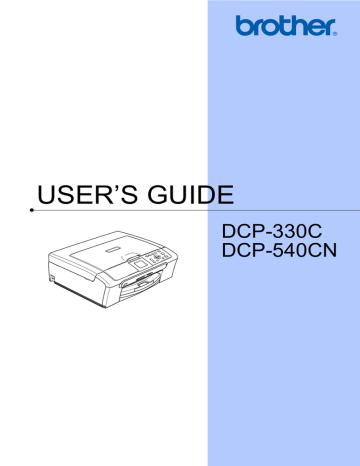
If you want to choose more settings, press a or b.
Note
You can save some of the settings that you use most often by setting them as default. These settings will stay until you
change them again. (See Setting your
changes as new default on page 33.)
Changing and quality
4
You can choose the copy quality. The factory setting is Normal.
Fast
Normal
Best
Fast copy speed and lowest amount of ink used. Use this setting to save time (documents to be proof read, large documents or many copies).
Recommended setting for ordinary printouts. Good copy quality with adequate copy speed.
Use this setting to copy precise images such as photographs. The highest resolution and slowest speed.
a
Load your document.
b
Enter the number of copies you want.
c
Press a or b to choose Quality.
Press OK.
d
Press a or b to choose Fast, Normal or Best.
Press OK.
e
If you do not want to change additional settings, press Black Start or
Color Start.
Making copies
Enlarging or reducing the image copied
You can choose an enlargement or reduction ratio.
a
Load your document.
b
Enter the number of copies you want.
c
Press a or b to choose
Enlarge/Reduce
.
Press OK.
4
4
50%
69% A4 i
A5
78%
83%
93% A4 i
LTR
97% LTR i
A4
100%
*
104% EXE i
LTR
142% A5 i
A4
186% 4"
×6"iLTR
198% 4"
×6"iA4
200%
Custom(25-400%) d
Choose one of the options below:
Use a or b to select the enlargement or reduction ratio you want. Press OK.
Use a or b to select Custom(25-
400%)
. Press + or - to enter an enlargement or reduction ratio from
25%
to 400%. Press OK.
e
If you do not want to change additional settings, press Black Start or
Color Start.
Note
Page Layout Options are not available with Enlarge/Reduce.
29
advertisement
* Your assessment is very important for improving the workof artificial intelligence, which forms the content of this project
Related manuals
advertisement
Table of contents
- 14 Using the documentation
- 14 Symbols and conventions used in the documentation
- 14 Accessing the Software User’s Guide and Network User’s Guide
- 14 Viewing Documentation
- 18 Control panel overview
- 20 LCD display screen
- 20 Basic Operations
- 21 Status LED indications
- 21 Printing Reports
- 22 Loading documents
- 22 Using the ADF (DCP-540CN only)
- 23 Using the scanner glass
- 23 Scannable area
- 24 Acceptable paper and other media
- 24 Recommended media
- 24 Handling and using media
- 26 Choosing the right media
- 28 Loading paper and other media
- 30 Loading envelopes and post cards
- 32 Loading photo paper
- 33 Removing small printouts from the machine
- 34 Printable Area
- 35 Paper settings
- 35 Paper Type
- 35 Paper Size
- 36 LCD display
- 36 LCD Contrast
- 36 Setting the backlight brightness
- 37 Setting the Dim Timer for the backlight
- 37 Setting the Off Timer
- 40 How to copy
- 40 Making a single copy
- 40 Making multiple copies
- 40 Stop copying
- 40 Copy options
- 41 Changing and quality
- 41 Enlarging or reducing the image copied
- 42 Making N in 1 copies or a poster (page layout)
- 43 Sorting copies using the ADF (DCP-540CN only)
- 43 Adjusting Brightness, Contrast and Color
- 44 Paper options
- 45 Setting your changes as new default
- 45 Restoring all the settings to factory settings
- 48 Operations
- 48 Printing from a media card without a PC
- 48 Scanning to a media card without a PC
- 48 from your computer
- 48 Using media cards
- 49 Media card folder structure
- 49 Getting started
- 50 Entering PhotoCapture mode
- 50 Print Images
- 50 View Photo(s)
- 51 Print Index (Thumbnails)
- 51 Print All Photos
- 52 Print Photos
- 52 DPOF printing
- 53 print settings
- 54 Print Quality
- 54 Paper options
- 55 Adjusting Brightness, Contrast and Color
- 56 Cropping
- 56 Borderless printing
- 56 Setting your changes as new default
- 56 Restoring all the settings to factory settings
- 57 Scan to Card
- 57 Entering Scan mode
- 57 How to scan to card
- 58 Understanding the Error Messages
- 59 Before Using PictBridge
- 59 PictBridge requirements
- 59 Using PictBridge
- 59 Setting your digital camera
- 60 Printing Images
- 60 DPOF printing
- 61 Understanding the Error Messages
- 66 Choosing a location
- 67 To use the machine safely
- 70 Important safety instructions
- 72 (USA only)
- 73 Industry Canada Compliance Statement (Canada only)
- 73 LAN connection (DCP-540CN only)
- 73 Legal limitations for copying
- 74 Trademarks
- 75 Troubleshooting
- 75 If you are having difficulty with your machine
- 79 Error messages
- 81 Document jam (DCP-540CN only)
- 82 Printer jam or paper jam
- 84 Routine maintenance
- 84 Replacing the ink cartridges
- 86 Cleaning the outside of the machine
- 87 Cleaning the scanner
- 87 Cleaning the machine printer platen
- 88 Cleaning the paper pick-up roller
- 88 Cleaning the print head
- 89 Checking the print quality
- 90 Checking the print alignment
- 90 Checking the ink volume
- 91 Machine Information
- 91 Checking the serial number
- 91 Packing and shipping the machine
- 93 On-screen programming
- 93 Menu table
- 93 Menu keys
- 94 Menu table
- 101 General
- 103 Print media
- 106 PictBridge
- 106 Scanner
- 107 Printer
- 107 Interfaces
- 108 Computer requirements
- 109 Consumable items
- 110 Network (LAN) (DCP-540CN only)